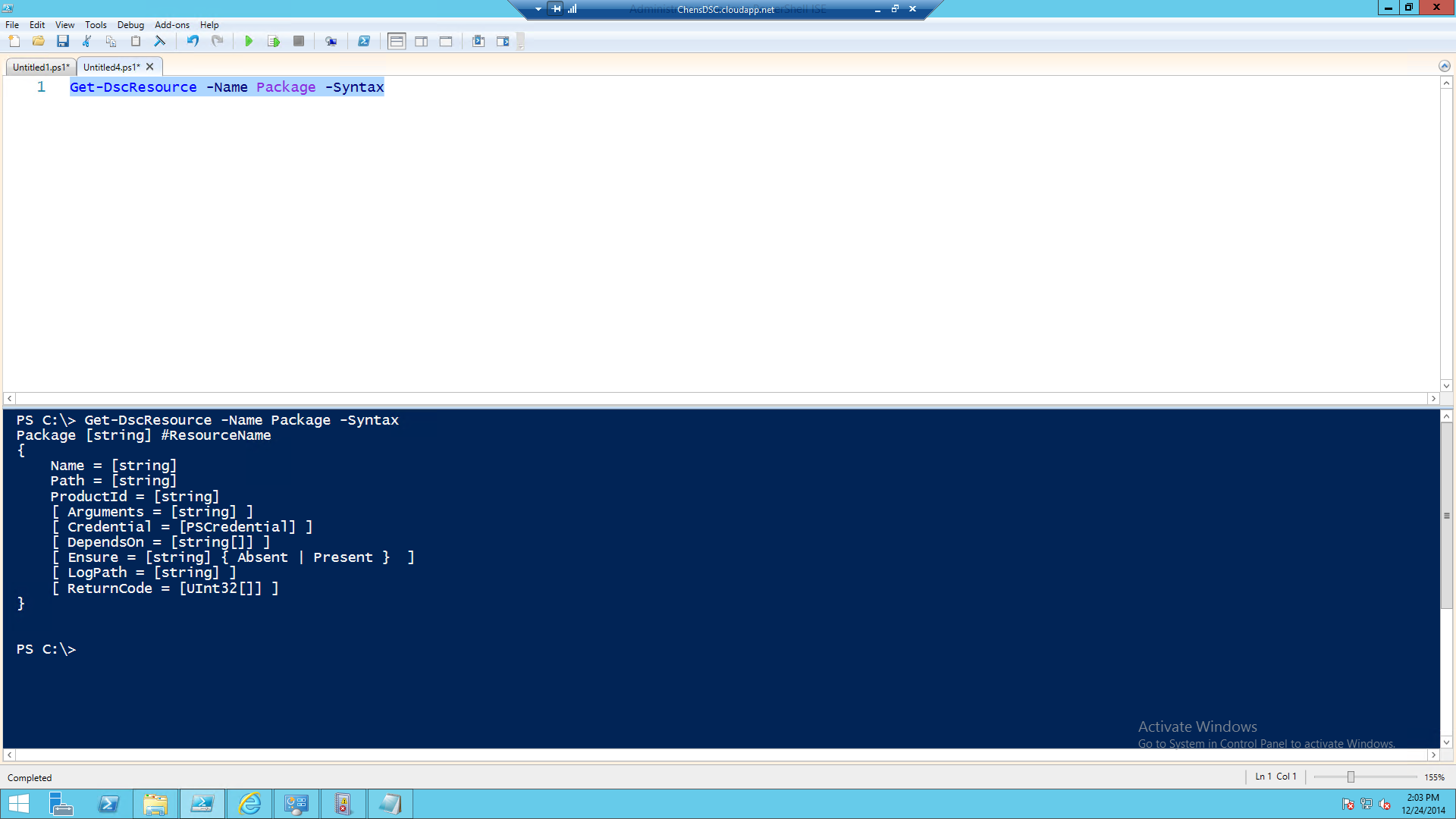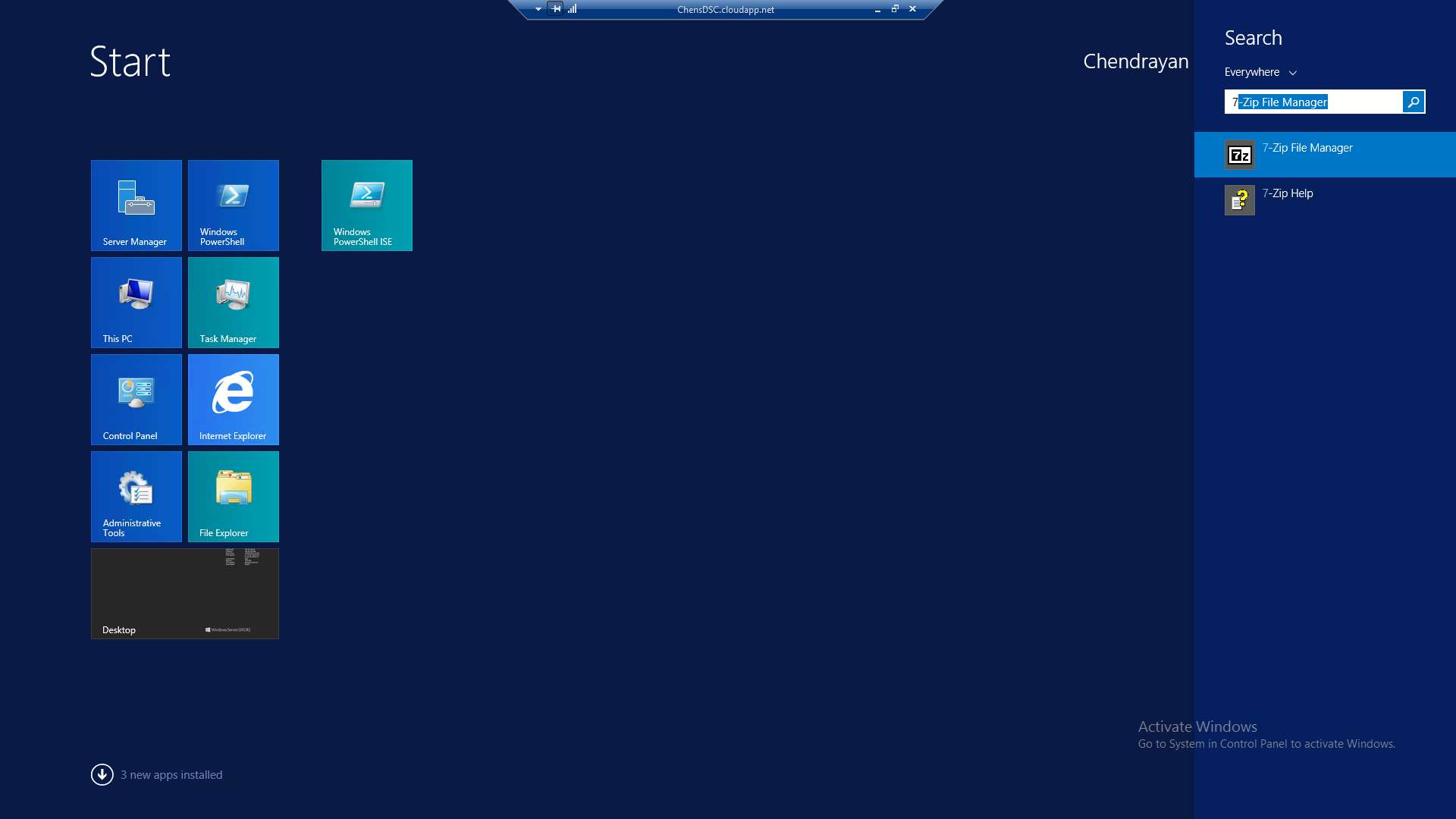Installing MSI packages using PowerShell Desired State Configuration
Demo
In this Wiki let's explore Package Resource to install 7-Zip MSI in Windows 2012 Server.
Syntax
| Get-DscResource -Name Package -Syntax |
Output
DSC Code
| Configuration Install7Zip { Node $env:ComputerName { Package Install7Zip { Ensure = 'Present' Name = '7-Zip 9.20 (x64 edition)' Path = 'C:\MyOfficePackages\7z920-x64.msi' ProductId = '23170F69-40C1-2702-0920-000001000000' } } } Install7Zip -OutputPath C:\Install7Zip Start-DscConfiguration -Path C:\Install7Zip -wait -verbose -Force |
MOF
| /* @TargetNode='DSC' @GeneratedBy=ChenV @GenerationDate=12/24/2014 13:59:26 @GenerationHost=DSC */ instance of MSFT_PackageResource as $MSFT_PackageResource1ref { ResourceID = "[Package]Install7Zip"; Path = "C:\\MyOfficePackages\\7z920-x64.msi"; Ensure = "Present"; ProductId = "23170F69-40C1-2702-0920-000001000000"; SourceInfo = "::5::9::Package"; Name = "7-Zip 9.20 (x64 edition)"; ModuleName = "PSDesiredStateConfiguration"; ModuleVersion = "1.0"; ConfigurationName = "Install7Zip"; }; instance of OMI_ConfigurationDocument { Version="2.0.0"; MinimumCompatibleVersion = "1.0.0"; CompatibleVersionAdditionalProperties= {"Omi_BaseResource:ConfigurationName"}; Author="ChenV"; GenerationDate="12/24/2014 13:59:26"; GenerationHost="DSC"; Name="Install7Zip"; }; |
Result
Summary
| Package [string] #ResourceName { Name = [string] #This is Mandatory Property Path = [string] #This is Mandatory Property ProductId = [string] #This is Mandatory Property [ Arguments = [string] ] [ Credential = [PSCredential] ] [ DependsOn = [string[]] ] [ Ensure = [string] { Absent | Present } ] [ LogPath = [string] ] [ ReturnCode = [UInt32[]] ] } |