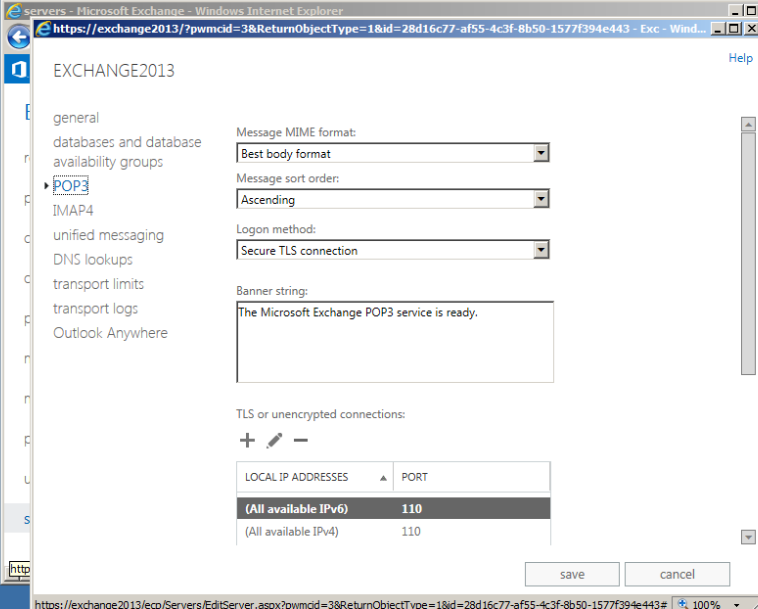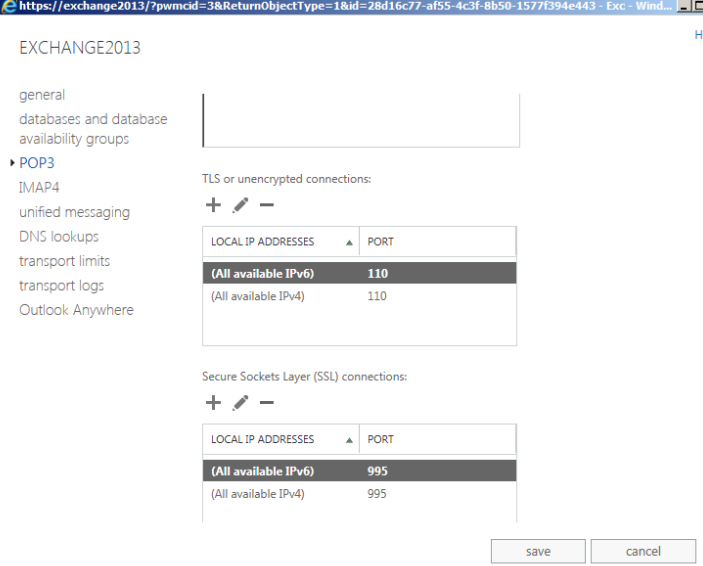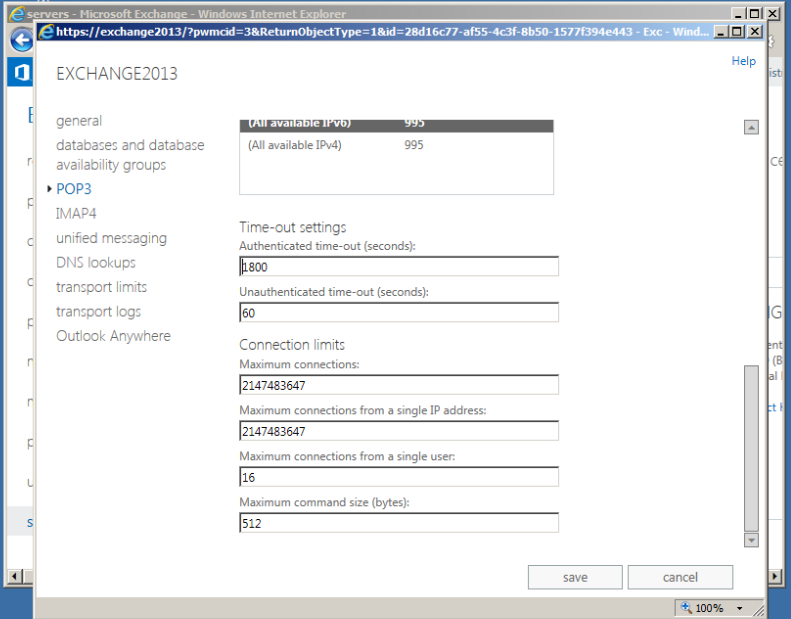Exchange 2013: Steps to configure POP
In this article, we will be looking into how to configure POP3 in Exchange 2013.
The configuration steps are similar to Exchange 2010 unlike here we have two pop services running:
- Microsoft Exchange POP3 service – Running on CAS server role
- Microsoft Exchange POP3 backend service – Running on Mailbox server role
Similarly, we have
- Microsoft Exchange IMAP service - Running on CAS server role
- Microsoft Exchange IMAP backend service – Running on Mailbox server role
Below are the steps to configure POP3:
Open EAC. Click on Servers and choose the appropriate Client access server
Select POP3 in the options below
Now we have options to configure the POP3 settings
Here we got to choose the logon method which should be decided according to our requirement
Also, we have the message sort order which will let us download a copy of the emails from the server according to the type chosen
Now we need to enable the binding if we have chosen the SSL connection.
We have the session idle time out settings, connection limits which can be configured.
Also, we do have the maximum connection from a single user which will help us to keep any unauthorized access from any device