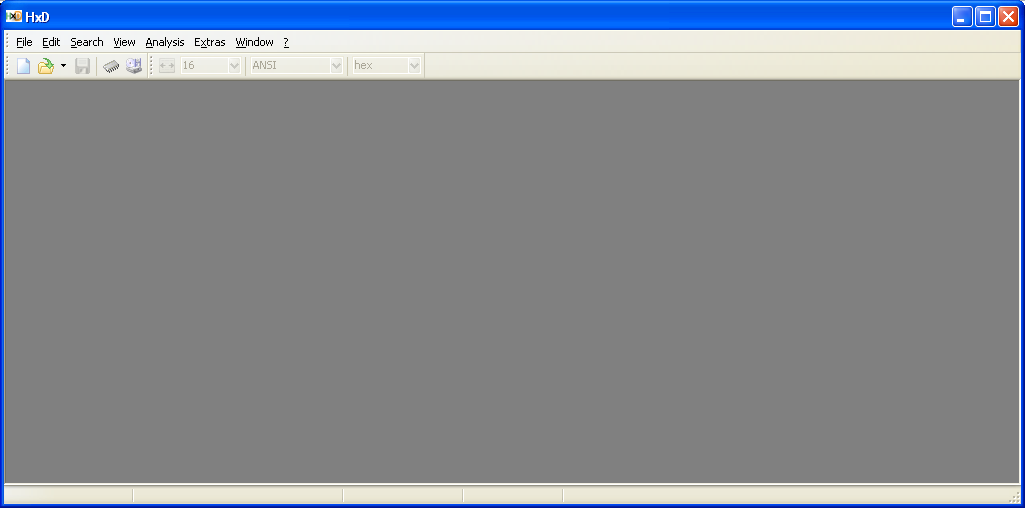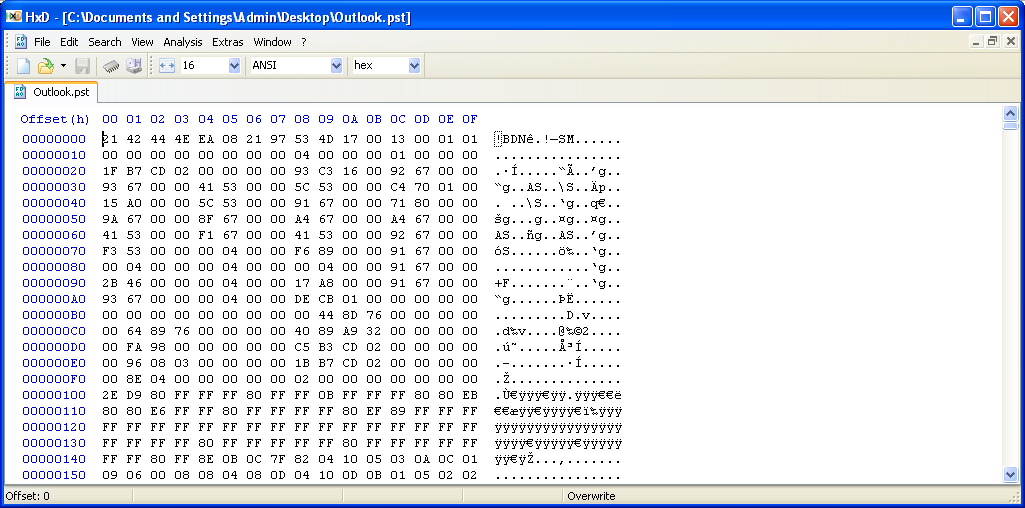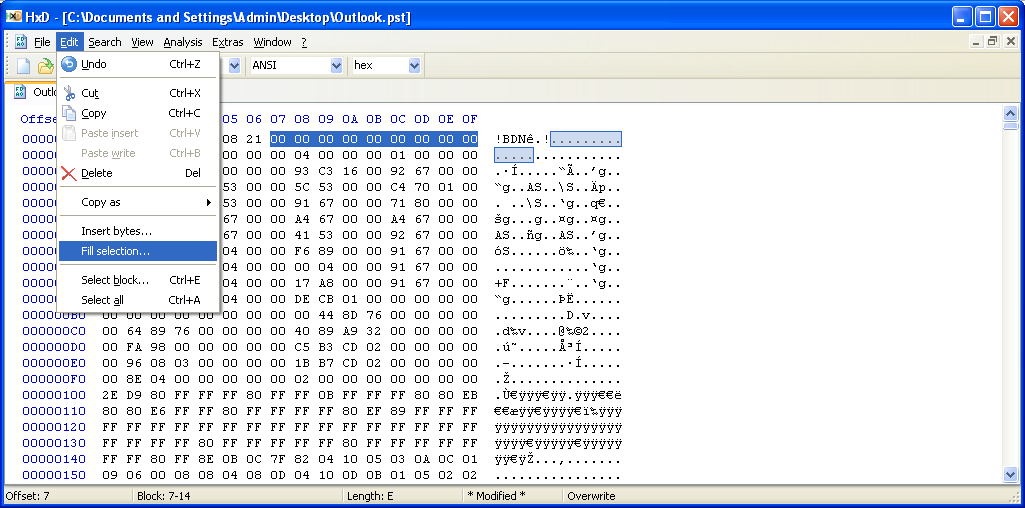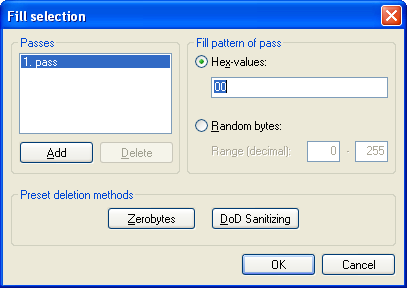Outlook: How to Recover Permanently Deleted Emails using Hex Editor and Scanpst.exe Tool
For helping Outlook users, Microsoft provides free inbuilt utility named scanpst.exe that helps you to resolve normal corruption from PST file. But, keep in mind that you can also use this utility to recover hard deleted emails from Microsoft Outlook where it searches the items flagged as deleted and rebuilds the connection after scanning. When you run this utility, it checks each and every item (folder, sub-folder, message etc) that it has a proper entry in Index file or not. And, if it finds any alteration then it rebuilds the connection and corrects the format.
But, you should know one thing that if you are using this utility to recover permanently deleted emails from Outlook then you must use Hex Editor first before using scanpst.exe utility.
We are going to acquaint you with the simple procedure where you will be able to recover hard deleted as well soft deleted emails from Outlook
Make a duplicate copy of Outlook PST file
Open Hex Editor - Download Hex Editor online
Open PST file with Hex Editor from which you want to recover emails
Delete the position 7 through 13 with the space bar. In the Hexadecimal system, this process actually deletes 13 characters at the following positions:
- 00007, 00008, 00009, 0000a, 0000b, 0000c, 0000d, 0000e, 0000f, 00010, 00011, 00012, 00013
(When you clear a position using spacebar, the editor displays the value "20" each time.)
or,
Select the value starting from 07 to the next 13 values. Go to » Edit » File Selection » Ok
This action will replace all values to 00.
After clearing these positions, save PST file. Now, you have a corrupted PST file.
Run scanpst.exe tool
Browse corrupt PST file and scan
Repair PST
Now open PST file and check deleted items.