Installing and Configuring Power View on SharePoint 2013 and Window Server 2012 R2
This document is still under construction by the original author
Introduction.
I grew my interest in Power View, formerly known as Microsoft project crescent way back two years ago
but I never have a chance to install and play with it. Power view is a powerful data visualization and
interactive reporting tool.
Some years ago crescent would run on a Silverlight platform but now it runs in two flavor, the first one is as a SharePoint
plugin which still run on "Silverlight 5" platform and the second one is as a built-in feature in excel 2013.
This article aims to guide you in building a working infrastructure for Power View.
Before you begin.
When I first try to do the configuration I taught that this is going to be easy but along the way
I have several struggle doing the configuration
I decided to write about this as this is a complex task to do as of this writing.
Lead Time
For beginners the estimate for this activity is 1 to 2 weeks considering learning
curve and delays like patching and other obstacle along the way.
Ideal Activity to be done in Azure
To cut short on the lead time this activity is ideal to be done in Azure. It will cut
time to download the installer, install patches and then provides you a very powerful machine
to do your job.
Azure provide "VM" template for SharePoint 2013. That can also shorten your time.
Spoiler
I taught that this is the happy path but SharePoint 2013 installation on windows 2012 R2 is currently not supported
http://support.microsoft.com/kb/2891274/en-us
We will have to wait for SharePoint 2013 sp1. The real happy path is to use Windows 2012 or Windows Server 2008 R2
instead of Windows 2012 R2.
Tips and Tricks
This can go a little messy so if you are serious setting an environment like this i recommend
the following tips.
1. Practice on a virtual environment first before doing it on "dev" or production environment.
2. Make sure you allocate at least "60GB" of Hard disk space so you wont be going back recreating
your virtual pc when you ran out of space.
3. Make sure to back up your virtual machine at least at every stage of installation. This will allow you
you to rollback to previous.
4. Installation will take sometime so have plans for other task you can do while the installation is running.
5. Break down large task to smaller one so you can easily triage the problem. For example
server roles and features required installation.
6. Run 'Windows update' on the background parallel to other task. This will conserve a lot of your time.
7. This activity will require gigabytes of data for product patches. Plan for bandwidth or strategize with your
IT and Infra to work around it.
Installation Plan
This activity is going to be a tedious activity so a need to create an installation plan should be a good idea.
Below is an example of which.
1. Install Windows Server 2012 R2.
2. Run windows update to install window patches. ( There's at least 2 batches of upgrades reboot is required)
3. Setup roles and features. (can be done in parallel with #2)
4. Run disk cleanup - to free up space
5. Install SharePoint prerequisite.
6. Install appfabric and appfabric sp1. (reboot required)
7. Snapshot the VM for backup purposes
8. Install SharePoint 2013.
9. Run windows Update to get SharePoint patches.
10. Install SQL server 2012 sp1 database engine
11. Run windows update to Patch sql server.
12. Run diskcleanup to get rid of unnecessary data
13. Snapshot the VM for backup purposes again
14. Configure appfabric
15. Configure SharePoint 2013
16. Snapshot you VM for a milestone image of SharePoint 2013.
Installing SharePoint 2013 on Windows 2012 R2
A. Enable windows server 2012 R2 Roles and Features
To install SharePoint 2013 you have to enable the following roles
a. Web server Role (IIS) with iis6 management compatibility
b. Application Role
c. Identity Foundation 3.5
d. ASP.NET 4.5
B. Installing SharePoint 2013 Prerequisite
To install SharePoint 2013 on Windows Server 2012 R2, You have to install it manually.
However, there are people in the community who already created the power shell script to do that.
Please download items below in the gallery.
http://gallery.technet.microsoft.com/office/DownloadInstall-SharePoint-e6df9eb8
There are 3 scripts in that particular item but only the download prerequisite works for me.
Right click and run the download prerequisite Power shell script.
Install the prerequisites one by one 'except' :
a. Windows6.1-KB974405-x64.msu
b. WindowsServerAppFabricSetup_x64.exe
c. AppFabric1.1-RTM-KB2671763-x64-ENU.exe
Use Powershell with elevated permission to install the AFF fabric. Notice the double quotes enclosing comma.
c:\spreq\WindowsServerAppFabricSetup_x64.exe /i CacheClient","CachingService","CacheAdmin /gac
Where c:\spreq\ is your sharepoint prerequisite folder.
Install AppFabric1.1-RTM-KB2671763-x64-ENU.exe after Appfabric has been installed
C. Install SharePoint
Once you have Completed the prerequisite and configure windows role and features
the next step is to install SharePoint 2013. After you finish installing SharePoint 2013
do not run the SharePoint configuration Wizard just yet. Run windows update First
to update the Components
D. Install SQL Server 2012 with SP1 Database Engine and management tools.
Before you run the Configuration wizard install a database engine first and the SQL Server
Management Studio. You will need to use the management studio to configure the rights
in the database.
E. Configure the "Network Services Account"
If you run the product configuration It will fail. The reason being is that it does have access to the SharePoint
Database in your ".\sharepoint" SQL Server Instance. Grant the network service account an admin rights to the database.
Also grant 'network service' account an Admin rights to the box.
F. Run the SharePoint product configuration wizard.
With all the permission granted to the network services account you should be able to run product configuration.
If it fails run windows update and run product configuration again.
More help when your SharePoint 2013 installation fails.
Below are some more links to help when your SharePoint 2013 fails to install.
- Aviv Ruth's Guide for Sharepoint installation on Windows Server 2012 R2
2. Identity Framework installation - Discussions on "PSModule" environment variable
Power View Architecture. v
Below is a diagram for a quick view of where power view is located in the Microsoft business intelligence suite.
2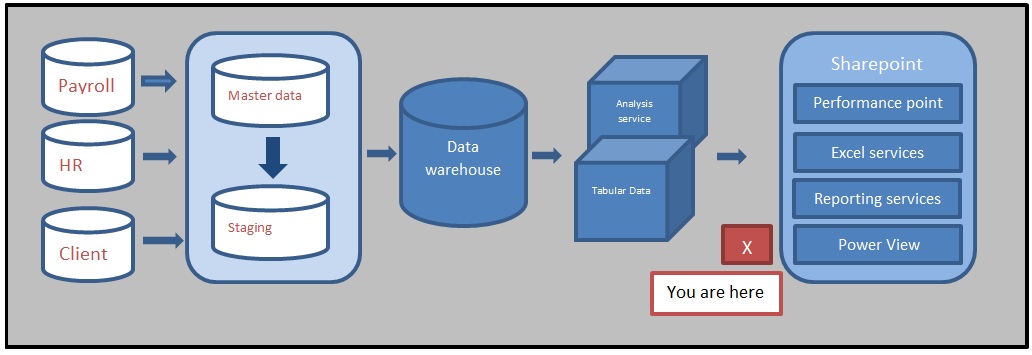
Figure 1. Power View architecture. (click image to enlarge)