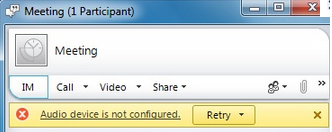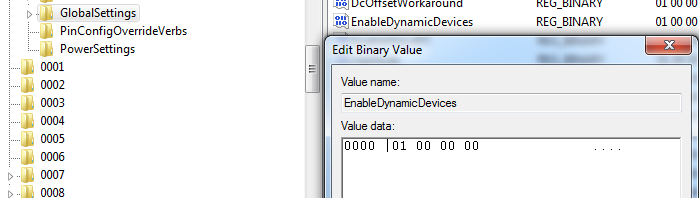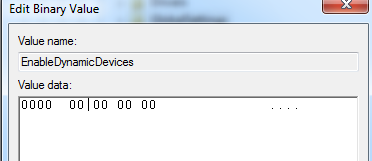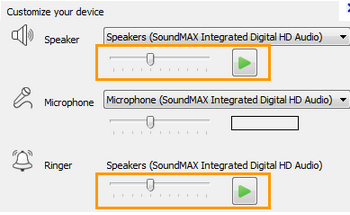Lync Client Troubleshooting: Audio Device not configured
We all have used LYNC 2010 clients to share desktops while attending a conference call, where Audio/Video/Voice is shared to the attendees by the presenter.
Now most of us use either a USB headset with mic or a 3.5mm jack:
Just in case you forgot to bring along the USB headset or the 3.5mm headset, you would be in trouble.
Now, with the LYNC client or LYNC attendee, if both the speaker and the microphone is not plugged in, Lync will not detect the audio device. You would not be able to hear the presenter and without audio, video is not of much help.
You would see the error message:
or
We happened to come across an issue with the same predicament.
After some brainstorming, we realized that Lync is pulling up the setup and when the jack is plugged in the kernel of the client OS triggers a flag which Lync uses to configure the audio device. This is called DynamicDevice detection.
By design, if both the mic and the headset is not plugged in Lync will report the device as not configured.
To resolve the problem, you have to setup the OS to turn off the dynamic device detection, i.e. flagging the device ON bit, when the jack is not plugged in [by default, the mic will stay in a muted state after the resolution is applied].
This can be done through the registry.
A word of caution: Editing the registry can make irreversible changes to your client PC, so be very careful when editing the registry and make sure you take a backup of the hive before making any changes.
You have to go to the following Hive:
HKEY_LOCAL_MACHINE/SYSTEM/CurrentControlSet/ControlClass/{4D36E96C-E325-11CE-BFC1-08002BE10318}/000/GlobalSettings
and change the value:
EnableDynamicDevices to zero.
Here is a registry snapshot of the same for your convenience:
As you can see that the description is sound, video and game controller.
Expand the hive and go to 0000\GlobalSettings. Highlight it and on the data pane look for EnableDynamicDevices.
Here change the hex value to 0.
Post making this change , reboot the system and log on to Lync and check the audio settings:
You should at least be able to hear what the presenter is saying and pass on your comments through the chat window.
Hope this resolution helps in a one-off situation .