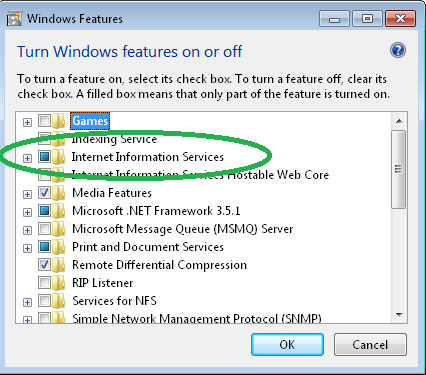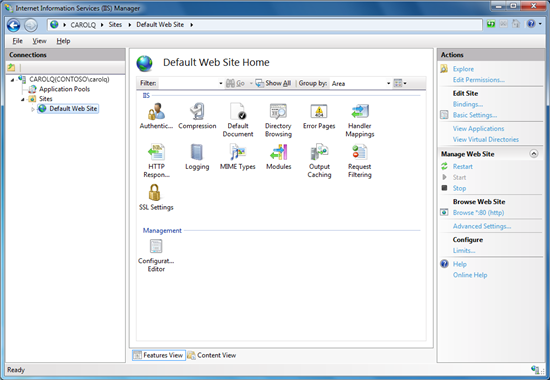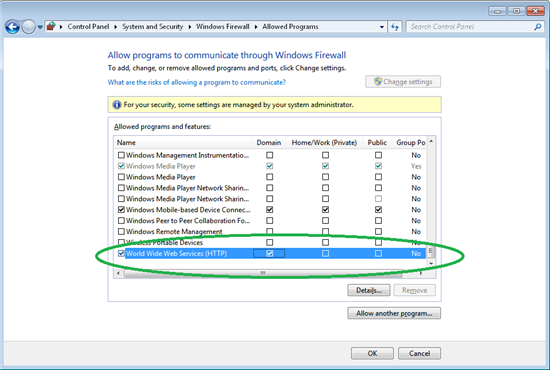Configure IIS to Host a Simple Intranet Website
If your Windows 7 computer is domain-joined on a private network, hosting a personal website (e.g., http://mycomputername) is easy and can be set up in a matter of minutes.
1. In Control Panel, select Programs. Open Programs and Features and select Turn Windows features on and off.
2. Check the [[Internet Information Services]] checkbox.
3. After [[Internet Information Services|IIS]] is enabled, the system will need to reboot.
4. Place the files or folders you want to include on your site in:
%systemdrive%\inetpub\wwwroot
5. Search for “iis” from the Start menu.
6. Open Internet Information Services (IIS) Manager. From this program, you can configure your site and server, although the default settings are typically sufficient for publishing a basic intranet site with static HTML pages.
7. The files in your \inetpub\wwwroot directory should appear under the “Default Web Site”.
8. Verify you can access these files with a URL path from the same computer. For example:
http://computername/filename.htm
- or –
9. Verify you can access your site from another computer on the network. If you receive a server error, try the following:
a. In Control Panel , click System and Security, click Windows Firewall, and then click Allow a program through Windows Firewall.
b. Click Change Settings.
c. Under World Wide Web Services (HTTP), check the “Domain” checkbox.