Implementing SCCM 2012 SP1 Remote Control into SCSM 2012 SP1
This is a step by step guide how to implement remote control tool from sccm 2012 sp1 into scsm 2012 sp1 console. This tool will help you to remote control user computer with asking him a permission to do so.
Step 1: Configuring your service request on SSP, to automate computer attachments into incidents
First of all, I recommend you to read this article. After implementing it, incidents that will come from portal, would have an associated computer (this will help a lot, anyway your IT could just attach computer manually(Affected Items))
Step 2: Configuring SCCM for remote control
After this don't forget to enable remote control on users computers by configuring intelligence asset and implementing GPO that will enable logon auditing.
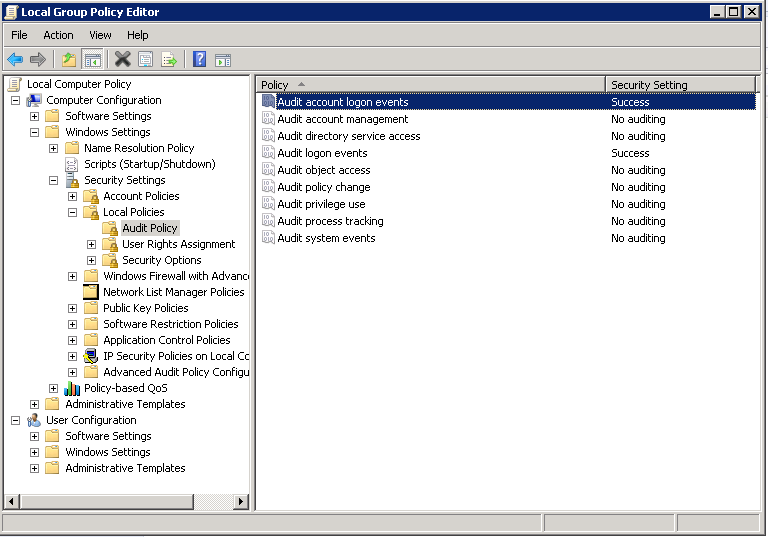
We are almost done!
Step 3: Giving remote tool
You need to copy this files and folders into same position(i.e. c:\remote) on each "Incident Resolver Computer" with SCSM Console on it. (default folder: "C:\Program Files (x86)\Microsoft Configuration Manager\AdminConsole\bin\i386" - on SCCM server)
- CmRcViewer.exe
- compmgr.exe
- RdpCoreSccm.dll
- 00000409(folder)
- 00000419(folder)
Step 4: Configuring console
Go into "Library\Tasks" and click on "Create task". Fill in the form, as a target class choose "Incident"
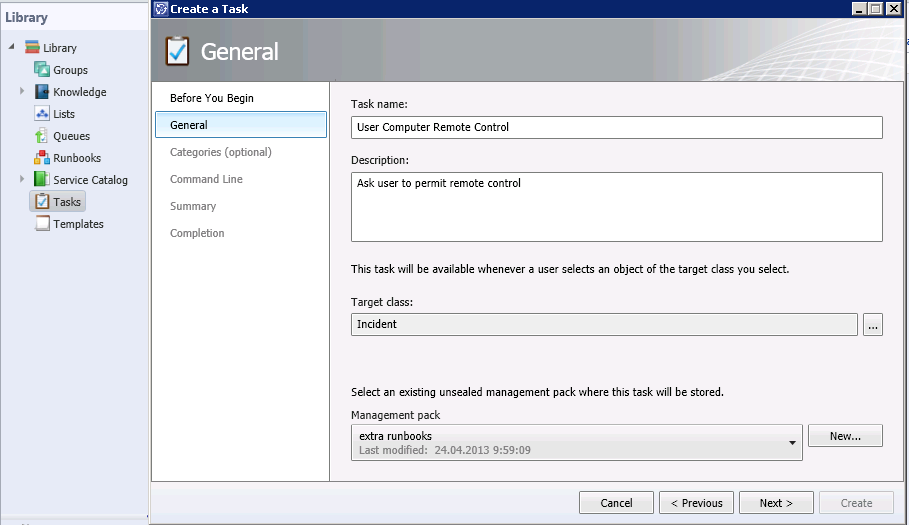
Choose a category: "Incident Management Folder Tasks"

Fill in full path to CmRcViewer.exe (your chosen location). Press "Insert Property", choose "Incident"\About Configuration Item"\Principal Name"
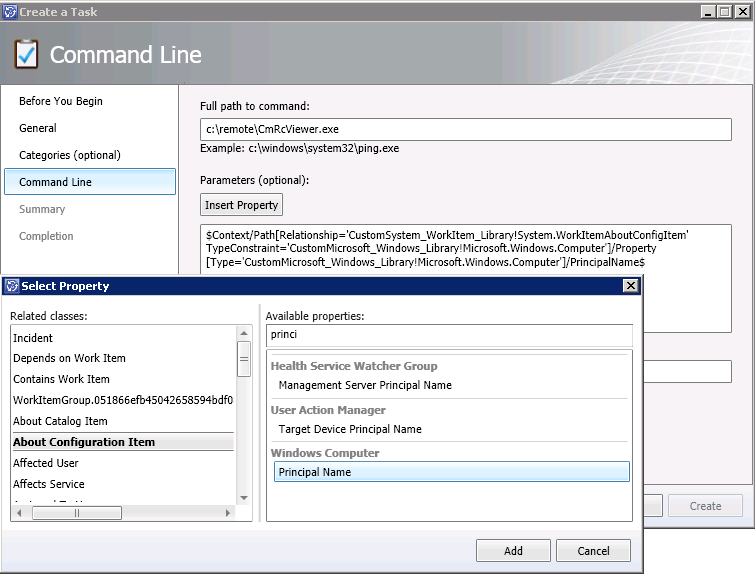
That's it! All is working like a charm :)