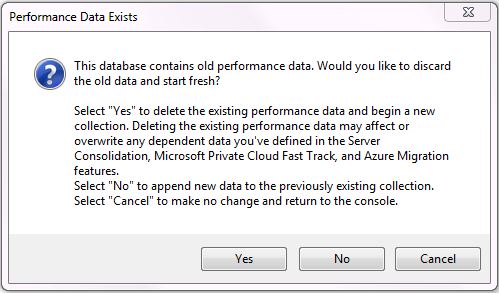Microsoft Assessment and Planning (MAP) Toolkit: Frequently Asked Questions (FAQ)
Q: How do I obtain the MAP Toolkit?
A: Microsoft Assessment and Planning Toolkit is available as a free download at...
Download the Microsoft Assessment and Planning Toolkit
Q: What are the prerequisites for installing the MAP Toolkit?
A: The installation prerequisites can be found in the MAP Getting Started Guide under "Minimum Requirements" at http://social.technet.microsoft.com/wiki/contents/articles/17810.minimum-requirements-for-running-map.aspx
Q: Can the MAP Toolkit inventory computers on multiple domains?
A: Yes. MAP can gather inventory information from machines on any domain as long as the appropriate administrator credentials are provided to the MAP wizard. The machine upon which MAP is running does not have to be a member of the target domain or forest.
Q: Can the MAP Toolkit gather performance data on multiple domains?
A: MAP can gather performance data from multiple domains as long as the appropriate administrator credentials are provided to the MAP wizard and the MAP machine is a member of the same forest as the target machines.
Q: Can we use an existing SQL Server instance instead of requiring the MAP Toolkit to install SQL Server Express?
A: Yes. See [[Manually installing SQL Server for use with MAP Toolkit]] for details.
Q: What does the MAP Toolkit download package include?
A: The download package includes:
- Microsoft Assessment and Planning Toolkit (32-bit or 64-bit installation packages)
- Release Notes
- Sample reports
- Training Kit
Q: Where can I download sample reports produced by the tool?
A: Sample reports are available here: MAP Toolkit Sample Reports
Q: Where can I download a database with sample data to demonstrate the tool?
A: A sample database is available in the MAP Training Kit
Q: How can we move MAP data to a different machine?
A: To transfer MAP data to a different machine use the following steps.
Backup
- Back up the database
- In the MAP application, open the Database Manager by going to File>Manage Databases…
- Select the database you want to backup and click the Export button
- Choose the location and file name to save the backup and click Save
- Depending on the size of the database, this may take some time because it is doing a full backup in SQL. You will see a box pop up when the backup is complete, click OK
- Install MAP on the new machine
- Copy the database backup file to the new machine
Restore the database
- In the MAP application, open the Database Manager by going to File>Manage Databases…
- Click the Import button
- Browse to the location of the database backup and click open
- Enter a name for this database and click OK
- Depending on the size of the database, this may take some. You will see a box pop up when the import is complete, click OK
Note: Databases cannot be moved to a lower version of SQL Server. For example, you can't move a database from SQL Server 2012 to a MAPS instance that is less than SQL Server 2012. When you try to move a database to a previous version of SQL Server, an error will occur.
Q: How do I back up and restore the MAP Toolkit database?
Back up the database
- In the MAP application, open the Database Manager by going to File>Manage Databases…
- Select the database you want to backup and click the Export button
- Choose the location and file name to save the backup and click Save
- Depending on the size of the database, this may take some time because it is doing a full backup in SQL. You will see a box pop up when the backup is complete, click OK
Restore the database
- In the MAP application, open the Database Manager by going to File>Manage Databases…
- Click the Import button
- Browse to the location of the database backup and click open
- Enter a name for this database and click OK
- Depending on the size of the database, this may take some. You will see a box pop up when the import is complete, click OK
Note: When importing a database, the name cannot be the same as the name of a database already in MAP. If you want to overwrite an existing database with a backed up database, you will have to use SQL Server Management Studio. If you choose to use SQL Server Management Studio to backup your database, if must be a full backup. MAP can only import a full backups, do not use the differential backup.
Q: Can the MAP Toolkit report on networking information such as persistent routes?
A: Currently, MAP does not provide the ability to inventory and report networking information such as persistent routes or network topology.
Q: Which operating systems can the MAP Toolkit inventory and assess?
A: MAP can be used to inventory and assess the following operating system versions, regardless of whether they are 32-bit or 64-bit:
- Windows 10
- Windows 8.1
- Windows 8
- Windows 7
- Windows Vista*
- Windows XP*
- Windows Server 2012
- Windows Server 2008 R2
- Windows Server 2008
- Windows Hyper-V Server 2008 R2
- Windows Hyper-V Server 2008
- Windows Server 2003 R2
- Windows Server 2003
- Windows 2000 Server
- Windows 2000 Professional
- Linux**
- HP-UX
- VMware ESXi
- VMware ESX
- VMware Server v2
Note:
*Home versions of Windows XP and Windows Vista do not have WMI enabled and will generally not be inventoried by the MAP tool.
** Tested distros of Linux are Red Hat, Ubuntu, Suse, and CentOS. However distros that support SSH and use dpkg or rpm for installations should be able to be inventoried.
Q: How can I use MAP Toolkit to inventory multiple disconnected networks?
If you repeatedly run inventory into the same database, the results will be additive:
- Any machines already successfully inventoried into the current database will not be re-inventoried.
- Any machines not successfully inventoried previously (such as access denied or timed out.) will be re-attempted for inventory.
- Any new machines discovered (such as machines that were not previously in Active Directory but that are now there, or new machines imported via flat file) will be inventoried.
After you run several of these inventory cycles, the report(s) generated at the end will be an aggregate of all data. An easy way to take advantage of this capability is to:
Put MAP on a laptop and connect the laptop to the various disconnected subnets in your network, rerunning MAP inventory on each segment, or
Put MAP in a Virtual Machine (VM) and likewise move the VM around.
Q: Some machines in my environment failed to inventory; what do these failure messages mean?
See [[Microsoft Assessment and Planning Toolkit Inventory Status Messages]].
Q: If I’m inventorying only SQL Servers in my organization, how can I tell why machines that should show up in the SQL Server report aren’t listed?
Only computers that are known to be SQL Servers will appear on the SQL Server report. If the inventory fails for a particular computer, the MAP tool won’t have enough information available to know that the computer is running SQL Server. To determine if those servers were successfully inventoried, generate the “Inventory Results” report using the “Inventory Results” scenario in the "Environment" scenario group.
Open the “InventoryResults-<date/time>” report by going to View>Saved Reports. This report will show all computers that MAP has attempted to inventory. The second column, “WMI Status”, shows the result of the connection attempt to the computer. Use this information to determine why the computer could not be successfully inventoried.
Q: I inventoried a Virtual Machine or a Virtual Machine Host computer, but several other computers that I didn’t intend to inventory appeared in the reports as well. Why?
When the MAP tool discovers a computer serving as a Virtual Machine Host, such as Virtual Server 2005 or Hyper-V, it attempts to discover all the Virtual Machines hosted on that computer and subsequently attempts to inventory all of the guests.
Conversely, when the MAP tool determines that a computer is a Virtual Machine, the tool attempts to determine the network name (DNS host name) of the host machine. If it is successful, it will attempt to connect to that host machine and inventory it and any other discoverable guest machines on that host.
Q: I inventoried some machines, but the installed applications report didn’t contain all the applications I thought it should. Why not?
MAP 3.2 and earlier depend on the Windows Installer Provider for WMI to report installed applications. On Windows Server 2003 and 2008, this dependency is problematic for two reasons:
- By default, this provider is not installed in Windows Server (it has to be added as an additional Windows component).
- When it is installed, especially on Windows Server, it doesn't report all applications that are shown in Add/Remove programs.
In MAP 4.0 and newer versions, the application collection process has been rewritten to query the registry directly and bypass the Windows Installer WMI provider. In this scenario, applications that use MSI to install themselves should be reported by the tool. However, applications that don’t use MSI to install will not be reported—for example, xcopy deployments and any other installer that doesn't use MSI will not be listed.
Application hotfixes will not typically be reported. Each major software vendor has their own way of dealing with hotfixes, so MAP doesn’t know how to interpret and report those.
Q: What does the Days Since Last Activity values appear to be out of date in the Active Devices and Users report?
A: The “Days Since Last Activity” field is computed based on the most recent activity and is the one field that should be used for filtering out inactive devices. This field might appear to be out of date. This is by design Active Directory behavior which is a side effect of optimizing replication load. Even with this approximation, the dates in these fields are still accurate enough to allow filtering of inactive machines in the Active Devices and Users scenario.
Q: Are the utilization figures that the MAP Toolkit provides in the PerfMetricResult spreadsheet averages or maximums?
A: CPU and Memory utilization figures are computed as averages; Network and Disk I/O use maximums.
Q: How much disk space is needed for the database?
A: For the inventory, MAP uses approximately 1MB for each physical machine and .5MB for each virtual machine inventoried. For performance data, the database grows at approximately 53KB per observed machine per hour.
Q: What is the expected network impact when running the MAP Toolkit?
A: When running inventory, MAP transfers an estimated 512KB to 1MB of data per machine inventoried over the network. The main source of the variance is due to the number of items in the MSI database per machine (how many applications installed, how many patches, and so on).
When running performance metrics collection, the amount of data collected is about 2MB per machine monitored initially and about 18-20KB every 5 minutes per machine monitored. Note that an inventory of each machine targeted for performance metrics collection will be performed if that machine has not been previously inventoried in the database being used by MAP.
Q: Does the MAP Toolkit collect or analyze memory counters for virtual machine placement?
A: The virtual machine (VM) placement recommendation provided by MAP uses the amount of memory utilized by the guest machine for the memory calculation.
The mount of memory utilized is determined by taking the average of the amount of memory used over the observation period. The actual value is determined by subtracting the performance counter "Memory: Available Bytes" from the total amount of physical memory on the guest computer. It's possible to reserve more memory than the calculated amount by specifying an additional reserve in the virtualization placement wizard.
Q: Can the MAP Toolkit merge results from multiple performance metric gathering sessions?
A: Yes. If you have already run the “Performance Metrics Wizard” and have collected data, the next time you run the Wizard you will receive the following prompt:
Q: Can I get virtualization placement recommendations without first capturing performance data via MAP?
A: No, MAP requires specific performance data to perform placement analysis. Import of this performance data is not currently supported.
Q: What does the MAP Toolkit do with administrative credentials used to collect inventory?
A: MAP never persists security credentials to disk. The credentials you provide are encrypted using the DPAPI and maintained only in memory. Credentials in memory are disposed of when the inventory completes. For each machine that MAP attempts to connect to, the credentials are passed to the connection method being used, at which point the credentials are securely handled by the remote operating system that is being interrogated. Credentials are never logged or written to the database or any other file.
Q: What are the security features provided by the MAP Toolkit?
A: The following security features are provided by MAP:
- All domain accounts used during inventory must be validated in the wizard before the inventory and assessment begins.
- None of the credentials provided in the wizard are persisted in the MAP database or any other file. Credentials are encrypted in memory and discarded as soon as the inventory wizard is completed.
- Communication between the computer performing the inventory and the computer being inventoried is encrypted.
- The SQL Server instance used by MAP is configured, by default, not to allow connections from remote computers.
- SQL Server authentication is disabled in the SQL Server database instance. Only local administrators have access to the installed instance by default.
- The MAP tool can only be run by a user that is an Administrator on the computer on which it is installed.
Q: How can I use the MAP Toolkit given my current firewall configurations?
A: MAP will only work if WMI traffic is allowed from the MAP computer to the inventoried machines. Many host-based and software-based firewall products will block DCOM traffic across the network adapters on the computer. To enable remote WMI access, you need to make sure that the TCP/UDP ports for the "Remote Administration" and "File and Printer Sharing" exceptions are open on the computer running the software firewall. In addition, you will need to ensure that the following required configuration is implemented prior to running the tool:
- Enable Remote Administration exception. The "remote administration exception" needs to be enabled for computers when the Windows Firewall is enabled. This exception opens TCP port 135. If you have another host firewall installed, then you will need to allow network traffic through this port. You are advised to delete this exception after the MAP operation is completed.
- Enable File and Printer sharing exception. The “File and Printer Sharing” exception must be enabled for computers when the Windows Firewall is enabled. This exception opens TCP ports 139 and 445, and UDP ports 137 and 138. If you have another host firewall installed, then you will need to allow network traffic through these ports. You are advised to delete this exception after the MAP operation is completed.
More detail on network configuration requirements is provided in the “Getting Started Guide” provided with the MAP tool.
Q: Where do I find the step-by-step guidance on how to run the MAP Toolkit?
A: MAP includes a getting started guide that provides step-by-step guidance. The Getting Started Guide is located on the MAP Wiki, which can be found at http://social.technet.microsoft.com/wiki/contents/articles/1640.microsoft-assessment-and-planning-toolkit.aspx
Q: Does the MAP Toolkit have a scripting interface?
A: No, MAP does not currently have a scripting interface.
Q: Where can I ask questions and give my feedback on the MAP Toolkit?
A: You may contact the MAP team in the following ways:
- You may obtain online community support at the TechNet community forum: http://go.microsoft.com/fwlink/?LinkId=233057
- You may get telephone technical support by visiting this site: http://support.microsoft.com/common/international.aspx
- You may contact us for suggestions and feedback at: mapfdbk@microsoft.com
Q: Does the MAP Toolkit use data from IIS logs to compute Windows Server Usage?
A: No. Client access data from IIS is not considered for Windows Server usage tracking.
Q: How do I configure SQL Server for a successful MAP inventory?
A: By default, SQL Server is not configured to receive remote connections and Named pipe, TCP/IP protocols are disabled. In order to successfully inventory SQL Server computers in your environment you need to enable one of the protocols. Using SQL Server Configuration Manager, enable either Named Pipes or TCP/IP protocol (with default port of 1433).
Q: Does the MAP Toolkit send any data about my environment to Microsoft?
A: By default, no data about your environment is uploaded to Microsoft or anyone else by the MAP Toolkit. Previous versions of the tool do have a capability to download updated content and device driver compatibility information from Microsoft, however this is an optional feature and can be disabled on the first page of the Setup wizard or from the Tools -> Options menu within those versions of the product itself. The only data that Microsoft receives when someone updates their device compatibility information is the IP address of the computer (or intervening firewall) that requested the updates, along with standard HTTP header information, such as the user agent string, etc.
Additionally, you may choose to share certain information with Microsoft to aid in the improvement of MAP Toolkit features, via the Customer Experience Improvement Program. The Customer Experience Improvement Program (“CEIP”) collects basic information about your hardware configuration and how you use our software and services in order to identify trends and usage patterns. CEIP also collects the type and number of errors you encounter, software and hardware performance, and the speed of services. We will not collect your name, address, or other contact information.
The privacy policy for the MAP Toolkit is available here: http://technet.microsoft.com/en-us/library/ee216481.aspx
Q: Can MAP tell the difference of a SQL in production and a SQL installed via MSDN?
A: Yes. See [[MAP to tell difference of a SQL in production vs evaluation]] for details.
Q: What data does the Usage Tracking feature report for each server product?
A: See [[Microsoft Assessment and Planning Toolkit What data does Usage Tracking report]] for a detailed answer.
Q: How does MAP identify Exchange servers?
A: See [[How Does Microsoft Assessment And Planning Toolkit MAP discover Exchange Servers]] for a detailed answer.
Q: Why does Exchange Server 2010 show a different number of Enterprise CAL users than MAP shows?
A: The Organizational Health Tool that comes with Exchange Server 2010 RTM has a known bug where it is counting users with the default ActiveSync Policy enabled as requiring Enterprise CALs. Due to this, the count given by this tool does not match the count given by MAP.
Q: Can I import data from an outside source into MAP?
A: This is definitely possible, but not supported. In other words, if you’re really comfortable working with SQL and you want to inject data yourself into the database, it’s definitely possible to do. It is worth noting however, that there are a lot of interrelationships between the data that would take some time to figure out, and there is a lot of processing and aggregation of the data that needs to happen in a particular order before the reports can be created from the data if you choose to extend the current system.
If you go down this path, the safest bet would be to not modify or extend existing tables, but to use “shadow tables” with the additional data you want to add, using the primary key of the main table you want to extend.
Modifying all the aggregation stored procedures, aggregation output tables, and reporting stored procedures to handle the added data is left as an exercise to the reader if you choose to go that route. Otherwise, write your own reporting stored procedures or queries that incorporate the additional data may be more straightforward.
Finally, if you do modify databases in this way, you shouldn’t expect them to upgrade correctly when the next version of MAP toolkit is released.
Q: What can I do if I have a low-bandwidth network that is saturated by MAP or my machine reboots and RPC Services crash?
A: Read this blog post for details on how to throttle MAP: http://blogs.technet.com/b/mapblog/archive/2012/01/11/map-toolkit-may-cause-network-saturation-or-machine-to-reboot.aspx
Q: Will MAP discover all variants of UNIX?
A: Possibly, however MAP has only been tested to discover HP-UX
Q: Where can I get help if I have problems or questions?
Self-help:
- The MAP TechNet Forum at http://social.technet.microsoft.com/Forums/en-US/map
- The MAP Download Center at http://www.microsoft.com/download/en/details.aspx?id=7826 includes a Training Kit with sample databases
- The MAP Wiki at http://social.technet.microsoft.com/wiki/contents/articles/1640.microsoft-assessment-and-planning-toolkit.aspx contains a getting started guide with preparation help and troubleshooting tips.
To contact us:
- Support offerings and regional contact information can be found at http://support.microsoft.com/common/international.aspx
- Premier customers can contact Premier Support for assistance. If you open a case, choose “Server 2008 R2” for the eligible product. Then set the “Routing Product” to “Assessment & Planning Sol Acc EN” so it will get routed to the right team.
- Email us directly at mapfdbk@microsoft.com
Other Resources:
- The MAP blog http://blogs.technet.com/b/mapblog/
- Follow us on Twitter http://twitter.com/#!/mapblog/
- Get notifications about Beta programs and other opportunities at http://connect.microsoft.com/. To register, click Sign-In then search for "Microsoft Assessment and Planning Toolkit" and join.
Q: Why isn't MAP able to inventory non-default instances of SQL Server?
A: Often times this is caused by the ports being blocked. Non-default instances of SQL Server use non-default ports. Check which ports are assigned to those instances and make sure those ports aren't being blocked by your firewall or other network protection service.
Q: Why isn't MAP reporting the number of cores on some machines?
The MAP Toolkit collects the Number of Hyperthreads (per core), Number of Cores, and the L3 Cache Size for computers running Windows Vista/Windows Server 2008 or newer. The number of physical Hyper-threading enabled processors or the number of physical multicore processors is incorrectly reported in Windows XP/Windows Server 2003. For more information about how to address this issue, see https://support.microsoft.com/en-us/help/932370/the-number-of-physical-hyperthreading-enabled-processors-or-the-number. For all other operating system versions, the corresponding cells in reports will be blank or display the value "Unknown."