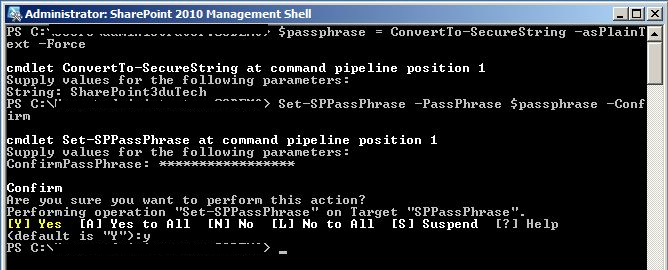SharePoint 2010: Installing and Configuring your Farm with Language Pack and SP1
(Level 100)
Task List
- SharePoint 2010
- Language Pack pt-PT
- SharePoint 2010 SP1
- Language Pack pt-PT SP1
- Configure FARM
INSTALLING
First of all you have to configure your Windows 2008 R2 System as you want e.g implement NLB etc…
1 – Run SharePoint Installer and install Prerequisites
http://msmvps.com/cfs-file.ashx/__key/CommunityServer.Blogs.Components.WeblogFiles/officept.metablogapi/6332.clip_5F00_image001_5F00_thumb_5F00_6BDCBBF4.png
If you don’t see the bellow Prerequisite (SQL 2008 R2 Services SharePoint Add-in) you will have to run the Prerequisite Installer 2 Times, I don’t know why this happen in some Farms
Full List
- Application Server Role, Web Server (IIS) Role
- Microsoft SQL Server 2008 Native Client
- Hotfix for Microsoft Windows (KB976462)
- Windows Identity Foundation (KB974405)
- Microsoft Sync Framework Runtime v1.0 (x64)
- Microsoft Chart Controls for Microsoft .NET Framework 3.5
- Microsoft Filter Pack 2.0
- Microsoft SQL Server 2008 Analysis Services ADOMD.NET
- Microsoft Server Speech Platform Runtime (x64)
- Microsoft Server Speech Recognition Language - TELE(en-US)
- SQL 2008 R2 Reporting Services SharePoint 2010 Add-in
Installing SharePoint Server
1 – Provide you CAL and Choose Locations for setup files
2 – Installation Process Dialog
http://msmvps.com/cfs-file.ashx/__key/CommunityServer.Blogs.Components.WeblogFiles/officept.metablogapi/0677.clip_5F00_image002_5F00_thumb_5F00_7781DD59.png
3 – Don’t run “SharePoint 2010 Products Configuration Wizard”, unmark that option and close
4 – Install your Language Pack, in my case Portuguese; once again don’t run the Wizard
http://msmvps.com/cfs-file.ashx/__key/CommunityServer.Blogs.Components.WeblogFiles/officept.metablogapi/4505.clip_5F00_image004_5F00_thumb_5F00_561211F0.jpg
5 – Install SharePoint 2010 SP1
http://msmvps.com/cfs-file.ashx/__key/CommunityServer.Blogs.Components.WeblogFiles/officept.metablogapi/7167.clip_5F00_image006_5F00_thumb_5F00_7186EE26.jpg
6 – Install your Language Pack SP1
http://msmvps.com/cfs-file.ashx/__key/CommunityServer.Blogs.Components.WeblogFiles/officept.metablogapi/0636.clip_5F00_image008_5F00_thumb_5F00_25F79AA2.jpg
7 – Run the “SharePoint 2010 Products Configuration Wizard”
http://msmvps.com/cfs-file.ashx/__key/CommunityServer.Blogs.Components.WeblogFiles/officept.metablogapi/7271.clip_5F00_image010_5F00_thumb_5F00_6042EAB6.jpg
8 – Provide your information below
You can’t use LOCAL Windows Account’s bellow; you must provide an AD Account with permissions over SharePoint and SQL Server (dbcreator + securityadmin). In order to use local account’s see this workaround,** **GO
http://msmvps.com/cfs-file.ashx/__key/CommunityServer.Blogs.Components.WeblogFiles/officept.metablogapi/7558.clip_5F00_image012_5F00_thumb_5F00_6C34B51D.jpg
9 – Choose your farm Passphare, It’s very important that you keep it because if not, you will not be able to add servers to the FARM
http://msmvps.com/cfs-file.ashx/__key/CommunityServer.Blogs.Components.WeblogFiles/officept.metablogapi/6201.clip_5F00_image002_5F00_thumb_5F00_12F2A591.jpg
Forgot your Passphare?
Go to Start > All Programs > Microsoft SharePoint 2010 Products > SharePoint 2010 Management Shell and right click to run as administrator
Input
$passphrase = ConvertTo-SecureString -asPlainText –Force
You will be prompted to input a new passphrase in plain text.
Set-SPPassPhrase -PassPhrase $passphrase –Confirm
10 – Finally choose PORT for the Central Administration Application and authentication provider, if you have a small farm leave NTLM
NTLM
NT LAN Manager (NTLM) is the default protocol type when Integrated Windows authentication is selected. This protocol takes advantage of a three-part challenge-response sequence to authenticate clients. For more information about NTLM, see Microsoft NTLM(http://go.microsoft.com/fwlink/?LinkId=196643).
Kerberos protocol
The Kerberos protocol is a more secure protocol that supports ticketing authentication. A Kerberos authentication server grants a ticket in response to a client computer authentication request, if the request contains valid user credentials and a valid Service Principal Name (SPN). The client computer then uses the ticket to access network resources. To enable Kerberos authentication, the client and server computers must have a trusted connection to the domain Key Distribution Center (KDC). The KDC distributes shared secret keys to enable encryption. The client and server computers must also be able to access Active Directory services. For Active Directory, the forest root domain is the center of Kerberos authentication referrals. For more information about the Kerberos protocol, see How the Kerberos Version 5 Authentication Protocol Works (http://go.microsoft.com/fwlink/?LinkId=196644) and Microsoft Kerberos. (http://go.microsoft.com/fwlink/?LinkId=196645)
http://msmvps.com/cfs-file.ashx/__key/CommunityServer.Blogs.Components.WeblogFiles/officept.metablogapi/1738.clip_5F00_image0041_5F00_thumb_5F00_3A6971FB.jpg