First look at Dell’s Mobile IT solution with Operations Manager Mobile Pack
Today I listened to the 252st Episode of the PowerScripting Podcast with Chris Ashley and Dmitry Petrashev from Dell on Mobile IT and PowerGui and wanted to test their Mobile IT Solution with System Center Operations Manager.
According to their website Mobile IT makes it easy to provide secure, easy-to-use, mobile access to everyday applications that enhance the productivity of your mobile workforce.
With the product’s unique mobile connector, you can quickly enable your users to access applications from a broad range of mobile devices. Mobile IT delivers a native device experience without the need for either virtualization or custom development – all without sacrificing security or usability. With Mobile IT, devices communicate through a secure HTTPS connection, and administrators can easily approve or disapprove devices attempting access as well as lock out devices reported lost or stolen.
In this blog post I will walk you through the installation of the Mobile IT Components which was pretty easy if you have a simple scenario using Dell’s Gateway to connect to your Mobile IT Server and Agent.
High-Level Installation steps:
- Download Dell Mobile IT bits
- Mobile IT x64 with Prerequisites
- Microsoft System Center Operations Manager (SCOM)
- Release Notes
- Administrator Guide
- Installation of Mobile IT Components
- Installation Mobile IT Server and Agent
For pre-reqs see Administrator Guide
- Installation Mobile IT Server and Agent
- Installation of Operations Manager Mobile Pack
- Installation of Windows Phone Mobile IT App and configuration
- Configuration of the Mobile IT Connector within Operations Manager
Architecture of Mobile IT Solution:
- Mobile IT Server
Provides a connection between Mobile IT Agents and your mobile devices, and is usually installed on a dedicated computer with access to the Internet - Mobile IT Agent
Works with the target system (such as GPOADmin, Server Management, TFS, etc.) and communicates with Mobile IT Server - Mobile Packs
Mobile Pack includes functionality for working with a particular system - Mobile IT Client
App for Android, iOS,Windows Phone, and Windows 8 devices that allows the user to communicate with Mobile IT Server
Test Mobile IT Server\Agent Architecture:
- Windows Server 2008 R2
- System Center Operations Manager 2012 Management Server
- SQL Server 2008 R2
Simple Scenario
Taken from Admin Guide
Installation of Mobile IT Server\Agent
1. Unzip Quest_Mobile-IT-x64-with-Prerequisites_13.zip (439 MB)
2. Run QuestMobileIT_x64_1.3.2139.0.exe on Mobile IT Server\Agent (System Center Operations Manager Management Server)
Selected Full install
On the Management Server is already a SQL Server 2008 R2 Instance installed.
3. Install Mobile Pack by unzipping Quest_Microsoft-Systems-Center-Operations-Manager-SCOM_118880.zip file
4. Import SCOM Mobile Pack using the Mobile IT Console
Click on Add Instance
5. Connect Mobile Devices (Windows Phone) to Mobile IT Server
Launch the Mobile IT application on your mobile device and tap Sign In



Approve device in Mobile IT Console
6. Configure the Mobile IT Connector
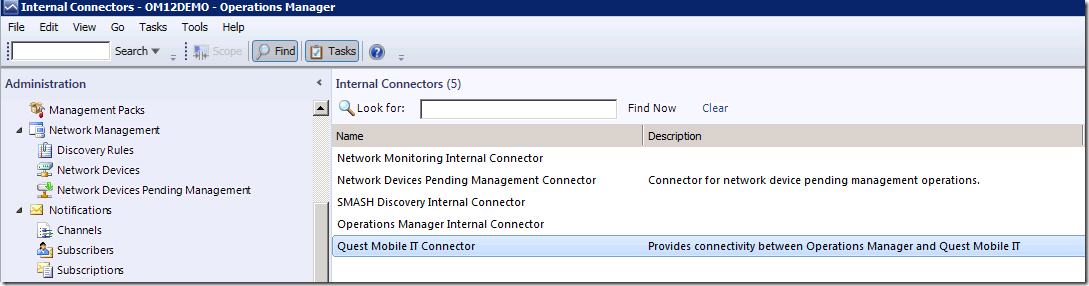
And now waiting for the Operations Manager Alerts being forwarded to my Windows Phone. And yes Alerts are showing up on my Windows Phone 8 ![]()
Conclusion:
Installation process of the Mobile IT solution was pretty simple and straightforward, but I was missing information about the configuration of the Mobile IT Connector within Operations Manager.
I hope find some time to start creating my own Mobile Packs using PowerShell. The Mobile IT development team has released the SDK that can be used by other product development teams to create their own Mobile IT server connectors.
References:
- Getting Started
- Mobile IT
- Downloads
- SDK
- Microsoft System Operations Manager (SCOM) Discussion
- Windows Store
Comments
- Anonymous
January 01, 2003
Excellent review. Anyone serious about Mobile IT and SCOM should also checkout XIAN Wings from Jalasoft. Just another option. - Anonymous
January 01, 2003
Great review!Just a few things I would like to share with you:1. There is no need for manual upload of the SCOM pack to Mobile IT server. Version 1.3 brought online repository for mobile packs and now they can be added right from the Administrative Console. "Import" feature is for those who cannot get access to online repository or want to add their own pack to Mobile IT.2. PowerGUI is the best choice if you want to leverage your powershell scrips with mobile support. If you're looking for mobilizing the product which cannot be managed with powershell cmdlets then you can user our SDK to write your own Mobile Pack.Thanks for your time! - Anonymous
January 01, 2003
Wenn das dann so wird, noch 2k8 r2 remote nix, super.

































