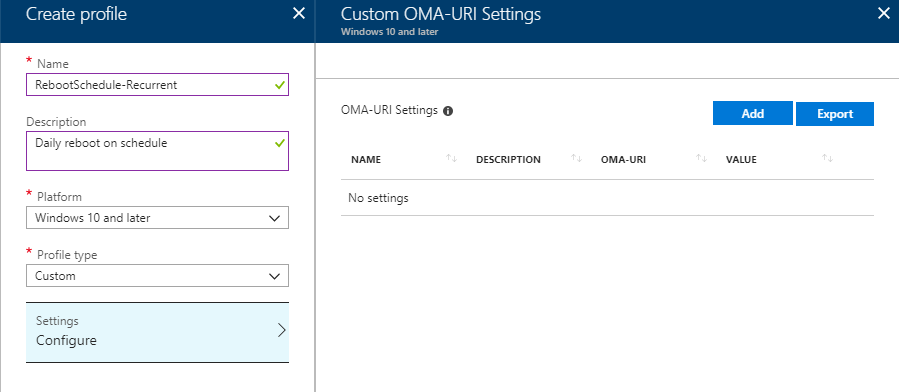Intune: How to Schedule Reboot for Windows 10 & Surface Hub devices enrolled to Intune
Hello Folks,
Today's blog post is about how to schedule reboot Windows 10 and Surface Hub devices enrolled to Intune.
Currently there are multiple CSPs supported on Surface Hub. One of them is Reboot CSP. This is also supported for Windows 10.
Intune on Azure Portal, doesn't have the UI option to schedule reboot for the devices. Instead we can deploy the Reboot CSP as Custom Device Configuration Profile(OMA-URI) to devices.
Reboot CSP has two settings RebootNow and Schedule. Schedule can further split to Single or DailyRecurrent.
RebootNow
RebootNow setting cannot be sent as OMA-URI to the device, instead it is sent as One time command to the device when triggered "Restart" from Device Properties.
Microsoft Intune -> Devices - > All devices -> Device Name 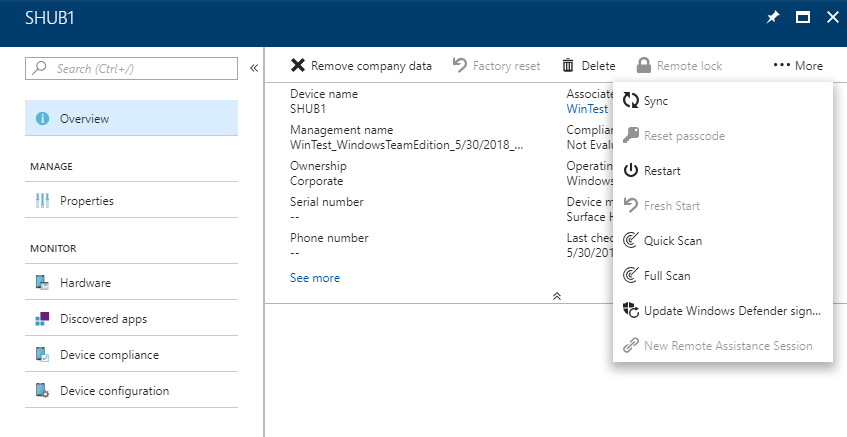
Schedule/Single
This setting sets a Onetime reboot on a schedule we set via Custom OMA-URI setting. This creates a Scheduled Task on the device to trigger "deviceenroller.exe -ForcedReboot" at the scheduled time.
1.Sign in to Intune on Azure Portal.
2. Navigate to Device configuration -> Profiles -> Create profile
3. Click Add.
OMA-URI: ./Vendor/MSFT/Reboot/Schedule/Single
DataType: String
Value : 2018-05-30T21:00:00Z
[Note: The Value must be in the above format and it is in UTC. Convert the value according to the required time zone and apply]
4. Assign to the group where the enrolled user is present. If it is user less device, assign to the device group.
5. Trigger Sync on the device.
6. You can see the schedule on the device as below under Task Scheduler. (On Windows 10 Desktop only)
Microsoft\Windows\EnteriseMgmt\<EnrollmentID GUID>\Reboot 
7. Device will show a display pop up notification at the scheduled time and will reboot after 60 Seconds.
Schedule/DailyRecurrent
This setting sets a Daily re-occurrence schedule to reboot the devices. This too creates a Scheduled Task on the device to trigger "deviceenroller.exe -ForcedReboot" at the scheduled time on a daily basis.
1.Sign in to Intune on Azure Portal.
2. Navigate to Device configuration -> Profiles -> Create profile
3. Click Add
OMA-URI: ./Vendor/MSFT/Reboot/Schedule/DailyRecurrent
DataType: String
Value : 2018-05-30T21:00:00Z
[Note: The Value must be in the above format and it is in UTC. Convert the value according to the required time zone and apply]
4. Assign to the group where the enrolled user is present. If it is user less device, assign to the device group.
5. Trigger Sync on the device.
6. You can see the schedule on the device as below under Task Scheduler. (On Windows 10 Desktop only)
Microsoft\Windows\EnteriseMgmt\<EnrollmentID GUID>\Reboot 
7. Device will show a display pop up notification every day at the scheduled time and will reboot after 60 Seconds.
Senthilkumar Pandurangan
Support Escalation Engineer | Microsoft Intune
Disclaimer: This posting is provided "AS IS" with no warranties and confers no rights.