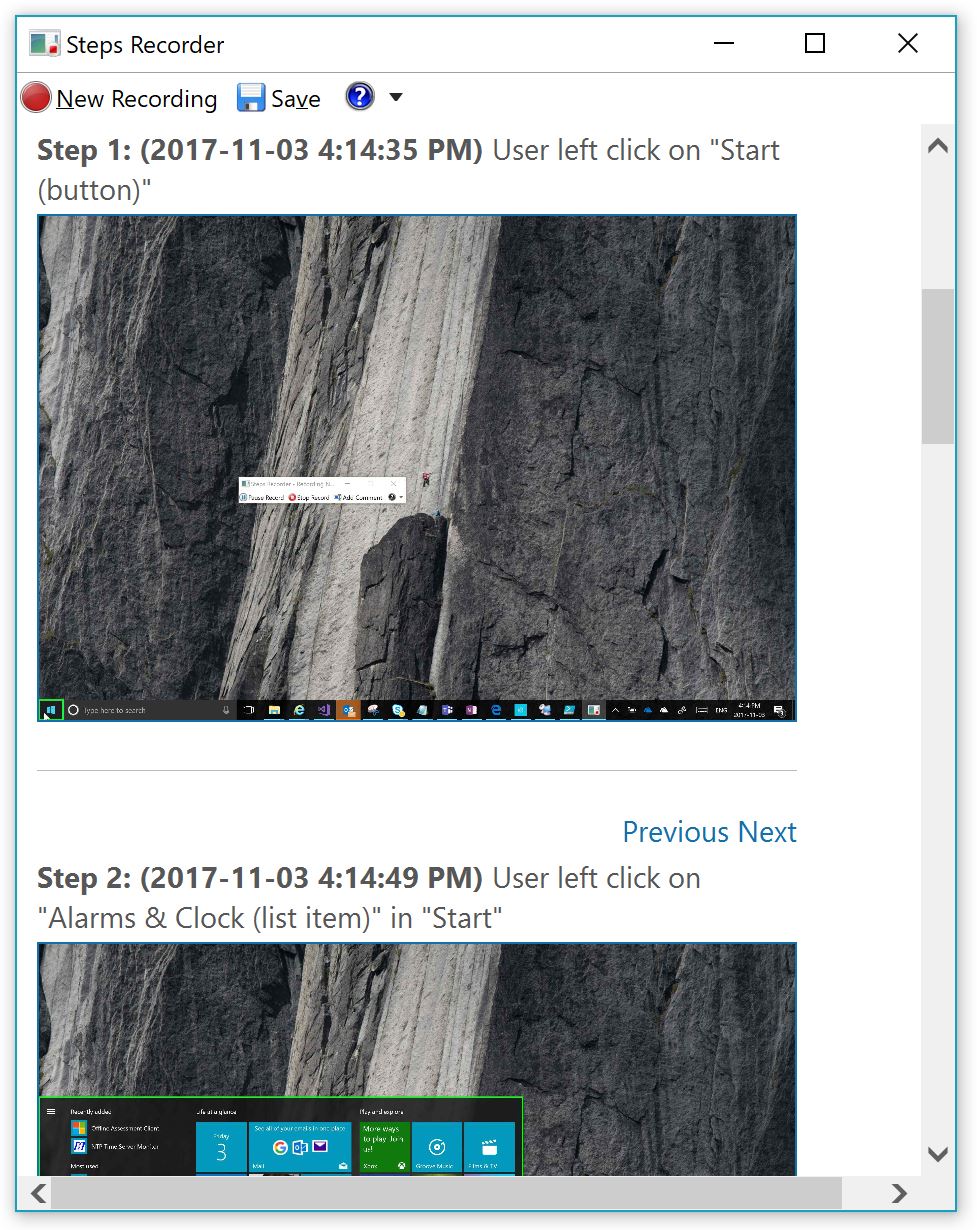Extract pictures from a Steps Recorder file
For those who don't know, there is a pretty cool feature built-in in Windows since Windows Vista/Windows Server 2008 called Steps Recorder. It is there by default in your Windows folder: %windir%\system32\psr.exe. When you run it, it will capture a screenshot of each click that you perform on the system where it runs (if you want to capture the click from an RDP session, then you need to run it on the machine where you RDP to). This is what the tool interface looks like:
It creates a nice MHT file that contains some information about the user running it, information about the system where it runs and a screenshot of everything you click and type. This is what the output looks like:
The idea is to repro a problem, capture all the steps, save this as a ZIP file and send that to your support team. Although I have seen customers using it to create a quick document of what they have done. And even using it to "record" what they do during a change for later peer review.
Whatever the reason you have, you might hit two limitations when you use it:
- It takes only the last 25 actions. That you can fix it with the Settings menu:
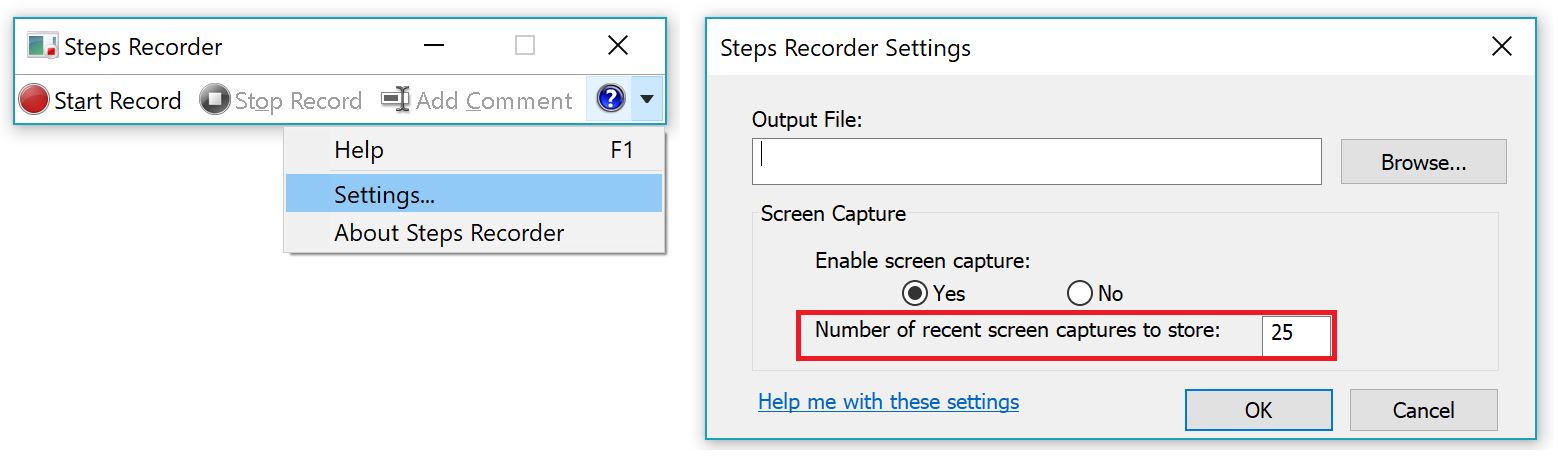
- It is not super handy to use the picture you've taken from the MHT file as they are base64 encoded in the file.
And for that second point, I created the following script:
.\Extract-StepsRecorderPictures.ps1 -ZipFile C:\users\Bob\Documents\ClockIssue.zip -PicturesPath C:\temp\
That you can download here:
- Extract pictures from a Steps Recorder file: https://gallery.technet.microsoft.com/Extract-pictures-from-a-c0b0ad6e