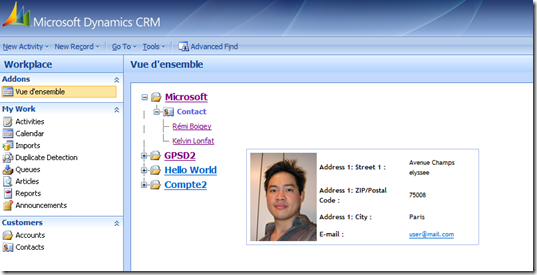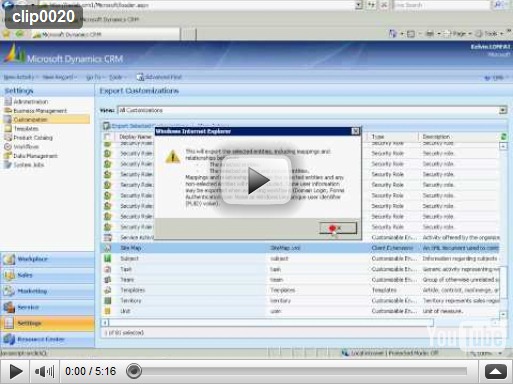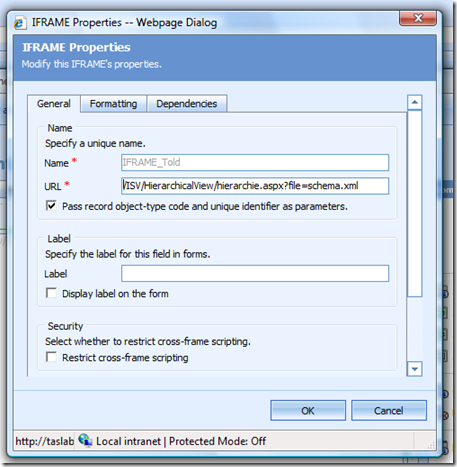CRM 4.0 doesn’t provide a 360 view, so we did it for you :-) – Version 0.9
Here you’ll find our free Relationship Explorer/Charting for Microsoft Dynamics CRM 4.0.
Too many people were asking us this feature, so now we’re proud to share this first version.
Download it here Version 32bits
Version 64 bits
Configuration Document
Requirement :
- .NET 3.5 Framework installed
- Microsoft Dynamics CRM 4.0
Step 1 : Installation
Follow this video:
In site map :
To add a link in the site map, add this snippet in the site map xml file.
| <Group Id="Addons" Title="Addons"> <SubArea Id="nav_treeview" Title="Vue d'ensemble" Icon="/_imgs/area/18_calendar.gif" Url="/ISV/HierarchicalView/hierarchie.aspx?file=*******.xml" Client="Web" PassParams="1" /> </Group> |
The PassParams attribute must be set to 1.
Replace ‘*******’ by the file name to use as configuration file.
Video show you how to display the 360 view in the CRM site map but you can display it in any entity form by adding an Iframe.
Iframe properties:
Don’t forget to check “Pass record object-type code and unique identifier as parameters” and uncheck “Restrict cross-frame scripting”.
Replace schemaname.xml in the url by your configuration file name.
Step 2: Configuration
If you want to create multiple tree structures, you can create and define a new xml file for each structure. To specify which structure you want to display, you must add “file” parameter in the URL. For example:
* /ISV/HierarchicalView/hierarchie.aspx?file=account.xml
All structure xml file must be in ISV/HierarchicalView folder. We provide you a document explaining you how to write your own xml file.
In the project package, there is a xsd file which define the xml structure of the configuration file.
Comments
- Anonymous
March 06, 2013
The comment has been removed