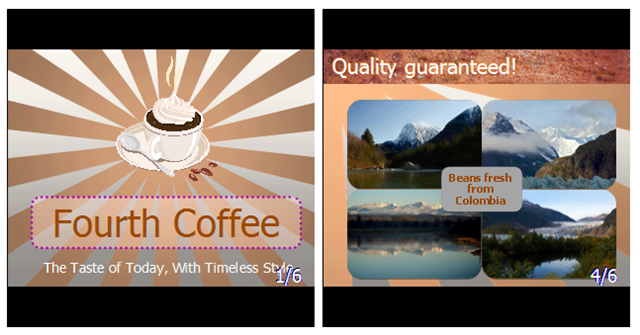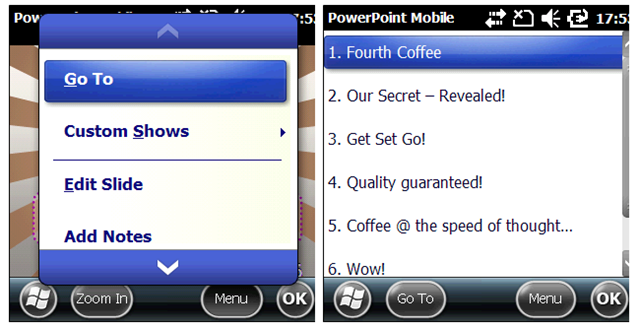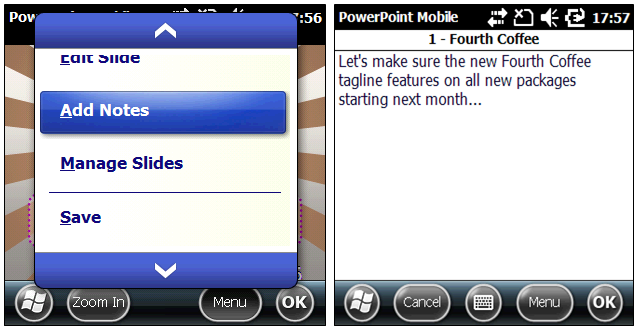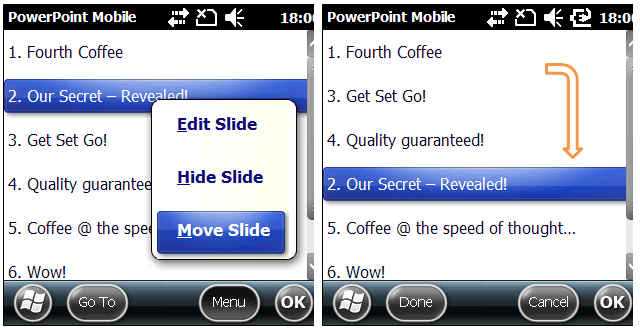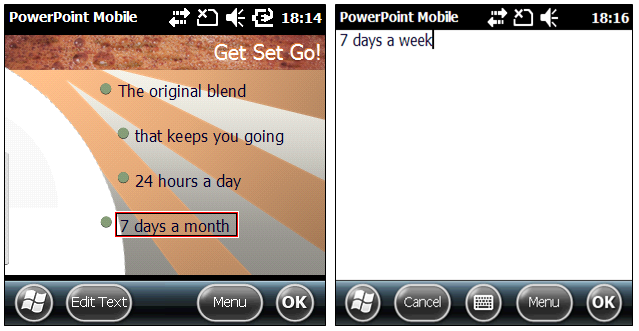Review and deliver dynamic presentations with PowerPoint Mobile 2010
A few weeks ago we talked about Mobility in Office 2010 where we introduced you to Microsoft® Office Mobile 2010 for Windows® phones, and briefly described the Office applications that are designed to keep you productive on the move. In this post, we take a detailed look at PowerPoint Mobile which now features the ability to review and edit slides, and even acts as a companion to assist you as you deliver that big presentation!
Review and Edit presentations
Imagine you’re a sales rep on your way to meet a potential client who you hope to wow with the amazing presentation that your team has helped put together. As you travel to the client’s office in a cab, you pull out your Windows phone and check your email to review the latest draft of the presentation that your colleague has sent.
As always, PowerPoint Mobile provides a rich, high-fidelity view of the presentation. SmartArt Graphics, Images, Animations and Transitions are rendered in pixel perfect detail.
The brand new Outline view enables you navigate the presentation efficiently, and jump to a specific slide whenever you need to.
You browse through the presenter notes that have the talking points for each slide. As you read, you get a few more ideas which you feel you should talk about. No problem! PowerPoint Mobile now enables you to edit presenter notes, so you will always be prepared to deliver your best.
Next, you feel that the presentation needs some restructuring for it to make a better impact. Guess what? PowerPoint Mobile now lets you reorder the slides in your presentation, and even hide specific slides so they do not appear in the slideshow.
Finally, as you review the presentation one last time, you catch an error that has inadvertently crept in. No sweat! With PowerPoint Mobile, editing the slide is a breeze.
You thank your lucky stars (and PowerPoint Mobile) and send the edited presentation to your team to update them of the changes that you made.
Presentation Companion
When you arrive at the client office, you find that your colleague, who has arrived earlier, has been working on getting you set up for the presentation. The presentation that you had sent is up and running in PowerPoint 2010 on a laptop, which is already connected to a projection system.
That leaves just one thing for you to do. You use PowerPoint Mobile to turn your phone into a meeting aid in 3 simple steps. That’s right!
- Make sure that the Presentation Companion add-in is running in PowerPoint on the laptop
- Simply open the same presentation on your phone using PowerPoint Mobile
- With a few clicks, securely pair your phone with the laptop using Bluetooth*
(* note that this needs Microsoft Bluetooth stack on the phone)
Presto! Your phone has been transformed into a meeting aid. Use it to control the presentation that is running on the laptop. As a bonus, you can view the presenter notes for each slide on your phone, even as the slideshow is projected for your audience from the laptop. This gives you the freedom to connect better with your audience, and provide that extra spark which helps you clinch the deal!
Happy presenting!!
Comments
Anonymous
January 01, 2003
Well, nice to hear that, also, moving to next slide by sliding over is the best new feature for me, but... why so slow? Seriously, zooming a slide of even the simplest presentation (plain text on a white background, few shapes) on a 600+ Mhz PDA takes several seconds, while for example adobe's PDF reader renders the exact same slide (exported to PDF) with same content in tens of miliseconds. When I need to read some presentations, I always export them to pdf, as reading them in PowerPoint mobile is just slow PITA :(.Anonymous
May 26, 2010
The comment has been removedAnonymous
May 26, 2010
I do love these new features. A quick note: The ability to edit a slideshow only works when the file was saved as a 2007/2010 (PPTX) file. If you have a PPT (2003) file, you cannot make any changes nor can you convert it. It will still display, though. And now I'd like to add a significant request: Please please please please please change the Bluetooth feature to work with ANY Bluetooth device. I have one of the most popular Windows Mobile smart phones (the HTC Tilt 2 with WM 6.5) and it kills me that I can't use this feature. I don't even know of any phones with Microsoft Bluetooth. Bluetooth should work with Bluetooh, regardless of the driver or hardware, on both sides of the connection. That is the point of it. Please!Anonymous
May 27, 2010
The comment has been removedAnonymous
May 27, 2010
Is commenting disabled now? Or private?Anonymous
May 28, 2010
It will be even better in a few years when a little LED projector is built into your phone!