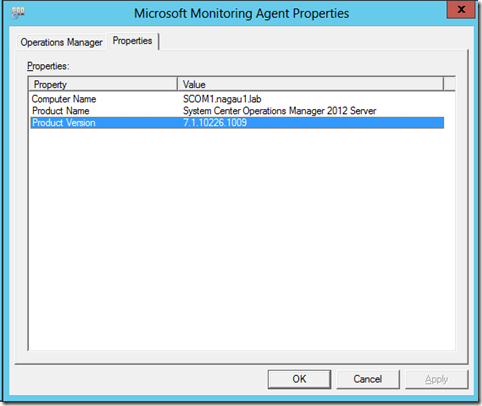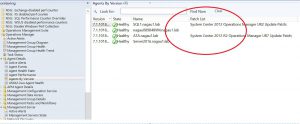SCOM 2012 Version Information
Every now and then, I need to know version information for SCOM as it applies to which cumulative updates are in use. Unfortunately, I’ve found that this information is not always easy to obtain, nor is the version information readily published.
First, let’s start with obtaining it, as this is the easy part. There’s several different ways to obtain this information. The problem is that they tend to show only the major versions as opposed to major and minor versions.
From Powershell:
get-SCOMManagementServer | ft version or get-SCOMAgent | ft version 
As you can see, only major versions here.
From the Management Server:
From the administration workspace, under device management choose agent managed (for agents) or management servers (for the management servers). The version information is a column listed in each view.
Again, only major versions.
From the client:
In the control panel, SCOM introduced an applet that can be used to obtain things like management groups, dual homing settings, etc. It’s a nice graphical interface that allows an administrator to get some useful information and make a few minor changes. If you switch your control panel view to large or small icons, you’ll see the applet “Microsoft Monitoring Agent”. The info you want is in the properties tab.
Much better.
Finding a comprehensive list of SCOM versions was a bit more difficult. That information can be found here.
Update: The control panel information does not seem to work anymore. I'm not quite certain why that is, as you can see from the shot above that it did at one time. Anyways, setting that aside for an issue, I tend to use the "agents by version" state view in the console. There's a column in that view called "Patch List" that shows the specific version of the agents of every system that reports to SCOM. Here is a screenshot:
Comments
- Anonymous
June 30, 2016
In my lab, I have agents on SCOM 2012 R2 UR9, but the agents' Product Version number as shown in the last screenshot - Control Panel widget Properties tab - is not showing the UR version number, but the main version number 7.1.10184.0.I double-checked this and even reinstalled the agent. Any ideas?- Anonymous
July 15, 2016
I should probably update this article. I've gotten some hit and miss using the control panel applet on actually seeing version numbers. There's a couple ways to do it. You can go to c:\program files\Microsoft Monitoring Agent\Agent folder and enable the "File Version" column in Windows explorer. Not every file is updated with a UR release, but the highest version of the files listed will correspond to your version number. Another way from the SCOM console is as follows:Monitoring WorkspaceOperations Manager FolderAgent Details FolderAgents by Version state view. There's a patch list column in this view that shows the UR number of the agent in question.
- Anonymous