Enable "Analyze" tab in Visual Studio
If you have installed Visual Studio using Visual Studio Installer, most likely you didn't include "Analyze" capability. This because it is something that you will have to add explicitly in the "Individual components" and they are not part of the typical "workloads" that you may have chosen.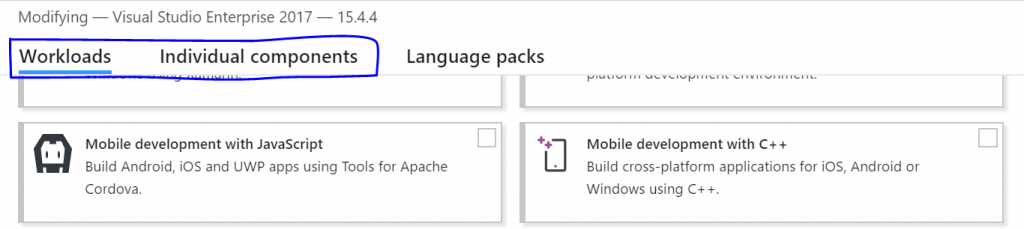
Fortunately, Microsoft made it easier to add (or remove) extra features retroactively with ease. If you are missing Analyze tab in your Visual Studio, just follow the following steps:
- Open Visual Studio (I am on Visual Studio 2017), you can download VS2017 here
- Open up Visual Studio Installer, the easiest way to open the installer is to go File>New>Project, in the New Project window, click Open Visual Studio Installer.
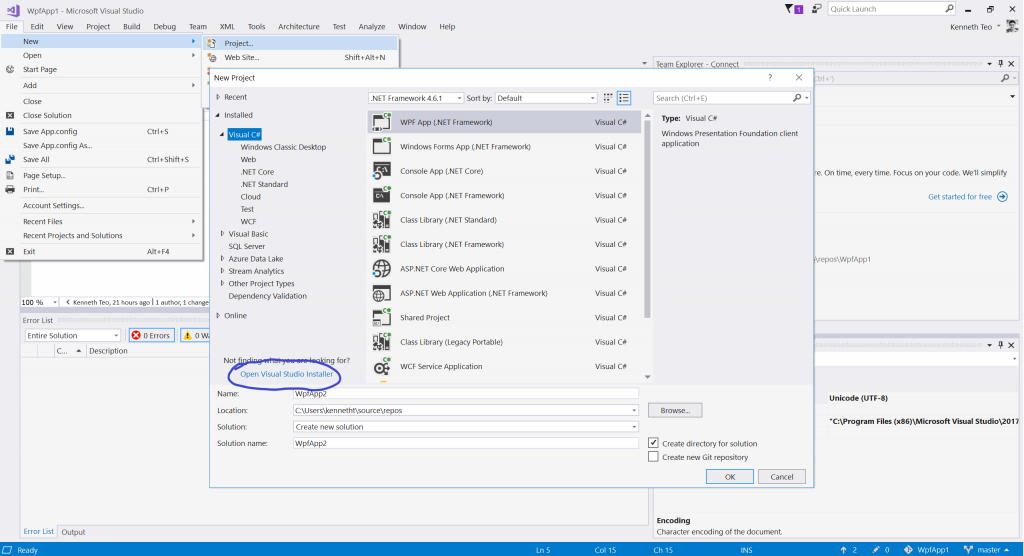
- Click on "Individual components" tab, check on "Code Clone", "Code Map", "Developer Analytics Tool", "Live Dependency Validation" and on the right summary panel, check "Architecture and analysis tools"
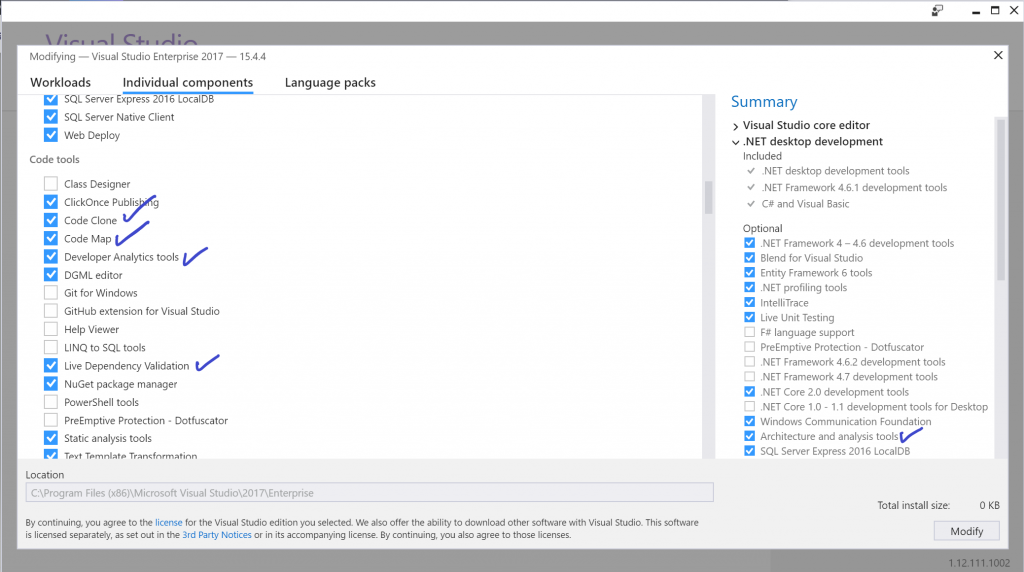
That's it, you can now do code clone and other type of analysis, including Static Code Analysis using some of the built-in rule sets.