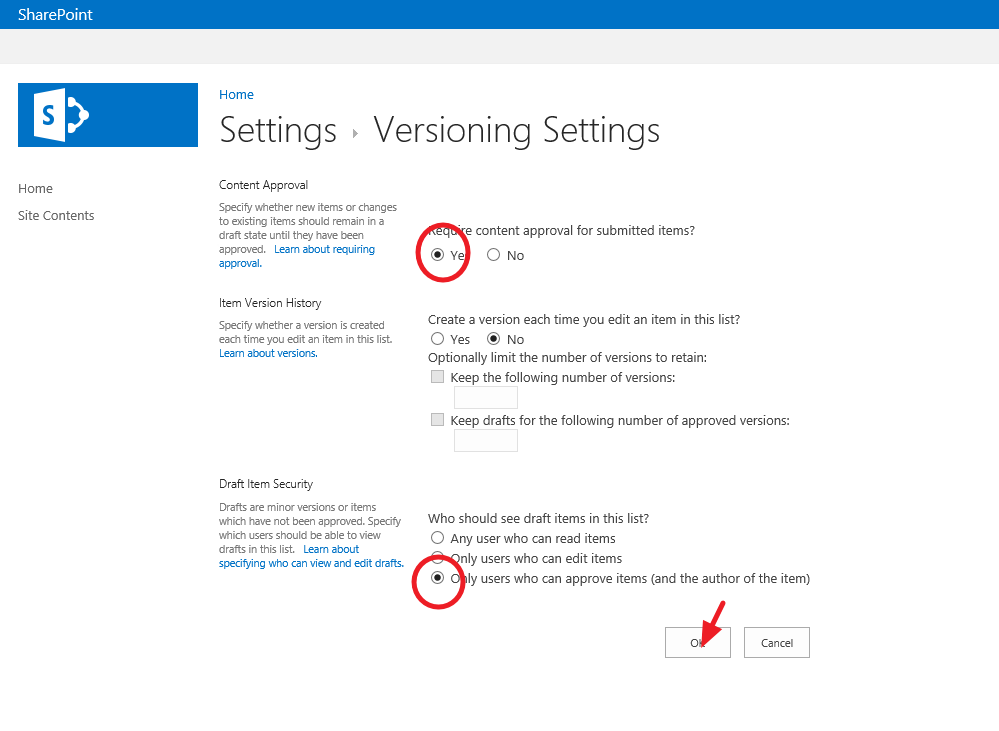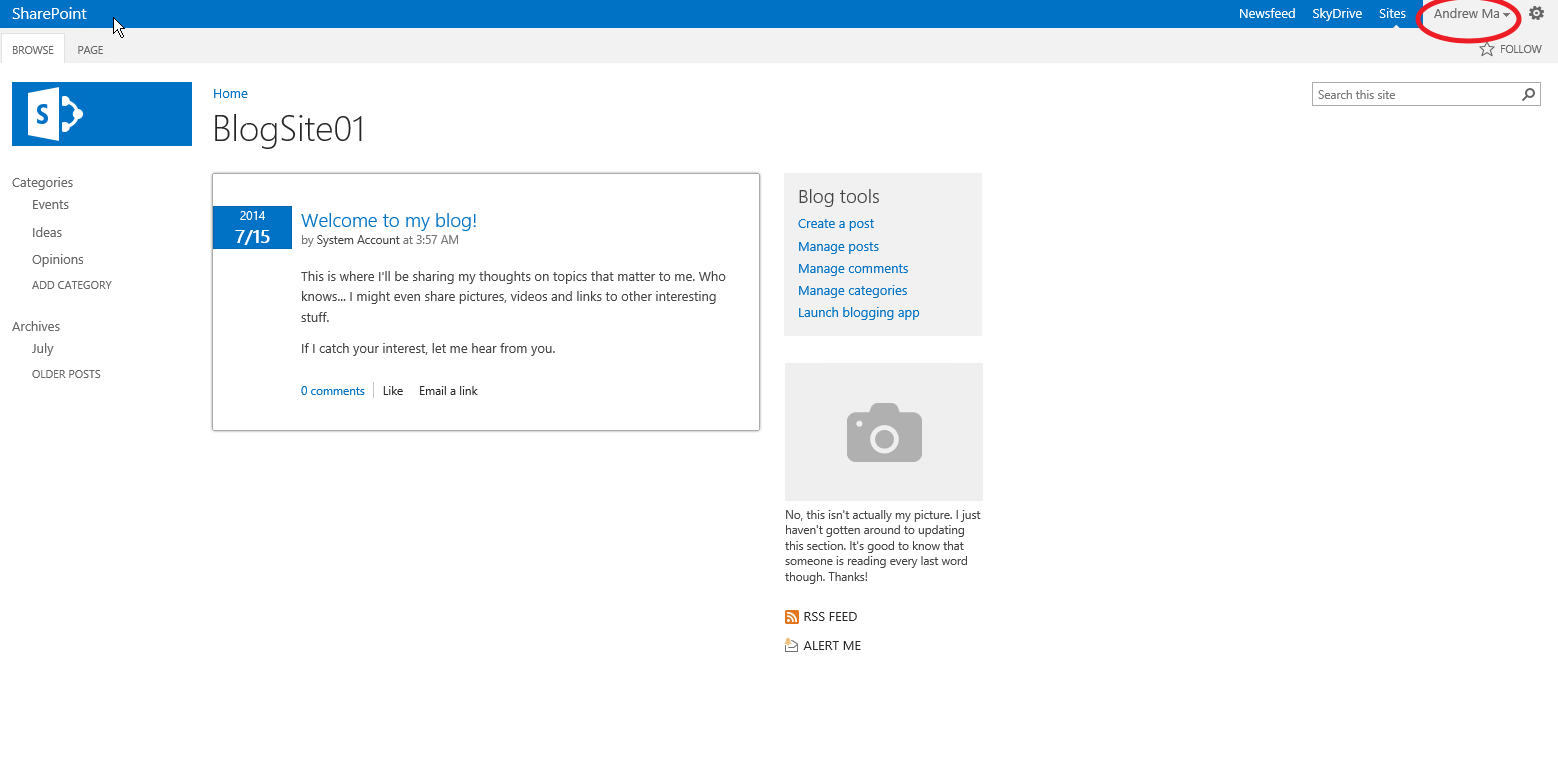How to configure blog post approval in SharePoint 2013
How to configure blog post approval in SharePoint 2013
I've seen several blogs addressing the need for SharePoint blog sites to require an approval process
before posts are published and made visible to the rest of the blog site members. Unfortunately
the majority of them answer this need with a less than easy set of instructions for creating a
custom workflow. Workflows are great solutions for so many function driven needs in SharePoint
but this particular topic can be handled quite easily with an OOB solution.
If you look at a SharePoint 2013 blog site it’s essentially just another way of presenting the
contents of a separate set of list objects. One list that contains each post that is created and a
second list that is used to store the various comments created for each post.
If you go to either of the links under your Blog tools for Manage posts or Manage comments
these links will bring you to the List site that holds each post or comment respectfully.

Let’s focus on the approval process for blog posts. So from your main blog site you click your
Manage posts link and see the posts in list format. A freshly created OOB blog site includes the initial
sample post “Welcome to my blog!” as you can see.
This is where you need to configure your versioning settings in order to prevent new posts from being
published and hence visible to the rest of the blog members. Open up the LIST tab at the top of your
list site and under the Settings section select List Settings.
Under the General Settings you will see the Versioning settings link. Click the Versioning settings link
and select Yes under the Content Approval option [Require content approval for submitted items?]
and select “Only users who can approve items (and the author of the item)” under the Draft Item Security
option [Who should see the draft items in this list?]. Click OK.
Now if you go back to your blog sites home page select ‘Create a post’ under your Blog tools section.
As you can see an Information ribbon is presented to users creating the new post explaining that
approval is required and that their post submission will not be visible in public views until someone with the
proper rights approves it.
In the case where a member of an administrative group creates a new post they are automatically given the option to publish the post
upon completion.
Here is an example of the post creation console when opened by a user in the members group.
This next part is where many people get confused. The newly created post will be visible on the blog site
home page to the person that posted it as well as to the members of the approval group. The post will NOT
be visible to the rest of the blog site community until it has been approved.
- Post Creators View
- Approvers View
- Public View
Once a member of the approvers group sees the new post they can go to the Manage posts link
under the Blog tools and approve or reject the new post. Email notification is not part of the
versioning content approval process but you can easily set this up by using either SharePoint
alerting or by creating a simple workflow to notify members of the approval group whenever a
new list item is created with Pending as the approval status. Of course if you’re taking the route
listed in this post then you’re probably trying to avoid workflows all together so the alerting feature may best suit
your needs when it comes to generating an email alert to the members of your approval group.
Here's a good Technet article on configuring Alerting: https://technet.microsoft.com/en-us/library/cc287751(v=office.14).aspx
Comments
Anonymous
July 16, 2014
Great post! It would have been great if the approval process took care of also sending notification to approvers (ofcourse, it should be configurable just in case you need to turn it off).Anonymous
November 14, 2014
This is a great information for every developer. It is difficult to manage comment in a ecommerce site. Auto approval Blog is good for Developer .t is also helpful for event booking system