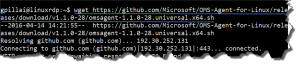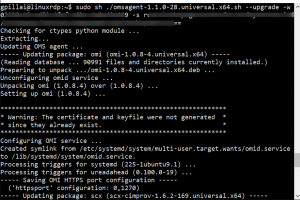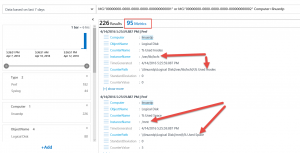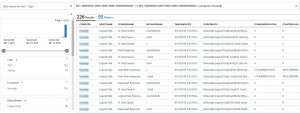Azure Monitoring of Linux systems - Installing OMS Agent on Linux
Azure can not only monitor what you expect (Windows OS) but also a wide variety of non-MS such as Linux.
In this blog post I am jotting down the main steps to install and activate OMS agent and connect it to your OMS account in Azure.
1. Assume you have admin access over the Linux environment/instance.
2. Download and install OMS Agent for Linux. (The pics are hazy - but if you click on them you should be able to see the clearer and actual version of the pic).
3. Run checksum
4. Run the OMS Agent Installer and point to your OMS Account using WorkspaceID and OMS Key (the latter two are in your OMS page)
Once this is wired up (the above commands should establish the connection from Linux into Azure), you should be able to see your Linux system being monitored in Azure OMS.
Now you can then do all your PowerBI querying and dash boarding out of this data that gets collected.