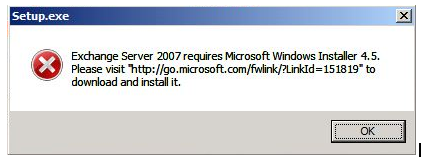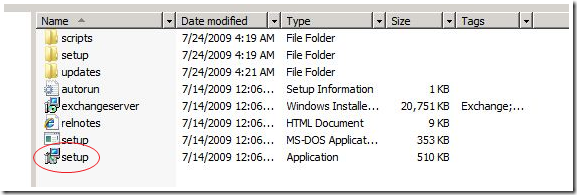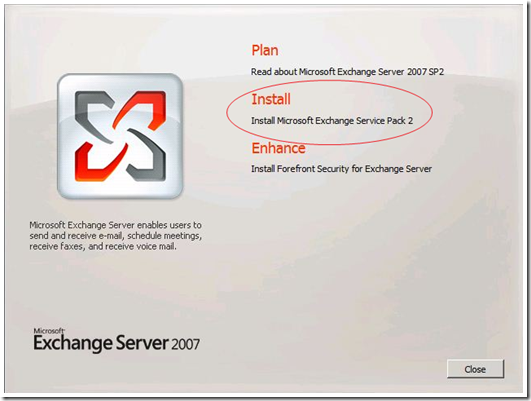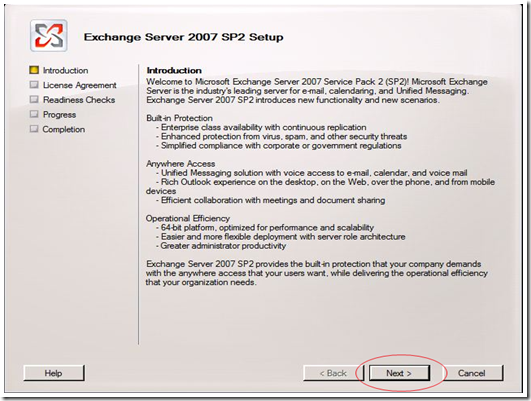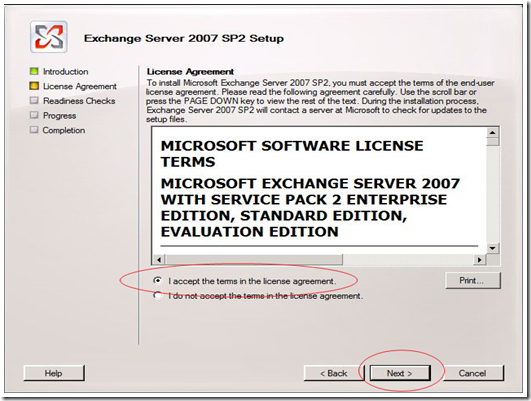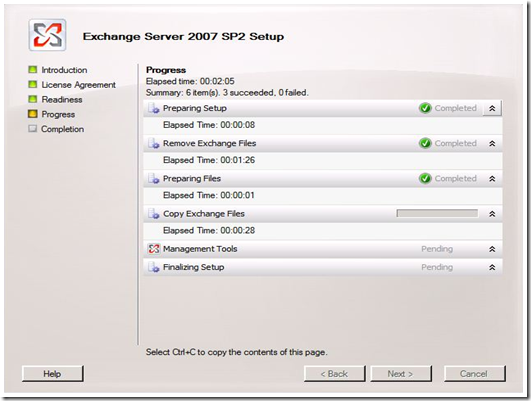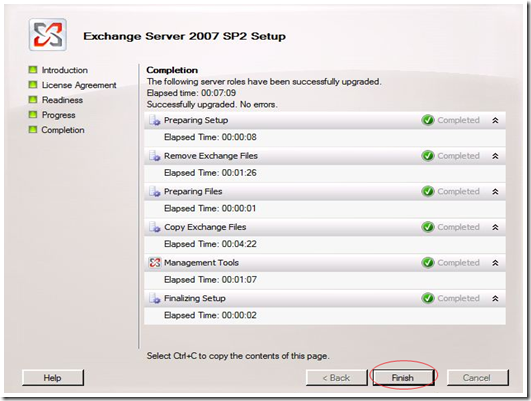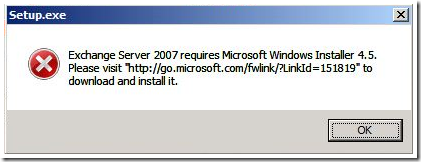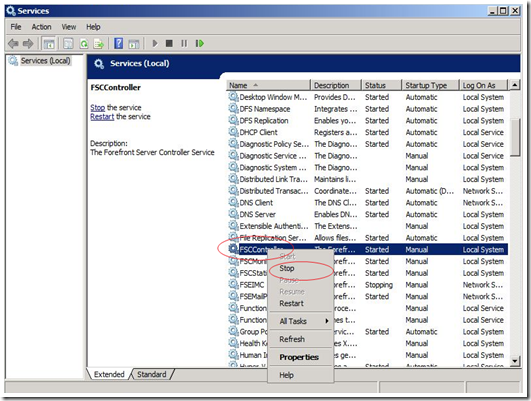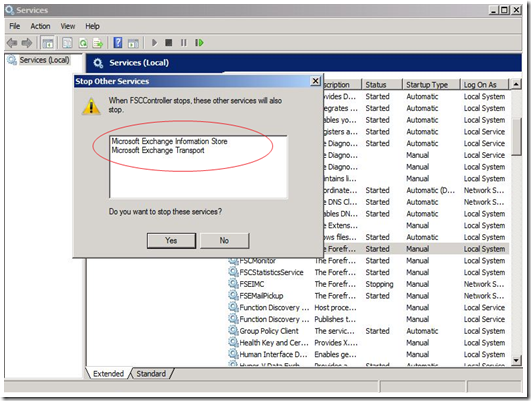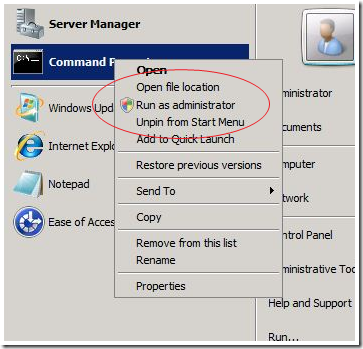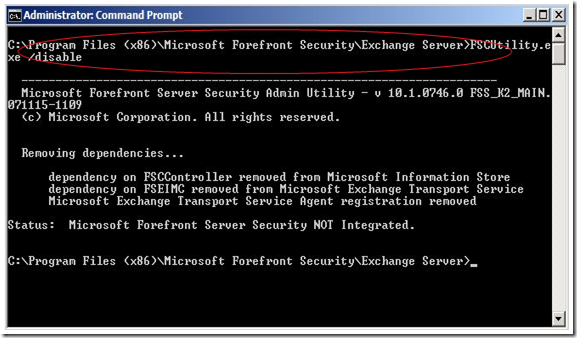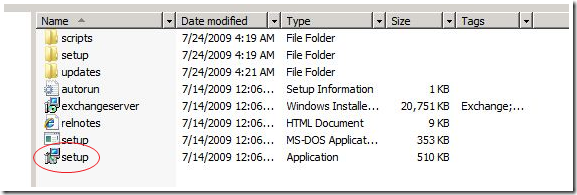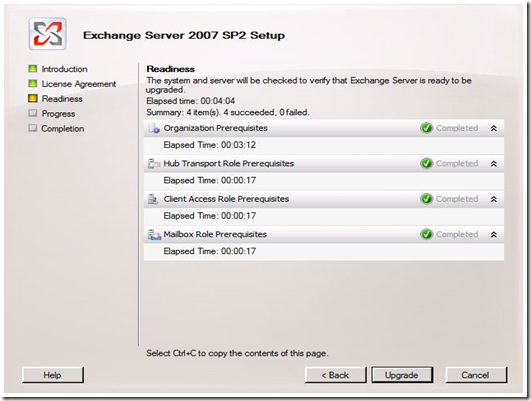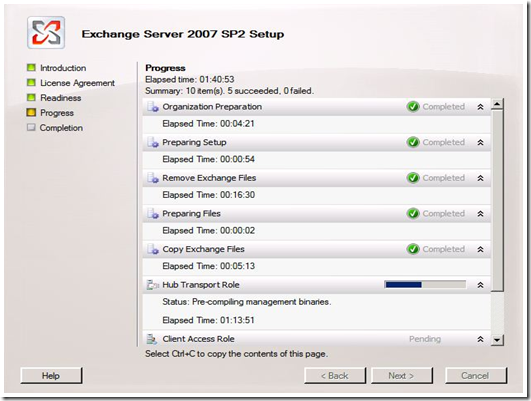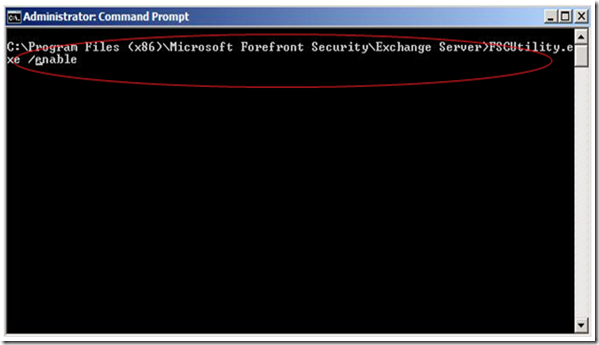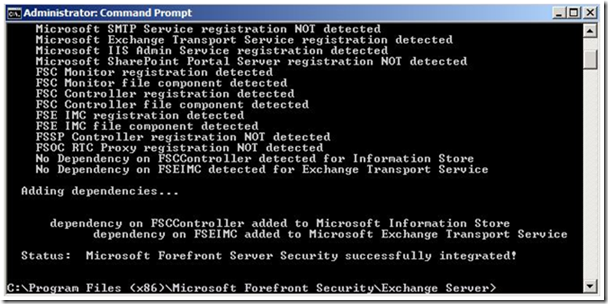How to Install Exchange 2007 Service Pack 2 on Windows Essential Business Server 2008
[Today’s post comes to us courtesy of Stephen Li]
Recently Microsoft Exchange 2007 released Service Pack 2. This SP2 enables customers to increase their operational efficiency and it sets the foundation for the transition to Exchange Server 2010. Enhanced auditing, Exchange volume snapshot backup functionality, dynamic active directory schema update and validation, public folder quota management, centralized organizational settings, named properties cmdlets, and new user interface for managing diagnostic logging are key new features in SP2. As Windows EBS 2008 integrates Exchange 2007, this SP2 is also applicable for Windows EBS.
To install Service Pack 2 on EBS, we recommend you read through the following bullet points prior to take action:
· Install SP2 on all Windows 3 EBS 2008 servers, including Management Server, Security Server, and Messaging Server (the order of the install is not important).
· Disable Forefront Security for Exchange on Windows EBS Messaging Server before you launch Exchange 2007 SP2 setup program (see below)
· Complete the installation of Microsoft Exchange 2007 Service Pack 2
· Enable Forefront Security for Exchange after successful installation
· For more details see KB973461
Here is the whole process to get Exchange 2007 SP2 deployed on Windows EBS 2008:
Windows EBS Management Server
1. Install Microsoft Windows Installer 4.5 if you haven’t on Windows EBS Management Server, or you will see this error when you want to install Exchange 2007 SP2 later.
2. Unzip the Exchange 2007 SP2 package first, then launch setup program
3. Follow the wizard, start to install SP2, you can see the following screenshot
4. Read through the introduction and click Next button
5. Read through the license agreement, accept it and click Next button
6. Setup wizard will progress
7. Now, it’s completed, you can click the Finish button
Windows EBS Security Server
You will have the same experience like Windows EBS Management Server. So, you can reference the above steps to install Exchange 2007 SP2 on Windows EBS Security Server.
Windows EBS Messaging Server
1. Install Microsoft Windows Installer 4.5 if you haven’t on Windows EBS Management Server, or you will see this error when you want to install Exchange 2007 SP2 later
2. Disable Forefront Security for Exchange on Windows EBS Messaging Server before you launch Exchange 2007 SP2 setup program
a. Disable FSCController service first, it will also disable Microsoft Exchange Information Store service and Microsoft Exchange Transport service.
b. Disable Forefront Security for Exchange
i. Use “Run as administrator” to start Command Prompt
ii. Move to “%systemdrive%\Program Files (x86)\Microsoft Forefront Security\Exchange Server”
iii. Run “FSCUtility.exe /disable”
3. Unzip the Exchange 2007 SP2 package first, then launch setup program
4. Follow the wizard, start to install SP2 like the other two Windows EBS servers, here are a few screenshots you may see later
5. After the SP2 installation, you should enable Forefront Security for Exchange back
a. Enable Forefront Security for Exchange
i. Use “Run as administrator” to start Command Prompt
ii. Move to “%systemdrive%\Program Files (x86)\Microsoft Forefront Security\Exchange Server”
iii. Run “FSCUtility.exe /enable”
b. Start the following services
i. FSCController
ii. Microsoft Exchange Information Store
iii. Microsoft Exchange Transport
This is it! Now, you can go ahead and enjoy the Exchange 2007 SP2 on Windows EBS 2008.
Comments
Anonymous
January 01, 2003
Gary, http://support.microsoft.com/kb/975407 covers a separate issue if you need to do a replacement mode install. If you just want to install the SP, this article contains the steps you need. ---MarkAnonymous
September 02, 2009
To clarify step 2a You should first stop the service "FSCController" then disable. Regards thanks for this great postAnonymous
September 06, 2009
Nice instructions!!! However for clarify perhaps: You say to 'Disable FSCController service', you actually want to 'Stop' the service, not 'Disable' it. At the end you say to restart 3 services, there are more that actaully need to be restarted, I found simply restarting the server afterwards automatically restarted all necessary services, plus it ensured the server does reboot properly :)Anonymous
November 16, 2009
support.microsoft.com/kb/975407/zh-tw is this in same purpose? It neet to copy the file and no need to install all EBS server. which one I follow if I want to install exchange sp2 in ebs