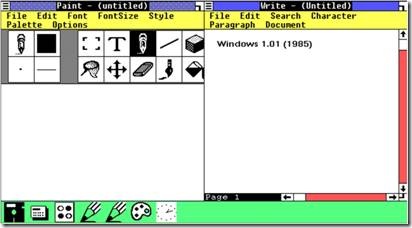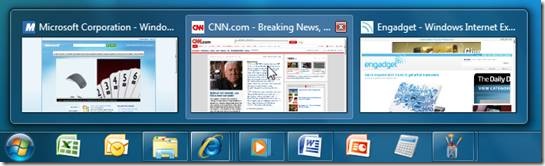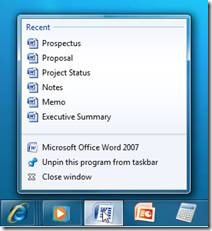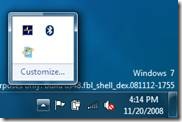The Windows 7 Taskbar
Happy Birthday Windows! Given all the interest in the most used user-interface of Windows we thought it would be good to take a look back and see how we got to Windows 7. --Steven
We were very excited to unveil elements of the Windows 7 desktop at this year’s Professional Developers Conference (as seen in the Welcome to the Windows 7 Desktop session, among others). In previous posts (User Interface: Starting, Launching, and Switching and Follow-up: Starting, Launching, and Switching) we looked at the history, anatomy and areas for improvement of the taskbar. In this post, we will continue the conversation. Don’t let looks fool you though—the UI may feel new to Windows for some of you or old hat for some of you, but rest assured it represents a careful evolution that strives to address customer feedback while retaining its familiar Windows DNA.
It was 23 years ago on November 20, 1985 when Windows first shipped. As it just so happens, this first Microsoft graphical shell actually holds relevance to this post as it surfaced one of the industry’s first taskbar-like concepts.
Fig 1 Windows 1.01: Icons at the bottom of the screen represent running windows
Windows 1.0 supported zoomed (full-screen), tiled and icon (minimized) windows. Since there was no support for overlapping [that big debate between charless and billg, Steven], a dedicated portion of the desktop was kept visible at the bottom of the screen to surface non-tiled and non-zoomed windows. By minimizing a window or dragging it to the bottom of the screen, the person was able to populate this rudimentary taskbar with a large icon corresponding to the running window. She could then get back to this window by clicking or dragging this icon to the desktop. As simple as this mechanism seems today, it cemented an important concept that is with us even in Windows 7—when people switch between tasks, they are really switching between windows. Although it took Windows 95 to introduce a mature taskbar with launching, switching and notification functionality, the experience of surfacing and switching between windows via a dedicated region at the bottom of the screen is as ancient as Windows 1.0.
Setting Goals
In the previous taskbar posts, we discussed some high-level principles we defined after digesting the mountain of data and feedback on the taskbar. Here’s a more detailed look at the goals we identified and how we began to frame feature concepts.
Things you use all the time are at your fingertips
It is easy to get to the programs and destinations you use all the time, with less mouse movement and fewer clicks.
Accessing commonly used programs within a single click required us to enrich Quick Launch by increasing its presence on the taskbar and making more top-level room for pinned items. We began looking into how Quick Launch interacted with the taskband and how launching and switching were sometimes separate and other times duplicative. For example, almost all single-instance programs in Windows interpret an attempt to re-launch them as a switch if they are already running. So, clicking Outlook’s icon in Quick Launch would merely switch to the program if it was already running and present in the taskband. To make room for more items on the taskbar, we knew we had to remove some of the redundancy and free up valuable real-estate.
When researching and modeling a person’s workflow, we came to realize that there were three basic steps that a person frequently seems repeats. First, she finds the program and launches it. Then, she uses the program’s UI to open a file she wants to work on. Then finally, she gets to work. We asked ourselves whether we could help people jump directly to these items by skipping the first two steps. We called these files, folders, links, websites and other items that programs create or consume “destinations” as they represent where the person is ultimately is navigating to. We decided that these destinations should also be easily accessible from the taskbar. However, for real success and adoption, we needed to think through how destinations could be effectively surfaced to the person without the need for manual customization or by requiring developers to do lots of work.
Manage your windows with confidence
You can switch to the right window quickly without mistakes and effortlessly position windows the way you want them.
This goal spoke to the very heart of the taskbar—the ability to switch between windows. This challenged us with seeking a more predictable method of surfacing windows on the taskbar, meaningful use of text and a reliable method of helping people consistently switch with confidence. We’ve had text on the taskbar for years and Vista introduced thumbnails, but customer feedback informed us that there was room for improvement. Interestingly, we found inspiration in old features such as Windows XP’s window grouping and Alt-Tab’s visual layout of individual windows.
During our investigation, we also spent time looking into why a person would switch windows in the first place. Two interesting scenarios emerged—one in which she needs to get some information from a window (e.g. getting a phone number) and to interact with a window’s options (e.g. controlling background music). We wondered whether we could address these task switching cases in a novel way—by actually removing the need to switch completely.
You are in control
The desktop reflects your style. You get to personalize the experience, choosing what is important to you, including how and when you receive notifications.
By far the biggest target of feedback, the Notification Area had to put control back in the hands of people. It was decided that instead of the opt-out model that required the person to clean up this area, we would start with a clean experience. Only system icons would appear by default and then people can to customize this area to their liking.
Clean and lightweight
The desktop experience feels organized, lightweight, open and is a pleasure to use. Visuals and animations are delighters the first time and every time.
A successful product is more than the utility it serves—it is also an experience. From the very start we wanted the taskbar, and the desktop as a whole, to draw an emotional response from the person. This required a set of scoped delighters that demoed well and retained their appeal over time. We began to define a personality for the UI using terms such as “glass and energy,” Chi, authenticity and many others. These investigations helped define a visual and animation language that we could then apply to several aspects of Windows 7. Expect a future blog post that delves much deeper into this important design process—much of which Sam discussed in his PDC session.
The Taskbar, Evolved
The Windows 7 taskbar is about launching with ease, switching with confidence and all the while remaining in control. The UI is made up of several key features that complete common end-to-end scenarios. Let’s dive into each of these elements and how they work.
Refreshed Look
The taskbar has undergone a facelift. We’ve enabled large icons by default (as seen in Windows 1.0 and also an option of Quick Launch since Windows 95 with IE 4). This affords a richer icon language, improves identification of programs and improves targeting for both the mouse and touch. Yet, one of the most important advantages large icons provide is a means to promote the taskbar as the central place to launch everyday tasks. We joke that the new taskbar is the “beachfront property of the Windows OS” and in turn, we are already seeing many people populating the UI with their commonly used programs. Somewhat if a visual trick, the taskbar is only 10 pixels (at 96 DPI) higher than its Vista counterpart (when used as a single row, since multiple rows are still supported, along with positioning around the screen edges).
Fig 2. The Windows 7 taskbar: Default settings include large icons, no text and glass surface
To mitigate its slightly increased height and the larger icons, we decided to impart the UI with a more prominent glass treatment. This also allows us to better showcase the person’s color preference (you’ll recall that in a previous post we revealed that almost 30% of sessions have personalized glass). We also changed the Vista behavior so that when a window is maximized, both the taskbar and the window’s title bar continue to remain open and translucent. We received lots of feedback on Vista that many people didn’t like these UIs turning opaque and dark.
Pinning
You can still pin programs to the taskbar by dragging them or via a context menu, just like you have always done with Quick Launch. Destinations can also be pinned via a drag/drop, but they are designed to be surfaced differently as we’ll see under the Jump List section.
Unification
If one increases the size of Quick Launch, one must then determine what to do with the taskband. As previously discussed, we observed that under many scenarios of single-instance programs, launching and switching were equivalent. Hence, we decided to standardize this behavior and have program launchers turn into window switchers when they are launched. Effectively, we unified Quick Launch and the taskband. While some other operating systems have similar concepts, one difference with our approach is that our default experience always optimizes for a single representation on the taskbar. This means that regardless of a window’s state (e.g. minimized, maximized or restored) there are no new or duplicate buttons created. Also, the default taskbar doesn’t allow destinations to be pinned to the top-level which prevents duplication of a pinned file and a running window with that same file open. When we say there is “one button to rule them all” we’re serious. This approach to a single, unified button keeps the taskbar uncluttered and gives the person a single place to find what she’s looking for.
Combining launching and switching also made it easier to provide the most requested feature—the ability to move taskbar buttons. Quick Launch as always allowed this, but combining this mechanism with the taskband naturally extended rearrange functionality to running windows.
Interactive, Grouped Thumbnails
Vista showed thumbnails when the user hovers on a taskbar button and Windows 7 improves upon this design. Unlike Vista, these thumbnails are now an extension of their corresponding button so the person can click on these visual aides to switch to a given window. The thumbnail is also is a more accurate representation of a window complete with an icon in the top left corner, window text and even the ubiquitous close button in the top right.
Fig 3. Thumbnails: Grouped, interactive thumbnails make it easier to manage windows
One of the most important functions of the taskbar is to surface individual windows so people can easily switch between them. Having unified a program launcher and a single window switcher, the next logical step was to determine how multiple windows of a program could be combined and presented. We looked no further than a feature introduced in Windows XP called window grouping. When the taskbar became full, windows of a program could collapse into a single menu. However, there were a few challenges with the design. First, the behavior isn’t predictable. People don’t really understand when this scaling mechanism is triggered. Second, a listview of windows isn’t always the best way to represent these items. Finally, opening the menu always required a click, which slowed some people down. Our solution was to combine buttons by default for a predictable experience, to use grouped thumbnails and to have these thumbnails appear on hover as well as on click. Think of this approach as a contextual Alt-tab surfaced directly off the taskbar. When the person brings her mouse to a taskbar button, all the thumbnails of a program appear simultaneously making for a organized, light-weight switching model. To polish off the experience, we show a visual cue of stacked tiles that provides feedback on whether there are multiple windows running for a program. We also recognized that a set of people may still wish to see an individual buttons for each window and an option permits this behavior.
With the Windows 7 taskbar, there is a single place to go regardless of whether the program is not running, running with one window or running with several windows. Rich thumbnails provide more intuitive ways of managing and switching between windows.
Aero Peek
Here’s a riddle for you—what’s the best size for a window’s preview that will guarantee that the you can accurately identify it? Grouped thumbnails look and feel great, but we know these small previews don’t always provide enough information to identify a window. Sure they work great for pictures, but not so for emails or documents. The answer is simply to show the actual window—complete with its real content, real size and real location. That’s the concept behind Aero Peek.
When the taskbar doesn’t offer enough information via text or a thumbnail, the person simply moves the mouse over a taskbar thumbnail and voilà—the corresponding window appears on the desktop and all other windows fade away into glass sheets. Once you see the window you want, just click to restore it. Not only does this make finding a window a breeze, it may also remove the need to switch altogether for scenarios in which one just needs a quick glance to glean information. Peek also works on the desktop too. Show Desktop has been moved to the far right of the taskbar where one can still click on this button to switch to the desktop. The control enjoys a Fitts magic corner which makes it very easy to target. If you just move your mouse over the control, all windows on the desktop turn to glass allowing the desktop to be seen. It’s easy to now glance at a stock or the weather gadget or to check to see if a file is on the desktop.
Fig 4. Aero Peek: Hovering over a thumbnail peeks at its corresponding window on the desktop
We spent a lot of time analyzing different aspects of Peek. For example, we recognized that when people are using the feature, they won’t be necessary focused on the taskbar as they look at windows on the desktop. An early prototype triggered Peek directly off the top-level of the taskbar but this revealed issues. Moving the mouse across a small a region to trigger different previews exited Peek since the natural arc of hand motion resulted in the mouse falling off the taskbar. By only triggering Peek off the thumbnails, we gained much more room for the mouse to arc and we also reduced accidental triggers.
Jump Lists
As far back as Windows 1.0, there has always been a system menu that shows contextual controls for running windows and their programs. This menu is accessible by right-clicking on a taskband button or in the top left corner of most windows. By default, the menu exposes windows controls such as close. (Random trivia—ever wonder why the system menu off a taskbar button always shows close in bold when close isn’t the double-click behavior? Well, the answer is that double-clicking the top left region of most windows will close it and the bolded option makes sense in this context. The same menu just happens to be hosted in both locations.) Over the years, some programs have extended the system menu to surface relevant tasks. For example, Command Prompt reveals tasks such as editing options, defaults and properties in its system menu. However, this is a bit of a free-for-all for programs to opt in or not, resulting in an inconsistent experience for people. Another blow to this scenario is that the system menu is only accessible when the program is running. This makes sense since the default commands are about window management, but what if you wanted to access a program’s tasks even it isn’t running?
As we discussed under the goals section, we thought about the various steps people have to take to accomplish tasks and whether we could reduce them. Be it getting to a destination or accessing the commands of a program, we wanted to make it easier for people to jump to the things they are trying to accomplish. Jump Lists are a new feature of the Windows 7 taskbar that accomplish just this. Think of this feature as a mini Start Menu for each program or an evolved version of the system menu. Jump Lists surface commonly used nouns (destinations) and verbs (tasks) of a program. There are several advantages this new approach provides. First, the you don’t need to even start the program to quickly launch a file or access a task. Second, destinations don’t take up valuable space on the taskbar; they are automatically organized by their respective program in a simple list. Should one have ten programs pinned or running on her taskbar, this means she could have quick access to over 150 destinations she uses all the time, without even the need to customize the UI! Since the Jump List shows lots of text for each of its items, gone are the days of having identical icons on your taskbar that are indistinguishable without a tooltip. Should you wish to keep a specific destination around, you can simply pin it to the list.
Fig 5. Jump List: Right-clicking on Word gives quick access to recently used documents
To make sure we provide a consistent and valuable experience out-of-the-box, we decided to pre-populate Jump Lists and also allow programs to customize the experience. By default, the menu contains the program’s shortcut, the ability to toggle pinning, the ability to close one or all windows and a program’s recent destinations (assuming they use the Common File Dialog, register their file type or use the Recent Items API). Programs are able to replace the default MRU (Most Recently Used) list with a system-maintained MFU (Most Frequently Used) list, should their destinations be very volatile. For example, while Word will benefit from a MRU just like the one in their File Menu, Windows Explorer has opted to enable the MFU because people tend to visit many paths throughout a session. Programs are also able to provide their own custom destination list when they have a greater expertise of the person’s behavior (e.g. IE exposes their own history). Still others like Windows Live Messenger and Media Player surface tasks or a mix of tasks and destinations.
In case we haven’t yet impressed it upon you, the taskbar is about a single place to launch and switch. Jump Lists offer another important piece of the puzzle as it surfaces valuable destinations and tasks off a program’s unified taskbar button.
Custom Window Switchers
All the major web browsers offer tabs and a method of managing these tabs. One could argue tab toolbars are really like taskbars since they facilitate switching. These TDI (Tabbed Document Interface) and MDI (Multiple Document Interface) programs have always resorted to creating their own internal window management systems as the Windows taskbar was not optimized to help their scenarios. Some programs like Excel did custom work to surface their child windows on the taskbar, but this approach was somewhat of a hack.
Since the new taskbar already groups individual windows of a program under a single button, we can now offer a standard way for programs that have child windows to expose them. Again, the taskbar offers a single, consistent place to access real windows as well as child windows. These custom window switchers also behave as regular windows on the taskbar with rich thumbnails and even Aero Peek.
Thumbnail Toolbars
In the earlier taskbar posts, we discussed how Windows Media Player’s deskband offers valuable background music controls, but only a mere 3% of sessions ever enjoy the functionality. The new taskbar exposes a feature called Thumbnail Toolbars that surface up to seven window controls right in context of taskbar buttons. Unlike a Jump List that applies globally to a program, this toolbar is contextual to just a specific window. By embracing this new feature, Media Player can now reach a majority of people.
Fig 6. Thumbnail Toolbar: Window controls easily accessible in context of a taskbar thumbnail
Thumbnail Toolbars leave the taskbar uncluttered and allow relevant tasks to be conveniently accessible directly from a taskbar thumbnail. Surfacing tasks reduces the need to switch to a window.
Notification Area
We’re happy to announce that the Notification Area is back under your control. By default, only a select few system icons are shown while all others appear in a menu. Simply drag icons on or off the taskbar to control the experience. Better yet, every balloon tip that appears in the system has a little wrench icon that allows one to quickly “swat” an annoying alert by immediately seeing what is causing the notification and a direct way to disable it.
Fig 7. Notification Overflow: By default icons appear in an overflow area that you can then promote
Interestingly a very popular change to Notification Area isn’t about reducing noise, but rather showing more information. The default taskbar now reveals both the time and the date. Finally!
Overlay Icons and Progress Bars
Cleaning the Notification Area warrants us to consider other ways that programs can surface important information. We’ll always had overlay icons throughout Windows (e.g. to show shortcuts in Explorer) so we decided to bring this functionality to the taskbar. An icon can now be shown over a program’s taskbar button. Furthermore, programs can also give feedback about progress by having their taskbar button turn into a progress bar.
Fig 8. Progress Bars: Explorer utilizes taskbar progress to show a copy operation in process
A program can now easily show an icon or progress in context of its taskbar button which furthers the one place, one button philosophy of the taskbar.
Color Hot-track
Color hot-track is a small touch that typifies the new taskbar’s personality. When a person moves her mouse over a running program on the taskbar, she will be pleasantly surprised to find that a light source tracks her mouse and the color of the light is actually based on the icon itself. We calculate the most dominant RGB of the icon and dynamically paint the button with this color. Color hot-track provides a delight factor, it offers feedback that a program is running and it showcases a program’s icon. We’ve always believed that programs light up the Windows platform and now, we’re returning the favor.
Fig 9. Color Hot-track: moving the mouse across a running window reveals a dynamically colored light effect
Start Menu
Vista introduced several changes to the Start Menu so we decided to minimize churn to this UI in Windows 7. Notable improvements include the availability of Jump Lists and a better power button that defaults to Shutdown, but makes it easy to customize.
Different, Yet Familiar
Despite all the features of the new taskbar, it is worthwhile noting the UI retains its familiarity. We like to describe our work as evolutionary, not revolutionary. The taskbar continues to be a launch surface, a window switcher and a whisperer of notifications. Whether one is relatively new to Windows or a seasoned pro, we realize change comes at a cost. It is for this reason that we took the time to carefully evaluate feedback, we performed numerous studies to validate our designs and finally, we will continue to provide scoped settings that keep the UI flexible.
We hope this post provided more insight into the new Windows 7 taskbar. Expect future discussions on our design process, how we tested our features and advanced functionality for all you enthusiasts.
- Chaitanya
Comments
Anonymous
November 20, 2008
>> We like to describe our work as evolutionary, not revolutionary I would like to call this revolutionary. I am using the new taskbar in my machine and I love it. It does help in doing my job better. You guys are doing a great job. Keep it coming. What we need is improvements of the same magnitude in all parts of the new OS. Moving the Show Desktop button to the right was a right move. Thanks for that too.Anonymous
November 20, 2008
What happens if you are running multiple instances of a tabbed browser, say IE8, with each instance hosting multiple tabs. Sorry if you have addressed it before.Anonymous
November 20, 2008
come on now, when can we get w7? is it 2009? come on, wink if it's 2009 :pAnonymous
November 20, 2008
Great job with the changes to the taskbar and the Windows 7 UI in general (well, except the icon-less toolbars). But it's bad that IE8's UI is not being revamped. The UI is just terrible, cluttered, confusing. Wish you guys had put as much thought into IE8's UI.Anonymous
November 20, 2008
Will it be possible to click through the glass windows and drag items from the Desktop after the user clicked the "Show Desktop" button? Or is it only for taking a look on the Desktop?Anonymous
November 20, 2008
Windows can have a "RAM cleaner" in Accessories.Anonymous
November 20, 2008
The child tabs are really great for some programs, but not so great for others. It's appreciated that enable or disable the feature altogether, but it would be cool if we could control it on a per-application basis. For instance, MSN is a program I prefer my windows to be separate for! :)Anonymous
November 20, 2008
I gotta say it looks great, but I have two questions: First, how will the taskbar and window switching appear if you have multiple monitors? Will the full-size window appear where it's supposed to be, or at the main monitor? Secondly... Ever since I got a widescreen monitor, I've prefered placing my tasbar to the left. It's efficient for space reasons. However, there are annoyances. For example, colapsing several windows of the same type into one icon hardly efer works. I often find myself having half the space filled with MSN windowns and the second half with e-mail. Will there be better support for us who don't prefer our taskbars at the bottom of the screen? --AAnonymous
November 20, 2008
I am sympathetic of RotoSequence. also i prefer XP 's start menu. if new WMP shows totality time of playlist's files is good. if is not opportune(maybe through performance's speed) it can have a option to enable this.Anonymous
November 20, 2008
Happy Birthday Windows!!!!!!!!!!!!!! I LOVE NEW SUPERBAR! CONGRATULATION TEAM!Anonymous
November 20, 2008
I like the new taskbar very much. You guys did a great job! There are only three annoyances:
- I'm one of the few persons that actually liked that maximized windows made the window border and the taskbar non-transparent. It's visually distracting for me.
- I used to have a "My computer" shortcut. I could click it and a new window popped up which listed all my drives. I was unable to replicate this behaviour on Win 7. I'll wait for the first beta and the improved taskbar (compared to build 6801).
- Windows Media Player's preview thumbnail doesn't show the song's name anymore. But I can live with all those things easily! Even if I repeat myself: You did a great job.
Anonymous
November 21, 2008
The comment has been removedAnonymous
November 21, 2008
The comment has been removedAnonymous
November 21, 2008
> “We also changed the Vista behavior so that when a window is maximized, both the taskbar and the window’s title bar continue to remain open and translucent. We received lots of feedback on Vista that many people didn’t like these UIs turning opaque and dark.” Please make this a user preference. I, for one, do like the taskbar and title bar turning dark when maximized. On my (black) ThinkPad and (black-bezeled) desktop monitors, the black taskbar and title bar visually recede into the bezel, focusing attention on the client area of the window. I believe this was actually the design intent of this feature, and it works great! If you turn this off by fefault, at least preserve it as an option.Anonymous
November 21, 2008
I really like the new taskbar and I can't wait to get my hands on with Windows 7. I am seeing some small niggles though, but even small niggles can be quite annoying if you are confronted with them a lot of times a day. My list of worries: Like some have said, is it possible to set grouping of windows on the taskbar on a more granular basis. As in enable taskbar button grouping except for your list of programs (internet browsers and msn chat windows for example). more to comeAnonymous
November 21, 2008
What will happen if a certain program has only one window open and you want to switch to this window, do you first have to click on its respective taskbar button and then on its thumbnail to open it? Or will such a program open on first click? In this case I'd prefer the latter option, as that will save me a few clicks. Now that it's possible to have thumbnails can have their own toolbars, will there still be a separate toolbar for WMP (similar to what there is now)? Or will we all have to use the thumbnail toolbar? I'd prefer to keep my separate toolbar there as it does offer additional functionality and is there in a single click. more to comeAnonymous
November 21, 2008
The comment has been removedAnonymous
November 21, 2008
(Why is it so hard to post something?)Anonymous
November 21, 2008
What would be really neat is if we could "pin" certain thumbnails. I'm often waiting for something to complete installing, or want to watch a video while working on something else full-screen. It would be great if I could have a window maximized but also have a thumbnail of another window visible at all times. Also, I haven't seen this addressed anywhere - are the thumbnails resizeable? A big complaint I've heard about Vista's thumbnails is that they are too small.Anonymous
November 21, 2008
The new taskbar is great! So far i'm preferring small icon view and caption, but that's because 6801 taskbar UX is not complete. Questions:
- Are taskbar deskband interfaces gone (they never were useful anyway)? Is there new interfaces?
- Is pre-XP start menu gone? (it's long time obsolete, yet there are people stuck with it)
- Is there any new 'toast' UI functions for notification area? Suggestions:
- Fix the maximized windows glass please. It hope Aero will receive a revamp (and major design work), it's hard to read windows captions now.
Anonymous
November 21, 2008
speaking of "pinning", did you fix the vista bug that doesn't allow you to drag an item to the taskbar, when the taskbar is hidden, unless you drag it over the start button? a user should be able to drag it anywhere the taskbar is present and have the taskbar unhide, so an item can be placed on it. worked in every os before vista.Anonymous
November 21, 2008
I'm trying to post more, but it just wont work. Could someone explain me why that is the case? Are you only allowed to post a certain amount of messages per blog post? Are my comments to long? It's a pain in the behind as I have been trying to post my full comment for over an hour and I only posted half of it so far.Anonymous
November 21, 2008
The comment has been removedAnonymous
November 21, 2008
One suggestion: Can you add "Always on top" feature to every Jump List? I think it would be useful, because lot of programs don't have this feature -- for example my dictionary program, and I can't have it on top of MS Word.Anonymous
November 21, 2008
How does the taskbar behave when it is configured to show text as well as icons? What text does it show? Name of the application all times? Or name of the application when no instances are running, and the title text of the active/most recently active instance when one or more instances are running? Because if it is not the latter, we lose the ability to view information presented through the title text, at a glance (such as keeping a website open to check the score of a current match while working on something else). Speaking of text (application name/labels) on application icons, it would be good if text could be turned on selectively rather than globally. Also, another window management technique could be a good idea: Allow a window thumbnail to be dragged onto the sidebar area (the area on the side of the screen where gadgets get "magnetically" stuck); the thumbnail should stay there. That would be useful when "peripheral windows" (windows I am not currently working on but want to keep in my field of peripheral vision) are needed: such as playing a video while still working on something else.Anonymous
November 21, 2008
Hi, I haven't work with new taskbar and that's why I have question:
- will be "old" taskbar still available ?
- will you allow to move "new" taskbar to right or left side ? I ask for it, because in widescreens it's more natural place.
- what about giving application name in tooltips ? in all pictures it isn't clearly visible, if icon "X" is for IE or Word (when we will run applications with the same icons).
Anonymous
November 21, 2008
I agree with the comment from SWB about keeping an option for for glass in a window to turn dark and opaque when maximized. You may have received comments from many people who dislike the feature; however, many people probably like the feature but feel no need to comment about it. For example if 30% of users in your testing customized their glass color that means 70% kept the default setting. The 30% who care about the glass color might not like it changing when they maximize a window, but some portion of the 70% probably like the default behavior and have not bothered to comment on it.Anonymous
November 21, 2008
Some things that would be really cool...
- Allow us to turn on taskbar text per application via the context menu - sometimes text is necessary to monitor the status of an app, where icon overlays like progress bars or numbers wont do!
- Allow us to pin individual thumbnails to the desktop or drag them out into their own (pinned aka always-on-top, resizable) preview window. This would be super sweet.
- Allow us to launch an application form the taskbar even when an instance is already running. On OS X it frustrates me in some applications to have to switch to it, then use File -> New Window. How about double click on an icon will launch a new instance if one is already running?
- Allow us to manage icon grouping. I like being able to switch directly to a second or third instance of an application by having it's own item in the taskbar, which is why in XP and Vista I always turn off grouping - it's useless to me. With previews the grouping is a bit better, but sometimes a single app can be used in multiple instances where the purpose for each window is different and unrelated. Let us treat task switching that way too! Let me turn off grouping per app, or let me drag a preview onto the taskbar to give it it's own icon. You could make them visually different if need be (again, text comes in handy, though you could color them or put some other visual mark on it, etc).
- Lastly... increase the size of the Orb, it looks dorky and "unspecial", it should look different to the other icons :)
- Anonymous
November 21, 2008
Just a couple of comments:
- As several people have already noted, you should be able to pin window previews (or at least the WMP preview) to be always-on-top. This can currently be done with the WMP 11 taskband and is super handy for watching something while you work in another window.
- There should be two rows of icons in the notification area. This will allow more space for window icons (the "up arrow", however, can stay in the middle to differentiate itself). Thanks!
Anonymous
November 21, 2008
@ Justin Carter AFAIK there is the option to run another instance of a already running program through clicking with the middle mouse button (scrolling wheel) on the icon on the superbar.Anonymous
November 21, 2008
The comment has been removedAnonymous
November 21, 2008
" “We also changed the Vista behavior so that when a window is maximized, both the taskbar and the window’s title bar continue to remain open and translucent. We received lots of feedback on Vista that many people didn’t like these UIs turning opaque and dark.” Please make this a user preference. I, for one, do like the taskbar and title bar turning dark when maximized. On my (black) ThinkPad and (black-bezeled) desktop monitors, the black taskbar and title bar visually recede into the bezel, focusing attention on the client area of the window. I believe this was actually the design intent of this feature, and it works great! If you turn this off by fefault, at least preserve it as an option."Anonymous
November 21, 2008
The comment has been removedAnonymous
November 21, 2008
@RedSign: That's good to know :) But perhaps it could be configurable: middle click, or double click (the default). I think making it middle-click only would be a big mistake, particularly for usability on a notebook!Anonymous
November 21, 2008
The comment has been removedAnonymous
November 21, 2008
The change to the system tray will be appreciated from my end (I currently have 14 icons taking space). The idea of Aero peek is interesting. This sounds very useful, however I think that I am going to reserve opinions on it until I can actually play around with it. The implementation does have a couple of possible pitfalls that might negate its usefulness. Jump lists sound really good, though as someone who is regularly swapping between new and old files I am not sure how much benefit this will give me most of the time. One option that might be a possibility (and would be extremely helpful to me) would be a search function (similar to the one in the start menu) in these lists. They simply search all known files that belong to that particular program in the quick launch bar.Anonymous
November 21, 2008
For launching a new instance from a running application's icon, you have several options, including clicking the application entry that shows up in the Jump List. Alternatively, you can middle-click or shift+click the icon itself.Anonymous
November 21, 2008
Wy dont remove the Startmenue? Just ad a search menue and a Application Folder to start and add Apps to the Superbar? I think with the Startmenue is not a good way to start apps if you have the superbar...Anonymous
November 21, 2008
Wy dont remove the Startmenue? Just ad a search menue and a Application Folder to start and add Apps to the Superbar? I think the Startmenue is not a good way to start apps if you have the superbar...Anonymous
November 21, 2008
I have to agree with d_e, SWB, Braden99 and gss4w (and Tihey somewhat): PLEASE make the window border turn SOLID when the window is maximized. I just LOVE that in Vista. The original design concept is very valid, less distraction away from the content. I really like the solid black (graphite). Also please make show desktop really show desktop ( I don't like the borders of windows that still show up ). So far GREAT work on the taskbar.Anonymous
November 21, 2008
I would like to add that the start menu now is partly obsolete. Frequently accessed programs (these are now on the taskbar). Make the taskbar more like a search surface or a 'jumplist' to browse all programs. It's also obsolete to pin programs to the start menu (can now pin to the taskbar).Anonymous
November 21, 2008
Tihiy: deskband are now integrated with the small preview window (see figure 6 of this post).Anonymous
November 21, 2008
- Great work guys :)
- “We also changed the Vista behavior so that when a window is maximized..." +1 Keep dark and opaque feature. What should be fixed, is the color inconsistency between maximized windows' slightly colorized title bar and pure gray/black taskbar. My preference: make everything pure gray/black.
- Fig 3, thumbnails group In figure 3 example, how do I know which application has opened the thumbnails group?
- UI visuals
- JumpList's glass borders must be visualy redesigned. A jumplist belongs to menu paradigm. It's not a window.
- Maybe make some adjustements in transparencies for Aero peek. Full glass windows borders could be less visible (alpha 70%?). And why not keep 5%? of clients aera content visible... Just an idea. Maybe just my taste...
- Anonymous
November 21, 2008
some things:
- I like that the taskbar and the header of the maximized window go black because the eyes focus on the content and aren't distracted by the surroundings. PLEASE give us the option to turn it black in maximized state too!
- Is it possible to put folders as a deskband in the taskbar like in all versions since Win 95? I use it a lot with my project folders to quickly access files with these deskband menus. It would be bad if the new superbar did not include this because OS X just recently added stacks, lacking such functionality before...
- The Media Player controls in the superbar lack important features such as the progress control and volume control... @kozlow JumpList Glass borders are okay in my opinion - even those IntelliSense lists in Visual Studio 2008 on Vista look like these. Instead they should finally change the ugly menu styles to glass or something (see www.aerotaskforce.com for this kind of wishes)
Anonymous
November 21, 2008
I love using this interface...great work! I am looking forward to the Beta...but when will it be announced??????????????Anonymous
November 21, 2008
why are toolbars that aren't part of the task bar disabled? I usually use a second toolbar on the right side of my screen for commonly used programs. on xp i just add a toolbar and drag it onto my desktop, and then from there drag it to the right edge of the screen. On windows 7 i can't drag that toolbar on the desktop or to a screen edge. it stays in the taskbar. major step backwards.Anonymous
November 21, 2008
Hi, will it be possible to move the location of the notification area to any position of my choosing. The reason being is that since I have been using wide screen monitors I find myself consciously having to look at the notification area where as before a new notification would catch my eye more easily as it is still in my field of view. What would be nice is that when I am expecting an important email for example I could slide the notification area to the middle of the task bar and when I don't want to be distracted just move it all the way to the right againAnonymous
November 21, 2008
While I like the idea of unifying the program launching and switching tasks into a single one, I think it is important to be able to know easily which programs are already loaded into memory. I am of the opinion that I shouldn’t have to hover the mouse pointer over a program’s icon to know if it has already been launched. So there should be some visual cue to let the user distinguish “program launchers” from the “window switchers” just by looking at their icons. If for example, I need to close some programs to free up some memory I won’t need to hover on every icon to see if the program is running and can be closed. I think this is also why the Mac OS X dock shows a reflection under the icons for programs that are running to distinguish them from other icons.Anonymous
November 21, 2008
why is it that as windows versions move forward I am less and less able to successfully rename files and folders from explorer? I'm finding that they are always in use and I have to close all explorer windows and open up cmd just to be able to successfully rename a folder with videos in it. Also going along with the post from murtaza above me, will there be a way to organize the icons for launching programs and already opened programs on the task bar? what I mean is i have several things pinned to the task bar, but I would like to have all programs that aren't actually running moved to the left, but all open programs that are pinned move to the center between the old style quick launch and the task bar icons on the far right. like if i pin winamp to the task bar and it isn't open i would like it to be the right most icon that isn't an open program (because winamp starts with a W and is the lowest alphabetical item, i dont expect windows to know this i would move it to the right on my own), after clicking on it to open it, the icon should move into the center as an open program. get what i mean? as things are now i have programs that are pinned and not open in the center separating my open task bar pinned programs which i would like to appear in the center.Anonymous
November 21, 2008
The new taskbar is cool. I like it. One general thing though. Borders, headers are annoyingly wide. In general every window but around taskbar thumbnails it is horrendous 14 px border??? Come On!. Bulk one could say. Grandma-ish. You have to make it a bit nicer, sharper, customizable. You were talk about disk-space as important resource. There is a much more precious resource, the desktop space. When you design anything that appears in the desktop. The first question should be "How much space will it take and why" I hate to pointing out third party softwares but have a look at Mac(Dont like it but doesn't have border around windows which is nice) and have a look at Chrome. Such a nice idea to put the tabs on the header. Too bad it does not work on windowed mode. And to use the address bar as search field brilliant , much cleaner than anything else. Anyway every pixel should be the subject of consideration on the desktop.Anonymous
November 21, 2008
In Vista,the taskbar thumbnails are not live if the window has been minimised. This is because minimised windows do not keep repainting, to save resources. How will Windows 7 overcome this? Will we be able to "peak" inside minimised windows and get the most current content?Anonymous
November 21, 2008
Hi Steven, thanks for a great blog! Now to my question; How do you decide what is a good default delay in the user interface? My personal thoughts is that Windows has to long delays for displaying some parts of the UI. For example in Windows 7, when hovering over an icon in the taskbar it does not display the thumbnail until after about 50ms. Powerusers like to reduce these values using programs like TweakUI. This makes a huge difference to the Windows-experience! I've had collegues use my computer and comment on how snappy it feels compared to their own "non-modified" computer. Is this something you are considering to change or are there important reasons to why you have these artificial delays?Anonymous
November 22, 2008
strejf: If it's like other delays within Windows then I expect it will be based on the your double-click speed setting. (Apparently) This is a good indicator of how quick you are :)Anonymous
November 22, 2008
@strejf you have a video (youtube)for the function that you have explained? THXAnonymous
November 22, 2008
the more i look at this, it's just plain ugly. http://blogs.msdn.com/blogfiles/e7/WindowsLiveWriter/HappyAnniversaryWindowsontheEvolutionoft_1365F/clip_image004_2.jpgAnonymous
November 22, 2008
Given that my screen is wider than it is taller (1680x1050 laptop, 1920x12xx docked) I tend to keep the taskbar off to the side of my screen. I hope that this is not going away.Anonymous
November 22, 2008
You stated that you like to describe your work as evolutionary more than revolutionary but I wonder if this is a choice or a necessity. Whenever I see some OSes prototypes, like the CIW demos, etc. one thing they all have in common is... the lack of windows, apps are blended in the background, not contained by bold borders. personally I like the idea of Windows without windows and I wonder what is the reason for this giant gap between what comes out of your R&D and what reach down to the final users. TIA FritzlyAnonymous
November 22, 2008
Microsoft should change IE developer team 's persons! yet IE(8b2) is unserviceable. why it strains for open a new tab ?!Anonymous
November 22, 2008
This is all great for mouse users, but what's in it for keyboard users? I love the type to search feature and the Windows+number key shortcuts in Vista. More such changes would be very welcome! (Now if only there were a way to combine the type to search with the simple and uncluttered Windows 95 start menu.) I'm glad to see that grouping windows can be disabled. Those of us who work with a lot of windows at once often turn it off--in favor of per-application MDI. (It helps keep the ALT+TAB list short and wieldy!) I am, however, somewhat disappointed by the textlessness of the new taskbar. How are people with screen readers supposed to use it? Also, you do realize that the screenshots you show are a terrible example of intuitive design: the taskbar is so see-through that it appears to be one and the same with the desktop. Only a few faint lines distinguish it from the latter. (This is a bad idea because it suggests that the two are one and the same and work the same way--which they most averredly do not!) There is something to be said for Windows 95's stark visual separation of chrome from content (indicated not only by color--gray vs white, but by lines and 3-D relief.)Anonymous
November 22, 2008
The comment has been removedAnonymous
November 23, 2008
I am a kinda sceptic to this. I would like to try it my self and then see what I think. I don`t window grouping. I like to have them all seperated. I like that better. I use Alt + Tab a lot, so I hope you will have a good integration in this new task bar.Anonymous
November 23, 2008
I read about Logitech G15 a while ago. I had a nice fuction. Disable the "Start Key". I Windows 7 I think that you should have a "Game Mode". So when you are playing a game. The "Start Key" will be disabled and all notifacation too. Like "You have to restart your PC for the updates to take effect". That is just so annoying! Gamers hate it! The antivirus program BitDefender enters game mode when you play a game, and then it wont disturb you. Nice function. By doing this gamers will choose Windows 7 with no doubt :) Good luck!!!!!Anonymous
November 23, 2008
The comment has been removedAnonymous
November 23, 2008
While I know this isn't explicitly a general UI experience post, it does touch on various WDM features. I would like to comment on WDM in general. It would REALLY be nice if the WDM API were extended to allow more third party tools to utilize it. For example, it would be great to create functionality similar to Linux's Compiz/Beryl (spinning cubes and other kinds of desktops, plus configurable effects). You don't need to add this functionality yourself, just expose more of the API to do it.Anonymous
November 23, 2008
Steven/Chaitanya,
- Can you put a New Shortcut wizard on Taskbar right-click?
- What will happen to context menu items now when right clicking program buttons that aren't launched yet. While I merely see I Open, Run as Admin and Properties in the pre-beta, I DO NOT WANT TO LOSE Open file location, Run as different user, Rename, Delete and other context menu items that I use, though infrequently.
- JumpLists and the privacy concerning features should be disable-able per-app. In general, I would like MS to review all the changes to make sure there aren't any features removed or functionality lost in Windows 7 failing which I (and some other people) will not upgrade.
- Anonymous
November 23, 2008
Thank you for the effort, thoughtfulness, and courage it takes to introduce worthwhile changes to the venerable Windows taskbar. 3 comments/concerns (and apologies if these were already addressed or mentioned):
- What happened to the option when you right-click on a taskbar button to pull up the Restore/Move/Size/Minimize/Maximize/Close menu? One situation we often encounter with dual-monitor setups when connecting via remote desktop is that certain windows and dialogs appear off-screen, and this menu is necessary to bring them back on-screen (particularly if the non-intuitive "Alt + Space Bar" command isn't known). It would be better if Windows just knew to reorient open windows to active desktop space (and likewise with dialogs that remember off-screen coordinates when they pop up next), but if that isn't possible, that menu is still necessary.
- Some document management systems supplant the standard file/open file/save dialogs in Office, but still use local disk for checking out a file for editing. This creates a misleading and problematic MRU/MFU entry. It would be great if developers could hook into this function easily so that the MRU/MFU entries refer to the appropriate document management entries.
- Please continue to provide the MRU/MFU management options available in Group Policy under the application, on a per-application basis. I would imagine this might get a little bit complicated, since some applications have built-in MRU/MFU functionality as well; hopefully no one would want separate MRU/MFU settings for the application vs. the jump list settings. It might also be nice to have a global MRU/MFU disable option through the Windows Group Policy settings. Thanks again for the great work!
Anonymous
November 23, 2008
I wonder how does one tell if the application is launched or not, if all the icons on the superbar are gonna be the same... If all gonna be minimized into icons, then how does one tell, which one is running, and taking up system resources?Anonymous
November 23, 2008
I also use my taskbar vertically. What I like about this is that I can see much of the titles of the applications without them scaling down when opening more windows, it can fit a whole lot of them too, and I really do want to see that all the time. I do not want to open up menus for collapsed groups of windows or mousing buttons to see what they represent, I find that extra step annoying. I will definitely not use a no-text only-icon mode, I will, as I've done for the last seven years, use a vertical taskbar with applications grouped by type but non-collapsed.Anonymous
November 24, 2008
The comment has been removedAnonymous
November 24, 2008
I just thought of this, and not sure if this is implemented or not, but I thought it would be a good idea, when you hover over your grouped thumbnail icon and used the scroll wheel you cycle through the windows. I think this would be faster than moving your mouse over each thumbnail. I think the only thing about that way though, is that if you use the wheel, the selected thumb will have to be automatically selected. This is just a thought.Anonymous
November 24, 2008
Fourth time i atempt to put a comment here. All new functionalities of the windows 7 desktop are really interesting and make it very flexible. But, keeping the taskbar in the bottom side of the screen, will I be able to move the start button to the right side of the screen and the notification area to the left side? I think that would not be too hard to implement and would really make the desktop fully customizable and personal. That option would at least make windows 7 desktop MY desktop.Anonymous
November 24, 2008
What I´d really like to see in W7 is the ability to use active corners, as in my opinion is a very fast way to interact with all your opened windows. One suggestion, the new taskbar is a great addition, but I think that instead of increasing its size for making it more accessible for those with a touchscreen, it would be a more elegant solution to add a magnification functionality into it, similar to the OSX dock. Of course you should be able to turn this off, if you don´t need it. Thanks and good luck for your work.Anonymous
November 24, 2008
Why can I not post here... is there some sort of keyword filtering? Seems like some go through, some are rejected no matter how many times I retry....Anonymous
November 24, 2008
Jump lists are a very useful feature. I think it would also be cool that right after a right click to show a jump list, if we type letters, the jump list destinations part would turn into a search result zone only showing files that can be opened by the application. This is also just a thought.Anonymous
November 24, 2008
Ah, I see there is a bit of comment moderation going on here since my previous comment has been deleted. That's sad to me, but it's the owner's prerogative to filter dissenting voices. Perhaps someday Microsoft will listen. I'll try to be more proactive to provide constructive feedback on product direction before Windows 8 development begins in earnest. Davester P.S. I've commented on the topic of taskbar design in Vista previously at: http://shellrevealed.com/blogs/shellblog/archive/2006/09/19/So-long-MessageBox-and-thanks-for-all-the-memories.aspxAnonymous
November 24, 2008
@Davester With Windows we are more than 1 billion user , If microsoft wants to make everyone happy must issue at least 1000 different versions of Windows. What really counts in an OS, is the consistency and usability ,and Seven (from what seems) provides maximumAnonymous
November 24, 2008
Things look good on this front so far from what I've read. As far as principles go, you have rightly recognized the equivalence of a running program and one you might want to run - i.e. starting and switching tasks. However, I'm not sure you have fully thought through the destination vs program/task issue. In effect, you are forcing people to think about what program they used to access a document. In other words, you'd have to know about Word or Excel and you see the open documents for each program. But, I'm really interested in the document. It so happens in any given situation I create one with Word or with Excel based on the primary intent of that document - e.g. its a list or its free form. Things get trickier with Word and Powerpoint - both can be used to mix a graphic with text but often you could use them interchangeably. However, of most importance to me is to be able to group together multiple documents on a given theme/subject - typically, you use folders to do this. Now consider accessing web sites or Sharepoint sites (intranet sites). This is another area where the destination is more important than the program - the program in all cases is IE, but what you are doing si very different in each case. Would this require you to pin IE multiple times, based on how you want to use it? I even use webmail (IE) to access email - its not a seperate application like Outlook. How do you intend to deal with this?Anonymous
November 24, 2008
@Domenico The market makes the determination about what constitutes maximum usability, not you or I. So, I guess we'll see. I simply disagree with the tacit validation of the competition's taskbar designs, especially when I feel many aspects of the competitor's design are critically flawed. Productivity is king. Kindly explain how displaying less information by default on the new taskbar makes me more productive (time AND date not withstanding)? Where's the balance: too much ying, not enough yang. Whatever. Blindly follow your focus groups and marketroids, they clearly have led you down the right paths in the past and they know best. React. React. React. See you after Windows 7 launch. DaveAnonymous
November 24, 2008
The comment has been removedAnonymous
November 24, 2008
@Davester Contrary I love the new taskbar. I can not judge then 100% a product that is still in preBeta. I tried several times competing products frankly have never minimally satisfied -DomenicoAnonymous
November 24, 2008
One comment about moderation. One thing that I've found on my blog is that it helps to be logged in. If you create a blogs.msdn.com account and then log into that account, it drastically reduces the chances that your comment is interpreted as spam. It's just a thought :).Anonymous
November 24, 2008
Regarding comments ... the system is entirely automated and no human moderates comments. It has some reasonably aggressive spam filtering that uses a combination of factors such a length, ip address, contents, number of referenced URLs and referenced domains, mail addresses, number of comments from a person, frequency of comments, etc. While comments are not moderated you do need to create an account and be logged in to comment. Referring to our comment policy posted at the start, I do exercise the right to delete comments (that made it through the automated system) that have offensive content (either in language or directed at individuals). I have used that right a small number of times. The comment policy is http://blogs.msdn.com/e7/archive/2008/08/14/comments.aspx. --StevenAnonymous
November 24, 2008
We like windows 7 be more customizable. as customize context menu. If Microsoft make possible to create customized windows setup and create our own windows DVD will be great work! because after install windows we are have to expend a hour to disable services, install drivers, change options and....Anonymous
November 25, 2008
I am really loving the new taskbar design, not to mention all the new features. There is one issue I would like to know if it is getting a fix. There is a long standing, um, "feature" in Vista's aero transparency (for the taskbar and sidebar) whereas if the screens are aligned in a non-traditional way the transparency is messed up. Non-traditional alignment meaning the primary monitor is not located at the (0,0) coordinates and/or any additional displays are located above or under the main display (logically speaking). I realize this is a very small issue but it can be as distracting as aero disabling transparency when windows are maximized. :) Please excuse me if this issue has been answered/covered before.Anonymous
November 25, 2008
Please don't remove keyboard shortcuts when making changes to the UI. Feel free to update existing shortcuts or add new ones, but don't force me to use the mouse.Anonymous
November 25, 2008
I was thinking about posts here and I have decided to update my page (because I wanted to use less formal English) with some ideas, how things could be done like. More: http://www.gammu.org/wiki/index.php?title=HydePark:Thinking_about_Windows_7Anonymous
November 25, 2008
I too welcome our new taskbar. Just today, I found myself wishing Outlook had a Jump List. I even found myself right clicking on its taskbar button in Windows XP to try to send a new email. I can't wait for Windows 7.Anonymous
November 25, 2008
Thanks, Helmore. I figured out the glass sheet on active icons from the screenshots just after I had commented :)Anonymous
November 25, 2008
Please, do not forget, that taskbar can also be allocated verically, not only horizontally. It is very usefull on modern wide-angle monitors, and alot of peoples use such orientation.Anonymous
November 26, 2008
@Astellar: I believe the Windows 7 taskbar can be oriented vertically as well as horizontally.Anonymous
November 26, 2008
If you check out this part of the PDC demo of Windows 7 (http://channel9.msdn.com/pdc2008/KYN02/) you can see the taskbar docked and some options. See time code 1:03:05 into the video.Anonymous
November 26, 2008
Don't have to many versions of 7. Two or three is enough. Home, Buissness and Pro. Windows Vista is overpriced. 7 Retail should only cost $200 and OEM $100. Why do you think people are downloading illegal Windows? Cause it's to expencive. Lower price, more buyers....Anonymous
November 26, 2008
@snaven OEM Windows have a good price!Anonymous
November 26, 2008
This is my most anticipated feature and it looks like you guys nailed it!!! I am looking forward to this so much, you can count on me buying a copy of Windows 7 the day it comes out!!! Thanks!!!Anonymous
November 26, 2008
I agree that there should be less versions of Windows (max 3: Home, Business and Ultimate). The OEM price for Windows is fine as it is.Anonymous
November 27, 2008
Hi Steven! I saw the keynote(s) of Windows 7 at PDC and WinHEC. I think Windows 7 this is going to be a greater version of Windows, than any other OS. I really liked the new taskbar; it gives more space and gets the icons more organized. There is nothing bad with the taskbar, but when I installed the Windows 7, it did not have the “superbar”. I googled and found a way to unlock the feature. Why wasn’t this function activated by default in the M3 build? When I had installed the Milestone 3 build of Windows 7, I found out that only some of the antivirus programs work with Windows 7. So, what antivirus do you use/recommend for Windows 7? MartinAnonymous
November 27, 2008
The comment has been removedAnonymous
November 28, 2008
Well, this new taskbar is very impressive. However as said by several other people, i hope that it will be still possible to put move taksbar to either the right or the left of the screen. As i have a 22" flat screen with a maximum resolution of 1680*1050, it is more convenient for me to move the taskbar at the right of the screen,along with the sidebar, and to add both the quick launch toolbar and a computer toolbar,for easier access to drives, on the left. I intend to keep the taskbar on the right of my screen while i will have only the computer toolbar on the left.Anonymous
November 28, 2008
The comment has been removedAnonymous
November 28, 2008
Hey Microsoft, read this article (www.community.winsupersite.com/blogs/paul/archive/2008/11/24/a-great-google-article-the-difference-between-easy-and-simple-and-why-this-is-a-problem-for-windows-7.aspx) and think and then take the decision. Maybe some obscure registry value?Anonymous
November 28, 2008
@anonymuos Paul is a good blogger, I love Paul T. article. In that article Paul did not know even what he wanted to say exactly. probably was in a mystical status :D
- Domenico
Anonymous
November 28, 2008
I agree with some comments here, remove that home basic edition. Just keep three editions of Windows: Home (basic + premium), Business and Pro or Ultimate. And if you are a PC then why do you install on Mac? this is another reason Mac sells are sky rocketing. Please don't let Windows 7 install on Mac then see how it will keep Apple's mouth shut :P in response to those Anti-Vista ads from Apple. And once again, please update basic theme too, it's so ugly!Anonymous
November 29, 2008
I commented Paul's article and some other in http://www.gammu.org/wiki/index.php?title=HydePark:Thinking_about_Windows_7 . I hope, that it will be good lecture for Steven and I'm afraid, that Paul can be at least partially right.Anonymous
November 29, 2008
@marcinw I think you dont knwo what you are talking about...a sample...the idea of using XP Codebase for 7...do you know anything about the Windows Vista Codebase? Its mutch better....Anonymous
November 29, 2008
The comment has been removedAnonymous
November 29, 2008
...or do some regression by moving some XP solutions into Vista codebase. It's technically possible. Of course, some of you can say, that this is not modern or some of you can say, that I don't know anything about WIndows systems. Anyway, we will see in Beta stage, if my opinion is correct or not. Before you will say it, please note (as given in my example), that Intel counts USD from Pentium M successors, there are also some (only some) Pentium 4 solutions used. And this is better for us customers...Anonymous
November 29, 2008
The comment has been removedAnonymous
November 30, 2008
@ Mantvydas This seems to be a really good idea, but what would be if the icon for the program is already gray or black and white? I think having a border around running programs to separate them from icons which programs are not running is the best idea, because it follows the same schema as in previous versions of windows. In Windows Vista running programms are presented as buttons with a border and in them there are the icons and some text, while the not running programs in the quicklaunch area are just presented as simple icons without a border around them. The new superbar unites the quicklaunch area with the task switching area and so it is just logic to have borders around running programs just because it was always that way.Anonymous
November 30, 2008
My only request with the new task bar is that it takes up too much screen real estate. That is at the resolution that I use.(1152x864) on my main monitor, would like to see the ability to make it thinner. That's my problem with the ribbon, too fat, takes up way too much screen. would also like to see multi monitor support with the task bar, say in the form of having each monitor it's own task bar showing the programs running in that monitor. Ultra Mon has this ability, (tried using it after enabling the new task bar, and it gave me the old task bar in the other monitors,)Anonymous
December 01, 2008
Hi Team, I was just wondering of a scenario. I work as a software engineer at one time, a Internet Browser at another and some other similar roles. Would the Task Bar give me a provision to change the task icons, based on the role I take?? That would really be a great help for me and sure for many others ...!Anonymous
December 01, 2008
The new taskbar is one of my favorite features in Windows 7. One quick suggestion, if this isn't currently implemented. It would be nice to give users the ability to change the icons on the taskbar shortcuts, in case they're running legacy applications (or modern ones, for that matter) that use ugly icons.Anonymous
December 01, 2008
One last thing: about taskbar overflow, have you considered dynamically resizing the Taskbar Icons? Having to use the mouse to the really small taskbar page switchers is feels archaic and unnecessary, and it looks like the new taskbar is a model that can do away with that old feature.Anonymous
December 01, 2008
This post was supposed to apear before the last one about overflow, but I guess not. I'm reposting it in two parts because it won't post as a whole, so we'll see what's happening where. This was actually second half (not that it matters) with my comments, the first half is me getting back to other commentors. Now, once more with feeling: So, I'm using the taskbar today with a number of IE8 tabs, a few Explorer windows and so on and I realized that there is a need for the ability to switch to the last active window in a group. If I'm using Calculator and need to mouse (important because there's no Alt-Tab on mouse) back to another applications last active window/tab, I need to open the live previews then find the tab manually. It would be very useful to have LMB simply open the last active tab/window and MMB eject live previews (they'll come up in a second anyway). Another thing I just noticed mid-post is that there is no (little?) glass effects on the live preview backgrounds, just a little inconsistency. I imagine it might have been done purposely but I'm just throwing it out there. Chaitanya, you said something about a post about taskbar shortcuts and power features at the end of your session, is there an ETA on that? I'm curious to what other improvements there are in the new taskbar as far as window/application switching and usability. Love Jumplists, notifications, custom switchers, etc, that make the new taskbar (Taskbar 2.0?) what it is. Keep up the good work.Anonymous
December 01, 2008
>>Ronsard: Changing icons is easy, Taskbar items are simple links located in a folder (shell:taskbar pinned). Locate the item you want to modify and RMB > Properties > "Change Icon..." >>Eghost: Small icons weren't displayed often at PDC08 (only briefly during Steven's keynote, I believe) but they are there and decrease the taskbar to the same size as Vista's taskbar. >>Mantvydas I doubt they'd do that, both Chaitanya and Sam Moreau said something along the lines of letting the user's and the user's applications personalities shine through and this would mute that. An interesting idea no less though. I'm not sure who asked or if they were answered but someone wanted quicklaunch shortcuts back. They are still there Win+1 would open Excel in Fig.2. Win+T still works as well, once they remove the Jump List button from the UI it will work slightly better.Anonymous
December 02, 2008
It is difficult to distinguish between running and nonrunning programs in the new taskbar. One big problem is that the rectangular highlights for running applications look much like they are highlighting the icons for nonrunning applications next to them, especially if there are running applications surrounding the nonrunning ones. You need to highlight the icons using something that is clearly associated with only those icons.Anonymous
December 03, 2008
@Vistaline Already have it set to small icons still takes a tad too much screen, Vista task bar is larger than what you can change XP's. Again it just seems that lately MS likes to dominate the screen, I prefer to preserve as much of screen real estate as possible. With that being said, being able to pin programs to the start bar, is lot better than quick launch. One other suggestion is to allow the old style task bar as an option, not every thing that is new is always improved to a lot of people. That was and remains a large part of Vista's problem...Anonymous
December 04, 2008
The comment has been removedAnonymous
December 06, 2008
- Start Menu will not become obsolete, as the recently-Frequently Used list always works well for me. I am not one that will be pinning a lot of apps to the taskbar, as the icons are too much bigger than QuickLaunch's.
- I like remyVyrak's suggestion of being able to search JumpList destinations by beginning to type when you have the list in focus.
- Can jump lists show both an MRU and FRU simultaneously?
Anonymous
December 06, 2008
@Vistaline Well you can actually adjust xp's task bar even thinner with the help from addon programs, ie skinning programs. Vista, Microsoft really limited what skinning programs can do. "What do customers get? An option to use a less functional" Up to Windows XP you cold make it look and feel like windows 95 is so desired, that's the whole point "desire" opinions and options. what has hurt Vista is lack of options,just because you think it great not every one will, and like it or not Microsoft need to acknowledge those customers also. Windows 7 is already showing signs of, lack of options, that's a mistake they made with Vista. I think saying sums it up. "Those who ignore history are doomed to repeat it." --George SantayanaAnonymous
December 06, 2008
The comment has been removedAnonymous
December 06, 2008
Think the new taskbar is great. Though I think it has been mentioned before but the ability to double-click an icon in the taskbar and have it launch a second/third instance would be very useful. Also I like turning window animation off so that things just pop into view instead of having to wait for them to fade, or minimize/maximize into view. The taskbar thumbnails I feel are snappier this way but disabling animation also disables AeroPeek. Can't we get AeroPeek without animation; no fade just pop that window into view when you hover your mouse over it. Overall, very nice UI improvements. Keep up the good work.Anonymous
December 07, 2008
>>why not display the thumbnails directly on the taskbar? It would probably be impossible to tell the difference between any two windows with thumbnails that small, even still at 60px [1]. About moving the text, is this what you wanted[2]? In this picture I had to increase the taskbar size to 59px height. Large icons taskbar is 40px height and small 30px height. >>Up to Windows XP you cold make it look and feel like windows 95 is so desired Windows 7 still has the classic mode, small icons, and text labels[3]. The only thing that is missing is quicklaunch, which is inconsequential overall. As far as feel is concerned the taskbar area didn't change all too much during 95 to XP, it wasn't hard to replicate the feel of 95. >>Also, I think you should bring back the button that appears to the side of the icon when you hover above it that opens the jumplist. 20px width per application is a lot to lose for the sake of discoverability. My relatively clean taskbar with ten items loses 200 pixels, nearly enough pixels for me to open/pin four more applications! >>Though I think it has been mentioned before but the ability to double-click an icon in the taskbar and have it launch a second/third instance would be very useful. The problem with double-clicking is that users expect the first click to consistently, without pause or incident, switch to their application or bring their windows previews to view. MMB, Shift+Click, Win+0-9 all do this nearly as easily. >>Can jump lists show both an MRU and FRU simultaneously? Yes. See PC24: Welcome to the Windows 7 Desktop at around 36 or so minutes for more info. Pictures [1], [2], and [3] can be found on my live gallery (Click on my name > Profile > Gallery). There is NO blog associated with it and only those three pictures, if you are wondering. Sorry for the inconvinience but I'm trying to cut just about whatever I can to get this thing to post.Anonymous
December 07, 2008
@Vistaline Vistaline, my friend classic mode is not even near what windows 95 looked like, no tool bars are the same, no icon bar, no up arrow, menu bar in the wrong spot with out hacking the registry, no it's most definitely not classic mode it's vista mode with Grey colours. If it was true classic mode the UI would be exactly like windows 95. okay with that being said, I read that quick launch is going by by, really not needed anyway but what I like to see is less space between items pinned to the start bar. One other request, The "All Programs" would like to see the option to show this as a menu. Now here's a quirk I discovered, I made a short to All Control Panel Items and it won't let me pin it to the start bar.Anonymous
December 07, 2008
@Vistaline What I meant was to keep the thumbnail size the same, so part of the thumbnail will extend pass the the edge of the taskbar. So, instead of appearing above the icon in its own little "window", it would replace the corresponding icon and be shown floating in front of the taskbar. Does that make any sense? I'm not completely sure how to explain it. The reason to do this is that in the new taskbar, the thumbnails are the "switcher" of the windows, and the icons themselves don't seem to do much except open these thumbnails (This is considering what would happen when you have multiple processes of the same program open, since programs that only have one window open switch almost exactly the same as before.) What I am trying to do is to remove that extra click. Of course you can hover over the icon for a few of milliseconds to display the thumbnail, but then you have to then bring your mouse up to the thumbnail as well. I seems more convenient to me if the thumbnails just appear where your mouse already was.Anonymous
December 12, 2008
New improvements are super cool. And the way you explained in this post really made me excited to try them firsthand :) One suggestion, multiple displays are now a norm for all developers, designers and business people. It'll be cool id this new Superbar could be extended to more than one display, and even we can have an option on display properties if I want the Superbar to enable for that display or not. Keep up the good work! // chall3ng3r //Anonymous
December 14, 2008
The comment has been removedAnonymous
December 25, 2008
I have to hand it to you guys, the Windows 7 taskbar is genius in its efficiency and style. I know a lot of people are going to say it looks a lot like the dock from Mac OS X, but anyone who uses it for even a minute or two will immediately realize it contains much much more functionality than the dock. One suggestion I have in mind though involves icon size. It would be great if, instead of 2 default sizes for the icons (large or small), the user was given access to a slider from which he or she could pick a size that would accommodate all the icons he or she has on the taskbar (great for laptops with small screens or people who love putting a lot of icons there). I know Apple does a similar thing, but it is a good idea, or they wouldn't have included it. The magnify feature that Apple does when the user mouses over the dock is just tacky though--don't do something like that.Anonymous
December 25, 2008
The comment has been removedAnonymous
December 28, 2008
What is happening to my comments?Anonymous
December 28, 2008
I read Paul Thurrott's comments about Windows 7 being simple but not easy. I don't agree with him completely (about ;such as the jump lists and the difficulty of starting new instances of programs )but there are a few points which I do agree.Anonymous
January 03, 2009
The comment has been removedAnonymous
January 07, 2009
I luv the new superbar!! But it would be goo if you could do the same for ie 8 as the tabs would look better like the superbar and prograss bars as well or even the office 07 menus look better then the one you have at the moment.Anonymous
January 09, 2009
The comment has been removedAnonymous
January 09, 2009
The reason being is not everyone will love the new start menu. this option will give xp users something that they are used to seeing and cause less confusion.Anonymous
January 11, 2009
The comment has been removedAnonymous
January 12, 2009
Here's a annoying quirk. The "Orb" get's it's bottom cut off when the task bar is at the top. But not always, I have windows 7 on two machines one it cuts it off at the bottom and the other it doesn't, but the one that is does I dual boot with vista and the Vista orb dose not get cut off. Very StrangeAnonymous
January 14, 2009
The comment has been removedAnonymous
January 18, 2009
Windows 7 Taskbar is very good. But I know how to make it perfect :) On my desktop there is 14 shortcuts fit the taksbar. It's much bigger, than in Windows XP. But not enough for me. The problem is how I use my PC. I use it for everything. I am a developer, so Visual Studio (and MSDN) - is on central place. And sometimes I am a musitian to. Hence Cubase and Guitar Pro (and Akoustic Piano). And Artist. So Photoshop and Illustrator. And Internet and e-mail too. So 14 is not enough. What is realy need - is little switch on the side. Select "Developper" - and there is Visual Studio. And now there is even command prompt. Select "Administrator" - here is Computer Management, Security Policy and Powershell. Be You an Atrist, Writer, or something else - there is always enough space for You!Anonymous
January 18, 2009
Sorry, but this just looks horrible.Anonymous
January 19, 2009
The comment has been removedAnonymous
January 19, 2009
Oh, and I'd second the comments that those have made about launching second instances of applications like explorer. I mean it's something I commonly do so I don't have to fiddle with trees on common operations. I can have a different current directory in each. For the sake of Jumping Leprachaun, give us the power to control where the "common locations" which seem now to be ubiquitous, actually go. For me, the real "MyDocuments" is on another partition, for obvious reasons. For me, they have never pointed anywhere useful, and they take up huge real estate in the explorer, and on on the keymenu too.Anonymous
January 20, 2009
The comment has been removedAnonymous
January 31, 2009
I skimmed above and maybe my questions were answered and I missed them, but I want to put links to locations or vpn connections on my taskbar. I also want to be able to open two explorer windows or two or more browsers at one time. Having to navigate the start menu to do this seems like a waste of time and clicks. I figured out that I can place a shortcut to explorer.exe with the path in it on the taskbar but it takes a second to load up as it is starting a whole new explorer process. Besides the jumplist, am I missing something?Anonymous
February 01, 2009
The comment has been removedAnonymous
February 03, 2009
The comment has been removedAnonymous
February 03, 2009
The comment has been removedAnonymous
February 03, 2009
Ok, did some more testing ... Highlighting seems to work allright. Is event-oriented meaning internal triggers (i.e. secuity) may pop a highlighted status - while external triggers (i.e. use interaction - mouse modality) can highlight a give active process status (including eventually popping a list of processes). This is the default. Beyond that it can be configured to not combine processes. However - I like the default view. So - while you can't have everything - think about another default pop in the notification area that will display your process status. However, having it there all the time may be beyond the scope of notication events (since really a service). May be the system tray would be better. Meanwhile - as I logged off - like in Vista - Windows offered to changed stuff in most cases. But think about the possibility of getting your super process status in the default view (just a quick launch + notifications).Anonymous
February 03, 2009
So the actualization of the user interface coming well along - but getting a super view or abstract view is still important. It lacks. The man still needs to be put in control instead of responsbility delegated to os on super process status i.e. to control workflow (i.e. not forget about processes) So some more config options for a super view control in there - if hidden allright for now with me (i.e. group policy) Beyond that - very satisfied with the taskbar. P.s. I know I can probably do this creation myself and may be will.Anonymous
February 03, 2009
Must say after having used it a bit - I'm really starting to like it. What got me off in the first place was really the passive icons on the left - iexplore, explorer and media player. Now I understand that the super vision is there if you consider the icons normally a collection of processes - while the other case is exceptional. If so - to stay of the process bar (task bar ...) any "suspended" processes so go far left with clear separation into a suspended collection. So can you put a separator there for a suspended collection of processes beyond the normal collection? Except for those passive (suspended) processes (considering workflow) - you have a kind of super vision on active processes. Especially the notification area for active processes is great. Now - could be nice if passive icons (non-processes) were kind of pushed to left ... they are now ... but may be lacks a clear separator. I.e. when processing they could move to the right of such a separator aka the notications (even though they go far right) This way there would be a more clear distinction between a collectio of passive mode (just programs aka quick launch) and the NORMAL collection of processes (active programs).Anonymous
February 03, 2009
So you real problem here is you say you got rid of quick launch - however you kept it around anyway with the ie, explorer and wmp icon. So you need to add a separator for active and inactive collection of processes (workflow) - or something similar - and probably virtualize (actualize) behaviour across the two collections so a process can go right when scheduled(you already kind of have that with the notifications, i.e. that area is on the right - so suspended process can go left?)Anonymous
February 03, 2009
... and that is more or less how it already works. Suspended processes go left. Allthough ie, explorer and wmp stay in place when suspended (so you can locate them - i.e. hybrids with concept of a quick launch bar). I did not notice the that border around the ie, explorer and wmp icons if they suspend (does not hide any processes). The background color is indifferent when the border is there (processes) or not (no processes). But that is described properly in the manual no worries I guess. So reconsidering my above statements while discovering the yet less described new taskbar I must add "nice job" ms :o) I will pick up VS and give it a try ... I hope this is going to be greatAnonymous
February 03, 2009
... and that is more or less how it already works. Suspended processes go left. Allthough ie, explorer and wmp stay in place when suspended (so you can locate them - i.e. hybrids with concept of a quick launch bar). I did not notice the that border around the ie, explorer and wmp icons if they suspend (does not hide any processes). The background color is indifferent when the border is there (processes) or not (no processes). But if that is described properly in the manual no worries I guess. So reconsidering my above statements while discovering the yet less described new taskbar I must add "nice job" ms :o) I will pick up VS and give it a try ... I hope this is going to be greatAnonymous
February 03, 2009
Though please still think about the borders or may be the background color or even icon height vs padding against the bar height ... if explorer is "on" processing ... it actually looks like wmp is "on" as well ... if wmp has a process next to it on the right - effectively it may be appear to the user that wmp itself has a border thus "on" - while it is only wmp's neightbours to the each side that is "on".Anonymous
February 14, 2009
It is impossible to minimize an application by clicking on the task bar button if multiple windows are open. The separate windows must also be grouped into one icon for this bug to manifest. I don't know how such a simple scenario was missed.Anonymous
February 22, 2009
I'd like to see a new desktop design to go along with this. For example, instead of having one big open space for desktop windows, allow to to set up a grid table for specific applications. For example, let's say I want to make a new grid table, I give it 4 rows and 6 columns, I assign it to my Second monitor and I name it 2-4X6 Monitor 2, 4 rows 6 columns. Then make it so I can use the editor (use your imagination) to assign Windows Classes to this grid table. The editor should simply list the class name and the windows titles open of that class name. This allows me to easily see what window class an msn chat window is and assign it to my 2-4X6 grid table. Now when I start an msn chat it should display on my second monitor in the top left cell, row 1 column 1. If I open another chat window it displays on 2nd monitor Row 2 Column 1, etc until it fills up. Once full it would start over at row 1 column 1 except now I would see a tab bar to switch between the two windows inside the cell. Switching to a different type of window should just make my msn chat windows look like I manually rearrange them that way. Basically, I desire new features for the desktop specifically in the realm of multimonitor support. Let us specifify how many monitors the task bar stretches onto for example. I have tow monitors in horizontal span mode so it's like I have a really wide desktop, 3360 X 1050 to be exact. A feature to tell the taskbar to extend accross the entire span would be fantastic. Windows open on the second monitor shouldn't be on the taskbar located on the first monitor. Specifically though, I want control over which monitor my applications display on when I open them. In vista it's a pain because I have 3 monitors, but I only use the third one when I'm watching movies, anime, or playing certain games (it's an HDTV). Sometimes I'll have a website on my T.V. Which is on the other side of the room and close it while it's on the T.V. The problem is that later whem I'm back on my computer monitors I open a webpage and I see the browser in the taskbar, but I don't see the window. The web browser opened on my T.V. and there's no efficient way of getting it back. So I have to turn the T.V. back on, let it warm up, switch to HDMI2, turn around and grab the web browser and drag it back onto my main monitor. Then I have to restore/maximize it a bunch of times to get windows to open it on monitor 2 next time. The table grid layout feature would really help out here. Then I could make another grid called 2-1 (monitor 2, 1 cell (full screen) and asign FireFox to it, that way it always opens on monitor 2. Likewise I would create a grid called 1-1 for Visual Studio to always open on monitor 1. Layout options with multiple monitors in mind would be awesome. Also some context menu options in the taskbar to move windows to another monitor would be appreciated. I'm aware there are tools to do this, but most of them I've tried are poorly constructed and don't work properly. To lazy to write my own, might as well write a new shell entirely if I did.Anonymous
February 25, 2009
I actually HATE this new taskbar... It's too big and takes too much space from the screen (It distracts), and have very big buttons, that reduce the amount of buttons that can be there without confusing you, because they will become worse to read and the "grouping" option is a confusing alternative to navigate through windows, that will be very painful when working with a large amount of windows... Also, in Seven, notification area icons seem to take much more space than needed.Anonymous
March 20, 2009
As for the inline notifications, it would be helpful for Outlook to show a visual number in the taskbar button of how many new e-mails are in my inbox, and its download progress from the server. It would also be useful for an option to see a number in the button telling how many open windows of a program there are, with the option to disable that as well for those who like to know how many windows are open. The new Taskbar is an excellent evolution of the Win95 concept. Just a few more tweaks and it's golden.Anonymous
March 20, 2009
A resizeable start menu would be nice as well, so I can increase the vertical size if I wanted to to make use of my very large monitor.Anonymous
March 24, 2009
When u minimize IE8 there is NO VISIBLE WAY to go back to the tab u were before. How can I restore IE and see the tab that used to be visible ?Anonymous
April 26, 2009
@last.try - yes, I agree that users need something like this - KDE/CDE/GNOME have had for a long time multiple desktops that you can label for performing different tasks - something that Windows has always been lacking for power users. Microsoft could have an opportunity to take this concept even further.Anonymous
April 26, 2009
I also agree with many others here that it is not easy to distinguish running from non-running programs. I think that @Mantvydas idea of making non-running program icons greyscale (or at least with a reduced colour saturation or increased transparency) is ABSOLUTE GENIUS!! Are you listening Microsoft? - GENIUS!!Anonymous
April 26, 2009
The comment has been removedAnonymous
April 26, 2009
I also think that there needs to be a jump-list option for each taskbar icon to "Show windows from this application". Clicking on this would restore all windows from the particular application, but minimize all other application windows.Anonymous
April 26, 2009
... perhaps my previous suggestion could be performed by double-clicking the application's taskbar icon, or perhaps the 'aero shake' feature could have a modifier (Ctrl/Shift) where it would apply the shake to all windows of the active application.Anonymous
April 26, 2009
rethinking the naming of my suggested "Show windows from this application" feature, I think it should be called "Exclusively Restore All" to match the existing "Restore All / Minimize All / Close All" menu options.Anonymous
April 27, 2009
The comment has been removedAnonymous
April 29, 2009
The comment has been removedAnonymous
May 08, 2009
Absolutely loving the RC here, but I have one big big request for a very logical taskbar option that would improve it immensely. It is sometimes difficult to recognise the taskbar icon of unfamiliar programs. It can also be difficult to differentiate between running and non-running programs. The "Combine when taskbar is full" taskbar option sort-of solves this problem, but is not eloquent and removes much of the neatness that the default "Always combine, hide labels" taskbar adds. I actually find the "Combine when taskbar is full" option only useful and neat when the taskbar is actually full!! When full it, very logically, only shows the program name in the taskbar label and only shows the document/window instance name in live preview. My suggestion is for an improvement to the "Combine when taskbar is full" option, except with one major difference - the taskbar buttons would always combine. It could be placed as an additional option called "Always combine" in the taskbar properties.Anonymous
May 08, 2009
I think you should add an option that would help when you have many instances of a program running - allow a double click on a taskbar icon to restore the last active window of that program.Anonymous
May 08, 2009
Ignore my last post at Friday, May 08, 2009 6:31 PM - I see you can do this in the RC by holding the Ctrl key and clicking!!! :DAnonymous
June 01, 2009
Is there any way I could open all the windows in a group?Anonymous
June 23, 2009
the taskbar grouping feature i love so much doesn't work when there are to many windows/tabs/... is there any solution to fix it? because it actually looks like XP like that... here a screenshot: http://www.multimolti.de/download/images/windows7appgrouping.pngAnonymous
June 29, 2009
The one issue that I have with the new taskbar is that when items get downloaded to the desktop they may become hidden by the taskbar. Shouldn't the taskbar reserve that real estate and not allow icons to be placed under it when it is visible?Anonymous
June 29, 2009
If you increase the size (width/height) of the taskbar but later decide to reduce it back to the previous dimension, aero glass remains on the screen. This can only be removed by rebooting -- or logging off.Anonymous
July 18, 2009
The Windows 7 taskbar is the most important Windows UI change since Windows 95, and it will dramatically change the way you use Windows. And it's better than the Mac's Dock.Anonymous
November 11, 2009
The comment has been removedAnonymous
February 24, 2010
Another request for the ability to more the Start icon. With a wide screen monitor, I moved the taskbar to the left side of the screen and having the Start icon near the bottom of the taskbar would be more intuitive. Great job.Anonymous
March 10, 2010
Thank you very much for the important info. I've the following qestion: how can I put forictenc the icon of wmp in the first place instead of the third one...atc I'll appreciate your replay regardsAnonymous
March 28, 2010
want to change color on taskbar and some icons on taskbar.Anonymous
March 28, 2010
want to change color on taskbar and some icons on taskbar.Anonymous
April 03, 2010
I need an option to change taskbar color even with non-aero themes. Though my super-duper hardware handles Aero with ease, Win7 seem to decide, now and then, to change the color scheme from Aero back to Basic when some software is launched (Corel Paint Shop pro X etc.). The taskbar color scheme is then unreadable, and there seem to be no way to change that. So - Win7 should either KEEP THE AERO COLOR SCHEME no matter what program is launched, or provide the user an option to FULLY CUSTOMIZE EVEN THE NON-AERO THEMES. And, as a paying customer, I demand that.Anonymous
April 05, 2010
The comment has been removedAnonymous
April 06, 2010
Hi We want to remove windows media player icon, which is pinned to the taskbar in windows 7. We looked for a solution with GPOs, but didn't find anything. So I found the path, which the pinned shortcuts of quicklaunch are stored. --> C:UsersusernameAppDataRoamingMicrosoftInternet ExplorerQuick LaunchUser PinnedTaskBar So I removed the windows media player icon from there and restarted my computer. Next start, the shortcut was still there, but without the icon. I want to remove the whole shortcut (including the icon..) Is this possible? What have I to do? Deleting manually works properly, but in a company with several users, this procedure isn't possible.. Any ideas?Anonymous
April 16, 2010
I was sticking with Vista, but this article made me think that probably i should upgrade to Windows 7. Cos it's like driving a new car with old tires.Anonymous
May 01, 2010
>We also changed the Vista behavior so that when a window is maximized, both the taskbar and the window’s title bar continue to remain open and translucent. Can you please make it at least optional? I don't see any advantages having transparency enabled for maximized windows. It is even source of distraction... I like transparency for non-maximized windows, but please make it possible to disable it when windows are maximized. And, don't wait for sp1. Thanks, ZuraAnonymous
May 04, 2010
The new taskbar is a real pain in a** for all of us power users who do more than web surfing and games! I changed it to ungroup the icons, but still there are many problems: 1 - the ungrouped items do not follow the order in which they are opened. It looks like everything is first grouped and ungrouped so the icons belonging to the same application always are together. 2 - the current application is highlighted instead of being dimmed which makes it extra difficult to spot in the all-shiny and overly bright taskbar items. I hate this because it causes my eyes to irritate after a day of workAnonymous
May 04, 2010
I was sticking with Vista, but this article made me think that probably i should upgrade to Windows 7. Cos it's like driving a new car with old tiresAnonymous
May 08, 2010
Windows 7 is much much better than Vista.Anonymous
May 10, 2010
How do I bring up the Windows 7 taskbar? I haven't been able to bring it up.Anonymous
May 11, 2010
I have been using win7 on my new laptop. I love the jump lists, but I really hate the fact that the icons are pinned to the taskbar permanently because they are WAY TOO BIG and take up too much space. This means that if a number of these pinned tasks are not being used, but I have other programs running, I constantly have to unhide the icons of the running programs, which are farther down the list and unhidden unless I enlarge my taskbar which I do not want to do. why can't you at least give the option to make the pinned items that are unused very small (like on the old quicklaunch bar), so that they are not displacing other programs that are being used? this is absurd. Frankly, I would prefer to just go back to the quick launch, but then I lose the jump lists. why not offer the jump lists in the old quick launch? Alternatively, I'd prefer if the computer remembers the position of the pinned programs but doesn't display them unless they are launched from quick launch. this would give the best of both worlds, since most people like to have their most commonly used running programs in a fixed position. I'd rather have the slight annoyance to open the quick launch pop up menu once to open a program and not have to move the task bar every time I need to get to a running program. sorry I am so long winded.Anonymous
May 24, 2010
hiAnonymous
May 29, 2010
Win 7 task bar is really annoying and usability is broken. I'm a power user, and at work in the office we are still using Win XP, so just image that every time wehn I come back home and switch my home computer on I have to spend some time to reprogramm my brain to find "Show desktop" icon in different location, different behaviour of icons on the task bar, different view of the task icons, different colors, different highlights. I copy-pasted complains of previous author: 1 - the ungrouped items do not follow the order in which they are opened. It looks like everything is first grouped and ungrouped so the icons belonging to the same application always are together.
- Just looking at the tab there is now way to identify which window I need. If I opened 20 firefox windows, and I need quickly switch from an wiki article to my blog, I have to spend 1 minute trying to find which window shows Wikipedia and which one is showing my blog. 2 - the current application is highlighted instead of being dimmed which makes it extra difficult to spot in the all-shiny and overly bright taskbar items. I hate this because it causes my eyes to irritate after a day of work
Anonymous
June 12, 2010
The comment has been removedAnonymous
July 18, 2010
Is there any way to NOT show MDI child windows in Taskbar??? Alt-Tab should switch between PROGRAMS, not between documents!!! I have MS Word and Adobe Acrobat running on my machine, each with 5 documents open. I expect to see TWO icons (Word and Acrobat) when I press Alt-Tab, NOT TEN!!!Anonymous
September 16, 2010
Love the new taskbar. Really miss the ability to create a second seperate custom taskbar of my own on a second edge of the screen. PLEASE bring it back.Anonymous
September 29, 2010
I honestly don't know what I did, but when I open IE for example, it doesn't appear only as an icon, the title is there as well. How do I change it back to icons only (like what is shown here)?Anonymous
October 04, 2010
The comment has been removedAnonymous
February 06, 2011
Is there a logical purpose behind removing the ability to select multiple windows from the task bar at the same time using CTRL? Selecting multiple windows using this method enabled you to close them at the same time, thus saving clicks & time. Currently, in Windows, if I want to close all open programs, I have to close them individually. I cannot fathom the logic behind having do so individually, when in previous versions of Windows you could close them all at once.Anonymous
September 27, 2011
The comment has been removedAnonymous
January 31, 2012
When will this new technology be available?Anonymous
February 10, 2014
The small light ABOVE the monitor on off larger button stays on> It started 2 weeks ago today is 2/10/2014. It has exit menu inpuy source brightness and input source again.My Email is mcdowell_220@comcast.net HELP!!!!!!!!!!!!Anonymous
May 08, 2014
A LOAD of Rubbish. I was happy with XP I could reduce the size of the Task bar by simply slight rename to program. Now the task-bar/start-up menu is intrusive and an mess. XP task could be made less intrusive by a simple change of name. You have made a mess of it. too much unnecessary duplications.