Issue when Viewing Monitoring Server Reports
I've run into this a couple times at customers when deploying the Monitoring Server reports, especially when Reporting Services is installed on a node in a SQL cluster. The reports publish fine, but when you click on the link under View Monitoring Server reports in the Lync Server Control Panel, you get the following error:
- An error has occurred during report processing. (rsProcessingAborted)
- Cannot create a connection to data source 'CDRDB'. (rsErrorOpeningConnection)
- A network-related or instance-specific error occurred while establishing a connection to SQL Server. The server was not found or was not accessible. Verify that the instance name is correct and that SQL Server is configured to allow remote connections. (provider: Named Pipes Provider, error: 40 - Could not open a connection to SQL Server)
- Cannot create a connection to data source 'CDRDB'. (rsErrorOpeningConnection)
The error is talking about not being able to find the SQL server or instance that is defined in the CDRDB data source. If you browse to https://<reporting server>/Reports and navigate to Lync ServerReports > Reports_Content you will see both of the data sources listed (CDRDB and QMSDB). If you click on CDRDB you will get the properties for the data source:
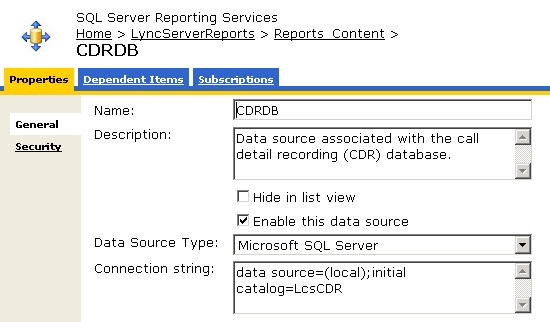
Verify that in the Connection string: field the SQL server name and instance is correct. In the example above, the connection string is pointing to the local SQL server that has SQL Reporting Services installed. Change (local) to the correct SQL server and instance, enter the password for the account that you selected to connect to the Monitoring Server databases and click on Apply.
You should now be able to access the Monitoring Server reports.
Comments
- Anonymous
February 02, 2013
Thank you so much. This helped me a lot