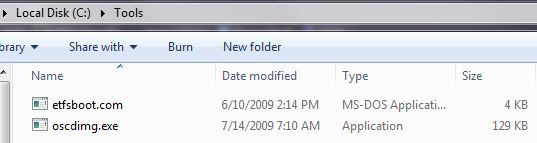How to create a bootable ISO using tools from the WAIK
I encountered an issue where I needed to create a bootable ISO from a set of files. In my SCVMM R2/Hyper-V environment, it's much easier in some instances to attach an ISO containing content versus trying to copy over the network etc. Additionally, I could store the ISO in my SCVMM library for future needs. In this example, I needed a ISO containing Windows Server 2003 media and did not have an Internet connection to download media from MSDN but I had the flat containing installation files on hand. Microsoft provides the (WAIK) Windows® Automated Installation Kit (AIK) for Windows® 7 which helps you to install, customize, and deploy Microsoft Windows. I already had the WAIK installed on my machine and leveraged a couple of executables to create the ISO. I used the following steps:
1. Created a folder called C:\tools and placed oscdimg.exe and etfsboot.com in directory.
2. Created a folder called C:\flat and copied my installation files to directory.
3. From an elevated command prompt, executed
C:\tools>oscdimg.exe -betfsboot.com -n -h c:\flat c:\foo.iso where -b specifies the location of the El Torito boot sector file, -n Enables long file names,-h Includes hidden files and directories and foo.iso is the name of the ISO to be created.
You can obtain detailed information about command line options for oscdimg.exe from Windows Automated Installation Kit (WAIK) Users's Guide for Windows 7 in section "Oscdimg Command-Line Options"
Dave Guenthner [MSFT]
This posting is provided "AS IS" with no warranties, and confers no rights.
Comments
- Anonymous
April 30, 2011
Would be wonderfull to have a tool like http://wudt.codeplex.com/. Let us know as soon as it's ready :)