[Sample Of Dec 3rd] How to create a soft keyboard in Windows Forms Application
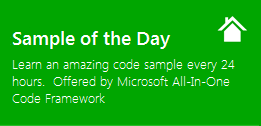 |
 |
|
 |
 |
|
Sample Download :
CS Version: https://code.msdn.microsoft.com/CSSoftKeyboard-0a86f914
VB Version: https://code.msdn.microsoft.com/VBSoftKeyboard-161d92d7
The sample demonstrates how to create a soft keyboard. It has the following features
1. It will not get focus when a key button clicked.
2. If the user presses the left mouse button within its nonclient area(such as the title bar), it will be activated. When the left mouse button is released, it will activate the previous foreground Window.
3 When user clicks a charactor on it, like "A" or "1", it will send the key to the active application.
4 It supports special keys, like "WinKey" "Delete".
5 It supports the combination of keys, like "Ctrl+C".
NOTE: Ctrl+Alt+Del is not supported as it will cause security issue.
Following is the screenshot:
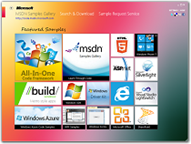 You can find more code samples that demonstrate the most typical programming scenarios by using Microsoft All-In-One Code Framework Sample Browser or Sample Browser Visual Studio extension. They give you the flexibility to search samples, download samples on demand, manage the downloaded samples in a centralized place, and automatically be notified about sample updates. If it is the first time that you hear about Microsoft All-In-One Code Framework, please watch the introduction video on Microsoft Showcase, or read the introduction on our homepage https://1code.codeplex.com/.
You can find more code samples that demonstrate the most typical programming scenarios by using Microsoft All-In-One Code Framework Sample Browser or Sample Browser Visual Studio extension. They give you the flexibility to search samples, download samples on demand, manage the downloaded samples in a centralized place, and automatically be notified about sample updates. If it is the first time that you hear about Microsoft All-In-One Code Framework, please watch the introduction video on Microsoft Showcase, or read the introduction on our homepage https://1code.codeplex.com/.
