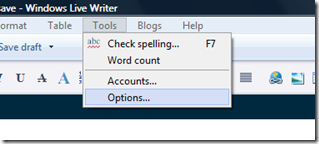Windows Live Writer Tip #1 – Auto-save
Windows Live Writer has an automatic save feature. This is different then “Auto-Recover” which is what you find in Microsoft Word. In Windows Live Writer, there is a timer that triggers every X number of minutes. When the time triggers, it saves your post for you automatically. This has some draw backs. First of all, if you are typing or editing your post when the timer triggers, you might feel some lag as your post is saved. Second, if you open a post, edit it for 10 minutes and then decide you no longer like your edits, auto-save has already saved the file a few times while you are editing, and you cannot revert back. The latter is the reason the auto-save feature is not turned on by default.
To turn on auto-save:
1) Tools > Options from the file menu
2) Click “Editing” in the left hand navigation
3) Check “Automatically save drafts every”
BONUS BUG: As an interesting side note, if auto-save triggers while you are in a dialog, like the insert video dialog, you lose the ability to “undo” all the changes you have made up to this point. :(
Comments
- Anonymous
April 02, 2009
PingBack from http://www.anith.com/?p=25958 - Anonymous
April 03, 2009
I second Brandon's advice to turn this on. I thought I lost a BUNCH of info last night, and only found it thanks to Brandon's help on Twitter. Thanks again, Brandon!!!Kelly - Anonymous
April 27, 2009
Just found your blog via a recommendation from @scottisafool on twitter.Love the tips... Wonder if autosave could be made to autosave to an adjusted filename to avoid the last problem you described... Perhaps AutoSave to MyBlogpost.AutoSave.WhateverExtensionAlreadyExisted rather than to MyBlogpost.WhateverExtensionAlreadyExisted.In this way Autosave would still work but not overwrite the original post so that changes could still be discarded and Autosave could be made the default. - Anonymous
April 28, 2009
Sadly there isn't a way to do that right now. AFAIK, there is no work around for this problem.