Configuring SCOM R2 Management Pack for SharePoint Server 2010 Monitoring
In the previous blog, we’ve seen on how to configure SCOM R2 MP for SharePoint Foundation. It’s a great monitoring tool for SharePoint Foundation farm. But, if we’d like to monitor our overall SharePoint Server farm, the previous configuration was not good enough. We’d like to be able to monitor the SharePoint Server Feature such as:
· Access Services
· Document Conversions Launcher Service
· Document Conversions Load Balancer
· Excel Calculation Services
· InfoPath Forms Service
· Managed Metadata Web Service
· One Note Service
· PerformancePoint Service
· PowerPoint Web Service
· Project Server Service
· Project Server Events Service
· Project Server Queuing Service
· Secure Store Service
· SharePoint Server Search
· User Profile Service
· Visio Graphics Service
· Word Conversion Service
· Word Viewing Service
Here’re the changes that we need to do in order to be able to monitor SharePoint Server components as well:
Copy the file SharePointMP.config in the %ProgramFiles%\System Center Management Packs directory as a backup and then edit the SharePointMP.config, and modify the workflow part to be like following
<WorkflowCycle BaseStartTime="+300" Length="28800" Spacing="60">
<Workflow Id="WSSInstallation.Discovery" Type="Discovery" Times="1" />
<Workflow Id="MOSSInstallation.Discovery;WACInstallation.Discovery;SearchExpressInstallation.Discovery;SearchStandardInstallation.Discovery" MP="Microsoft.SharePoint.Server.2010" Type="Discovery" Times="1" />
<Workflow Id="SPFarm.Discovery" Type="Discovery" Times="1" />
<Workflow Id="SPService.Discovery" Type="Discovery" Times="4" />
<Workflow Id="SPSharedService.Discovery" Type="Discovery" Times="4" />
<Workflow Id="SPService.Discovery" MP="Microsoft.SharePoint.Server.2010" Type="Discovery" Times="4" />
<Workflow Id="SPSharedService.Discovery" MP="Microsoft.SharePoint.Server.2010" Type="Discovery" Times="4" />
<Workflow Id="SPSharedService.Discovery.WAC" MP="Microsoft.SharePoint.Server.2010" Type="Discovery" Times="4" />
<Workflow Id="SPHARule.Discovery" Type="Discovery" Times="1" />
<Workflow Id="SPHARuleMonitor.Availability;SPHARuleMonitor.Security;SPHARuleMonitor.Performance;SPHARuleMonitor.Configuration;SPHARuleMonitor.Custom" Type="Monitor" Times="8" />
<Workflow Id="SPHARuleMonitor.SPServer.Availability;SPHARuleMonitor.SPServer.Security;SPHARuleMonitor.SPServer.Performance;SPHARuleMonitor.SPServer.Configuration;SPHARuleMonitor.SPServer.Custom" Type="Monitor" Times="8" />
</WorkflowCycle>
And run the Configure SharePoint Management Pack from Administration tab on the SharePoint 2010 Products to enable the discovery of new workflows that we defined

And it should show success status
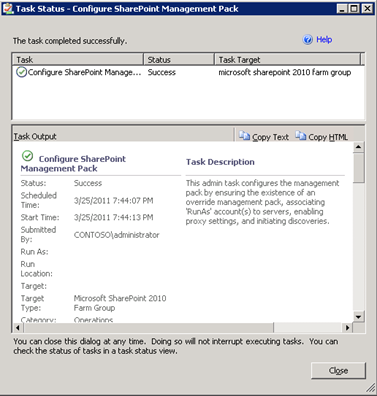
You’ll see more shared services are monitored now like search service application, excel calculation services, WAC, etc.

Comments
Anonymous
January 01, 2003
hi berryst: we are study scom 2012 monitor sharepoint 2010. In Sharepoint platform options, sharepoint configuration database is not monitoring the state, other all state is ok . How do i moniter performance?Anonymous
January 01, 2003
The comment has been removedAnonymous
June 09, 2011
The comment has been removedAnonymous
July 06, 2011
Hey Berry, Thanks for the info. I applied to my SCOM installation but my diagram view only shows the top level icon with nothing underneath. Here's my config file. <?xml version="1.0" encoding="utf-8"?> <Configuration> <Annotation> This is the configuration file for the admin task in Microsoft SharePoint Foundation 2010 Management Pack. To run the task, save this file on the Root Management Server machine under %ProgramFiles%System Center Management Packs </Annotation> <Annotation Element="Association"> Association element specifies account association. You can have 0, 1, or many Association elements. - The Account attribute specifies what RunAs account to be associated. The account must exist before running the admin task. RunAs account can be created in the Administration pane of the Operations Console. - The Type attribute may have one of two values: "Agent" and "ManagementServer". "Agent" indicates that the account applies to agent managed machines. "ManagementServer" indciates that the account applies to management servers. - Each Machine node serves as a machine filter. Machine that matches any filter will be associated with the account in the profile. - The Name attribute of Machine node holds a regular expression value on full machine name. Go to http://www.bing.com and search for "Regex Tutorial" to learn more about regular expression. If you leave the Name attribute empty, all of machines (agent managed or management server depending on the type) match. - For "Agent" type, discovery proxy is also enabled on the matched machines so that farm level discoveries can work correctly. </Annotation> <Association Account="SharePoint Discovery/Monitor" Type="Agent"> <Machine Name="SCSF1APPV02" /> <Machine Name="SCSF1SIXV03" /> <Machine Name="SCSF1WFEV01" /> <Machine Name="TCCPSQL01" /> </Association> <Annotation Element="WorkflowCycle"> WorkflowCycle element specifies the schedule of list workflows. You can have 0, 1, or many WorkflowCycle elements. But if you have multiple WorkflowCycle elements, you should avoid listing the same workflow in different WorkflowCycle elements. - The BaseStartTime attribute can have value in the form of "HH:mm" or integer. "HH:mm" format works as the start time alignment based on which the cycle repeats. Integer format functions as setting the alignment start time to be the current time plus that many seconds. Be aware that if you set integer value, every time you rerun the admin task, the cycle start time is recalculated. - The Length attribute specifies the length (in seconds) of each cycle. - The Spacing attribute specifies the spacing time (in seconds) between one workflow's timeout time and the next workflow's start time. For example, SPFarm.Discovery has timeout 300 and base start time at "14:00". If the Spacing is 60, the base start time of SPService.Discovery is set to 14:00 + Ceiling[(300 + 60) / 60] = 14:06. If you set negative Spacing, workflows may overlap and cause performance and out of memory problems. - The WorkflowTimeout attribute (optional) if defined applies to each workflow in the cycle unless being overridden in the Script node. If not set, current timeout values are respected. - The Id attribute of Workflow node is a list of the discovery/monitor Id(s) separated by ';' (for the workflow). - The MP attribute (optional) of Workflow node is for workflow not defined in the Microsoft SharePoint Foundation 2010 MP. - The Type attribute of Workflow node indicates the workflow type. Only "Discovery" and "Monitor" are supported. - The Times attribute of Workflow node specifies how many times the workflow needs to run within a cycle. If you set it to 0 or negative, the workflow is disabled. - The Timeout attribute (optional) of Workflow node if defined overrides the timeout of the workflow. </Annotation> <WorkflowCycle BaseStartTime="+300" Length="28800" Spacing="60"> <Workflow Id="WSSInstallation.Discovery" Type="Discovery" Times="1" /> <Workflow Id="MOSSInstallation.Discovery;WACInstallation.Discovery;SearchExpressInstallation.Discovery;SearchStandardInstallation.Discovery" MP="Microsoft.SharePoint.Server.2010" Type="Discovery" Times="1" /> <Workflow Id="SPFarm.Discovery" Type="Discovery" Times="1" /> <Workflow Id="SPService.Discovery" Type="Discovery" Times="4" /> <Workflow Id="SPSharedService.Discovery" Type="Discovery" Times="4" /> <Workflow Id="SPService.Discovery" MP="Microsoft.SharePoint.Server.2010" Type="Discovery" Times="4" /> <Workflow Id="SPSharedService.Discovery" MP="Microsoft.SharePoint.Server.2010" Type="Discovery" Times="4" /> <Workflow Id="SPSharedService.Discovery.WAC" MP="Microsoft.SharePoint.Server.2010" Type="Discovery" Times="4" /> <Workflow Id="SPHARule.Discovery" Type="Discovery" Times="1" /> <Workflow Id="SPHARuleMonitor.Availability;SPHARuleMonitor.Security;SPHARuleMonitor.Performance;SPHARuleMonitor.Configuration;SPHARuleMonitor.Custom" Type="Monitor" Times="8" /> <Workflow Id="SPHARuleMonitor.SPServer.Availability;SPHARuleMonitor.SPServer.Security;SPHARuleMonitor.SPServer.Performance;SPHARuleMonitor.SPServer.Configuration;SPHARuleMonitor.SPServer.Custom" Type="Monitor" Times="8" /> </WorkflowCycle> </Configuration>Anonymous
July 19, 2011
I have been trying to get performance monitoring of sharepoint 2010 to work I have the management pack installed i am getting alerts i can see state views and it all looks good... How do i moniter performance?