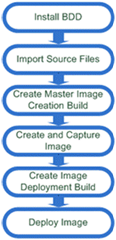BDD 2007 - How do you do it?
I am often asked how I install and configure BDD 2007.
So I thought now was a good time to detail at a high level the process I go through to create and deploy operating system images using BDD 2007. This is not a step by step guide but more of a rant about how I do BDD and the reasons why.
The first thing I must say is that this is just my way of doing installing BDD. And I am sure that there are many people using BDD in different ways, which may well be better than mine. BDD is a very flexible framework and allows many ways to perform these tasks.
If you have any other suggestions about how to install BDD then I would love to hear from you. (I always like new ideas!)
So here we go....
I have broken the configuration process into a number of steps. Each step in the process is detailed in the flowchart below:
So let’s go through each of these steps in more detail.
Install BDD
Installing BDD is very simple, the steps I follow are listed below:
- The first thing I do when installing BDD is install the prerequisites. This includes the WAIK and MS XML. These can be installed from within the BDD Workbench but I install them manually beforehand.
- I then install BDD. I usually locate the distribution folder within a folder on D drive (or whatever drive is available) called BDD. I then use this folder to store all other BDD related folders. (this keeps things nice and tidy:)). For example I tend to create the distribution folder in D:\BDD\Distribution.
TIP - Make sure you are using BDD patch 1 as this includes a number of fixes.
Import Source Files
Before I talk about importing source files it is best to discuss my philosophy when creating images. I believe that the process you use to create your images should be fully automated (where possible) and easily repeatable. I NEVER build an image manually. Let me put this another way, the scenarios where you would need manually create your image are very rare and should be avoided.
One of the major strengths of BDD is its ability to fully automate the image creation process. If you want an image that is easy to recreate and manage then BDD is the tool for you.
A good example of why you should use BDD rather than manually building an image illustrated by image patching. Let’s say you manually created your image six months ago and now you want to update the image with extra patches. With BDD you would simply update your build task sequence and recreate your image, EASY. If you manually created your image you could take one of two approaches:
- You could manually recreate your build and then add the patches.
- Deploy the image, manually update it with the latest patches and then recapture the image.
Neither of these approaches is recommended. The first will most likely introduce inconsistencies as it is very hard to create a repeatable image when you are doing it manually. The second process is BAD as you should not sysprep an image multiple times.
So with that rant out of the way let see how I import the required source files.
I import all of the files that will be used in the image creation and deployment process. These Source files are divided into four distinct groups:
- Operating Systems - Any operating system source files used during deployment. This can include Vista source files or even Windows PE 2004/2005 if you are deploying images using SMS.
- Applications - I use the applications option to import more than just applications. I create an application to for every task that I want to perform with BDD, from installing office to removing unwanted shortcuts from the start menu. By doing this I can easily keep a track of the tasks I have created and reuse them across multiple builds.
- OS Packages - If I am deploying Vista then I import language packs and patches. BDD will then integrate these automatically during deployment.
- Drivers - I import the drivers required drivers for each hardware model I will deploy. If I need to use driver groups then I import the drivers using the PowerShell scripts from my previous post here.
TIP - Create a naming standard that clearly identifies applications. This makes management easier particularly as the number of applications increase. I like to apply a prefix to each application that defines its purpose. For example an application used to install Office 2007 would be called “INSTALL-Office 2007” and an application used to configure the sound scheme would be called “CONFIG-Sound Scheme”.
Create an "Image Creation" Build
A Build binds together a number of components, source files, configuration settings and the installation process (task sequence) defining how to create an image. With this in mind let’s detail how I create a master image.
- I create a Build using the New Build Wizard, specifying the operating system imported in the previous step.
- I then add all of the applications that I want include in the image to the task sequence state restore phase.
Easy huh? It is really that simple. Of course you need to test the installation process and you are unlikely to get it right first time but it really is that easy.
The key point is that I always add the applications to the task sequence; I do not select them during deployment using the wizard. Using this method gives you control over when applications install. It also allows you to control when reboots occur.
TIP: Changes made to applications after they have been added to a task sequence are not propagated to the task sequence. So if you make a change then the best approach is to simply remove the application from the task sequence and add it again. The changes will then be applied to the build.
TIP: If the Master Image is to be deployed by SMS then make sure that you include the SMS client in the build.
Create and Capture master image
Now that I have created a build that defines how to create an image we need to execute the build and capture the image.
The first step in this process is the configuration of the Lab deployment.
- Configure the deployment point to automate the build process. I tend to to update the deployment point rules so that the only questions I am asked are the capture method and the build I want to execute.
- Ensure that the deployment point has been updated using the "Update" option (not "update (files only)").
Once the deployment point is configured we can capture the image.
- Boot to the LiteTouch_x86 image created - I tend to load the image onto a USB stick and boot from there but you could also use a Windows DS server or cut the image to a CD/DVD.
- From the Lite Touch Wizard I select the build I just created.
- From the Lite Touch Wizard I select the capture type. If it is SMS then I select prepare, for LTI deployments I select yes and specify where the image will be saved. The image will now begin to build.
- If we specified the capture to be LTI then the image will be captured automatically. However if the image is to be deployed using SMS then the final step in the process is to capture the image using the SMS capture CD.
- Once the image has been captured I then import it into the deployment workbench as a “Custom WIM”.
TIP: Instructions detailing how to fully automate the BDD Lite Touch Wizard are included in the "Configuration reference" document included with BDD 2007. (Hint: look at the last two pages)
Create an "image deployment" build
One aspect of BDD that causes a lot of confusion is the purpose of Builds. Particularly as builds can be use to both create and deploy images. I prefer to think of builds is as task sequence that controls the execution of a series of scripts which has an operating system and settings associated with it. Task sequences can be used to control the deployment of an image or create an operating system image from scratch.
NOTE: The next version of BDD will no longer refer to builds; instead it makes the task sequence the center of the image creation process.
So with this in mind I create a build that is used to deploy the master image:
- Create a build using the New Build Wizard specifying the operating system image I imported in the previous step.
- I then update the task sequence adding the customizations required during deployment such as my SMS GUID reuse script (detailed in a previous post).
TIP: To avoid confusion over the purpose of each build use a naming convention that clearly identifies the builds purpose. For example a build that is used to create a master image could be called “Create-Master Image” and a build used to deploy the image could be called “Deploy-Master Image”.
Deploy the Image
The last thing we need to do is deploy the image we have created. While deployment methods can vary depending on the situation from using SMS to deploying via DVD or directly from BDD itself the overall principles remain the same.
I NEVER deploy an image using the lab deployment point. I always create another deployment point to deploy the image. If I am not using SMS OSD then I will create a Separate deployment point (Network) to deploy the image. This approach allows granular control over the rules used to deploy the image.
I always create a deployment process that is as automated as possible. This is achieved using rules to define values for BDD deployment properties. Where possible I use the BDD Database to define values for properties but I also use UserExit scripts and static assignment when required. Very occasionally I will prompt the user for information if required.
When deploying an image you need to ensure that the correct drivers and applications are applied during deployment. BDD manages the application of drivers for you but extra effort is required to manage hardware specific applications. To address this issue I import each application into the BDD Workbench and then associate it with the appropriate hardware type using the BDD database.
So here are the steps I follow to deploy the image:
- Create a Deployment Point to deploy the image
- Configure the Deployment Point with the rules required to automate the deployment process
- Configure the BDD database
- Create a database entry for each model type.
- Create a database entry for each computer
- Deploy the image.... NICE!
TIP: For further information on rules please refer to my previous post here.
TIP: For further information on prompting users for information during deployment then refer to my previous posts here and here and Johan’s post.
So that is how I create and deploy images using BDD. Low on detail and high on opinion I know, but this is an approach that I have found to be very successful. Hopefully you will be able to use some of these methods to make your deployments equally successful.
Disclaimer: The information on this site is provided "AS IS" with no warranties, confers no rights, and is not supported by the authors or Microsoft Corporation. Use of included script samples are subject to the terms specified in the Terms of Use .
Comments
Anonymous
January 01, 2003
I am very happy with the progress of the deployment guys blog so far. Hopefully you all agree that weAnonymous
January 01, 2003
deVbug’ s Blog is powered by Textcube 1. 7. 7:Anonymous
January 01, 2003
I have managed to get this model working. One gotcha I have seen is not importing the Vista drivers into the workbench. Windows PE 2.0 requires Vista network drivers as it is based on Vista. Thanks, BenAnonymous
January 01, 2003
Hi Five, (that is a childrens group my son likes :)) I would really need to see your logs (C:minint) and the configuration files (bootstrap.ini and customsettings.ini) before I can help you with this issue. Thanks, BenAnonymous
January 01, 2003
Hi LC, The ZTI distribution does not use the Distribution$ share unless you specified it using the RESOURCEROOT value in the ZTI customsettings.ini. Have you specified this? Thanks, BenAnonymous
January 01, 2003
Hi Fernando, Can you open the command prompt in the bottom left corner of windows PE and run IPCONFIG. Do you get an ip address? Thanks, BenAnonymous
January 01, 2003
Hi Thomas, If you wait long enough does it get an IP address? I know that this won't help during deployment but it may help troubleshooting the issue. Thanks, BenAnonymous
January 01, 2003
The flat image does require less memory than the RAM disk but 256 is not quite enough. Thanks, BenAnonymous
January 01, 2003
Hi Bedreddin :), Where these images captured manually? If so then it is likely that they contain a MININT folder. Try removing this folder from the WIM images and see if they work. Thanks, BenAnonymous
January 01, 2003
Hi Greg, Are you deleting the MININT folder between deployments? If this is not deleted it can cause all sorts of 'weird' issues. If you are then you will need to look at the logs and see what previous task failed. The tatoo task should be run in the full OS hence the error. Thanks, BenAnonymous
January 01, 2003
Hi Martijn, This is caused by a problem described in KB 941595, and is evident after patching your image with any of several IE & Windows Defender patches. Thanks, BenAnonymous
January 01, 2003
Hi Jon, When you are asked for the setup files you simply need to point it to a Vista DVD. It will then do the rest. Thanks, BenAnonymous
January 01, 2003
Hi Fernando, If you open the command prompt available in the boot image can you ping the server? If not then you will need to add the apropreaite Vista drivers to the workbeench and then recreate your boot image by updating the deployment point. Thanks, BenAnonymous
January 01, 2003
Hi Niatross, This is by design. If you really wanted to save space then you could use imagex to copy the images from one file to the other and then import that image. Thanks, BenAnonymous
January 01, 2003
Do these images contain a minint folder? If so then you will need to remove it. Thanks, BenAnonymous
January 01, 2003
The comment has been removedAnonymous
January 01, 2003
Hi Mike, This is what we call a replace scenario. Essentially an SMS job is run on the users old computer that uses USMT to get their user data and store it on the network. Then when you deploy the client to the new computer you restore is data using USMT. If you have a look at the BDD docs you will be able to find more information. Thanks, BenAnonymous
January 01, 2003
A very good blog post that points out potential pitfalls and a little bit of 'best practice' advice for deployments. Very handy to keep bookmarked for anyone just learning how to use BDD or for the seasoned veteran that is looking for some helpful tipsAnonymous
January 01, 2003
The comment has been removedAnonymous
January 01, 2003
The comment has been removedAnonymous
January 01, 2003
Hi Ted, When you import a custom WIM you are given the option to include the setup files. If these files are not specified and there are no Vista source files on the LAB deployment point then the build will fail. So reimport you image and when asked provide the vista setup files and everything should work. Thanks, BenAnonymous
January 01, 2003
Hi Arthur, You could create a custom screen that prompts you for this information. I have created previous posts on this topic. However you would then need to find a way to get this information into AD. I would suggest that a script that runs during the State restore phase would be the best way to do this. Thanks, BenAnonymous
January 01, 2003
Hi Mike, To do this you need some way to automatically determine if this computer should not need USMT. You could create some logic that sets the ComputerBackupLocation to equal None. This could be done using the BDD database. Thanks, BenAnonymous
January 01, 2003
The comment has been removedAnonymous
January 01, 2003
Hi FerYo, It will be a driver issue. IS it a Netextreme II adapter? If so then you will need to download the special RIS driver. Thanks, BenAnonymous
January 01, 2003
Hi Blaine, There are many different issue that can cause this issue. Are you installing Vista and if so does your administrator password include any special characters? If it does then try removing them. Thanks, BenAnonymous
January 01, 2003
Hi, Have you tried using drivers obtained from Intel rather than the Dell site? Thanks, BenAnonymous
January 01, 2003
We have created a webpage on our intranet where you can fill out fields with Asset Tag, Computername, OU, Domain to join, Timezone etc. The Computername is the name under which the system will be put into Active Directory. There is one thing though I am not able to create. In AD all our systems also have a description (i.e. Dell Optiplex ArthurH). And we still have to manually add that description after the image is applied with BDD2007. Now what I would like to have is an entry on the intranetpage where you can fill out the Computer Description (just like the Computername) and that that info is also brought into AD. That way we are, again, skipping a manual action to be taken by our Helpdesk guys.Anonymous
January 01, 2003
Hi Todd, Did you crate the image using the flags value? Vista SETUP, which MDT uses to deploy the custom WIM, requires that the image being installed has a “flags” value that matches the SKU of the product key (or setup key) used to install it. It will filter out all images that don’t match; if no images remain, you get the error that you described. So, if the custom WIM image has no flags value at all, that error is guaranteed. You can verify this using ImageX /info. The error can also happen if the product key (or setup key, from pid.txt) doesn’t match the SKU as indicated by the “flags” value. Thanks, BenAnonymous
January 01, 2003
Hi Thomas, Are you using Cisco switches? If so then try enabling “spanning-tree portfast” on the switches and see if you still have the same problem. Thanks, BenAnonymous
January 01, 2003
Hi Eric, This could mean many different things. Could you send me a copy of the entire log. My email is ben dot hunter at microsoft dot com. Thanks, BenAnonymous
January 01, 2003
Hi Matt, This there anything interesting in the following log file? C:MININTSMSOSDOSDLOGSdebug.log Thanks, BenAnonymous
January 01, 2003
Hi Paul, You cannot import XP patches into the workbench. You can import Vista patches however. What I do to get around this problem is download all of the patches required for the build and then install them via vbscript. I then import these files as an application specifying the script to install the patches. I then add the application to the state restore phase. Thanks, BenAnonymous
January 01, 2003
The comment has been removedAnonymous
January 01, 2003
Hi Jared, Once you have prepared the usb drive you then simply copy all of the files in the content folder to the USB drive. It's as simple as that :). Thanks, BenAnonymous
January 01, 2003
Hi Ben, We have created at series of Winpe 2.0 boot disk trying to get capture an image using ImageX, we have injected the new drivers into the boot.wim and have a disk that boots to the WinPE command Screen, but it will not pick up a IP address. We are using Dell Optiplex 755 with the Intel 82566 UD-2 NIC. Any help in this would be greatly appreciate.Anonymous
January 01, 2003
I haven't had a chance to test with Windows 2008 yet. Thanks, BenAnonymous
January 01, 2003
You could do as I detailed above and specify to capture the image but disable the capture task. I haven't tried it but that should work. Thanks, BenAnonymous
January 01, 2003
Hi Tomas, The inject drivers task should inject the drivers automatically. So you say that it copied the drivers too the c:drivers directly but it does install them? Have you had a look at the setupapi.log file? This details driver installation. Thanks, BenAnonymous
January 01, 2003
Hi Niatross, BDD will handle this automatically. Try adding the following lines to your customsettings.ini file: DoCapture=YES BackupShare=\NYC-AM-FIL-01Backup$ BackupDir=%ComputerName% You can also specify this information via the wizard. Thanks, BenAnonymous
January 01, 2003
It is likely that these applications are returning the code 3010 at the end of the installation. This means that the installation has completed but requires a reboot. By default the only return code that BDD determines as a success is 0. However you can specify other return codes as being successful. From within the task sequence you need to select the task that is causing the problem, then select the options tab and add the code 3010 to the success codes field. The success codes filed should then contain 0 and 3010. Thanks, BenAnonymous
January 01, 2003
Hi David, Here is how you create a bootable USB stick. Unfortunately you will need to update the deployment point and create a new WIM each time as BDD uses this wim to boot from. Insert the UFD into a computer running the Windows Vista operating system, and then type following commands in the Command Prompt window: diskpart select disk 1 clean create partition primary select partition 1 active format fs=fat32 assign exit Note:The value of disk 1 is equal to the UFD’s disk ID. Ensure that you are using the correct disk ID. Thanks, BenAnonymous
September 20, 2007
Good information. I do just about the same process. One thing I like that you do is the 'Image Creation Build' and 'Image Deployment Build' names that you mentioned. I always strugle with naming my build so they make sense, and doing something like this will probably help a lot.Anonymous
September 20, 2007
This type of summary is sorely needed in the BDD documentation. It takes a lot of reading to get to the point of coming up with this fairly simple sequence!Anonymous
September 20, 2007
Fantastic blog! I am just learning BDD 2007 and it has given me some good tips. One question I have is, how do I perform a bulk import of all the Windows XP update patches into the work bench? We have WSUS on the networks we are dploying to, but I would rather the latest patchs were slipped into the Image creation installation. Is this best practise?Anonymous
September 25, 2007
Ben, Thanks for this summary. I have configured the lab deployment point successfully, but I am running into an issue with the network deployment point on a different server. Everthing is synchronized properly, I added the DeployRoot=\servershare to the Bootstrap.ini and Rules, but I am still unable to image properly. The system boots to PE, runs the rule set correctly, adds the drivers, but then fails applying the WIM. The error is: ERROR-Unable to find SETUP, needed to install the image \servershareOperating Systemsfolderimage.wim ZTI ERROR - Non-zero return code by LTIApply. rc=1 ZTI ERROR - Non-zero return code by LTIApply. rc=1 Non-zero return code executing command "X:DeployToolsX86Tsmbootstrap.exe" /envAStart, rc=-2147467259 Any suggestions?Anonymous
September 26, 2007
Thank you, that resolved it. I used the original Vista DVD for the setup file location. I then updated my deployment share and it worked great.Anonymous
September 27, 2007
Hello Ben, just would like to ask that what's the use of "LT flat boot" "LT bootable ramdisk" iso? I first thought that the flat image does require less memory, but still doesn't work with 256MB. thank you very muchAnonymous
October 19, 2007
I can apply an image to a PC just fine, but when we try to image over that image again, I get the following error: ZTI ERROR - Non-zero return code by LiteTouch. rc=1Anonymous
November 01, 2007
I created a WIM via ImageX. I usually run sysprep before I capture an image with ImageX. This time I want to try something different. I want to try sysprepping my image after BDD has installed it. How could I do this? Should I put it in the BDD Task Sequence: "State Restore"? I do not want to do any capturing! I just want to lay down the image and THEN sysprep. Thanks, NiatrossAnonymous
November 01, 2007
Hi Ben, Thanks for your help. I wanted to see if you knew of a way to sysprep without doing a capture. Is there any way with BDD to install an image, then sysprep without capturing? Thanks, NiatrossAnonymous
November 05, 2007
Hi Ben, love your site I wonder if you can help with a problem I'm having. My Lite Touch installations are failing when installing certain applications, namely the McAfee Framework Package and some of our internal applications: Non-zero return code by LiteTouch, rc = -2147467259 These applications install correctly when I do them manually, using the same command, after the LTI has failed. The same error occurs wherever I put the installation in the Task Sequence. I'm running out of ideas! Thanks, AaronAnonymous
November 12, 2007
hi there.. here is my problem. " Wizard error A connection to the deployment share ( vistaopkdemo$) could not be made. The deployment will not proceed." the error came when i boot the iso image. any idea???Anonymous
November 12, 2007
The comment has been removedAnonymous
November 12, 2007
Hi Ben, As usual, this is great stuff. How do you normally handle redeploying computers to new users, where you do not want to backup or restore the previous users settings and files? Right now we are requiring the support staff to clean the hard drive and then boot to the image install CD, but they want to leverage SMS for this so they do not have to make a desktop visit. Thanks, MikeAnonymous
November 15, 2007
Hi Ben, I am actually looking for a way to NOT backup and restore the users data. In the scenario I mentioned, we would be redeploying a computer to a different user. I could easily do this with a seperate SMS package, where I disable the backup and restore tasks in the task sequence, but if possible I would like to leverage my existing package. creating a seperate program does not seem to work, as they use the same TS.xml file. Or am I way off base here? Thanks, Mike Hi Mike, This is what we call a replace scenario. Essentially an SMS job is run on the users old computer that uses USMT to get their user data and store it on the network. Then when you deploy the client to the new computer you restore is data using USMT. If you have a look at the BDD docs you will be able to find more information. Thanks, Ben Hi Ben, As usual, this is great stuff. How do you normally handle redeploying computers to new users, where you do not want to backup or restore the previous users settings and files? Right now we are requiring the support staff to clean the hard drive and then boot to the image install CD, but they want to leverage SMS for this so they do not have to make a desktop visit. Thanks, MikeAnonymous
November 16, 2007
Sorry, about the last 2 post's. Had some typo's in them, so I corrected them below. :+)
Hi Ben, My question is concerning adding operating systems to BDD. I want to add both Vista and Vista VL (Volume License DVD's) to the same directory (C:DistributionOperating SystemsWindows Vista). BDD doesn't allow this. BDD wants to create a directory for the Vista DVD and a separate directory when you add the Vista VL DVD. How come it won't allow you to add both together in the same directory? I know in WDS with single-instancing (RES.RWM - AKA:WIM file), it will allow all Vista versions to be added to a single image group (AKA: RES.RWM) How come BDD isn't based on a single-instancing design that can add regular and VL DVD media to the same directory? I don't like adding my Vista DVD versions to two separate directories in BDD. Anyway around this? Thanks, Niatross
Anonymous
November 19, 2007
Hi I'm having some trouble with the setup files and getting them into a custom WIM. I have the DVD source files but which files should I actually be telling the wizard to use? Thanks.Anonymous
November 20, 2007
Thanks Ben but I have a problem getting a DVD to the server (old hardware) - is there any other way of doing it? Cheers.Anonymous
November 20, 2007
Ah, got it - good old DVD emulation software... Good blog - thanks for the pointers! JonAnonymous
November 20, 2007
I have another problem it seems - after unpacking the Server 2008 image files during setup, the server reboots, does a bit more and then comes up with the message 'windows could not install the accepted licence terms onto the computer'. The only option is OK and the server reboots once more before displaying a 'Windows installation cannot proceed' warning. I can then only reboot. Any ideas? Thanks.Anonymous
November 21, 2007
Hi Ben, I'm succesfully deploying Vista with some applications and drivers. This works perfectly! However, if i try to add updates using "OS packages" the setup fails. The following error is given: Setup failed applying image \serverDistribution$Operating SystemsWindows VistaSourcesinstall.wim.rc = 31 ZTIERROR - Non-zero return code by LTIApply.rc = 31 ZTIERROR - Non-zero return code by LTIApply.rc = 31 Non-zero return code executing command "X:DeployToolsX86TsmBootstrap.exe" /env:SAStart, rc = -2147467259 This error is slightly different than te one already mentioned. I can not imagine that after every time you add updates to a role you have to recapture the install.wim like you mentioned before with the almost simular error. Do you know how to solve this problem? Thanks in advance! MartijnAnonymous
December 10, 2007
Hi Ben, We are now working with BDD2007 successfully and it runs smoothly. There is just one thing I would like to do that I haven't been able to create in some way. That is the computer description that ends up in Active Directory. The interface we have can let you specify an asset tag, and a computer name under which it will be entered in AD. However, I think it would be great if somehow we can also enter the Description for that computer. Is there a way to get that done?Anonymous
December 12, 2007
The comment has been removedAnonymous
December 28, 2007
I am running BDD 2007.. and I have built an XP image to be deployed, when I boot from the cd I get the screen to deploy the XP Image but there is a dos window in the background that will not get a valid IP address, I have to quickly type IPCONFIG /renew and then it seems to work anyone know how to fix this issue?Anonymous
January 04, 2008
Great site Ben, Quick question for you on a ZTI install. We have a Intel NIC that fails at joining the domain during the post-install phase. We've double checked the following: No errors in any bdd or zti logs Drivers are available in the distribution$ share Driver PNP ID's are listed and will install post failed-bdd install. Any ideas why the NIC drivers would not be available during the post install phase? It acts as if the drivers folder is not populated.Anonymous
January 10, 2008
Great instructions Ben, however, I have an odd problem... I have captured 4 different custom images (all on different hardware) through WDS, added all to BDD, created builds, created LAB and MEDIA deploy points, and updated both. I'm trying to use a DVD to deploy the images. My problem is that I can only successfully deploy 1 of the images, the other three fail: "The image 'imagepathimagename.wim' was not applied successfully by ImageX, rc = 2 ZTI Error - Non-zero return code by LTIApply, rc=2 ZTI Error - Non-zero return code by LTIApply, rc=2 Non-zero return code executing command 'X:DeployToolsX86TsmBootstrap.exe' /env:SAStart, rc=-2147467259" Any ideas for me?Anonymous
January 10, 2008
Ben, Have you ever heard of issues with Virtual Bus Devices and BDD? I have some new 755's running the latest 57xx NICs, but when they get into PE they don't pull an IP. I have loaded every Broadcom driver under the sun and updated my deployment point to no avail. So I created a media based install and loaded our image from DVD. Of course once Windows was loaded I saw that the driver injected just fine and the device was installed. Yet it still won't pull an IP when doing a network boot. This is happening on the 755's and on a Precision M6300 laptop. Thanks! PTAnonymous
January 14, 2008
I got it to work...I had to import a very specific driver from Broadcom. They have a RIS only driver due to issues with the virtual bus device.Anonymous
January 15, 2008
Hello, Ben. I am using windows deploy and everything was working well until I recieved this error: Operating system did not complete successfully. ZTI ERROR - Unhandled error retuned by LTIApply: Object required (424) Non-zero return code executing command "X:DeployToolsX86TsmBootstrap.exe" /env:SAStart, rc= -2147467259 I am using Lite Touch for deployment with winpe. The error seems to come right after "install operating system" on the install process. The only thing I have been playing around with is the customsettings.ini and task sequence. Anything in there I may have messed up?Anonymous
January 17, 2008
Ben, regarding the USB boot device, after we do the diskpart and other steps you outlined above, do we just copy over the .WIM file that PE created ? or are there specific steps necessary to take ? thanks in advance. JaredAnonymous
January 17, 2008
I am running BDD 2007.. and I have built an XP image to be deployed, when I boot from the cd I get the screen to deploy the XP Image but there is a dos window in the background that will not get a valid IP address, I have to quickly type IPCONFIG /renew and then it seems to work anyone know how to fix this issue?
re: BDD 2007 - How do you do it?
Sunday, December 30, 2007 7:20 PM by BenHunter Hi Thomas, Are you using Cisco switches? If so then try enabling “spanning-tree portfast” on the switches and see if you still have the same problem. Thanks, Ben
I have tried the spanning-tree portfast on out cisco switches, no change. The image will deploy on any Dell PC, but most of our company is IBM and we cannot get any of them to boot up an obtain an IP address. Got any more ideas or suggestions?
- Anonymous
January 22, 2008
Hi Ben, I'm deploying Windows XP SP2 with BDD and the problem now is that not all drivers are installed automaticly. After deploying I see that even though sound, graphics and two networkdrivers (among others) are copied by BDD to c:drivers, the majority is not installed. I guessed that it's because the "DevicePath" key in the registry only links to a few of the drivers that BDD pulled to the harddrive. Why hasn't it linked to them all? So I commented out the "UpdateDevicePath(sSystemDrive)" function in ZTIdrivers.wsf and added a new task before the "Inject Drivers" task to import all the driverspaths to the "DevicePath" key. But it still doesn't install most of the drivers in the C:Drivers directory. If I go into the device manager after deploying and tries to update graphics, sound and network drivers it finds them on it's own. (Probably because of the task I added) How can I make the "Inject Drivers"-task install them automaticly?
- Tomas
Anonymous
January 22, 2008
I guess I did not wait long enough, after enableing the spanning-tree portfast, because it is now obtaining an IP-Address. Thanks Ben for your hard work!Anonymous
February 04, 2008
The comment has been removedAnonymous
March 03, 2008
The comment has been removedAnonymous
March 04, 2008
Hi Ben, can you clarify something for me please, i have several SMS sites and i wanted to know how i distribute and install images to my secondary sites using BDD I have been told that i have to install another BDD workbench on my secondary sites,but i dont think thats right. How do you do it??Anonymous
March 08, 2008
The comment has been removedAnonymous
March 13, 2008
Hi Ben, I am having a problem while creating a usb bootable image. What I did: I created a custom image and I included the setup file from the top vista operating system and i created a task sequence and then I updated the media deployment point etc.... After finishing from those steps I copied all the files to the USB and tried to boot on my computer,the winpe lunches and start formating and creating partitions then injecting drivers..after this stage the media deployment crashes and I got this message: "Zti error-unhandled error returned by LTIApply:Object required (424) Non-Zero return executingcommand "X:DeploytoolsX86TsmBootstrap.exe" /en:SAStart, rc=-2147467259" Can you please help me to solve this problem,I really appreciate your assistance.Anonymous
April 09, 2008
I have captured 4 different custom images (all on different hardware) through WDS, added all to BDD, created builds, created LAB and MEDIA deploy points, and updated both. I'm trying to use a DVD to deploy the images. My problem is that I can only successfully deploy 1 of the images, the other three fail: "The image 'imagepathimagename.wim' was not applied successfully by ImageX, rc = 2 ZTI Error - Non-zero return code by LTIApply, rc=2 ZTI Error - Non-zero return code by LTIApply, rc=2 Non-zero return code executing command 'X:DeployToolsX86TsmBootstrap.exe' /env:SAStart, rc=-2147467259" Any ideas please?Anonymous
April 10, 2008
The comment has been removedAnonymous
April 22, 2008
Hi Ben. I've been working around with how to inject net drivers into WinPE. I really can't do it yet. I did everything (i guess), and i'm still getting "A connection to the deployment share (\SRV1Distribution$) could not be made. The deployment will not proceed." I just don't know what else to do. Can you help me please? Thank you.