PHP ImageMagick on Azure Web Apps
This post is outdated. See alternatives:
- PHP 7 x64 ImageMagick 6.9.3.7 Site Extension. This can be installed through the Azure Portal or the SCM/Kudu > SiteExtensions area.
- https://github.com/snobu/php-imagick-webapps for PHP 7.0 steps.
While this post is outdated, the steps to enable this SiteExtension is still helpful.
Not all versions of the Windows Application are compatible with the PHP Library Versions. Many thanks to Adrian Calinescu for providing version information. He has made a GitHub repo which you can download and install located here: https://github.com/snobu/php-imagick-webapps
These steps are for PHP v5.6, ImageMagick PHP Library 3.3.0RC2 and ImageMagick Windows Application 6.9.2.7.
| Resource | Link | |
| 1 | ImageMagick 3.3.0RC25.6 Non Thread Safe (NTS) x86 | https://windows.php.net/downloads/pecl/releases/imagick/3.3.0rc2/php_imagick-3.3.0rc2-5.6-nts-vc11-x86.zip |
| 2 | ImageMagick Windows Application 6.9.2.7 | https://www.imagemagick.org/download/binaries/ImageMagick-6.9.2-7-Q16-x86-dll.exe |
Follow these instructions to install ImageMagick on Azure Web Apps.
Download/Install
1. Download the resources above.
2. Install ImageMagick for Windows on your local computer. Uncompress ImageMagick 3.3.0rc2 NTS x86.
DLL’s
3. Create directories on your web server using FTP or SCM (websitename.SCM.azurewebsites.net)
a. Create d:\home\site\coders6.9.2 (will contain coder DLLs from the Windows Application)
b. Create d:\home\site\imagick3.3.0rc2 (will contain DLLs from PHP Imagick Library)
4. Copy DLLs
a. Copy CORE DLLs from C:\Program Files (x86)\ImageMagick-6.9.2-Q16 to your Azure Web App location d:\home\site\coders6.9.2\
b. Copy DLLs from C:\Program Files (x86)\ImageMagick-6.9.2-Q16\modules\coders to d:\home\site\coders6.9.2\
c. Copy ALL FILES from php_imagick-3.3.0rc2-5.6-nts-vc11-x86.zip to d:\home\site\imagick3.3.0rc2\
Environment Configuration
5. Copy d:\local\Config\PHP-5.6.10\php.ini to d:\home\site\php56.ini
Add the following attributes:
extension=d:\home\site\imagick3.3.0rc2\php_imagick.dll
6. Within d:\home\site, create applicationHost.xdt with the contents below:
| <?xml version="1.0"?><configuration xmlns:xdt="https://schemas.microsoft.com/XML-Document-Transform"><system.webServer><fastCgi><application fullPath="D:\Program Files (x86)\PHP\v5.6\php-cgi.exe" xdt:Locator="Match(fullPath)"><environmentVariables><environmentVariable name="PHPRC" xdt:Locator="Match(name)" value="d:\home\site\php56.ini" xdt:Transform="SetAttributes(value)" /></environmentVariables></application></fastCgi><runtime xdt:Transform="InsertIfMissing"><environmentVariables xdt:Transform="InsertIfMissing"><add name="PATH" value="%PATH%d:\home\site\imagick3.3.0rc2\;" xdt:Locator="Match(name)" xdt:Transform="InsertIfMissing" /><add name="MAGICK_HOME" value="d:\home\site\imagick3.3.0rc2\" xdt:Locator="Match(name)" xdt:Transform="InsertIfMissing" /><add name="MAGICK_CODER_MODULE_PATH" value="d:\home\site\coders6.9.2\" xdt:Locator="Match(name)" xdt:Transform="InsertIfMissing" /></environmentVariables></runtime></system.webServer></configuration> |
Verify Installation
7. Restart the server and check phpinfo();
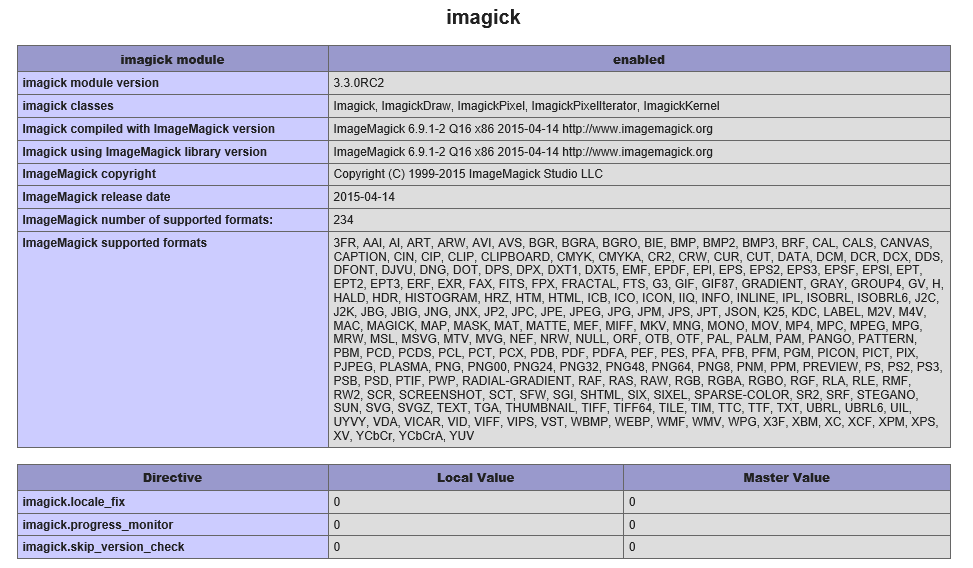
Test ImageMagick
8. Here’s a piece a code snippet which you can use for testing:
|

Comments
Anonymous
December 08, 2015
Hey...Thanks for sharing Installation & Configuration guideline. Keep going :) http://www.technource.com/Anonymous
March 20, 2016
The comment has been removedAnonymous
March 20, 2016
If you have Composer installed, I found I had to edit the Composer applicationHost.xdt instead of creating a new applicationHost.xdt fileAnonymous
April 15, 2017
I know this is pretty old at this point, but it's still the best resource out there to get ImageMagick working on Azure web apps. Unfortunately, I can't get PDF support. Your screenshot shows it supported, yet you don't have any instructions on how to add Ghostscript. I created a bin folder and copied both 32-bit and 64-bit versions of the DLL/LIB/EXE files and added it to the path, but it isn't picked up. Of course there could be a version incompatibility somewhere. What else do I need to do? I really wish there was just a nice extension to add this support to a web app!Azure Web App 32-bitPHP: 5.6IMagick: 3.3.0RC2ImageMagick: 6.9.1-2 (from the Github repo)Ghostscript: 9.21Anonymous
April 17, 2017
I guess there's no way to fix PNG, right?Anonymous
April 18, 2017
I've just updated the madness here - https://github.com/snobu/php-imagick-webapps - to work with PHP 7.0+Anonymous
September 14, 2017
Hi all i just configure the imagick on azure web app but still i am facing some problems i need to convert the svg to png with the help of imagick extension but i can't find the path for conversion of the files locally its ok