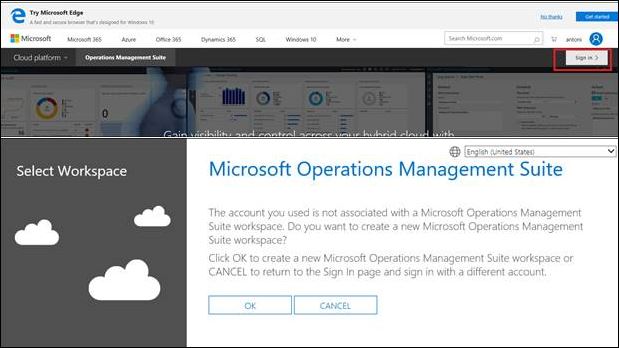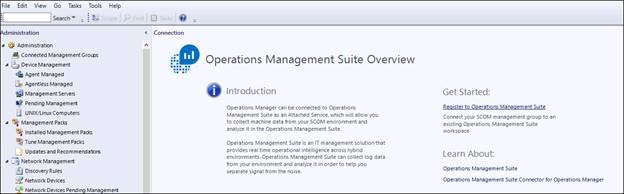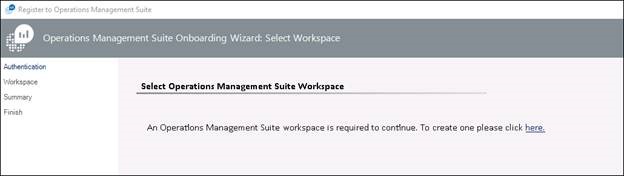Operations Management Suite 101: Create an OMS Workspace and add Agents to it.
Note: An OMS workspace is linked to an Azure subscription, so you will need to decide which Azure subscription to use or create one if you don't already have one, prior to creating an OMS workspace.
You can create an OMS Workspace one of three ways;
- Azure portal – https://portal.azure.com in the 'log Analytics' Azure Service - /en-us/azure/log-analytics/log-analytics-quick-create-workspace
- Navigate and sign into the OMS Portal – https://oms.microsoft.com
- Or within Operations Manager itself (kind of 😊):
This will actually take you to the same location as the previous method where you sign in to https://oms.microsoft.com 😊Next you will want to add solutions and agents.
Solutions can be added either in the azure portal from the Log Analytics>Overview Section by clicking Add and then selecting Management Solutions on the right:
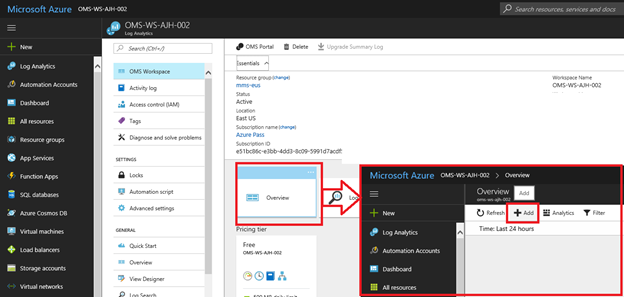
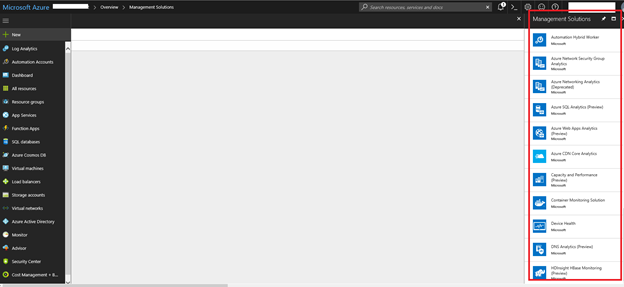
Reference: /en-us/azure/log-analytics/log-analytics-add-solutions
or via the Microsoft Operations Management Suite portal (https://oms.microsoft.com ) :
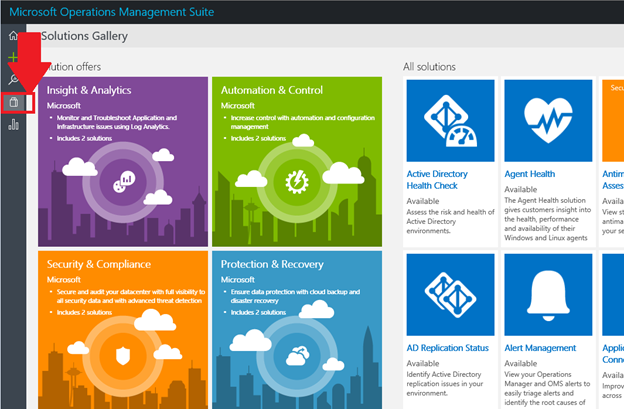
Agents can be onboarded to the workspace in a number of different ways:
Connect Windows Computers to the log analytics Service in Azure Collect Data about Azure Virtual Machines (Enable via Azure Portal) Connect Operations Manager to Log Analytics (Onboard Operations Manage Agents to OMS)
NOTE: Any comments and feedback greatly appreciated if you found this post helpful or have any corrections / suggestions. Cheers, Antoni