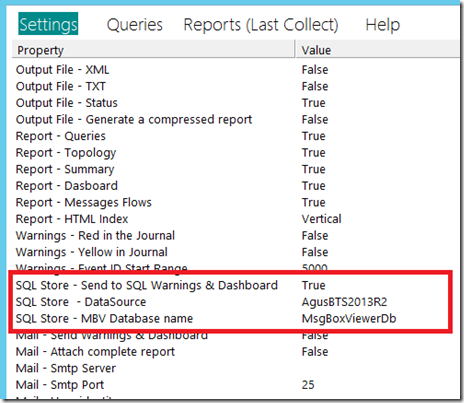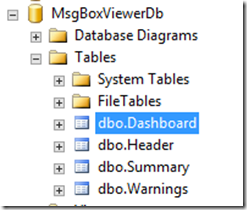Saving the MessageBoxViewer output to a SQL Server database
The MessageBox viewer tool allow you to save the output in a SQL Server database.
To do this, you just need to configure the following options under the settings section>
- SQL Store - Send To SQL Warnings & Dashboard : True if you want to log to a SQL server database
- SQL Store – DataSource: Database server name hosting the SQL Server instance (if not using the default instance you should provide also the instance name)
- SQL Store – MBV Database: Name of the database: By default MsgBoxViewer. In my case I have renamed to MsgBoxViwerDb
After we configure the desired parameters we can click on Start. This will run the MessageBox Viewer engine and will create the following structure in the choosen database:
The Table dbo.Warnings contains the Warning Report itself.:
You will see here all your warning Reports . The Date field will identify an specific report. You can now schedule the MessageBox viewer tool to run from time to time and query this table looking for important issues. As an idea you could also set up a new SCOM rule to alert in case new issues appear.
You can download the MessageBoxViewer Tool from here: https://blogs.technet.com/b/jpierauc/archive/2007/12/18/msgboxviewer.aspx
Enjoy! ![]()