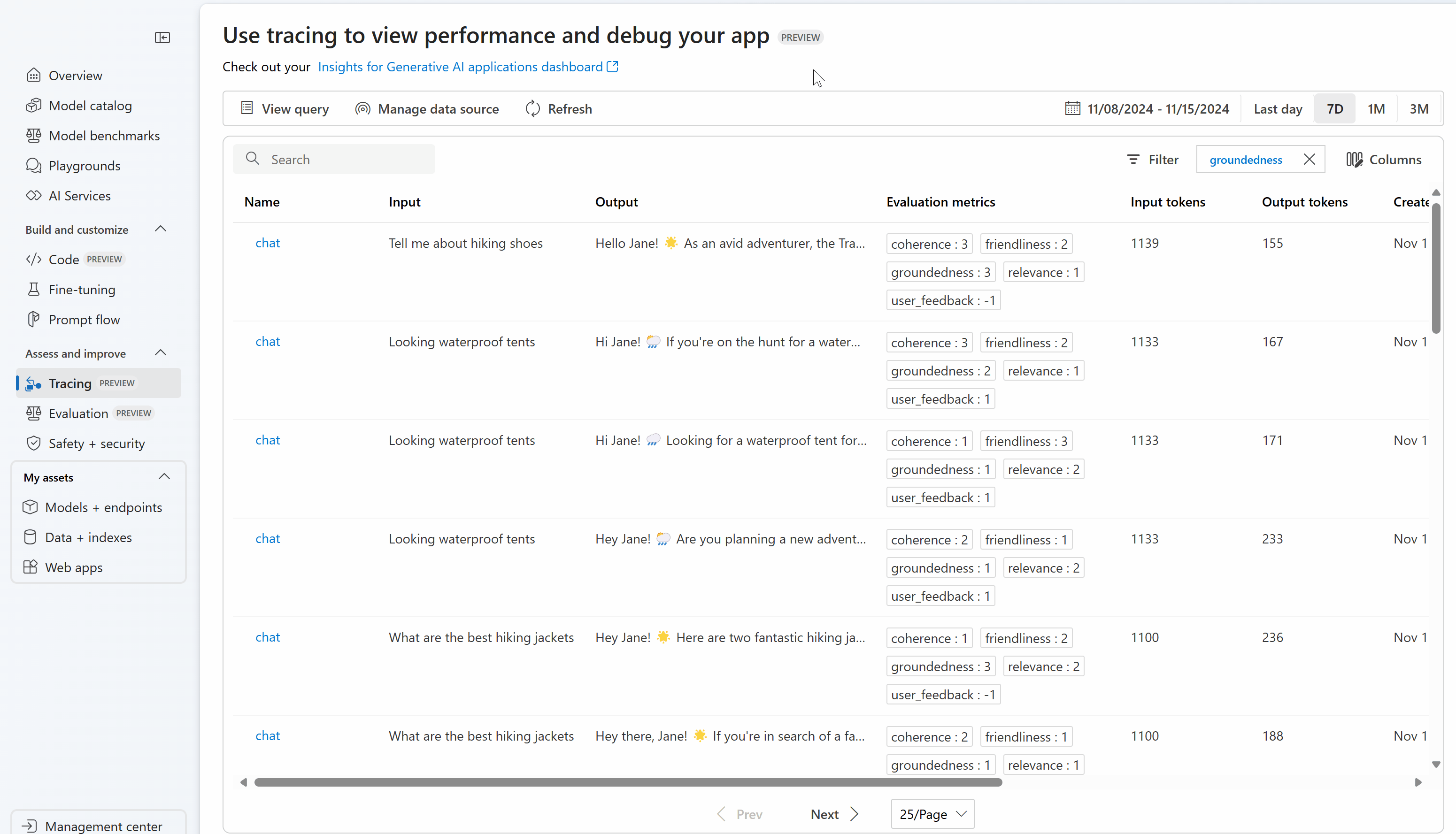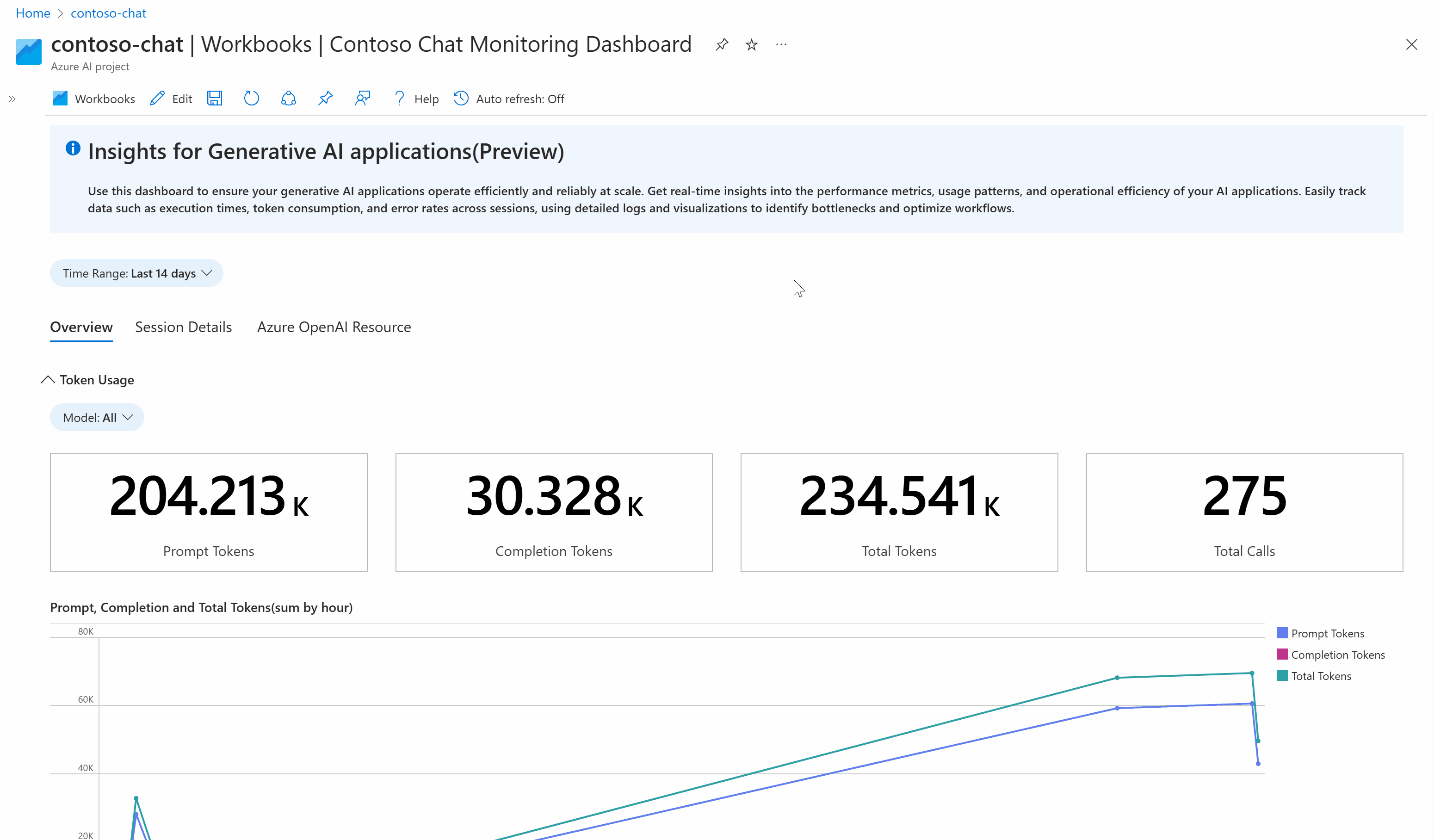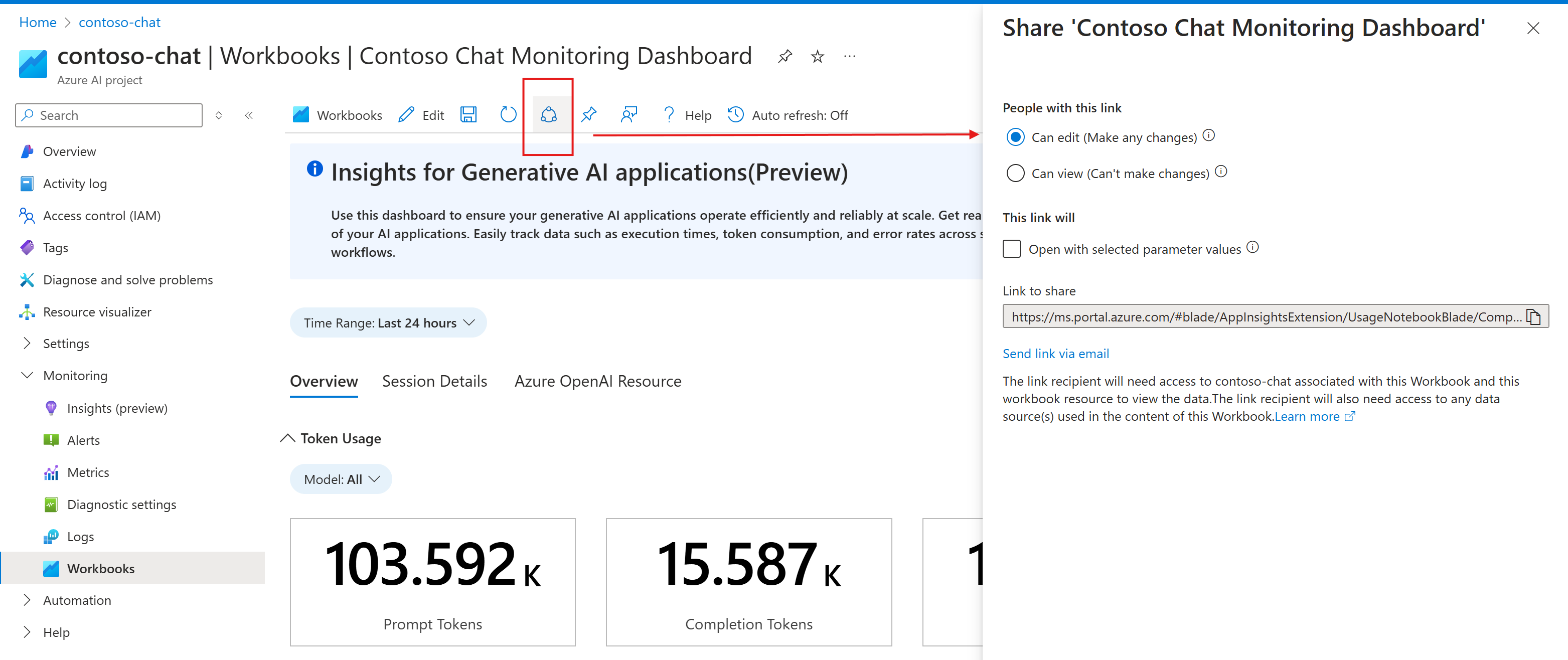생성 AI 애플리케이션을 지속적으로 모니터링
Important
이 문서에 표시된 항목(미리 보기)은 현재 퍼블릭 미리 보기에서 확인할 수 있습니다. 이 미리 보기는 서비스 수준 계약 없이 제공되며, 프로덕션 워크로드에는 권장되지 않습니다. 특정 기능이 지원되지 않거나 기능이 제한될 수 있습니다. 자세한 내용은 Microsoft Azure Preview에 대한 추가 사용 약관을 참조하세요.
생성 AI의 지속적인 발전으로 조직은 점점 더 복잡한 애플리케이션을 빌드하여 다양한 문제(챗봇, RAG 시스템, 에이전트 시스템 등)를 해결했습니다. 이러한 애플리케이션은 혁신을 주도하고, 고객 환경을 개선하며, 의사 결정을 향상시키는 데 사용되고 있습니다. 이러한 생성 AI 애플리케이션을 구동하는 모델(예: GPT-4)은 매우 지원되지만, 고품질, 안전 및 신뢰할 수 있는 결과를 보장하기 위해 지속적인 모니터링이 그 어느 때보다 중요해졌습니다. 연속 모니터링은 애플리케이션을 관찰할 때 여러 관점을 고려할 때 효과적입니다. 이러한 관점에는 토큰 사용량 및 비용, 작업 메트릭(대기 시간, 요청 수 등) 및 중요한 연속 평가가 포함됩니다. 평가에 대한 자세한 내용은 생성 AI 애플리케이션 평가를 참조 하세요.
Azure AI 및 Azure Monitor는 여러 관점에서 생성 AI 애플리케이션의 성능을 지속적으로 모니터링할 수 있는 도구를 제공합니다. Azure AI Online Evaluation을 사용하면 배포된 위치 또는 사용하는 오케스트레이션 프레임워크(예: LangChain)에 관계없이 애플리케이션을 지속적으로 평가할 수 있습니다. Azure AI Evaluation SDK와 패리티를 유지하거나 사용자 고유의 사용자 지정 평가자를 정의하는 다양한 기본 제공 평가자를 사용할 수 있습니다. 수집된 추적 데이터에 대해 올바른 평가자를 지속적으로 실행하여 팀은 사전 프로덕션 또는 사후 프로덕션에서 발생하는 보안, 품질 및 안전 문제를 보다 효과적으로 식별하고 완화할 수 있습니다. Azure AI Online 평가는 Azure Monitor Application Insights에서 사용할 수 있는 포괄적인 관찰 도구 모음과 완전히 통합되어 사용자 지정 대시보드를 빌드하고, 시간이 지남에 따라 평가 결과를 시각화하고, 고급 애플리케이션 모니터링에 대한 경고를 구성할 수 있습니다.
요약하자면, AI 산업의 복잡성과 급속한 발전으로 인해 생성된 AI 애플리케이션을 모니터링하는 것이 그 어느 때보다 중요해졌습니다. Azure Monitor Application Insights와 통합된 Azure AI Online 평가를 사용하면 배포된 애플리케이션을 지속적으로 평가하여 성능이 뛰어나고 안전하며 프로덕션 환경에서 고품질의 결과를 생성할 수 있습니다.
온라인 평가 작동 방식
이 섹션에서는 Azure AI Online 평가의 작동 방식, Azure Monitor Application Insights와 통합하는 방법 및 이를 사용하여 생성 AI 애플리케이션의 추적 데이터에 대한 지속적인 평가를 실행하는 방법을 알아봅니다.
생성 AI 애플리케이션 추적
애플리케이션을 지속적으로 모니터링하는 첫 번째 단계는 분석을 위해 원격 분석 데이터를 캡처하고 저장하는 것입니다. 이렇게 하려면 Azure AI 추적 패키지를 사용하여 선택한 Azure Monitor Application Insights 리소스에 추적 데이터를 기록하도록 생성 AI 애플리케이션의 코드를 계측해야 합니다. 이 패키지는 관찰 가능성을 위해 OpenTelemetry 표준을 완전히 준수합니다. 애플리케이션의 코드를 계측한 후에는 추적 데이터가 Application Insights 리소스에 기록됩니다.
애플리케이션 코드에 추적을 포함하면 Azure AI Foundry 또는 Azure Monitor Application Insights 리소스에서 추적 데이터를 볼 수 있습니다. 이 작업을 수행하는 방법에 대한 자세한 내용은 생성 AI 애플리케이션 모니터링을 참조하세요.
온라인 평가
Application Insights에 추적 데이터를 보내도록 애플리케이션을 계측한 후에는 이 데이터를 지속적으로 평가하도록 온라인 평가 일정을 설정해야 합니다. Azure AI Online 평가는 Azure AI 컴퓨팅을 사용하여 평가자 집합을 지속적으로 실행하는 서비스입니다. Azure AI Project SDK를 사용하여 온라인 평가 일정을 설정한 후에는 사용자 지정 가능한 일정에 따라 실행됩니다. 서비스가 실행 될 때마다 다음 단계를 수행합니다.
- 제공된 Kusto 쿼리를 사용하여 연결된 Application Insights 리소스에서 애플리케이션 추적 데이터를 쿼리합니다.
- 추적 데이터에 대해 각 계산기를 실행하고 각 메트릭을 계산합니다(예 : 접지: 3).
- 표준화된 의미 체계 규칙을 사용하여 각 추적에 평가 점수를 다시 씁니다.
참고 항목
Azure AI Online 평가는 Azure AI 평가와 동일한 메트릭을 지원합니다. 평가 작동 방식 및 지원되는 평가 메트릭에 대한 자세한 내용은 Azure AI 평가 SDK를 사용하여 생성 AI 애플리케이션 평가를 참조 하세요.
예를 들어 매일 많은 고객 질문을 받는 배포된 채팅 애플리케이션이 있다고 가정해 보겠습니다. 애플리케이션에서 응답의 품질을 지속적으로 평가하려고 합니다. 매일 되풀이를 사용하여 온라인 평가 일정을 설정합니다. 평가자(Groundedness, Coherence 및 Fluency)를 구성합니다. 서비스는 매일 이러한 메트릭에 대한 평가 점수를 계산하고 되풀이 기간 동안 수집된 각 추적에 대한 데이터를 Application Insights에 다시 씁니다(이 예제에서는 지난 24시간). 그런 다음, 각 추적에서 데이터를 쿼리하고 Azure AI Foundry 및 Azure Monitor Application Insights에서 액세스할 수 있습니다.
Application Insights 내의 각 추적에 다시 기록된 평가 결과는 다음 규칙을 따릅니다. 각 평가 메트릭에 대한 각 추적에 고유한 범위가 추가됩니다.
| 속성 | Application Insights 테이블 | 지정된 operation_ID 대한 필드 | 예제 값 |
|---|---|---|---|
| 평가 메트릭 | traces, AppTraces | customDimensions[“event.name”] |
gen_ai.evaluation.relevance |
| 평가 메트릭 점수 | traces, AppTraces | customDimensions[“gen_ai.evaluation.score”] |
3 |
| 평가 메트릭 주석(해당하는 경우) | traces, AppTraces | message |
{“comment”: “I like the response”} |
Azure AI Online 평가의 작동 방식과 Azure Monitor Application Insights에 연결하는 방법을 이해했으므로 이제 서비스를 설정하는 방법을 알아봅니다.
온라인 평가 설정
이 섹션에서는 배포된 생성 AI 애플리케이션을 지속적으로 모니터링하도록 온라인 평가 일정을 구성하는 방법을 알아봅니다. Azure AI Project SDK는 Python API를 통해 이러한 기능을 제공하며 로컬 평가에서 사용할 수 있는 모든 기능을 지원합니다. 다음 단계를 사용하여 기본 제공 또는 사용자 지정 평가기를 사용하여 데이터에 대한 온라인 평가 일정을 제출합니다.
참고 항목
평가는 AI 지원 위험 및 안전 메트릭과 동일한 지역에서 만 지원됩니다.
필수 조건
다음 필수 구성 요소 단계를 완료하여 필요한 리소스에 대한 환경 및 인증을 설정합니다.
- Azure 구독.
- 평가 지원 지역의 리소스 그룹입니다.
- 동일한 리소스 그룹 및 지역의 새 사용자 할당 관리 ID 입니다.
clientId나중에 필요합니다. - 동일한 리소스 그룹 및 지역에 있는 Azure AI Hub입니다.
- 이 허브의 Azure AI 프로젝트는 Azure AI Foundry 포털에서 프로젝트 만들기를 참조 하세요.
- Azure Monitor Application Insights 리소스.
- Azure Portal의 허브 페이지로 이동하고 Application Insights 리소스를 추가합니다. Azure 애플리케이션 Insights 및 Azure Container Registry 업데이트를 참조하세요.
- 예를 들어
gpt-4GPT 모델을 지원하는chat completionAzure OpenAI 배포. Connection StringAzure AI 프로젝트가 개체를 쉽게 만들 수 있도록AIProjectClient합니다. 프로젝트의 개요 페이지에서 프로젝트 세부 정보 아래에 프로젝트 연결 문자열 가져올 수 있습니다.- Azure Portal에서 Application Insights 리소스로 이동하고, 액세스 제어(IAM) 탭을 사용하여 이전에 만든 사용자 할당 관리 ID에 역할을 추가
Log Analytics Contributor합니다. - 사용자가 할당한 관리 ID를 프로젝트에 연결합니다.
- Azure Portal에서 Azure AI Services로 이동하고 IAM(액세스 제어) 탭을 사용하여 이전에 만든 사용자 할당 관리 ID에 역할을 추가
Cognitive Services OpenAI Contributor합니다. - 를 실행
az login하여 Azure 구독에 처음 로그인했는지 확인합니다.
설치 지침
- 원하는 가상 환경을 만듭니다. conda를 사용하여 만들려면 다음 명령을 실행합니다.
conda create -n online-evaluation
conda activate online-evaluation
- 다음 명령을 실행하여 필요한 패키지를 설치합니다.
pip install azure-identity azure-ai-projects azure-ai-ml
팁
필요에 따라 코드에서 기본 제공 계산기의 계산기 ID를 가져오는 코드 우선 환경을 원하는 경우 수행할 수 pip install azure-ai-evaluation 있습니다. 이 작업을 수행하는 방법을 알아보려면 계산기 라이브러리에서 평가자 지정을 참조 하세요.
생성 AI 애플리케이션에 대한 추적 설정
애플리케이션을 모니터링하는 첫 번째 단계는 추적을 설정하는 것입니다. 데이터가 Application Insights에 기록되도록 하는 방법을 알아보려면 생성 AI 애플리케이션에 대한 추적 설정을 참조하세요.
추적 데이터에 서비스 이름 사용
Application Insights에서 고유 ID를 통해 서비스를 식별하려면 추적 데이터에서 서비스 이름 OpenTelemetry 속성을 사용할 수 있습니다. 이는 여러 애플리케이션에서 동일한 Application Insights 리소스로 데이터를 로깅하는 경우 특히 유용합니다. 예를 들어 동일한 Application Insights 리소스에 데이터를 기록하도록 추적이 구성된 App-1 및 App-2의 두 애플리케이션이 있다고 가정해 보겠습니다. 관련성 및 App-2에서 지속적으로 평가되도록 App-1을 설정하여 Groundedness에서 지속적으로 평가하려고 할 수 있습니다. 서비스 이름을 사용하여 온라인 평가 구성의 애플리케이션을 구분할 수 있습니다.
서비스 이름 속성을 설정하려면 단계에 따라 애플리케이션 코드에서 직접 수행할 수 있습니다. 리소스가 다른 여러 추적 프로그램 공급자 사용을 참조하세요. 또는 앱을 배포하기 전에 환경 변수 OTEL_SERVICE_NAME 를 설정할 수 있습니다. 서비스 이름을 사용하는 방법에 대한 자세한 내용은 OTEL 환경 변수 및 서비스 리소스 의미 체계 규칙을 참조하세요.
지정된 서비스 이름에 대한 추적 데이터를 쿼리하려면 속성을 쿼리합니다 cloud_roleName . 온라인 평가 설정 내에서 사용하는 KQL 쿼리에 다음 줄을 추가합니다.
| where cloud_RoleName == "service_name"
Application Insights에서 저장된 추적 데이터 쿼리
KQL(Kusto 쿼리 언어)을 사용하여 Application Insights에서 생성 AI 애플리케이션의 추적 데이터를 쿼리하여 연속 온라인 평가에 사용할 수 있습니다. Azure AI 추적 패키지를 사용하여 생성 AI 애플리케이션을 추적하는 경우 다음 Kusto 쿼리를 사용하여 Application Insights에서 데이터를 볼 수 있습니다.
Important
온라인 평가 서비스에서 사용하는 KQL 쿼리는 다음 열을 출력해야 합니다. operation_Idoperation_ParentIdgen_ai_response_id 또한 각 평가자에는 고유한 입력 데이터 요구 사항이 있습니다. KQL 쿼리는 평가자 자체에 대한 입력으로 사용할 이러한 열을 출력해야 합니다. 평가자에 대한 데이터 요구 사항 목록은 기본 제공 평가자에 대한 데이터 요구 사항을 참조 하세요.
let gen_ai_spans = (
dependencies
| where isnotnull(customDimensions["gen_ai.system"])
| extend response_id = tostring(customDimensions["gen_ai.response.id"])
| project id, operation_Id, operation_ParentId, timestamp, response_id
);
let gen_ai_events = (
traces
| where message in ("gen_ai.choice", "gen_ai.user.message", "gen_ai.system.message")
or tostring(customDimensions["event.name"]) in ("gen_ai.choice", "gen_ai.user.message", "gen_ai.system.message")
| project
id = operation_ParentId,
operation_Id,
operation_ParentId,
user_input = iff(
message == "gen_ai.user.message" or tostring(customDimensions["event.name"]) == "gen_ai.user.message",
parse_json(iff(message == "gen_ai.user.message", tostring(customDimensions["gen_ai.event.content"]), message)).content,
""
),
system = iff(
message == "gen_ai.system.message" or tostring(customDimensions["event.name"]) == "gen_ai.system.message",
parse_json(iff(message == "gen_ai.system.message", tostring(customDimensions["gen_ai.event.content"]), message)).content,
""
),
llm_response = iff(
message == "gen_ai.choice",
parse_json(tostring(parse_json(tostring(customDimensions["gen_ai.event.content"])).message)).content,
iff(tostring(customDimensions["event.name"]) == "gen_ai.choice", parse_json(parse_json(message).message).content, "")
)
| summarize
operation_ParentId = any(operation_ParentId),
Input = maxif(user_input, user_input != ""),
System = maxif(system, system != ""),
Output = maxif(llm_response, llm_response != "")
by operation_Id, id
);
gen_ai_spans
| join kind=inner (gen_ai_events) on id, operation_Id
| project Input, System, Output, operation_Id, operation_ParentId, gen_ai_response_id = response_id
필요에 따라 샘플 연산자를 사용하거나 Kusto 쿼리에서 연산자를 가져와 추적의 하위 집합만 반환할 수 있습니다. AI 지원 평가는 대규모로 비용이 많이 들 수 있으므로 이 방법을 사용하면 데이터의 무작위 샘플(또는 n 추적)만 평가하여 비용을 제어할 수 있습니다.
Azure AI Project SDK를 사용하여 온라인 평가 설정
Python API를 통해 Azure AI Project SDK를 사용하여 온라인 평가 예약 작업을 제출할 수 있습니다. 성능 및 품질(AI 지원) 평가기를 사용하여 온라인 평가를 설정하는 방법을 알아보려면 아래 스크립트를 참조하세요. 지원되는 평가기의 포괄적인 목록을 보려면 Azure AI 평가 SDK로 평가를 참조하세요. 사용자 지정 계산기를 사용하는 방법을 알아보려면 사용자 지정 평가자를 참조 하세요.
먼저 필요한 패키지를 가져오고 필요한 변수를 구성합니다.
from azure.ai.projects import AIProjectClient
from azure.identity import DefaultAzureCredential
from azure.ai.projects.models import (
ApplicationInsightsConfiguration,
EvaluatorConfiguration,
EvaluationSchedule,
RecurrenceTrigger,
)
from azure.ai.evaluation import CoherenceEvaluator
# This sample includes the setup for an online evaluation schedule using the Azure AI Project SDK and Azure AI Evaluation SDK
# The schedule is configured to run daily over the collected trace data while running two evaluators: CoherenceEvaluator and RelevanceEvaluator
# This sample can be modified to fit your application's requirements
# Name of your online evaluation schedule
SAMPLE_NAME = "online_eval_name"
# Name of your generative AI application (will be available in trace data in Application Insights)
SERVICE_NAME = "service_name"
# Connection string to your Azure AI Foundry project
# Currently, it should be in the format "<HostName>;<AzureSubscriptionId>;<ResourceGroup>;<HubName>"
PROJECT_CONNECTION_STRING = "<HostName>;<AzureSubscriptionId>;<ResourceGroup>;<HubName>"
# Your Application Insights resource ID
APPLICATION_INSIGHTS_RESOURCE_ID = "appinsights_resource_id"
# Kusto Query Language (KQL) query to query data from Application Insights resource
# This query is compatible with data logged by the Azure AI Inferencing Tracing SDK (linked in documentation)
# You can modify it depending on your data schema
# The KQL query must output these required columns: operation_ID, operation_ParentID, and gen_ai_response_id
# You can choose which other columns to output as required by the evaluators you are using
KUSTO_QUERY = "let gen_ai_spans=(dependencies | where isnotnull(customDimensions[\"gen_ai.system\"]) | extend response_id = tostring(customDimensions[\"gen_ai.response.id\"]) | project id, operation_Id, operation_ParentId, timestamp, response_id); let gen_ai_events=(traces | where message in (\"gen_ai.choice\", \"gen_ai.user.message\", \"gen_ai.system.message\") or tostring(customDimensions[\"event.name\"]) in (\"gen_ai.choice\", \"gen_ai.user.message\", \"gen_ai.system.message\") | project id= operation_ParentId, operation_Id, operation_ParentId, user_input = iff(message == \"gen_ai.user.message\" or tostring(customDimensions[\"event.name\"]) == \"gen_ai.user.message\", parse_json(iff(message == \"gen_ai.user.message\", tostring(customDimensions[\"gen_ai.event.content\"]), message)).content, \"\"), system = iff(message == \"gen_ai.system.message\" or tostring(customDimensions[\"event.name\"]) == \"gen_ai.system.message\", parse_json(iff(message == \"gen_ai.system.message\", tostring(customDimensions[\"gen_ai.event.content\"]), message)).content, \"\"), llm_response = iff(message == \"gen_ai.choice\", parse_json(tostring(parse_json(tostring(customDimensions[\"gen_ai.event.content\"])).message)).content, iff(tostring(customDimensions[\"event.name\"]) == \"gen_ai.choice\", parse_json(parse_json(message).message).content, \"\")) | summarize operation_ParentId = any(operation_ParentId), Input = maxif(user_input, user_input != \"\"), System = maxif(system, system != \"\"), Output = maxif(llm_response, llm_response != \"\") by operation_Id, id); gen_ai_spans | join kind=inner (gen_ai_events) on id, operation_Id | project Input, System, Output, operation_Id, operation_ParentId, gen_ai_response_id = response_id"
다음으로, 온라인 평가 일정을 실행하는 데 사용할 클라이언트 및 Azure OpenAI GPT 배포(예: GPT-4)를 정의합니다. 또한 Application Insights 리소스에 연결합니다.
# Connect to your Azure AI Foundry Project
project_client = AIProjectClient.from_connection_string(
credential=DefaultAzureCredential(),
conn_str=PROJECT_CONNECTION_STRING
)
# Connect to your Application Insights resource
app_insights_config = ApplicationInsightsConfiguration(
resource_id=APPLICATION_INSIGHTS_RESOURCE_ID,
query=KUSTO_QUERY,
service_name=SERVICE_NAME
)
# Connect to your AOAI resource, you must use an AOAI GPT model
deployment_name = "gpt-4"
api_version = "2024-08-01-preview"
# This is your AOAI connection name, which can be found in your AI Foundry project under the 'Models + Endpoints' tab
default_connection = project_client.connections._get_connection(
"aoai_connection_name"
)
model_config = {
"azure_deployment": deployment_name,
"api_version": api_version,
"type": "azure_openai",
"azure_endpoint": default_connection.properties["target"]
}
다음으로 사용하려는 평가자를 구성합니다.
# RelevanceEvaluator
# id for each evaluator can be found in your AI Foundry registry - please see documentation for more information
# init_params is the configuration for the model to use to perform the evaluation
# data_mapping is used to map the output columns of your query to the names required by the evaluator
relevance_evaluator_config = EvaluatorConfiguration(
id="azureml://registries/azureml-staging/models/Relevance-Evaluator/versions/4",
init_params={"model_config": model_config},
data_mapping={"query": "${data.Input}", "response": "${data.Output}"}
)
# CoherenceEvaluator
coherence_evaluator_config = EvaluatorConfiguration(
id=CoherenceEvaluator.id,
init_params={"model_config": model_config},
data_mapping={"query": "${data.Input}", "response": "${data.Output}"}
)
마지막으로 되풀이를 정의하고 일정을 만듭니다.
참고: 필수 구성 요소 단계에서 Application Insights 리소스에 대한 온라인 평가 일정을 인증하기 위해 사용자 할당 관리 ID를 만들었습니다. AzureMSIClientId 클래스의 properties 매개 변수는 EvaluationSchedule 이 ID의 clientId 매개 변수입니다.
# Frequency to run the schedule
recurrence_trigger = RecurrenceTrigger(frequency="day", interval=1)
# Dictionary of evaluators
evaluators = {
"relevance": relevance_evaluator_config,
"coherence" : coherence_evaluator_config
}
name = SAMPLE_NAME
description = f"{SAMPLE_NAME} description"
# AzureMSIClientId is the clientID of the User-assigned managed identity created during set-up - see documentation for how to find it
properties = {"AzureMSIClientId": "your_client_id"}
# Configure the online evaluation schedule
evaluation_schedule = EvaluationSchedule(
data=app_insights_config,
evaluators=evaluators,
trigger=recurrence_trigger,
description=description,
properties=properties)
# Create the online evaluation schedule
created_evaluation_schedule = project_client.evaluations.create_or_replace_schedule(name, evaluation_schedule)
print(f"Successfully submitted the online evaluation schedule creation request - {created_evaluation_schedule.name}, currently in {created_evaluation_schedule.provisioning_state} state.")
온라인 평가 일정에 따라 작업 수행
온라인 평가 구성 스크립트에 다음 코드를 추가하여 온라인 평가 일정을 가져와서 나열하고 사용하지 않도록 설정할 수 있습니다.
경고: 온라인 평가 일정을 만들고 API를 실행하는 동안 약간의 시간(~30초)을 get_schedule() 기다립니다.
온라인 평가 일정 가져오기:
name = "<my-online-evaluation-name>"
get_evaluation_schedule = project_client.evaluations.get_schedule(name)
모든 온라인 평가 일정을 나열합니다.
count = 0
for evaluation_schedule in project_client.evaluations.list_schedule():
count += 1
print(f"{count}. {evaluation_schedule.name} "
f"[IsEnabled: {evaluation_schedule.is_enabled}]")
print(f"Total evaluation schedules: {count}")
온라인 평가 일정을 사용하지 않도록 설정(일시 삭제):
name = "<my-online-evaluation-name>"
project_client.evaluations.disable_schedule(name)
생성 AI 애플리케이션 모니터링
이 섹션에서는 Azure AI가 Azure Monitor Application Insights와 통합되어 애플리케이션의 최신 상태로 업데이트된 상태를 유지할 수 있도록 생성 AI 앱에 대한 인사이트를 사용하여 조정된 기본 대시보드 보기를 제공하는 방법을 알아봅니다.
생성 AI 애플리케이션에 대한 인사이트
아직 설정하지 않은 경우 몇 가지 빠른 단계는 다음과 같습니다.
- Azure AI Foundry에서 프로젝트로 이동합니다.
- 왼쪽에서 추적 페이지를 선택합니다.
- Application Insights 리소스를 프로젝트에 연결합니다.
Azure AI Foundry 포털에서 추적을 이미 설정한 경우 생성 AI 애플리케이션 대시보드에 대한 인사이트를 확인하는 링크를 선택하기만 하면 됩니다.
Application Insights 리소스로 데이터를 스트리밍하면 이 사용자 지정된 대시보드에서 데이터가 자동으로 채워지도록 볼 수 있습니다.
이 보기는 모니터링 요구 사항을 시작하기에 좋은 장소입니다.
- 시간이 지남에 따라 토큰 사용량을 확인하여 사용 제한을 늘리거나 추가 비용 분석을 수행해야 하는지 파악할 수 있습니다.
- 평가 메트릭을 추세선으로 보고 매일 앱의 품질을 이해할 수 있습니다.
- 예외가 발생하는 경우 디버그하고 Azure Monitor 엔드투엔드 트랜잭션 세부 정보 보기를 사용하여 추적을 드릴다운하여 무엇이 잘못되었는지 파악할 수 있습니다.
Application Insights 리소스에 저장된 데이터를 쿼리하는 Azure 통합 문서입니다. 이 통합 문서를 사용자 지정하고 비즈니스 요구에 맞게 조정할 수 있습니다. 자세한 내용은 Azure 통합 문서 편집을 참조 하세요.
이렇게 하면 기록했을 수 있는 사용자 지정 평가기 또는 다른 markdown 텍스트를 추가하여 요약을 공유하고 보고 목적으로 사용할 수 있습니다.
이 통합 문서를 팀과 공유하여 최신 정보를 계속 받을 수도 있습니다.