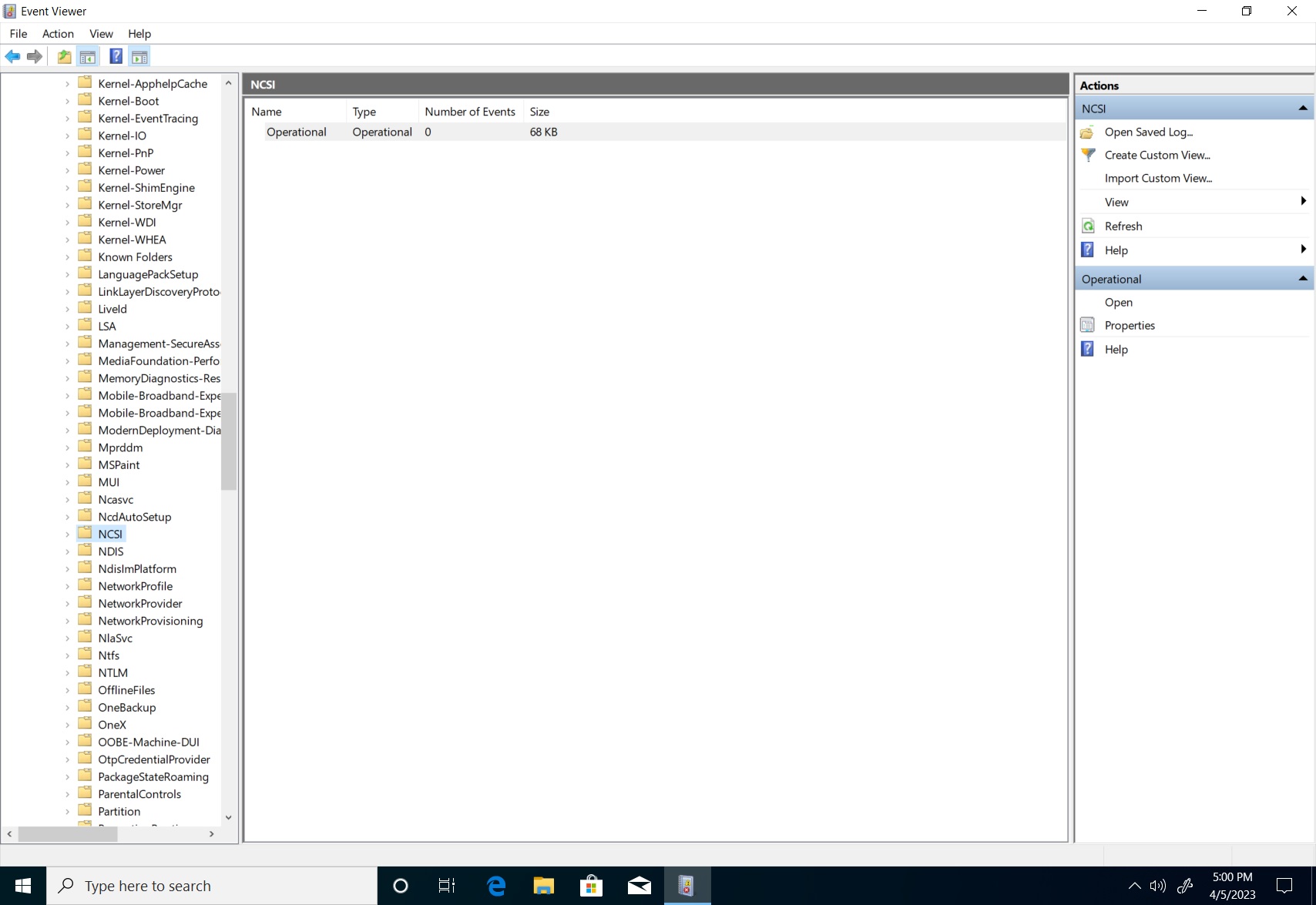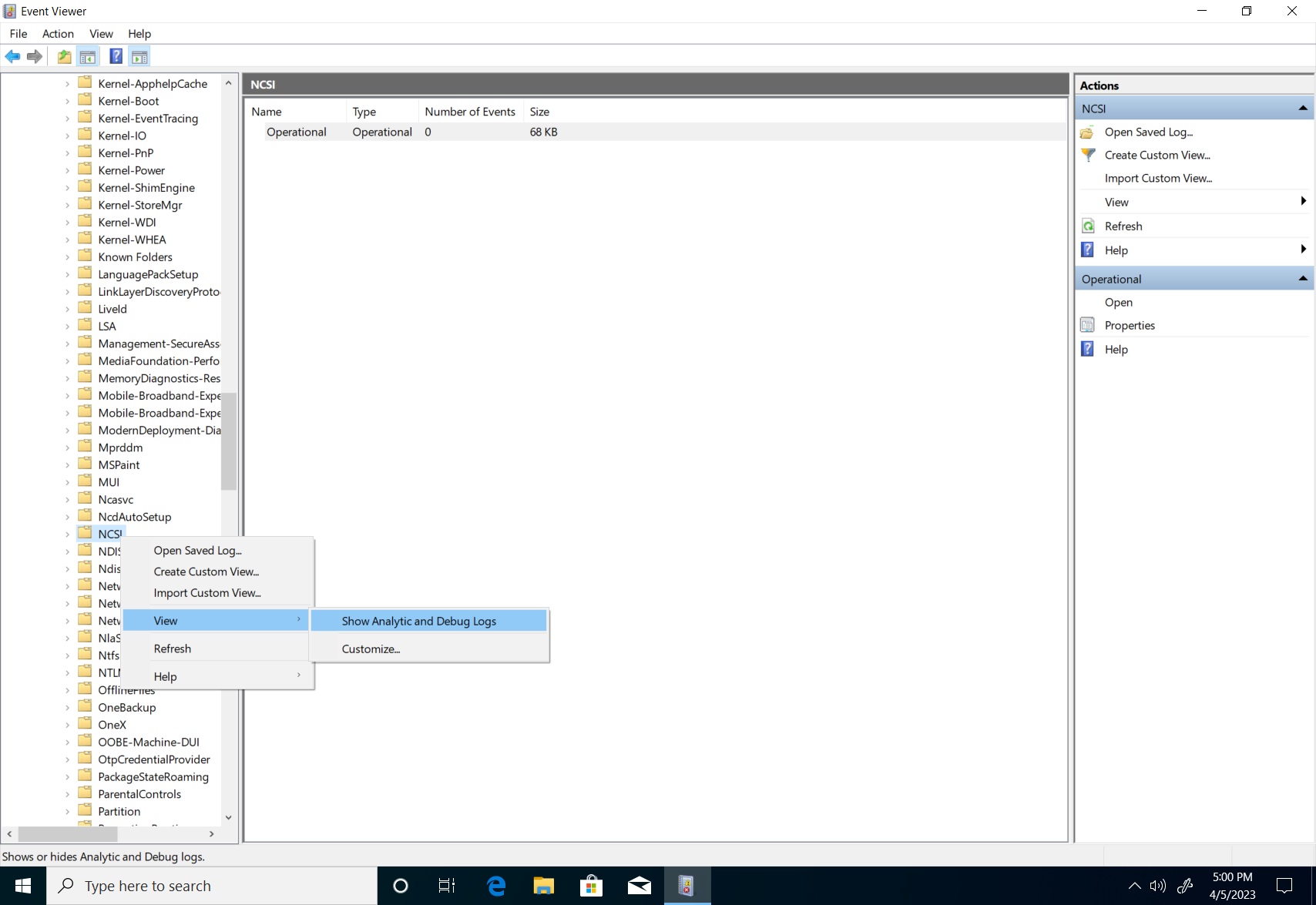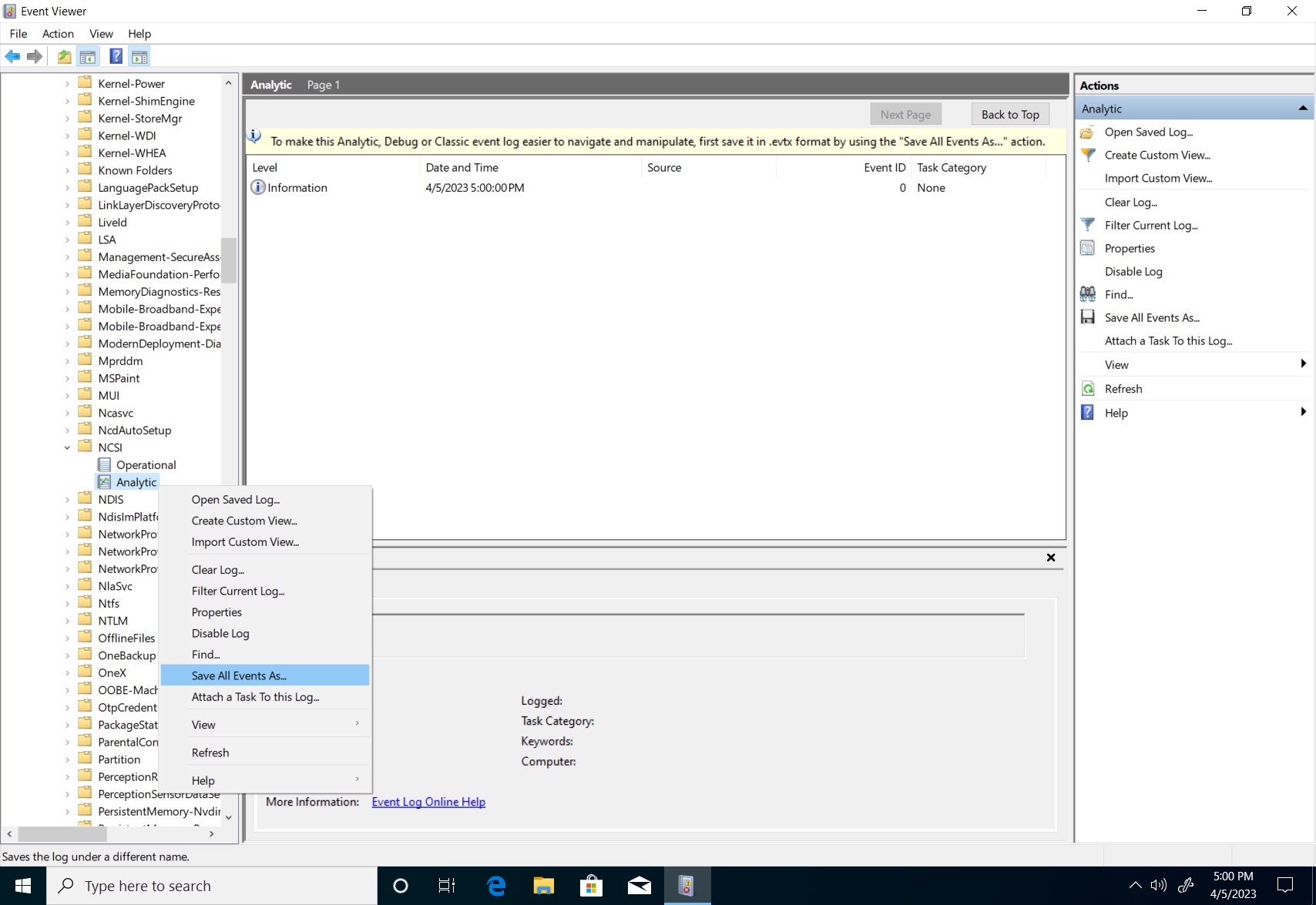NCSI の問題を診断するために使用するデータを収集する方法
NCSI (ネットワーク接続状態インジケーター) の問題のトラブルシューティングは、一般的にパケット キャプチャ データを使って行われますが、パケット トラフィックと関連する場合、NCSI イベント ログも有用なツールになります。 このガイドは、一般的なシナリオから NCSI の問題を診断する方法についてユーザーを支援するするものです。
イベント ビューアーを使用して NCSI のデータを表示する
イベント ビューアーを開くには、[スタート] を右クリックしてから >[イベント ビューアー] をクリックします。
または、Win + R キーを押して「eventviewer.exe」と入力して、実行プロンプトを開きます。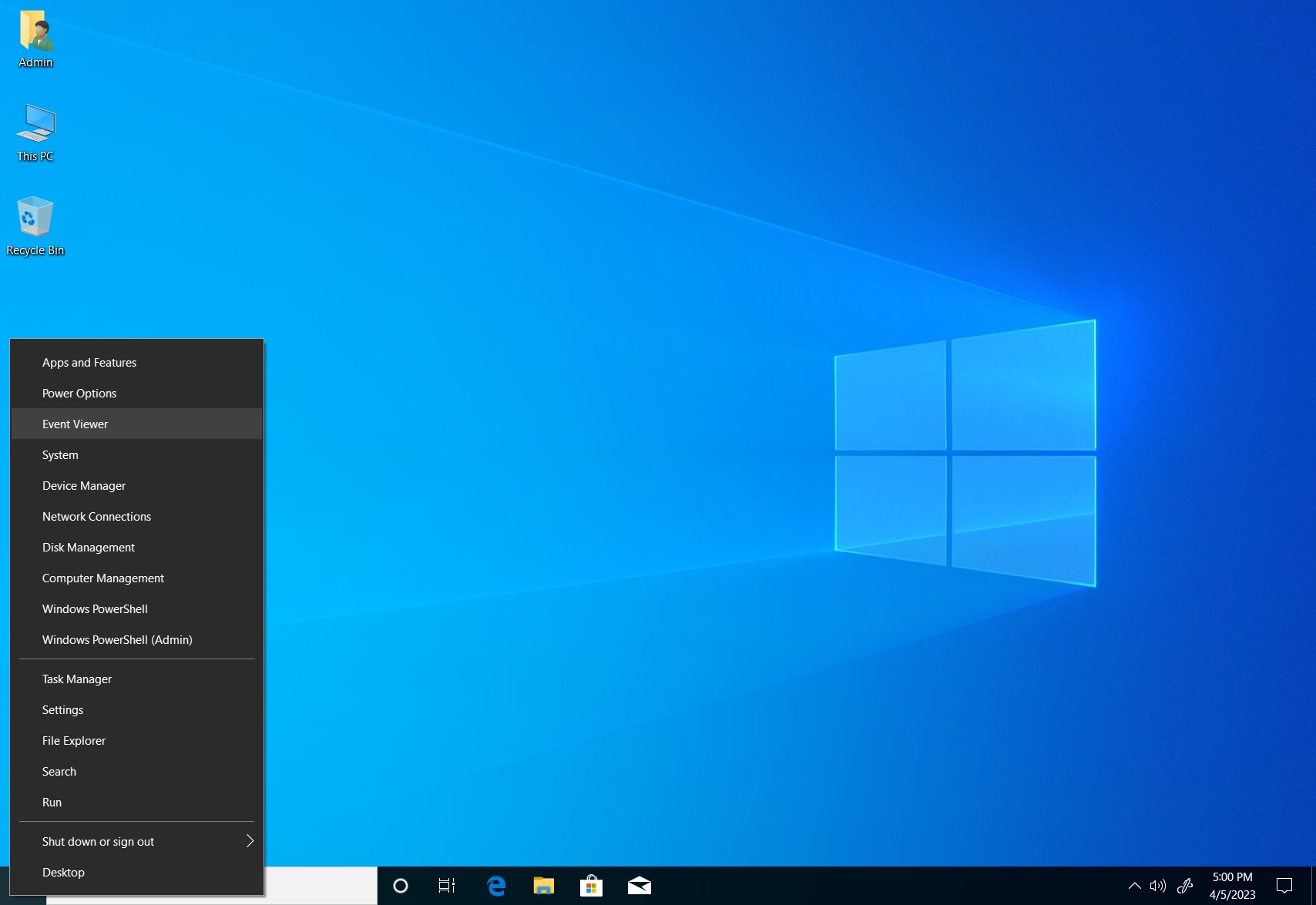
[NCSI] フォルダーの下にある [Analytics] を右クリックし、[ログの有効化] を選択します。
ログ記録が有効になっていると、分析イベントとデバッグ ログ イベントが削除される可能性があることを示すダイアログ ボックスが表示される場合があります。 [OK] を選択して続行します。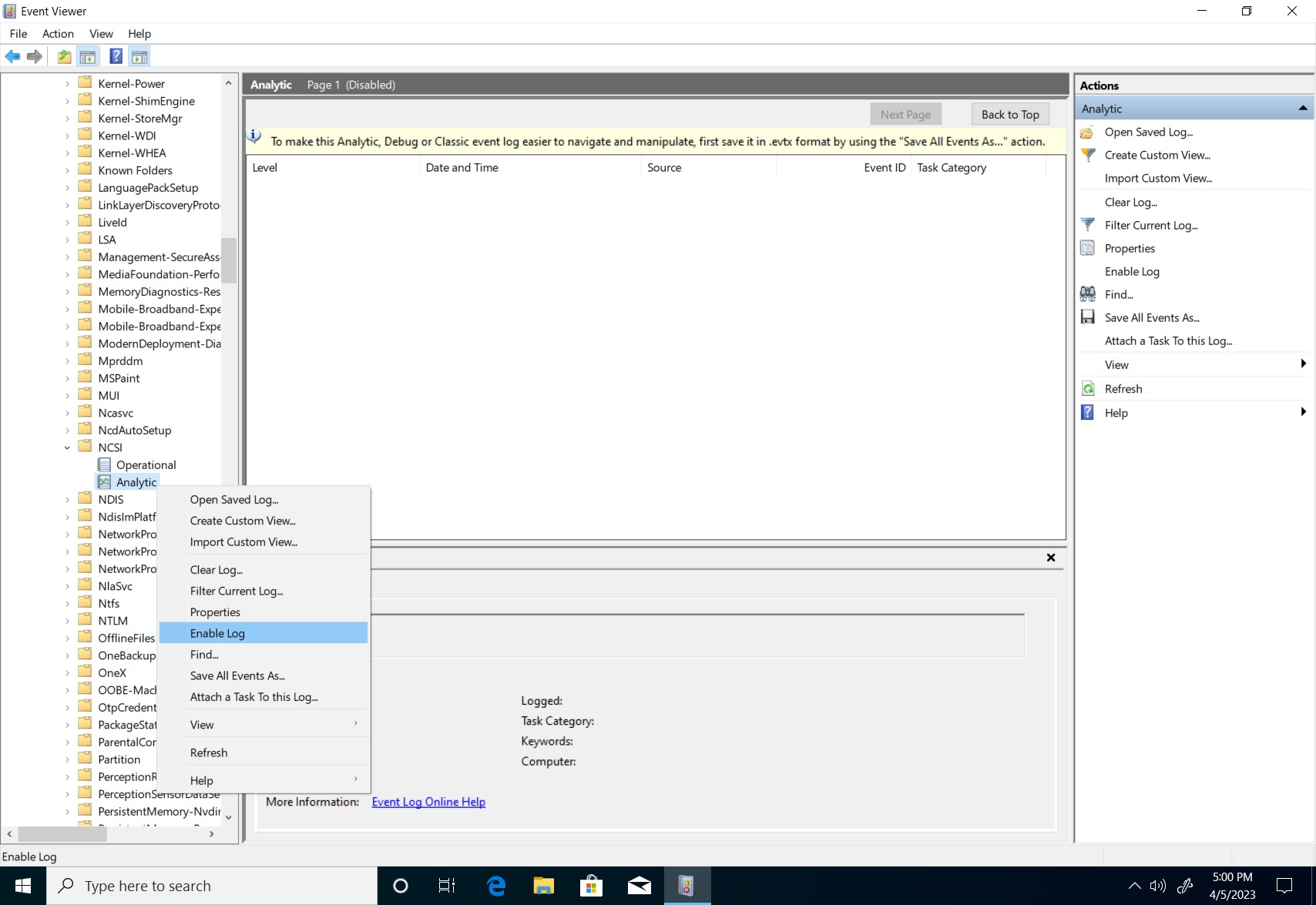
イベント ビューアーを使用して NCSI のデータを取得する
上記の操作を行うことで、データ取得が容易になります。 分析を容易にするため、生成されたログをテキスト形式に変換します。 [イベント ビューアー] で、次の手順に従います。
[アプリケーションとサービス ログ]>[Microsoft]>[Windows]>[NCSI] の順に展開します。
[名前を付けて保存] ダイアログ ボックスが開きます。 [ファイルの種類] をテキスト (*.txt) に設定し、ファイルに名前を付けて場所を指定します。 [保存] を選択します。
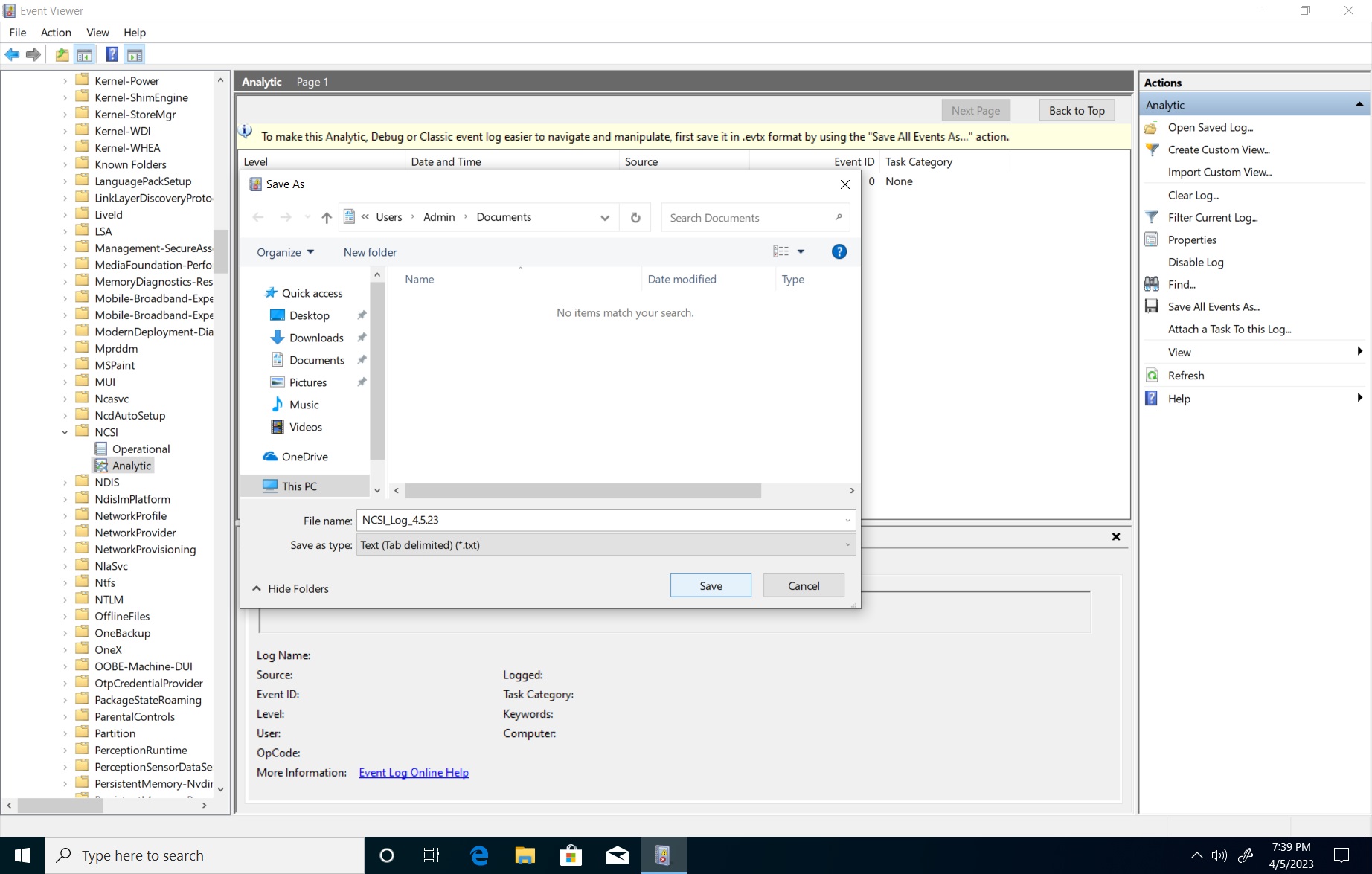
以下は、接続に成功した場合の出力例です。
Information 4/26/2023 12:17:46 PM Microsoft-Windows-NCSI 4013 Internet Connectivity Detection Active Internet Probe started on interface {611346db-8fbb-473d-808b-6c7573b3ef4d}
Information 4/26/2023 12:17:46 PM Microsoft-Windows-NCSI 4017 Internet Connectivity Detection Active Internet Probe (HTTP) started on interface {611346db-8fbb-473d-808b-6c7573b3ef4d}
Information 4/26/2023 12:17:48 PM Microsoft-Windows-NCSI 4005 Wait for Internet Connectivity Entered State: Internet Connectivity Interface Luid: 0x6008001000000
Information 4/26/2023 12:18:07 PM Microsoft-Windows-NCSI 4018 Internet Connectivity Detection Active Internet Probe (HTTP) finished on interface {611346db-8fbb-473d-808b-6c7573b3ef4d}
Information 4/26/2023 12:18:07 PM Microsoft-Windows-NCSI 4014 Internet Connectivity Detection Active Internet Probe finished on interface {611346db-8fbb-473d-808b-6c7573b3ef4d} (false)
以下は、接続に失敗した場合の出力例です。
Information 4/26/2023 12:01:02 PM Microsoft-Windows-NCSI 4013 Internet Connectivity Detection Active Internet Probe started on interface {611346db-8fbb-473d-808b-6c7573b3ef4d}
Information 4/26/2023 12:01:02 PM Microsoft-Windows-NCSI 4017 Internet Connectivity Detection Active Internet Probe (HTTP) started on interface {611346db-8fbb-473d-808b-6c7573b3ef4d}
Information 4/26/2023 12:01:04 PM Microsoft-Windows-NCSI 4005 Wait for Internet Connectivity Entered State: Local Connectivity Interface Luid: 0x6008001000000
Information 4/26/2023 12:03:23 PM Microsoft-Windows-NCSI 4018 Internet Connectivity Detection Active Internet Probe (HTTP) finished on interface {611346db-8fbb-473d-808b-6c7573b3ef4d}
Warning 4/26/2023 12:03:23 PM Microsoft-Windows-NCSI 4051 None Active probe result code on interface {611346db-8fbb-473d-808b-6c7573b3ef4d} (0x6008001000000 Family: V4) = 12007
NCSI の Analytic イベントと Operational イベントの両方をパケット キャプチャ タイムスタンプと関連付けて、アクティブ プローブが発生したかどうか、完了したかどうか、失敗した理由を判断します。 Winhttp エラー コードの詳細については、エラー メッセージ (Winhttp.h) に関するページを参照してください。
問題のシナリオを再現する方法
アクティブ プローブを強制的に実行し、それが完了するかどうかを確認することで、問題のトラブルシューティングを行うことができます。 これを行う最も簡単な方法は、ネットワーク変更イベントを発生させる方法です。 以下では、有線接続とワイヤレス接続の両方の方法で、これを実施していきます。
有線
- イーサネット ケーブルを取り外します。 (または、ネットワークの詳細設定から、ネットワーク アダプターを無効にすることもできます)。
- wireshark などのパケット キャプチャ ソフトウェアを使用し、データの収集が完了するまで 30 秒間待ちます。
- イーサネット ケーブルを再接続します。 (ネットワークの詳細設定でネットワーク アダプターを無効にした場合は、有効にします)。
- アクティブ プローブが試行されるまでの十分な時間を確保するため、60 秒待ってから、キャプチャを停止します。
[ワイヤレス]
- 接続する前にパケット キャプチャを開始します。
- ワイヤレス ネットワークに接続します。
- アクティブ プローブの動作が確実に完了できるよう、60 秒待ちます。
- ネットワーク キャプチャを停止します。