Active Directory フェデレーション サービス (AD FS) で "グループメンバーシップを要求として送信する" 規則テンプレートを使用して、要求として送信する Active Directory セキュリティ グループを選択できるようにする規則を作成できます。 選択したグループに基づいて、この規則から 1 つの要求だけが生成されます。 たとえば、この規則テンプレートを使用して、ユーザーが Domain Admins セキュリティ グループのメンバーであれば値 "Admin" を持つグループの要求を送信する規則を作成できます。 この規則はローカル Active Directory ドメイン内のユーザーに対してのみ使用してください。
次の手順を使用して、AD FS 管理スナップインで要求規則を作成できます。
この手順を完了するには、ローカル コンピューター上の Administrators または同等のメンバーシップが最低限必要です。 適切なアカウントの使用方法の詳細を確認し、グループ メンバーシップ ローカルおよびドメインの既定のグループします。
Windows Server 2016 の証明書利用者信頼でグループ メンバーシップを要求として送信する規則を作成するには
サーバー マネージャーで、 [ツール] をクリックし、次に [AD FS の管理] を選択します。
コンソール ツリーの [AD FS] で、[証明書利用者信頼]をクリックします。

選んだ信頼を右クリックし、[要求発行ポリシーの編集] をクリックします。

[要求発行ポリシーの編集] ダイアログ ボックスの [発行変換規則] で、[規則の追加] をクリックして規則ウィザードを開始します。

[規則テンプレートの選択] ページの [要求規則テンプレート] で、リストから [グループメ ンバーシップを要求として送信] を選択し、[次へ] をクリックします。
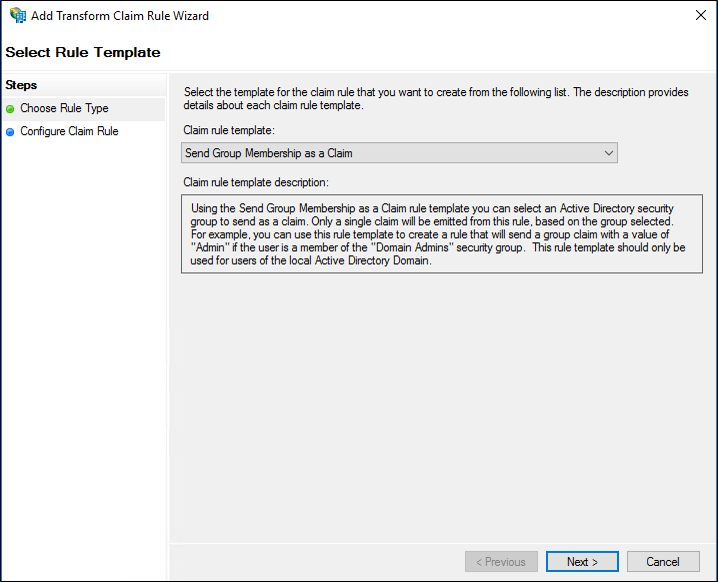
[規則の構成] ページの [要求規則名] に、この規則の表示名を入力し、[ユーザーのグループ] で [参照] をクリックしてグループを選択し、[出力方向の要求の種類] で目的の要求の種類を選択し、[出力方向の要求の種類] に値を入力します。
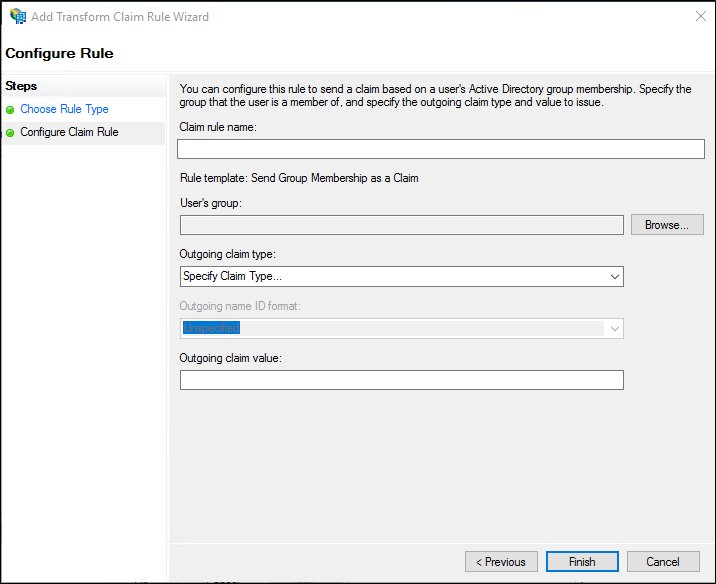
[完了] をクリックします。
[要求規則の編集] ダイアログ ボックスで、[OK] をクリックして規則を保存します。
Windows Server 2016 の要求プロバイダー信頼でグループ メンバーシップを要求として送信する規則を作成するには
サーバー マネージャーで、 [ツール] をクリックし、次に [AD FS の管理] を選択します。
コンソール ツリーの [AD FS] で、[要求プロバイダー信頼] をクリックします。

選択した信頼を右クリックし、[要求規則の編集] をクリックします。

[要求規則の編集] ダイアログ ボックスで、[受け付け変換規則] の [規則の追加] をクリックして、規則ウィザードを開始します。

[規則テンプレートの選択] ページの [要求規則テンプレート] で、リストから [グループメ ンバーシップを要求として送信] を選択し、[次へ] をクリックします。
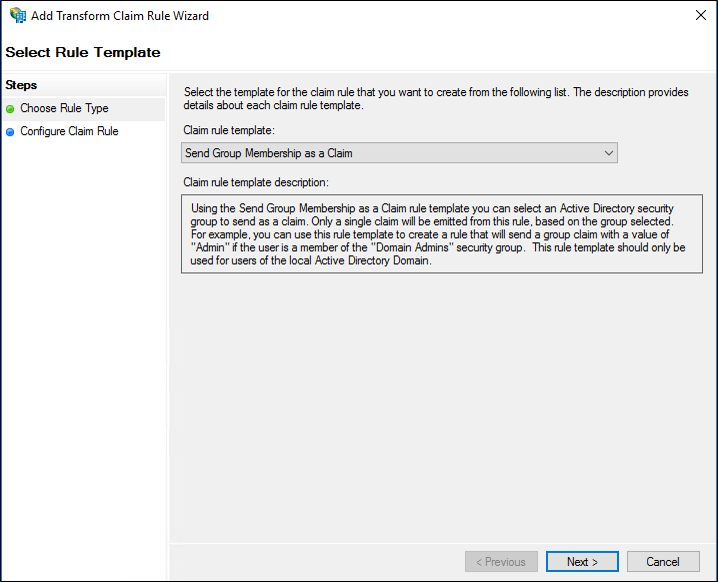
[規則の構成] ページの [要求規則名] に、この規則の表示名を入力し、[ユーザーのグループ] で [参照] をクリックしてグループを選択し、[出力方向の要求の種類] で目的の要求の種類を選択し、[出力方向の要求の種類] に値を入力します。
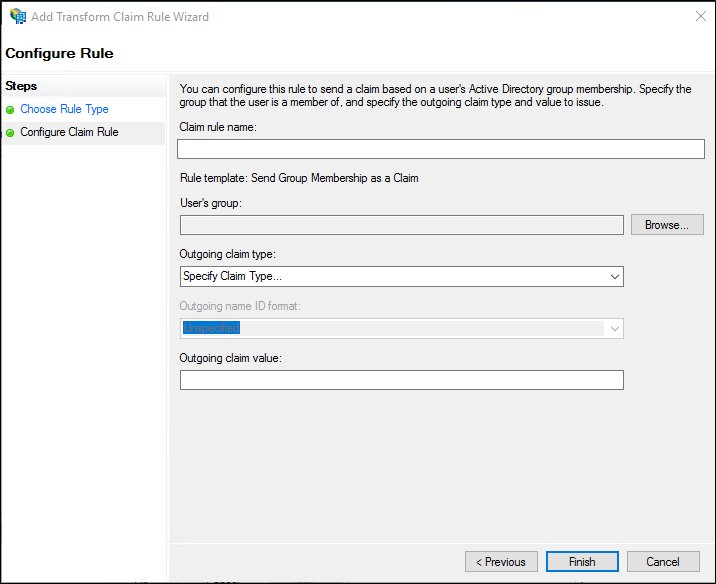
[完了] をクリックします。
[要求規則の編集] ダイアログ ボックスで、[OK] をクリックして規則を保存します。
Windows Server 2012 R2 でグループ メンバーシップを要求として送信する規則を作成するには
サーバー マネージャーで、 [ツール] をクリックし、次に [AD FS の管理] を選択します。
コンソールツリーの [Active Directory フェデレーション サービス (AD FS)\信頼関係] で、 [請求プロバイダーの信頼] または [証明書利用者信頼] をクリックし、この規則を作成する一覧内の特定の信頼をクリックします。
選択した信頼を右クリックし、[要求規則の編集] をクリックします。

[要求規則の編集] ダイアログ ボックスで、編集している信頼およびこの規則を作成する規則セットに応じて、次のいずれかのタブを選択し、[規則の追加] をクリックして、その規則セットに関連付けられた規則ウィザードを開始します。
受け入れ変換規則
発行変換ルール
発行認証ルール
委任認証ルール
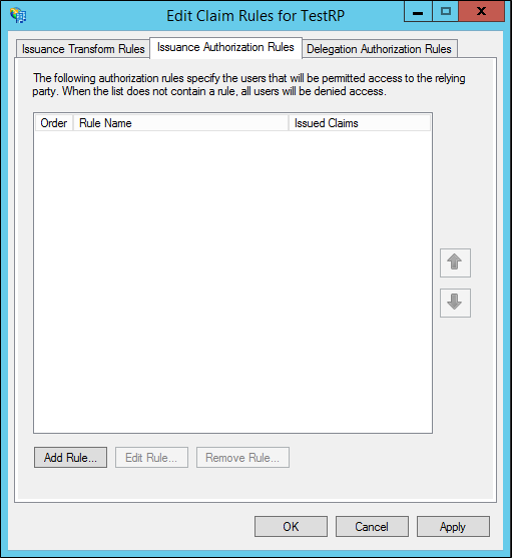
[ルールテンプレートの選択] ページの [要求規則テンプレート] で、リストから [グループメンバーシップを要求として送信] を選択し、 [次へ] をクリックします。
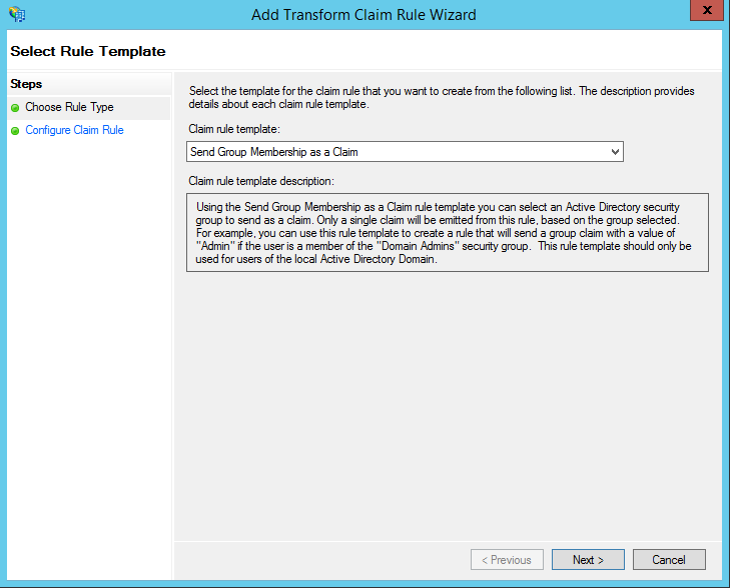
[規則の構成] ページの [要求規則名] に、この規則の表示名を入力し、[ユーザーのグループ] で [参照] をクリックしてグループを選択し、[出力方向の要求の種類] で目的の要求の種類を選択し、[出力方向の要求の種類] に値を入力します。
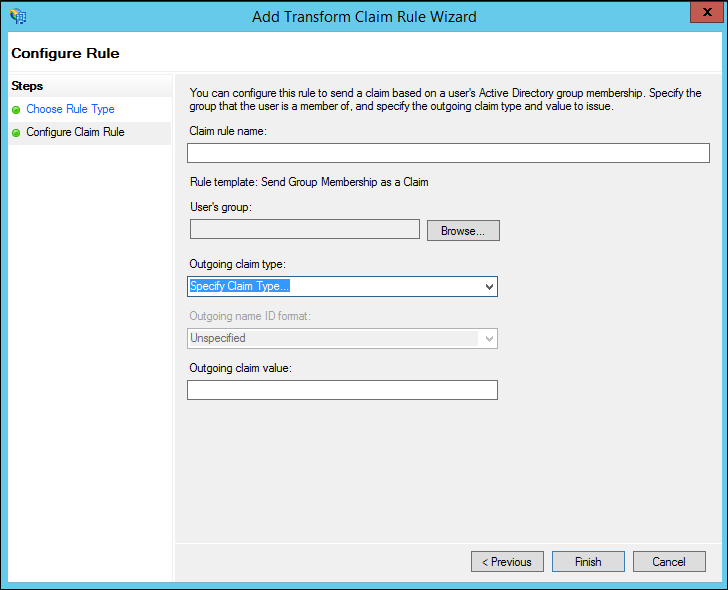
[完了] をクリックします。
[要求規則の編集] ダイアログ ボックスで [OK] をクリックして規則を保存します。