Windows イメージの変更
さまざまな方法で Windows イメージにサービスを提供したり、変更を加えたりできます。
オンライン サービス (監査モード): 実行中の Windows インストールに変更を加えます。 Windows イメージを新しい参照デバイスに適用し、あらかじめ登録された Administrator アカウントで起動します。 ここから、ドライバー、アプリ、カスタマイズを追加できます。 完了したら、Sysprep を使用してデバイスを一般化し、新しいデバイスに適用できる新しいイメージをキャプチャします。

オフライン サービス: DISM を使用して、Windows を起動せずに変更を加えることで、Windows をより迅速に更新します。 イメージを一時的な場所にマウントし、アプリ、ドライバー、言語などをインストールした後、変更をコミットして新しいデバイスに適用できるようにします。 DISM には、管理者特権のコマンド ラインまたは PowerShell が必要です。これにより、スクリプトを使用して変更を簡単に自動化できます。
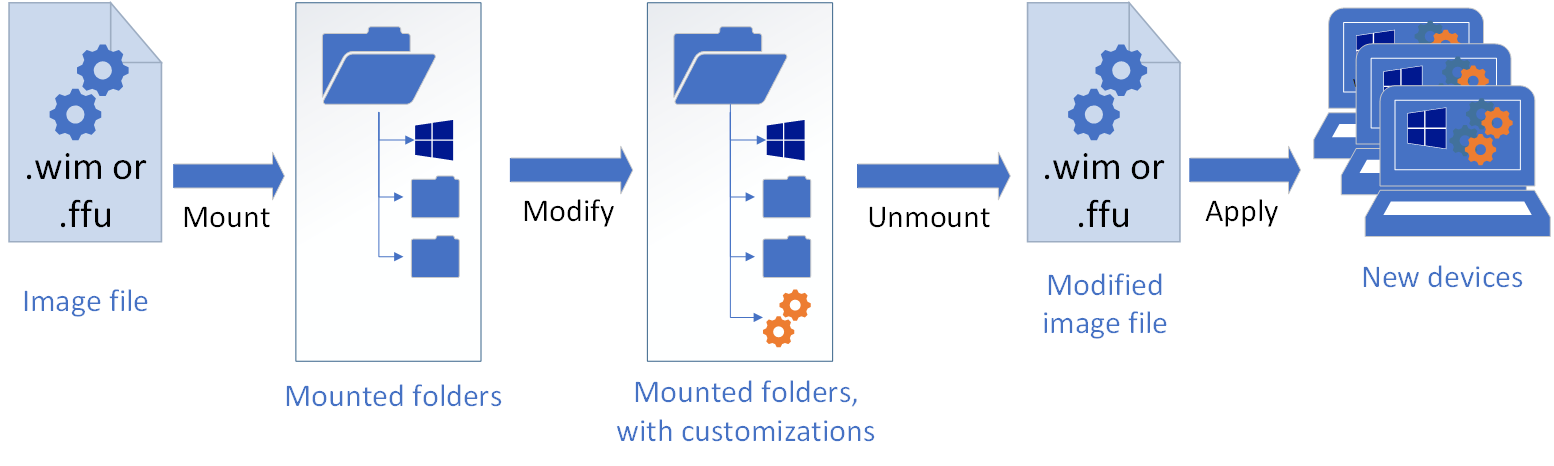
Windows セットアップを使用したイメージへのサービスの提供: 最終的な展開時に、Windows セットアップとカスタマイズされた応答ファイル (unattend.xml) を使用して、最終的な変更を加えることができます。
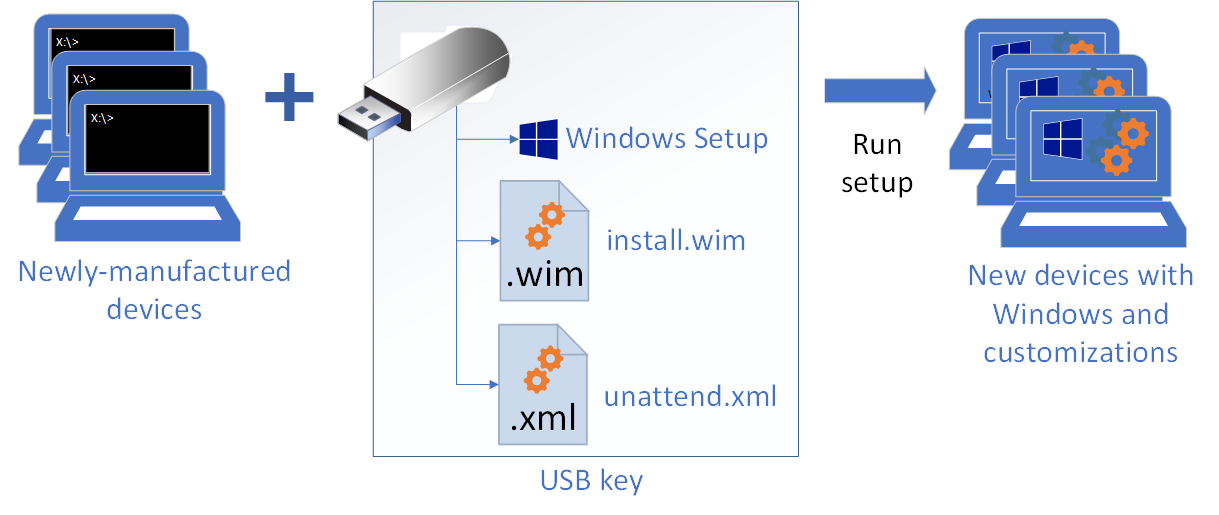
このセクションの内容
| トピック | 説明 |
|---|---|
| 監査モード | 使い慣れた Windows 環境から Windows を更新します。 |
| DISM を使った Windows イメージのマウントと変更 | DISM を使用して Windows イメージをマウントし、変更を加える方法 |
| Windows イメージの修復 | 破損した Windows イメージを修復する方法 |