単一の WIM ファイルを使用した Windows イメージのキャプチャと適用
Windows イメージ (.WIM) ファイルをキャプチャして、新しいデバイスに Windows を展開するために使用します。
Windows ディストリビューション ISO の install.wim ファイルから作業を開始するか、実行中の Windows イメージを .WIM ファイルに一般化してキャプチャすることができます。
WIM ファイルにキャプチャできるのは、1 つのパーティションのみです。 通常は、Windows パーティションだけをキャプチャした後、そのイメージのファイルを使ってドライブ上の残りのパーティションをセットアップすることができます。 カスタム パーティション構成を作成している場合は、「Windows、システム、復旧パーティションのキャプチャと適用」を参照してください。
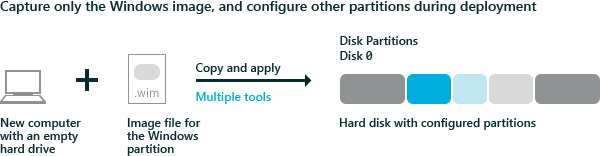
イメージのキャプチャ
Windows を起動した場合は、他のデバイスに展開できるようイメージを一般化します。 詳細については、「Windows インストールの Sysprep (一般化)」をご覧ください。
Windows PE を使用してデバイスを起動します。
省略可能 イメージを最適化し、イメージ適用後のデバイスの起動にかかる時間を短縮します。 イメージの最適化は、見込み生産 (BTS) のシナリオなど、多くのマシンに展開するイメージを構築する場合に特に役立ちます。
DISM /image:C:\ /optimize-image /bootWindows パーティションをキャプチャします。 次に例を示します。
Dism /Capture-Image /ImageFile:"D:\Images\Fabrikam.wim" /CaptureDir:C:\ /Name:FabrikamD: は USB フラッシュ ドライブまたは他のファイル ストレージの場所です。
画像を適用する
Windows PE を使用してデバイスを起動します。
ハード ドライブをワイプしてから、スクリプトを使用して新しいハード ディスク パーティションを設定します。 CreatePartitions-UEFI.txt (古い、従来の BIOS デバイスの場合は CreatePartitions-BIOS.txt) を使用します。
diskpart /s CreatePartitions-UEFI.txtスクリプトを使用してイメージを適用します。
D:\ApplyImage.bat D:\Images\Fabrikam.wim
サンプル スクリプト
以下は、手順 2 のハードディスク パーティション分割スクリプトのいずれかを使用してパーティション分割されたディスクにイメージを適用する簡単なスクリプトの例です。
rem == ApplyImage.bat ==
rem == These commands deploy a specified Windows
rem image file to the Windows partition, and configure
rem the system partition.
rem Usage: ApplyImage WimFileName
rem Example: ApplyImage E:\Images\ThinImage.wim ==
rem == Set high-performance power scheme to speed deployment ==
call powercfg /s 8c5e7fda-e8bf-4a96-9a85-a6e23a8c635c
rem == Apply the image to the Windows partition ==
dism /Apply-Image /ImageFile:%1 /Index:1 /ApplyDir:W:\
rem == Copy boot files to the System partition ==
W:\Windows\System32\bcdboot W:\Windows /s S:
:rem == Copy the Windows RE image to the
:rem Windows RE Tools partition ==
md R:\Recovery\WindowsRE
xcopy /h W:\Windows\System32\Recovery\Winre.wim R:\Recovery\WindowsRE\
:rem == Register the location of the recovery tools ==
W:\Windows\System32\Reagentc /Setreimage /Path R:\Recovery\WindowsRE /Target W:\Windows
:rem == Verify the configuration status of the images. ==
W:\Windows\System32\Reagentc /Info /Target W:\Windows
関連トピック
Full Flash Update (FFU) を使用して Windows を展開する
Windows、システム、復旧パーティションのキャプチャと適用
UEFI/GPT ベースのハード ドライブ パーティションを構成する