Windows 365 Enterprise用に Omnissa Horizon を設定する
Omnissa Horizon は、任意のデバイスと場所からWindows 365 Enterpriseデスクトップをユーザーに配信できるクラウドベースのサービスです。 Omnissa Horizon を使用すると、仮想デスクトップ インフラストラクチャ (VDI) の管理とデプロイを簡素化しながら、Windows 365 Enterpriseの電源とセキュリティを使用できます。
概要の設定
Windows 365 Enterprise用に Omnissa Horizon を設定するには、次の手順に従います。 最初の 2 つの手順については、learn.microsoft.com で説明します。 残りの手順については、Omnissa Web サイトで説明します。
- 要件を満たす。
- IntuneでWindows 365 Omnissa コネクタをオンにします。
- Horizon Cloud Service テナントを構成します。
- ID プロバイダーを構成します。
- Horizon Cloud Service をWindows 365に接続します。
- Microsoft Entraユーザーまたはグループに Omnissa ライセンスを割り当てます。
IntuneでWindows 365 Omnissa コネクタをオンにする
Omnissa コネクタを有効にするには、次の手順に従います。
- Intune管理者として、管理センター Microsoft Intuneサインインし、[テナント管理]、[接続>トークン] を選択します。
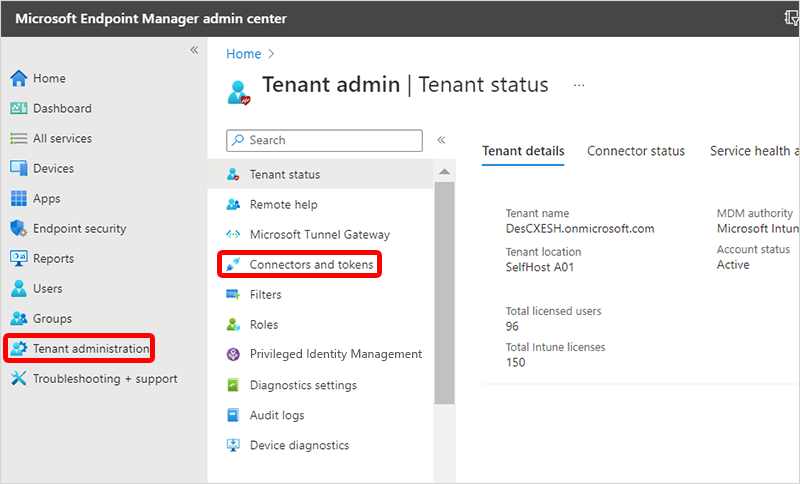
- [Windows パートナー コネクタ>追加] を選択します。
- [ コネクタの追加] で、ドロップダウン リストで [Omnissa ] を選択します。
- [ ユーザーが Omnissa を使用してクラウド PC に接続できるようにする] の横で、トグルを [オン>追加] に設定します。
次の手順
統合を完了するには、Omnissa Horizon Cloud に進みます。 Omnissa Horizon のセットアップの詳細については、「Windows 365統合のための Omnissa Horizon Cloud のセットアップ」を参照してください。