Azure Data Factory を設定する
Azure Data Factory は、Azure portal 内から簡単に設定できます。必要なのは次の情報のみです。
- [名前]: Azure Data Factory インスタンスの名前
- [サブスクリプション]: ADF インスタンスが作成されるサブスクリプション
- [リソース グループ]: ADF インスタンスが存在するリソース グループ
- [バージョン]: 最新の機能には V2 を選択
- [場所]: インスタンスが格納されているデータセンターの場所
[Git を有効にする] を選択すると、作成したコードを Git リポジトリと統合し、作成するコードをソース管理できるようになります。 Git URL、リポジトリ名、ブランチ名、およびルート フォルダーを定義します。
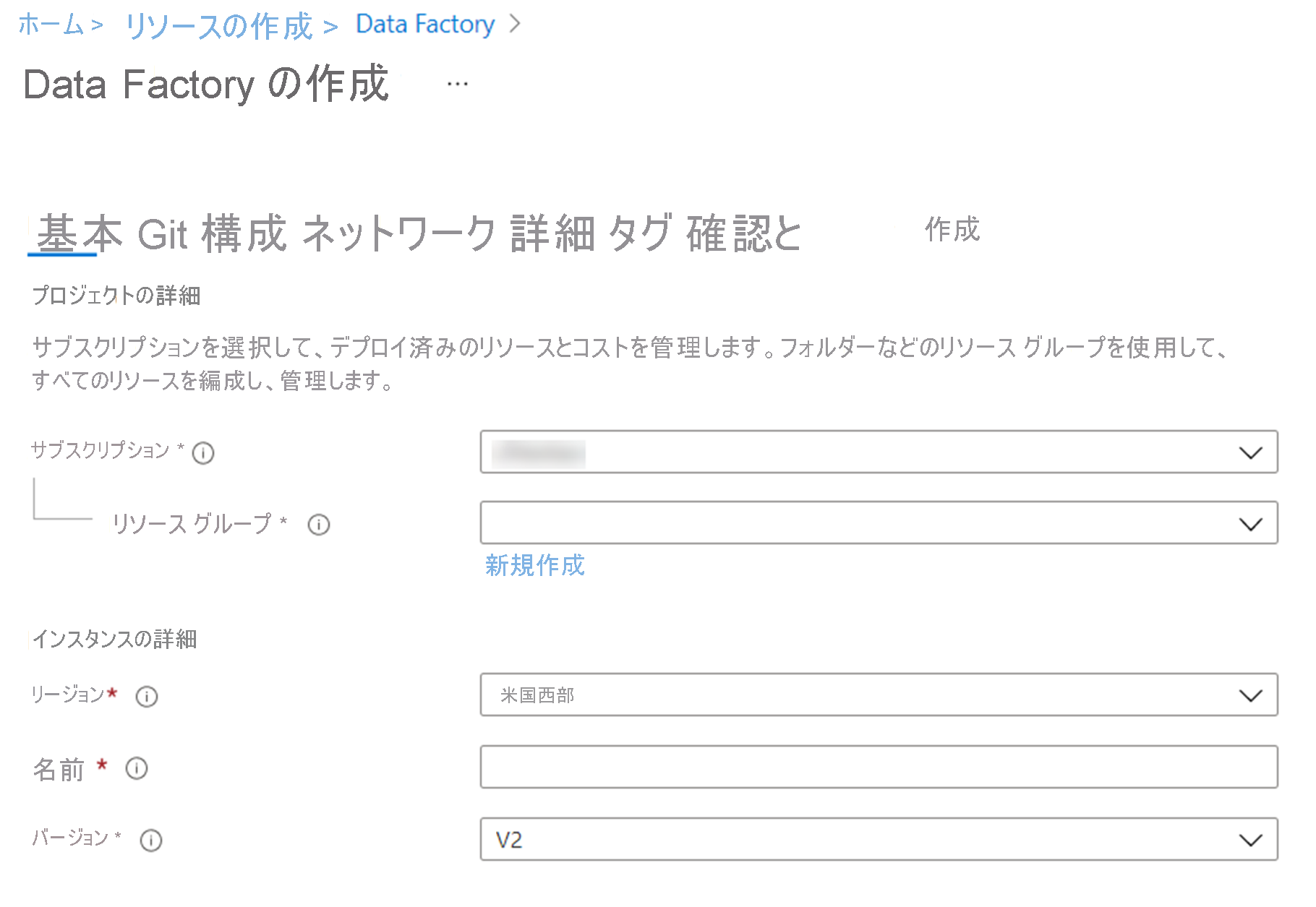
または、プログラムでサービスをプロビジョニングする方法はいくつかあります。 この例では、PowerShell を使って環境を設定しています。
######################################################################
## PART I: Creating an Azure Data Factory ##
######################################################################
# Sign in to Azure and set the WINDOWS AZURE subscription to work with
$SubscriptionId = "add your subscription in the quotes"
Add-AzureRmAccount
Set-AzureRmContext -SubscriptionId $SubscriptionId
# register the Microsoft Azure Data Factory resource provider
Register-AzureRmResourceProvider -ProviderNamespace Microsoft.DataFactory
# DEFINE RESOURCE GROUP NAME AND LOCATION PARAMETERS
$resourceGroupName = "cto_ignite"
$rglocation = "West US 2"
# CREATE AZURE DATA FACTORY
New-AzureRmDataFactoryV2 -ResourceGroupName $resourceGroupName -Name "ctoigniteADF" -Location $rglocation