Power Apps コンポーネントでの書式設定 API の使用
Power Apps Component Framework は、アプリケーションのさまざまな値の書式設定が必要な場合に特に便利な書式設定 API を公開します。 このユニットでは、使用できるさまざまなメソッドを示すために、この API を使用して HTML テーブル を生成する方法を示します。
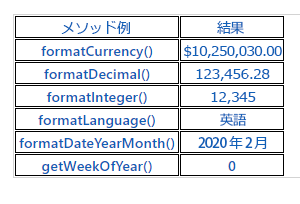
コンポーネントのプロジェクトの初期化
コンポーネントのプロジェクトを初期化するには、次の手順を実行します。
Visual Studio Code を起動します。
ターミナル、新しいターミナルを選択します。
ディレクトリをソース フォルダーに変更します。
cd sourceソース ディレクトリから、Formatting-API という名前のディレクトリを作成します。
md Formatting-API次のコマンドを実行して新しいディレクトリに切り替えます。
cd Formatting-API次のコマンドを実行して、プロジェクトを初期化します。
pac pcf init --namespace SampleNamespace --name FormattingAPI --template fieldプロジェクトに依存関係ライブラリを読み込むために run-npm-install を実行します。
npm install次のコマンドを実行して、Visual Studio Code でプロジェクトを開きます。
code -a .
コード コンポーネントのロジックを実装する
コード コンポーネントのロジックを実装するには、次の手順を実行します。
FormattingAPI フォルダーを展開し、ControlManifest.Input.xml ファイルを開きます。
マニフェスト全体を以下の XML に置き換えます。
<?xml version="1.0" encoding="utf-8" ?> <manifest> <control namespace="SampleNamespace" constructor="FormattingAPI" version="1.1.0" display-name-key="TS_FormattingAPI_Display_Key" description-key="TS_FormattingAPI_Desc_Key" control-type="standard"> <property name="controlValue" display-name-key="controlValue_Display_Key" description-key="controlValue_Desc_Key" of-type="SingleLine.Text" usage="bound" required="true" /> <resources> <code path="index.ts" order="1" /> <css path="css/TS_FormattingAPI.css" order="2" /> </resources> </control> </manifest>後でこのマニフェストに含まれる補助ファイルを追加します。
Index.ts ファイルを開きます。
コンストラクター メソッドの上に、次のプライベート変数を挿入します。
// PCF framework delegate that will be assigned to this object that would be called whenever any update happens. private _notifyOutputChanged: () => void; // Reference to the div element that holds together all the HTML elements that you are creating as part of this control private divElement: HTMLDivElement; // Reference to HTMLTableElement rendered by control private _tableElement: HTMLTableElement; // Reference to the control container HTMLDivElement // This element contains all elements of your custom control example private _container: HTMLDivElement; // Reference to ComponentFramework Context object private _context: ComponentFramework.Context<IInputs>; // Flag if control view has been rendered private _controlViewRendered: Boolean;次のロジックを init メソッド内に配置します。
this._notifyOutputChanged = notifyOutputChanged; this._controlViewRendered = false; this._context = context; this._container = document.createElement("div"); this._container.classList.add("TSFormatting_Container"); container.appendChild(this._container);次のロジックを updateView メソッドに追加します。
if (!this._controlViewRendered) { // Render and add HTMLTable to the custom control container element let tableElement: HTMLTableElement = this.createHTMLTableElement(); this._container.appendChild(tableElement); this._controlViewRendered = true; }次のヘルパー メソッドを追加して、書式設定された値を表示する HTML テーブルを destroy メソッドの後に生成します。
/** * Helper method to create an HTML Table Row Element * @param key : string value to show in left column cell * @param value : string value to show in right column cell * @param isHeaderRow : true if method should generate a header row */ private createHTMLTableRowElement(key: string, value: string, isHeaderRow: boolean): HTMLTableRowElement { let keyCell: HTMLTableCellElement = this.createHTMLTableCellElement(key, "FormattingControlSampleHtmlTable_HtmlCell_Key", isHeaderRow); let valueCell: HTMLTableCellElement = this.createHTMLTableCellElement(value, "FormattingControlSampleHtmlTable_HtmlCell_Value", isHeaderRow); let rowElement: HTMLTableRowElement = document.createElement("tr"); rowElement.setAttribute("class", "FormattingControlSampleHtmlTable_HtmlRow"); rowElement.appendChild(keyCell); rowElement.appendChild(valueCell); return rowElement; } /** * Helper method to create an HTML Table Cell Element * @param cellValue : string value to inject in the cell * @param className : class name for the cell * @param isHeaderRow : true if method should generate a header row cell */ private createHTMLTableCellElement(cellValue: string, className: string, isHeaderRow: boolean): HTMLTableCellElement { let cellElement: HTMLTableCellElement; if (isHeaderRow) { cellElement = document.createElement("th"); cellElement.setAttribute("class", "FormattingControlSampleHtmlTable_HtmlHeaderCell " + className); let textElement: Text = document.createTextNode(cellValue); cellElement.appendChild(textElement); } else { cellElement = document.createElement("td"); cellElement.setAttribute("class", "FormattingControlSampleHtmlTable_HtmlCell " + className); let textElement: Text = document.createTextNode(cellValue); cellElement.appendChild(textElement); } return cellElement; }書式設定 API のサンプル使用方法を含むメソッドを、それらをテーブルのセルとして保存することで helper メソッドの後に追加します。
/** * Creates an HTML Table that showcases examples of basic methods available to the custom control * The left column of the table shows the method name or property that is being used * The right column of the table shows the result of that method name or property */ private createHTMLTableElement(): HTMLTableElement { // Create HTML Table Element let tableElement: HTMLTableElement = document.createElement("table"); tableElement.setAttribute("class", "FormattingControlSampleHtmlTable_HtmlTable"); // Create header row for table let key: string = "Example Method"; let value: string = "Result"; tableElement.appendChild(this.createHTMLTableRowElement(key, value, true)); // Example use of formatCurrency() method // Change the default currency and the precision or pass in the precision and currency as additional parameters. key = "formatCurrency()"; value = this._context.formatting.formatCurrency(10250030); tableElement.appendChild(this.createHTMLTableRowElement(key, value, false)); // Example use of formatDecimal() method // Change the settings from user settings to see the output change its format accordingly key = "formatDecimal()"; value = this._context.formatting.formatDecimal(123456.2782); tableElement.appendChild(this.createHTMLTableRowElement(key, value, false)); // Example use of formatInteger() method // change the settings from user settings to see the output change its format accordingly. key = "formatInteger()"; value = this._context.formatting.formatInteger(12345); tableElement.appendChild(this.createHTMLTableRowElement(key, value, false)); // Example use of formatLanguage() method // Install additional languages and pass in the corresponding language code to see its string value key = "formatLanguage()"; value = this._context.formatting.formatLanguage(1033); tableElement.appendChild(this.createHTMLTableRowElement(key, value, false)); // Example of formatDateYearMonth() method // Pass a JavaScript Data object set to the current time into formatDateYearMonth method to format the data // and get the return in Year, Month format key = "formatDateYearMonth()"; value = this._context.formatting.formatDateYearMonth(new Date()); tableElement.appendChild(this.createHTMLTableRowElement(key, value, false)); // Example of getWeekOfYear() method // Pass a JavaScript Data object set to the current time into getWeekOfYear method to get the value for week of the year key = "getWeekOfYear()"; value = this._context.formatting.getWeekOfYear(new Date()).toString(); tableElement.appendChild(this.createHTMLTableRowElement(key, value, false)); return tableElement; }ファイルを選択して、変更をすべて保存します。
更新を行った後、完了したクラスは次の例のようになります。
import {IInputs, IOutputs} from "./generated/ManifestTypes"; export class FormattingAPI implements ComponentFramework.StandardControl<IInputs, IOutputs> { // PCF framework delegate that will be assigned to this object that would be called whenever any update happens. private _notifyOutputChanged: () => void; // Reference to the div element that holds together all the HTML elements that you are creating as part of this control private divElement: HTMLDivElement; // Reference to HTMLTableElement rendered by control private _tableElement: HTMLTableElement; // Reference to the control container HTMLDivElement // This element contains all elements of your custom control example private _container: HTMLDivElement; // Reference to ComponentFramework Context object private _context: ComponentFramework.Context<IInputs>; // Flag if control view has been rendered private _controlViewRendered: Boolean; /** * Used to initialize the control instance. Controls can kick off remote server calls and other initialization actions here. * Dataset values are not initialized here, use updateView. * @param context The entire property bag is available to control through the Context Object; It contains values as set up by the customizer and mapped to property names that are defined in the manifest and to utility functions. * @param notifyOutputChanged A callback method to alert the framework that the control has new outputs ready to be retrieved asynchronously. * @param state A piece of data that persists in one session for a single user. Can be set at any point in a control's life cycle by calling 'setControlState' in the Mode interface. * @param container If a control is marked control-type='starndard', it will receive an empty div element within which it can render its content. */ public init(context: ComponentFramework.Context<IInputs>, notifyOutputChanged: () => void, state: ComponentFramework.Dictionary, container:HTMLDivElement) { this._notifyOutputChanged = notifyOutputChanged; this._controlViewRendered = false; this._context = context; this._container = document.createElement("div"); this._container.classList.add("TSFormatting_Container"); container.appendChild(this._container); } /** * Called when any value in the property bag has changed. This includes field values, datasets, global values such as container height and width, offline status, control metadata values such as label, visible, and so on. * @param context The entire property bag that is available to control through the Context Object; It contains values as set up by the customizer that are mapped to names defined in the manifest and to utility functions */ public updateView(context: ComponentFramework.Context<IInputs>): void { if (!this._controlViewRendered) { // Render and add HTMLTable to the custom control container element let tableElement: HTMLTableElement = this.createHTMLTableElement(); this._container.appendChild(tableElement); this._controlViewRendered = true; } } /** * It is called by the framework prior to a control receiving new data. * @returns an object based on nomenclature that is defined in the manifest, expecting object[s] for property marked as "bound" or "output" */ public getOutputs(): IOutputs { return { }; } /** * Called when the control is to be removed from the DOM tree. Controls should use this call for cleanup, * such as canceling any pending remote calls, removing listeners, and so on. */ public destroy() { } /** * Helper method to create an HTML Table Row Element * @param key : string value to show in left column cell * @param value : string value to show in right column cell * @param isHeaderRow : true if method should generate a header row */ private createHTMLTableRowElement(key: string, value: string, isHeaderRow: boolean): HTMLTableRowElement { let keyCell: HTMLTableCellElement = this.createHTMLTableCellElement(key, "FormattingControlSampleHtmlTable_HtmlCell_Key", isHeaderRow); let valueCell: HTMLTableCellElement = this.createHTMLTableCellElement(value, "FormattingControlSampleHtmlTable_HtmlCell_Value", isHeaderRow); let rowElement: HTMLTableRowElement = document.createElement("tr"); rowElement.setAttribute("class", "FormattingControlSampleHtmlTable_HtmlRow"); rowElement.appendChild(keyCell); rowElement.appendChild(valueCell); return rowElement; } /** * Helper method to create an HTML Table Cell Element * @param cellValue : string value to inject in the cell * @param className : class name for the cell * @param isHeaderRow : true if method should generate a header row cell */ private createHTMLTableCellElement(cellValue: string, className: string, isHeaderRow: boolean): HTMLTableCellElement { let cellElement: HTMLTableCellElement; if (isHeaderRow) { cellElement = document.createElement("th"); cellElement.setAttribute("class", "FormattingControlSampleHtmlTable_HtmlHeaderCell " + className); let textElement: Text = document.createTextNode(cellValue); cellElement.appendChild(textElement); } else { cellElement = document.createElement("td"); cellElement.setAttribute("class", "FormattingControlSampleHtmlTable_HtmlCell " + className); let textElement: Text = document.createTextNode(cellValue); cellElement.appendChild(textElement); } return cellElement; } /** * Creates an HTML Table that showcases examples of basic methods that are available to the custom control * The left column of the table shows the method name or property that is being used * The right column of the table shows the result of that method name or property */ private createHTMLTableElement(): HTMLTableElement { // Create HTML Table Element let tableElement: HTMLTableElement = document.createElement("table"); tableElement.setAttribute("class", "FormattingControlSampleHtmlTable_HtmlTable"); // Create header row for table let key: string = "Example Method"; let value: string = "Result"; tableElement.appendChild(this.createHTMLTableRowElement(key, value, true)); // Example use of formatCurrency() method // Change the default currency and the precision or pass in the precision and currency as additional parameters. key = "formatCurrency()"; value = this._context.formatting.formatCurrency(10250030); tableElement.appendChild(this.createHTMLTableRowElement(key, value, false)); // Example use of formatDecimal() method // Change the settings from user settings to see the output change its format accordingly key = "formatDecimal()"; value = this._context.formatting.formatDecimal(123456.2782); tableElement.appendChild(this.createHTMLTableRowElement(key, value, false)); // Example use of formatInteger() method // change the settings from user settings to see the output change its format accordingly. key = "formatInteger()"; value = this._context.formatting.formatInteger(12345); tableElement.appendChild(this.createHTMLTableRowElement(key, value, false)); // Example use of formatLanguage() method // Install additional languages and pass in the corresponding language code to see its string value key = "formatLanguage()"; value = this._context.formatting.formatLanguage(1033); tableElement.appendChild(this.createHTMLTableRowElement(key, value, false)); // Example of formatDateYearMonth() method // Pass a JavaScript Data object set to the current time into formatDateYearMonth method to format the data // and get the return in Year, Month format key = "formatDateYearMonth()"; value = this._context.formatting.formatDateYearMonth(new Date()); tableElement.appendChild(this.createHTMLTableRowElement(key, value, false)); // Example of getWeekOfYear() method // Pass a JavaScript Data object set to the current time into getWeekOfYear method to get the value for week of the year key = "getWeekOfYear()"; value = this._context.formatting.getWeekOfYear(new Date()).toString(); tableElement.appendChild(this.createHTMLTableRowElement(key, value, false)); return tableElement; } }
コード コンポーネントにスタイル設定を追加する
コード コンポーネントにスタイル設定を追加するには、以下の手順を実行します。
FormattingAPI フォルダーの下に、新しい css サブフォルダーを作成します。
CSS サブフォルダー内に新しい TS_FormattingAPI.css ファイルを作成します。
次のような内容のスタイルを TS_FormattingAPI.css ファイルに追加します。
.SampleNamespace\.FormattingAPI { font-family: 'SegoeUI-Semibold', 'Segoe UI Semibold', 'Segoe UI Regular', 'Segoe UI'; } .SampleNamespace\.FormattingAPI .TSFormatting_Container { overflow-x: auto; } .SampleNamespace\.FormattingAPI .FormattingControlSampleHtmlTable_HtmlRow { background-color: #FFFFFF; } .SampleNamespace\.FormattingAPI .FormattingControlSampleHtmlTable_HtmlHeaderCell { text-align: center; } .SampleNamespace\.FormattingAPI .FormattingControlSampleHtmlTable_HtmlCell, .SampleNamespace\.FormattingAPI .FormattingControlSampleHtmlTable_HtmlHeaderCell { border: 1px solid black; padding-left: 3px; padding-right: 3px; } .SampleNamespace\.FormattingAPI .FormattingControlSampleHtmlTable_HtmlInputTextCell { border: 1px solid black; padding: 0px; } .SampleNamespace\.FormattingAPI .FormattingControlSampleHtmlTable_HtmlHeaderCell { font-weight: bold; font-size: 16px; } .SampleNamespace\.FormattingAPI .FormattingControlSampleHtmlTable_HtmlCell_Key { color: #1160B7; } .SampleNamespace\.FormattingAPI .FormattingControlSampleHtmlTable_HtmlCell_Value { color: #1160B7; text-align: center; }ファイルを選択して、変更をすべて保存します。
コンポーネントのビルドと実行
コンポーネントをビルドして実行するには、次の手順を実行します。
次のコマンドを実行して、ソリューションを構築します。
npm run buildビルドが成功すると、npm start を実行することによって、新しい書式設定 API コンポーネントをテストできます。
npm startテスト ハーネスのブラウザー セッションを閉じます。
ターミナルに戻り、[CONTROL] + C キーを押したまま Watcher を停止します。
Y と入力し、[ENTER] を押します。
詳細については、書式設定 API コンポーネントの実装を参照してください。