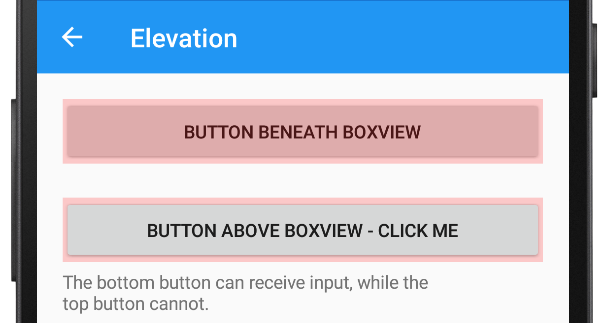Android での VisualElement の昇格
この Android プラットフォーム固有の機能は、API 21 以降を対象とするアプリケーション上のビジュアル要素の昇格 (Z オーダー) を制御するために使用されます。 ビジュアル要素の昇格によって描画順序が決まります。Z 値が高いビジュアル要素により、Z 値が小さいビジュアル要素が隠されます。 VisualElement.Elevation 添付プロパティを boolean 値に設定し、XAML で使用されます。
<ContentPage ...
xmlns:android="clr-namespace:Xamarin.Forms.PlatformConfiguration.AndroidSpecific;assembly=Xamarin.Forms.Core"
Title="Elevation">
<StackLayout>
<Grid>
<Button Text="Button Beneath BoxView" />
<BoxView Color="Red" Opacity="0.2" HeightRequest="50" />
</Grid>
<Grid Margin="0,20,0,0">
<Button Text="Button Above BoxView - Click Me" android:VisualElement.Elevation="10"/>
<BoxView Color="Red" Opacity="0.2" HeightRequest="50" />
</Grid>
</StackLayout>
</ContentPage>
または、Fluent API を使用して C# から使用することもできます。
using Xamarin.Forms.PlatformConfiguration;
using Xamarin.Forms.PlatformConfiguration.AndroidSpecific;
...
public class AndroidElevationPageCS : ContentPage
{
public AndroidElevationPageCS()
{
...
var aboveButton = new Button { Text = "Button Above BoxView - Click Me" };
aboveButton.On<Android>().SetElevation(10);
Content = new StackLayout
{
Children =
{
new Grid
{
Children =
{
new Button { Text = "Button Beneath BoxView" },
new BoxView { Color = Color.Red, Opacity = 0.2, HeightRequest = 50 }
}
},
new Grid
{
Margin = new Thickness(0,20,0,0),
Children =
{
aboveButton,
new BoxView { Color = Color.Red, Opacity = 0.2, HeightRequest = 50 }
}
}
}
};
}
}
Button.On<Android> メソッドは、このプラットフォーム固有設定が Android 上でのみ実行されるように指定します。 Xamarin.Forms.PlatformConfiguration.AndroidSpecific 名前空間の VisualElement.SetElevation メソッドは、ビジュアル要素の昇格を null 許容 float に設定するために使用されます。 さらに、VisualElement.GetElevation メソッドを使用して、ビジュアル要素の昇格値を取得できます。
その結果、ビジュアル要素の昇格を制御して、Z 値が高いビジュアル要素が、より小さい Z 値のビジュアル要素を隠すことができます。 したがって、この例では、2 つ目の Button は標高値が高いため、BoxView の上にレンダリングされます。