クイック スタート:Ink Recognizer REST API および C# を使用したデジタル インクの認識
注意
Ink Recognizer API は、2020 年 8 月 26 日にプレビューを終了しました。 既存の Ink Recognizer リソースがある場合は、2021 年 1 月 31 日にサービスが完全に廃止されるまで、引き続き使用できます。
このクイックスタートを使用して、Ink Recognizer API へのデジタル インク ストロークの送信を開始します。 この C# アプリケーションは、JSON 形式のインク ストローク データを含む API 要求を送信し、応答を取得します。
このアプリケーションは C# で記述されていますが、API はほとんどのプログラミング言語と互換性のある RESTful Web サービスです。
通常、この API はデジタル インキング アプリから呼び出します。 このクイックスタートでは、JSON ファイルから次の手書きサンプルのインク ストローク データを送信します。
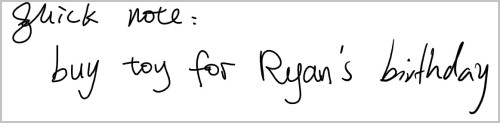
このクイック スタートのソース コードは、GitHub にあります。
前提条件
Visual Studio 2017 の任意のエディション。
-
- Visual Studio に Newtonsoft.Json を NuGet パッケージとしてインストールするには、次の手順に従います。
- Solution Manager を右クリックします
- [NuGet パッケージの管理]
-
Newtonsoft.Jsonを探して、パッケージをインストールします
- Visual Studio に Newtonsoft.Json を NuGet パッケージとしてインストールするには、次の手順に従います。
Linux/macOS を使用している場合、このアプリケーションは Mono を使用して実行できます。
このクイックスタートのインク ストローク データのサンプルは、GitHub にあります。
Ink Recognizer リソースを作成する
注意
2019 年 7 月 1 日より後に作成されたリソースのエンドポイントでは、次に示すカスタム サブドメイン形式を使用します。 リージョンのエンドポイントの詳細および全一覧については、「Cognitive Services のカスタム サブドメイン名」を参照してください。
Azure Cognitive Services は、ユーザーがサブスクライブする Azure リソースによって表されます。 Azure portal を使用して、Ink Recognizer 用のリソースを作成します。
リソースの作成後、Azure portal でリソースを開き、 [クイック スタート] をクリックして、エンドポイントとキーを取得します。
以下の 2 つの環境変数を作成します。
INK_RECOGNITION_SUBSCRIPTION_KEY- 要求を認証するためのサブスクリプション キー。INK_RECOGNITION_ENDPOINT- リソースのエンドポイント。 以下のようになります。
https://<your-custom-subdomain>.api.cognitive.microsoft.com
新しいアプリケーションを作成する
Visual Studio で新しいコンソール ソリューションを作成し、次のパッケージを追加します。
using System; using System.IO; using System.Net; using System.Net.Http; using System.Net.Http.Headers; using System.Text; using System.Threading.Tasks; using Newtonsoft.Json; using Newtonsoft.Json.Linq;サブスクリプション キー、エンドポイント、およびサンプル JSON ファイル用の変数を作成します。 エンドポイントは、API にアクセスするために、後で
inkRecognitionUrlと結合されます。// Add your Ink Recognizer subscription key to your environment variables. static readonly string subscriptionKey = Environment.GetEnvironmentVariable("INK_RECOGNIZER_SUBSCRIPTION_KEY"); // Add your Ink Recognizer endpoint to your environment variables. // For example: <your-custom-subdomain>.cognitiveservices.azure.com static readonly string endpoint = Environment.GetEnvironmentVariable("INK_RECOGNIZER_ENDPOINT"); static readonly string inkRecognitionUrl = "/inkrecognizer/v1.0-preview/recognize"; // Replace the dataPath string with a path to the JSON formatted ink stroke data. // Optionally, use the example-ink-strokes.json file of this sample. Add to your bin\Debug\netcoreapp3.0 project folder. static readonly string dataPath = @"PATH_TO_INK_STROKE_DATA";
要求を送信する関数を作成する
上記で作成した変数を取る
Requestという新しい非同期関数を作成します。HttpClientオブジェクトを使用して、クライアントのセキュリティ プロトコルとヘッダー情報を設定します。Ocp-Apim-Subscription-Keyヘッダーには必ずサブスクリプション キーを追加してください。 その後、要求のStringContentオブジェクトを作成します。PutAsync()を使用して要求を送信します。 要求が成功した場合は、応答を返します。static async Task<string> Request(string apiAddress, string endpoint, string subscriptionKey, string requestData) { using (HttpClient client = new HttpClient { BaseAddress = new Uri(apiAddress) }) { System.Net.ServicePointManager.SecurityProtocol = SecurityProtocolType.Tls12 | SecurityProtocolType.Tls11 | SecurityProtocolType.Tls; client.DefaultRequestHeaders.Accept.Add(new MediaTypeWithQualityHeaderValue("application/json")); client.DefaultRequestHeaders.Add("Ocp-Apim-Subscription-Key", subscriptionKey); var content = new StringContent(requestData, Encoding.UTF8, "application/json"); var res = await client.PutAsync(endpoint, content); if (res.IsSuccessStatusCode) { return await res.Content.ReadAsStringAsync(); } else { return $"ErrorCode: {res.StatusCode}"; } } }
インク認識要求を送信する
recognizeInk()という新しい関数を作成します。 要求を構成し、エンドポイント、サブスクリプション キー、API の URL、デジタル インク ストローク データを指定してRequest()関数を呼び出すことで送信します。JSON オブジェクトを逆シリアル化し、それをコンソールに書き込みます。
static void recognizeInk(string requestData) { //construct the request var result = Request( endpoint, inkRecognitionUrl, subscriptionKey, requestData).Result; dynamic jsonObj = Newtonsoft.Json.JsonConvert.DeserializeObject(result); System.Console.WriteLine(jsonObj); }
デジタル インク データを読み込む
LoadJson() という関数を作成して、インク データの JSON ファイルを読み込みます。
StreamReader および JsonTextReader を使用して JObject を作成し、それを返します。
public static JObject LoadJson(string fileLocation)
{
var jsonObj = new JObject();
using (StreamReader file = File.OpenText(fileLocation))
using (JsonTextReader reader = new JsonTextReader(file))
{
jsonObj = (JObject)JToken.ReadFrom(reader);
}
return jsonObj;
}
API 要求を送信する
アプリケーションの main メソッドで、上記で作成した関数を使用して JSON データを読み込みます。
上記で作成した
recognizeInk()関数を呼び出します。System.Console.ReadKey()を使用して、アプリケーションの実行後にコンソール ウィンドウを開いたままにします。static void Main(string[] args) { var requestData = LoadJson(dataPath); string requestString = requestData.ToString(Newtonsoft.Json.Formatting.None); recognizeInk(requestString); System.Console.WriteLine("\nPress any key to exit "); System.Console.ReadKey(); }
アプリケーションを実行し、応答を表示する
アプリケーションを実行します。 成功応答が JSON 形式で返されます。 JSON 応答は GitHub でも確認できます。
次のステップ
デジタル インキング アプリで Ink Recognition API がどのように動作するかを確認するには、GitHub 上の次のサンプル アプリケーションを参照してください。