Power BI の視覚エフェクトにランディング ページを追加する
Power BI の視覚エフェクトのランディング ページには、カードがデータを取得する前に、Power BI 視覚エフェクトのカードの情報を表示できます。 視覚エフェクトのランディング ページには、以下を表示できます。
- 視覚エフェクトの使用方法を説明するテキスト。
- Web サイトへのリンク。
- ビデオへのリンク。
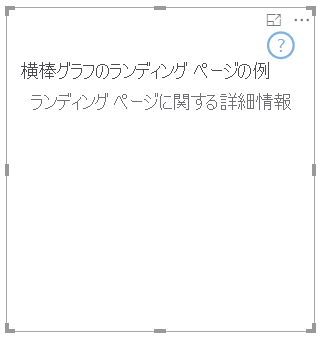
この記事では、視覚エフェクトのランディング ページをデザインする方法について説明します。 視覚エフェクトにデータが含まれていない場合は、常にランディング ページが表示されます。
注意
Power BI 視覚エフェクトのランディング ページのデザインは、API バージョン 2.3.0 以降でサポートされています。 使用しているバージョンを確認するには、pbiviz.json ファイルの apiVersion を調べてください。
ランディング ページを作成する
ランディング ページを作成するには、capabilities.json ファイルで 2 つの機能を設定する必要があります。
- ランディング ページを機能させるには、
supportsLandingPageを有効にします。 - ランディング ページをビュー モードで表示する場合や、データ ロールなしモードでも視覚エフェクトを対話型にする場合は、
supportsEmptyDataViewを有効にします。
{
"supportsLandingPage": true,
"supportsEmptyDataView": true,
}
ランディング ページが含まれる視覚エフェクトの例
次のコードでは、横棒グラフの視覚エフェクトにランディング ページを追加する方法を示します。
export class BarChart implements IVisual {
//...
private element: HTMLElement;
private isLandingPageOn: boolean;
private LandingPageRemoved: boolean;
private LandingPage: d3.Selection<any>;
constructor(options: VisualConstructorOptions) {
//...
this.element = options.element;
//...
}
public update(options: VisualUpdateOptions) {
//...
this.HandleLandingPage(options);
}
private HandleLandingPage(options: VisualUpdateOptions) {
if(!options.dataViews || !options.dataViews[0]?.metadata?.columns?.length){
if(!this.isLandingPageOn) {
this.isLandingPageOn = true;
const SampleLandingPage: Element = this.createSampleLandingPage(); //create a landing page
this.element.appendChild(SampleLandingPage);
this.LandingPage = d3.select(SampleLandingPage);
}
} else {
if(this.isLandingPageOn && !this.LandingPageRemoved){
this.LandingPageRemoved = true;
this.LandingPage.remove();
}
}
}