トレース プロバイダー定義の追加 <add>
概要
<add> 要素は、トレース プロバイダーを <traceProviderDefinitions> コレクションに追加します。
互換性
| バージョン | メモ |
|---|---|
| IIS 10.0 | <add> 要素は IIS 10.0 では変更されませんでした。 |
| IIS 8.5 | <add> 要素は IIS 8.5 では変更されませんでした。 |
| IIS 8.0 | <add> 要素は IIS 8.0 では変更されませんでした。 |
| IIS 7.5 | <add> 要素は IIS 7.5 では変更されませんでした。 |
| IIS 7.0 | <traceProviderDefinitions> コレクションの <add> 要素は IIS 7.0 で導入されました。 |
| IIS 6.0 | 該当なし |
段取り
IIS 7 以降の既定のインストールが完了したら、失敗した要求トレースを使用するためにトレース役割サービスをインストールする必要があります。 役割サービスをインストールした後も、サイト レベル、アプリケーション レベル、またはディレクトリ レベルで失敗した要求トレースを有効にする必要があります。
Windows Server 2012 または Windows Server 2012 R2
- タスク バーで [サーバー マネージャー]をクリックします。
- [サーバー マネージャー] で、[管理] メニューを選択し、[役割と機能の追加] を選択します。
- [役割と機能の追加] ウィザードで、[次へ] をクリックします。 インストールの種類を選択し、[次へ] をクリックします。 対象サーバーを選び、[次へ] をクリックします。
- [サーバーの役割] ページで、[Web サーバー (IIS)]、[Web サーバー] の順に展開し、[正常性と診断] を展開して、[トレース] を選びます。 次へ をクリックします。
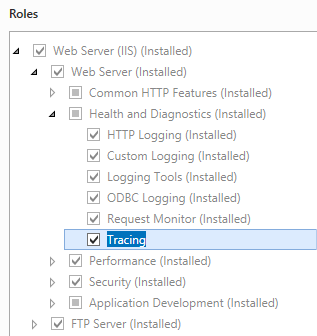 .
. - [機能の選択] ページで、[次へ] をクリックします。
- [インストール オプションの確認] ページで、[インストール] をクリックします。
- [結果] ページで、 [閉じる]をクリックします。
Windows 8 または Windows 8.1
- [スタート] 画面で、ポインターを左下隅まで移動し、[スタート] ボタンを右クリックし、[コントロール パネル] をクリックします。
- [コントロール パネル] で [プログラムと機能] をクリックし、次に [Windows の機能の有効化または無効化] をクリックします。
- [インターネット インフォメーション サービス] を展開し、[World Wide Web サービス] を展開し、[正常性と診断] を展開して、[トレース] を選びます。
![[Windows の機能] ダイアログ ボックスのスクリーンショット。展開されたメニューでトレースが強調表示されています。](index/_static/image3.png) -- [OK] をクリックします。
-- [OK] をクリックします。 - [閉じる] をクリックします。
Windows Server 2008 または Windows Server 2008 R2
- タスク バーで [スタート] をクリックし、[管理ツール] をポイントして、[サーバー マネージャ] をクリックします。
- [サーバー マネージャ] 階層ウィンドウで [役割] を展開し、[Web サーバー (IIS)] をクリックします。
- [Web サーバー (IIS)] ペインで、[役割サービス] セクションまでスクロールし、[役割サービスの追加] をクリックします。
- 役割サービスの追加ウィザードの [役割サービスの選択] ページで、[トレース] を選び、[次へ] をクリックします。
![[役割サービス] ページが表示されている [役割サービスの選択] ウィザードのスクリーンショット。展開されたメニューでトレースが強調表示されています。](index/_static/image5.png)
- [インストール オプションの確認] ページで、[インストール] をクリックします。
- [結果] ページで、 [閉じる]をクリックします。
Windows Vista または Windows 7
- タスク バーで、[スタート]、[コントロール パネル] の順にクリックします。
- [コントロール パネル] で [プログラムと機能] をクリックし、次に [Windows の機能の有効化または無効化] をクリックします。
- [インターネット インフォメーション サービス]、[World Wide Web サービス]、[正常性と診断] の順に展開します。
- [トレース] を選んで [OK] をクリックします。
![[トレース] 機能が強調表示されている [Windows の機能] ダイアログ ボックスのスクリーンショット。](index/_static/image7.png)
操作方法
IIS 7 のトレース プロバイダーを追加するためのユーザー インターフェイスはありません。 トレース プロバイダーをプログラムで追加する方法の例については、このドキュメントの「コード サンプル」セクションを参照してください。
構成
属性
| 属性 | 説明 |
|---|---|
guid |
必須の文字列属性です。 トレース プロバイダーの GUID を指定します。 この GUID は、Windows イベント トレーシング (ETW) で使用されます。 注意: コマンド プロンプトで "logman query providers" を実行することで、この属性の値を表示できます。 |
name |
必須の文字列属性です。 トレース プロバイダーの名前を指定します。 |
子要素
| 要素 | 説明 |
|---|---|
areas |
必須の要素です。 プロバイダーがトレースする機能領域を指定します。 |
構成サンプル
次の既定の <traceProviderDefinitions> 要素は、IIS 7.0 のルート ApplicationHost.config ファイルで構成されます。
<traceProviderDefinitions>
<add name="WWW Server" guid="{3a2a4e84-4c21-4981-ae10-3fda0d9b0f83}">
<areas>
<clear />
<add name="Authentication" value="2" />
<add name="Security" value="4" />
<add name="Filter" value="8" />
<add name="StaticFile" value="16" />
<add name="CGI" value="32" />
<add name="Compression" value="64" />
<add name="Cache" value="128" />
<add name="RequestNotifications" value="256" />
<add name="Module" value="512" />
</areas>
</add>
<add name="ASP" guid="{06b94d9a-b15e-456e-a4ef-37c984a2cb4b}">
<areas>
<clear />
</areas>
</add>
<add name="ISAPI Extension" guid="{a1c2040e-8840-4c31-ba11-9871031a19ea}">
<areas>
<clear />
</areas>
</add>
<add name="ASPNET" guid="{AFF081FE-0247-4275-9C4E-021F3DC1DA35}">
<areas>
<add name="Infrastructure" value="1" />
<add name="Module" value="2" />
<add name="Page" value="4" />
<add name="AppServices" value="8" />
</areas>
</add>
</traceProviderDefinitions>
サンプル コード
次の例では、グローバル <traceProviderDefinitions> コレクションで定義されている一覧に、2 つのトレース領域を持つカスタム トレース プロバイダーを追加します。
AppCmd.exe
appcmd.exe set config -section:system.webServer/tracing/traceProviderDefinitions /+"[name='MyTraceProvider',guid='{00000000-0000-0000-0000-00000000000}']" /commit:apphost
appcmd.exe set config -section:system.webServer/tracing/traceProviderDefinitions /+"[guid='{00000000-0000-0000-0000-00000000000}'].areas.[name='ProviderAreaOne',value='0']" /commit:apphost
appcmd.exe set config -section:system.webServer/tracing/traceProviderDefinitions /+"[guid='{00000000-0000-0000-0000-00000000000}'].areas.[name='ProviderAreaTwo',value='1']" /commit:apphost
Note
AppCmd.exe を使用してこれらの設定を構成するときは、commit パラメーターを必ず apphost に設定する必要があります。 これで、ApplicationHost.config ファイルの適切な場所セクションに構成設定がコミットされます。
C#
using System;
using System.Text;
using Microsoft.Web.Administration;
internal static class Sample
{
private static void Main()
{
using (ServerManager serverManager = new ServerManager())
{
Configuration config = serverManager.GetApplicationHostConfiguration();
ConfigurationSection traceProviderDefinitionsSection = config.GetSection("system.webServer/tracing/traceProviderDefinitions");
ConfigurationElementCollection traceProviderDefinitionsCollection = traceProviderDefinitionsSection.GetCollection();
ConfigurationElement addElement = traceProviderDefinitionsCollection.CreateElement("add");
addElement["name"] = @"MyTraceProvider";
addElement["guid"] = @"{00000000-0000-0000-0000-00000000000}";
ConfigurationElementCollection areasCollection = addElement.GetCollection("areas");
ConfigurationElement addElement1 = areasCollection.CreateElement("add");
addElement1["name"] = @"ProviderAreaOne";
addElement1["value"] = 0;
areasCollection.Add(addElement1);
ConfigurationElement addElement2 = areasCollection.CreateElement("add");
addElement2["name"] = @"ProviderAreaTwo";
addElement2["value"] = 1;
areasCollection.Add(addElement2);
traceProviderDefinitionsCollection.Add(addElement);
serverManager.CommitChanges();
}
}
}
VB.NET
Imports System
Imports System.Text
Imports Microsoft.Web.Administration
Module Sample
Sub Main()
Dim serverManager As ServerManager = New ServerManager
Dim config As Configuration = serverManager.GetApplicationHostConfiguration
Dim traceProviderDefinitionsSection As ConfigurationSection = config.GetSection("system.webServer/tracing/traceProviderDefinitions")
Dim traceProviderDefinitionsCollection As ConfigurationElementCollection = traceProviderDefinitionsSection.GetCollection
Dim addElement As ConfigurationElement = traceProviderDefinitionsCollection.CreateElement("add")
addElement("name") = "MyTraceProvider"
addElement("guid") = "{00000000-0000-0000-0000-00000000000}"
Dim areasCollection As ConfigurationElementCollection = addElement.GetCollection("areas")
Dim addElement1 As ConfigurationElement = areasCollection.CreateElement("add")
addElement1("name") = "ProviderAreaOne"
addElement1("value") = 0
areasCollection.Add(addElement1)
Dim addElement2 As ConfigurationElement = areasCollection.CreateElement("add")
addElement2("name") = "ProviderAreaTwo"
addElement2("value") = 1
areasCollection.Add(addElement2)
traceProviderDefinitionsCollection.Add(addElement)
serverManager.CommitChanges()
End Sub
End Module
JavaScript
var adminManager = new ActiveXObject('Microsoft.ApplicationHost.WritableAdminManager');
adminManager.CommitPath = "MACHINE/WEBROOT/APPHOST";
var traceProviderDefinitionsSection = adminManager.GetAdminSection("system.webServer/tracing/traceProviderDefinitions", "MACHINE/WEBROOT/APPHOST");
var traceProviderDefinitionsCollection = traceProviderDefinitionsSection.Collection;
var addElement = traceProviderDefinitionsCollection.CreateNewElement("add");
addElement.Properties.Item("name").Value = "MyTraceProvider";
addElement.Properties.Item("guid").Value = "{00000000-0000-0000-0000-00000000000}";
var areasCollection = addElement.ChildElements.Item("areas").Collection;
var addElement1 = areasCollection.CreateNewElement("add");
addElement1.Properties.Item("name").Value = "ProviderAreaOne";
addElement1.Properties.Item("value").Value = 0;
areasCollection.AddElement(addElement1);
var addElement2 = areasCollection.CreateNewElement("add");
addElement2.Properties.Item("name").Value = "ProviderAreaTwo";
addElement2.Properties.Item("value").Value = 1;
areasCollection.AddElement(addElement2);
traceProviderDefinitionsCollection.AddElement(addElement);
adminManager.CommitChanges();
VBScript
Set adminManager = createObject("Microsoft.ApplicationHost.WritableAdminManager")
adminManager.CommitPath = "MACHINE/WEBROOT/APPHOST"
Set traceProviderDefinitionsSection = adminManager.GetAdminSection("system.webServer/tracing/traceProviderDefinitions", "MACHINE/WEBROOT/APPHOST")
Set traceProviderDefinitionsCollection = traceProviderDefinitionsSection.Collection
Set addElement = traceProviderDefinitionsCollection.CreateNewElement("add")
addElement.Properties.Item("name").Value = "MyTraceProvider"
addElement.Properties.Item("guid").Value = "{00000000-0000-0000-0000-00000000000}"
Set areasCollection = addElement.ChildElements.Item("areas").Collection
Set addElement1 = areasCollection.CreateNewElement("add")
addElement1.Properties.Item("name").Value = "ProviderAreaOne"
addElement1.Properties.Item("value").Value = 0
areasCollection.AddElement addElement1
Set addElement2 = areasCollection.CreateNewElement("add")
addElement2.Properties.Item("name").Value = "ProviderAreaTwo"
addElement2.Properties.Item("value").Value = 1
areasCollection.AddElement addElement2
traceProviderDefinitionsCollection.AddElement addElement
adminManager.CommitChanges()