Install Dynamics 365 Connector for LinkedIn Lead Gen Forms
Note
LinkedIn lead generation capabilities have been removed. You can however, develop your own custom integration for LinkedIn lead generation. Learn more about this customization in the LinkedIn Lead Sync Integration blog post.
To enable the synchronization of lead data from LinkedIn to Dynamics 365 apps, a system administrator needs to install the connector from Microsoft AppSource.
Important
You can benefit from this connector when you use LinkedIn advertising campaigns that generate leads, such as Sponsored Content, Sponsored InMail, or Dynamic Ads.
Prerequisites
Review the following prerequisites before you install the connector:
- To install, update, or remove the solution, you’ll need global admin permissions in Microsoft 365, and be a system administrator or have a customizer security role in Dynamics 365 apps.
- To sync leads from LinkedIn and run campaigns on LinkedIn, you need access to a LinkedIn Advertising Account that can manage ads by using LinkedIn Campaign Manager.
More information: - We recommend using the latest version of Microsoft Edge, Google Chrome, Mozilla Firefox, or Apple Safari.
Install and set up the connector
- Open the connector app in Microsoft AppSource.
- Select Get it now.
- Sign in to your Dynamics 365 system admin account.
- Review and accept the disclaimer, required permissions, and service terms and select Get it now. You need to be a global admin in this Microsoft 365 tenant to authorize S2S inbound. More information about S2S: MSDN: Build web applications using Server-to-Server (S2S) authentication.
The form takes you to Power Platform Admin Center to install the solution. - Select the environment where you want to install the solution, read through the terms and conditions, and select the checkboxes. Select Install.
It takes a few minutes to install the solution. To monitor the status of the installation, or update or remove a managed solution, go to the Microsoft 365 admin center.
More information: TechNet: Use the Microsoft 365 admin center to manage your subscription. - In Dynamics 365 Sales, go to Settings > Advanced Settings > Customization > Solutions and select LinkedIn Lead Gen Forms Connector to see the solution details.
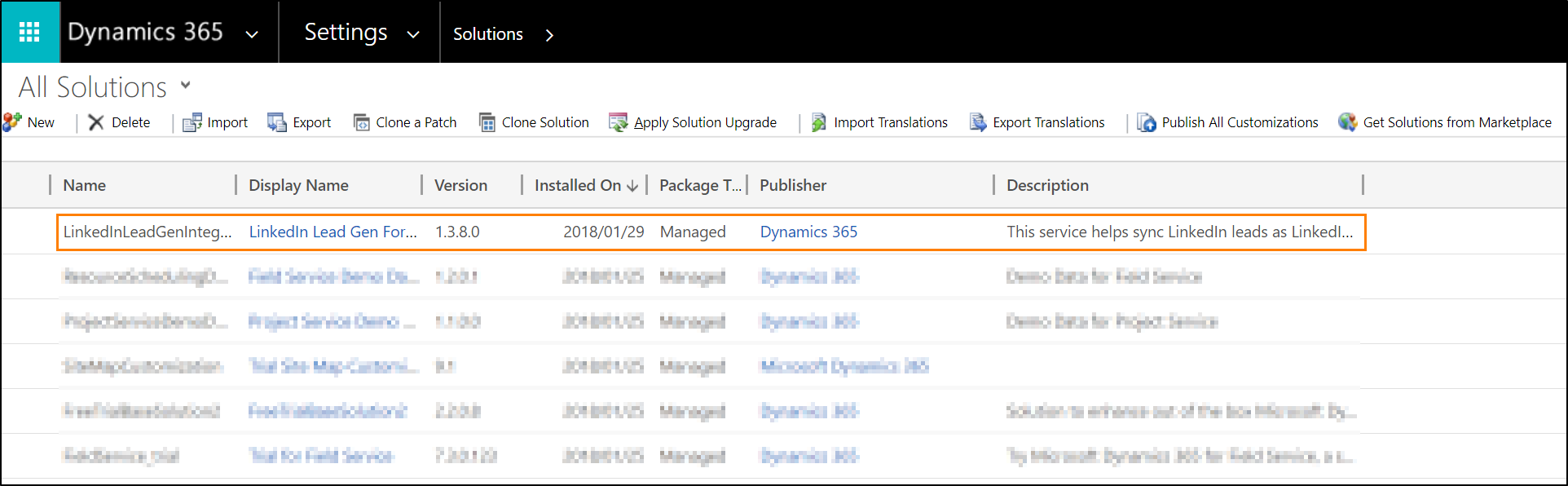
The solution creates the following security roles, which you can assign to users so that they can work with LinkedIn Lead Gen Forms in Dynamics 365 apps. A third role, LinkedIn Lead Gen S2S Inbound, is an internal security role used by the solution to sync data.LinkedIn Lead Gen Forms Administrator—Users with this role can configure lead matching strategies, LinkedIn field mapping, and solution settings for the connector.
LinkedIn Lead Gen Forms Salesperson—These users can authorize LinkedIn user profiles to sync data to Dynamics 365, and view details about the synced submissions.
- Assign the security roles to users who need access to the LinkedIn Lead Gen menu item. Learn more about assigning roles in Assign a security role to a user.
Related information
Upgrade or update a solution
Configure a matching strategy to update leads from LinkedIn Lead Gen ads
How to sync LinkedIn leads by using Dynamics 365 Connector for LinkedIn Lead Gen Forms