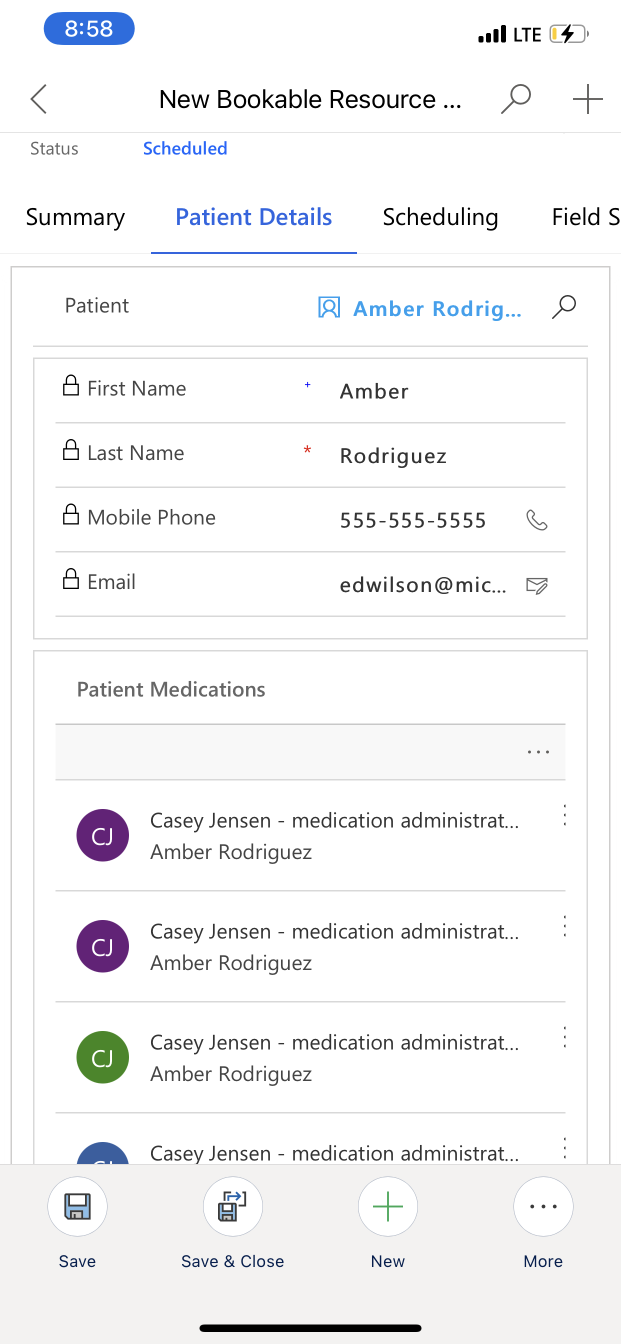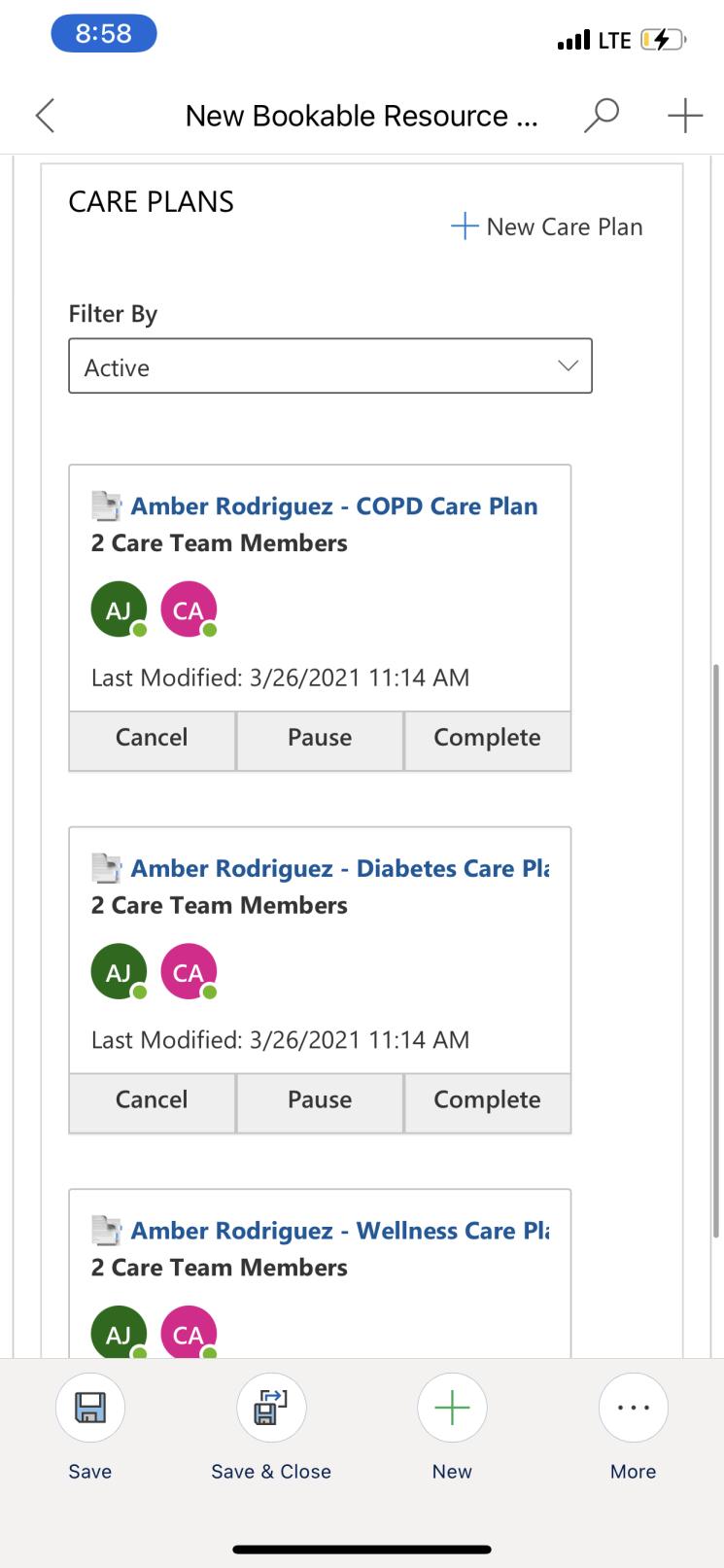Home health: Schedule and coordinate home visits
Important
Effective January 30, 2025, the home health solution won't be available for deployment via the Microsoft Cloud Solution Center. However, support will continue for existing customers.
For guidance on alternative implementations and customizing your healthcare platform to address different scenarios and specific requirements, see Build custom healthcare solutions using healthcare data solutions in Power Platform.
Have questions? Reach out to us at Microsoft Cloud for Healthcare.
Communicate the right information, at the right time, to the right people, to provide coordinated home care for your patients. Manage home visit schedules, notify patients, and give providers access to medical information, even while on the go. With the Home health app, provider personnel can schedule appointments for the patient based on various factors. Providers can view patient information directly in context, and a guided business process flow ensures that each measure is taken before and after booking the appointment.
Key capabilities of Home health include:
Schedule home visit: Enable care coordinators to schedule home visit appointments, while viewing patient information directly in context.
Provider scheduling: View schedules of care team members and optimize visiting routes.
Home visit coordination: Coordinate care and support distinct processes and tasks for the home visit.
Patient notifications Notify patients of arrival times and send follow-up patient satisfaction survey.
Home health extends Microsoft Dynamics 365 Field Service with healthcare-specific capabilities as part of Microsoft Cloud for Healthcare. Learn more about how to use Dynamics 365 Field Service and how to deploy and configure Home health.
The Home health solution within Microsoft Cloud for Healthcare encompasses two apps. The Home health app is specific to the persona who is scheduling the visits. This app offers the ability to create Home health cases and also go through the process of getting home visit appointments scheduled for the patient. The Care Team Member app is specific to the persona that will be traveling and entering the patient's home to perform the necessary services. This app lets them track individual tasks, view appointment details, and see the full patient view.
Home health app
To access the Home health app, select Home health from your Microsoft Dynamics 365 home page after deployment.
Analytics
The Analytics dashboard provides a statistical analysis of measurable data for a patient or a care team member (provider). For a specified patient, the Analytics dashboard shows a record of vital medical information. For a specified provider, the Analytics dashboard shows a record of measurable Home health activities.
On the Patient Analytics dashboard, select Search Patients and select a patient. In Care Plan Date Range, specify the date range for the statistical analysis.
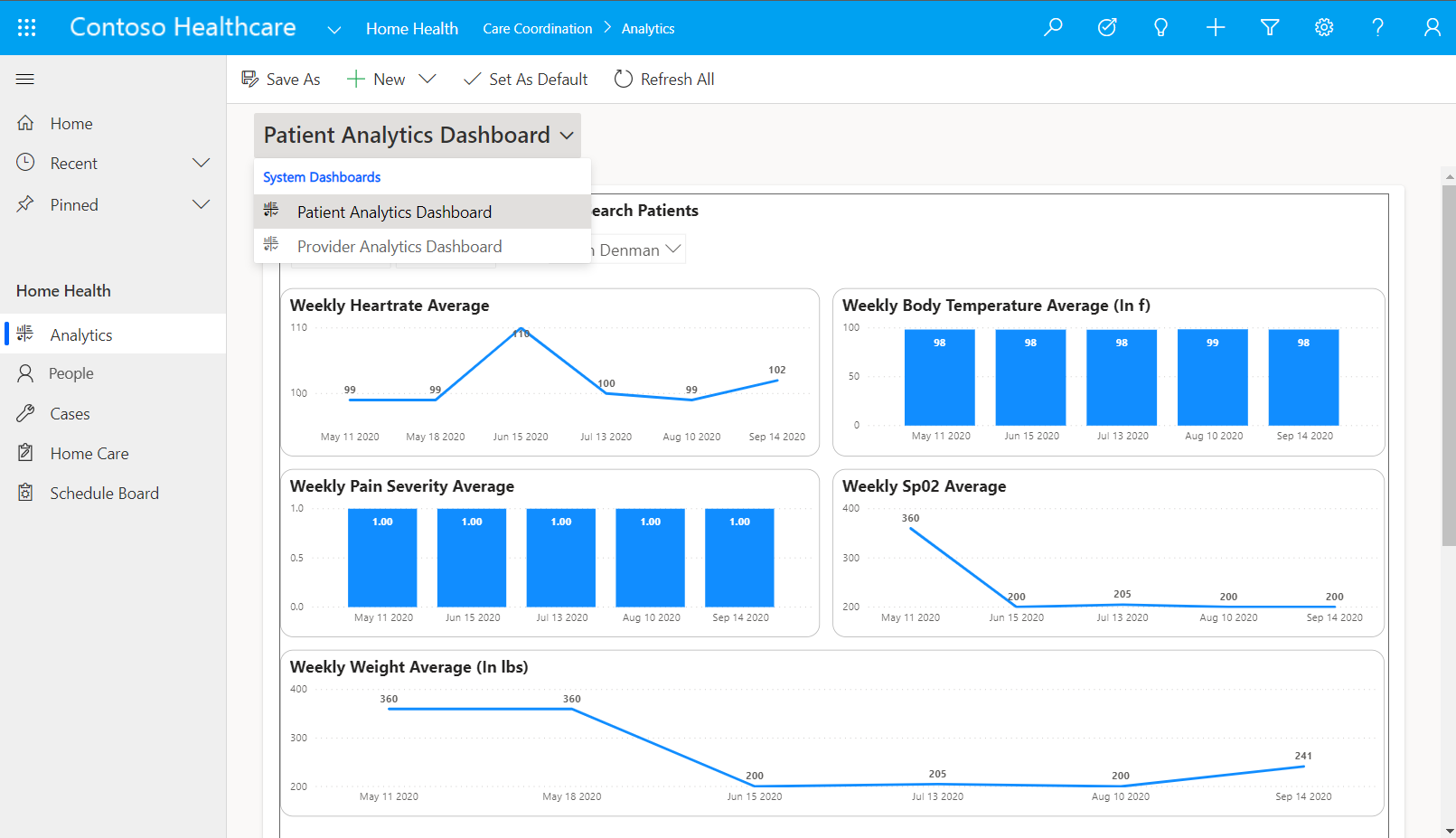
To select a different dashboard, select the arrow next to Dashboard Selector.
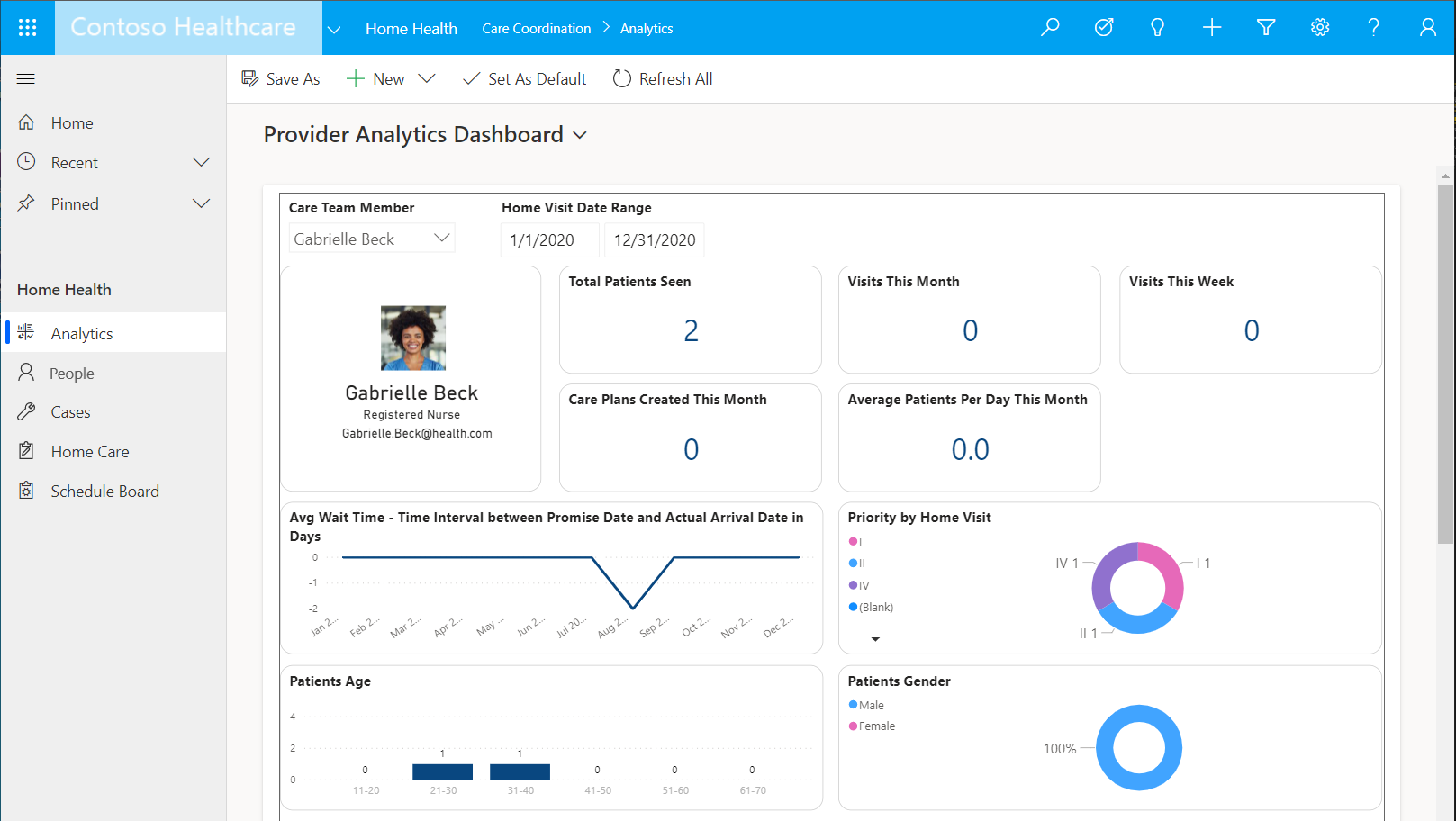
On the Provider Analytics dashboard, select Care Team Member and select a team member. In Home Visit Plan Date Range, specify the date range for the statistical analysis.
To create a new dashboard, select New and select Dynamics 365 Dashboard. To learn how to create a dashboard, go to Create model-driven app dashboards.
People
The People area lists home health patients and practitioners. From the list of views, select the arrow, and then select a view. Select a listed patient or practitioner, and then select an action from the command bar. To open a record, select Edit.
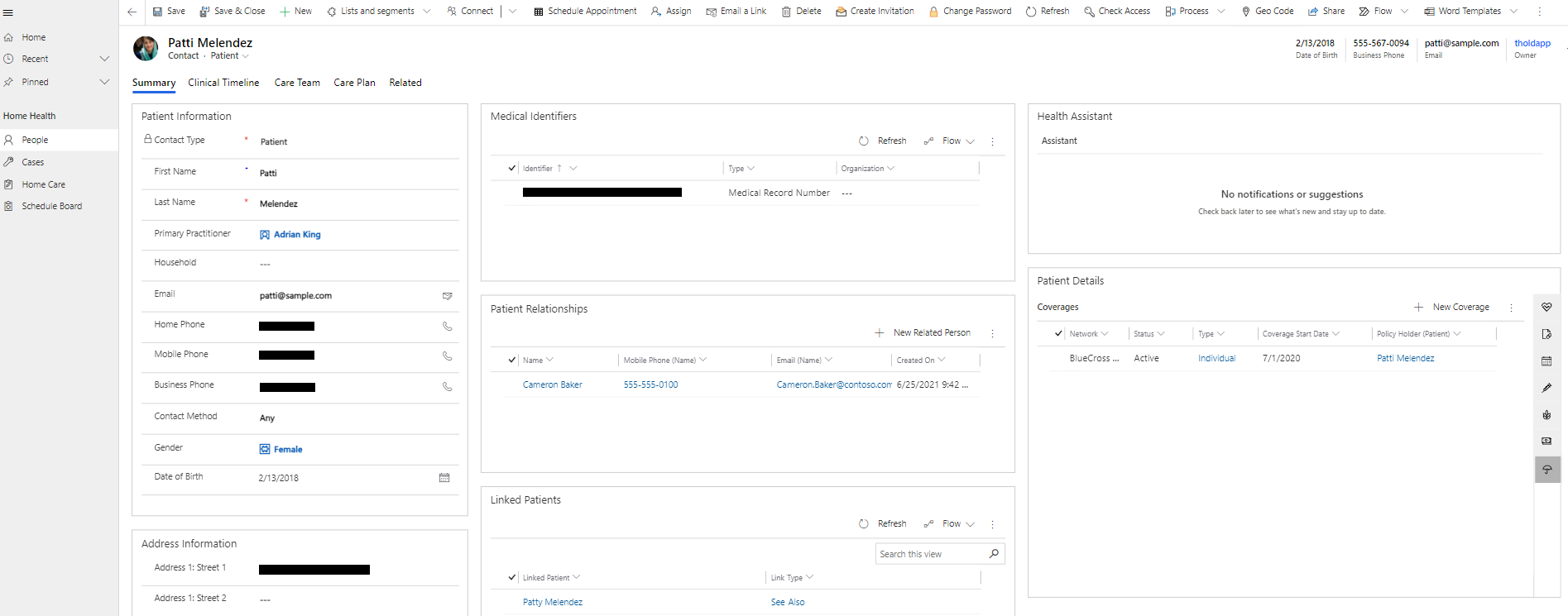
The People area provides the caregiver with a full view of patient information. The configurable Patient view provides a full view of the following in the context of a patient:
Patient Demographic Data
Patient Clinical Timeline
Patient Care Plan Development Tool
Patient Care Team Collaboration Tool
To learn how to use each Patient view component, go to Use Care management.
Cases
The Cases area lists home health cases. From the list of views, select the arrow, and then select the type of cases to list. My Active Cases is the default view.
Select a listed case and select an action from the command bar. You might need to select the three dots to expand the menu. Select Resolve Case to close the case as resolved. Select Cancel Case to cancel the case. You can reactivate a case after you cancel it.
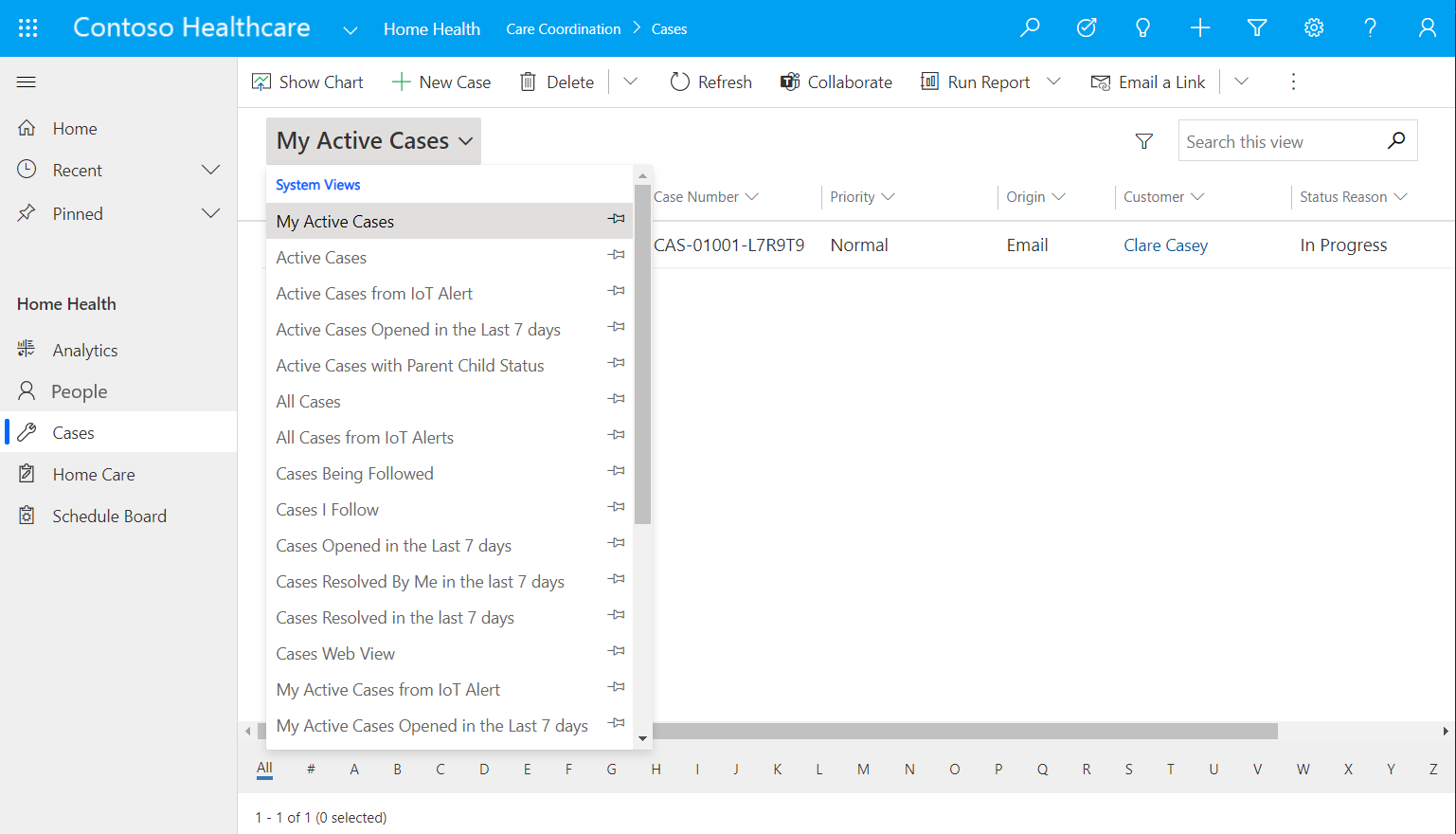
To create a case, select New Case from the command bar. On the Case Information tab, enter the case title and patient, and then fill in the other information you want for the case. On the Additional Details tab, you can select the case type. Select Save & Close or select Save & Route to save and route the case based on the active routing rule set.
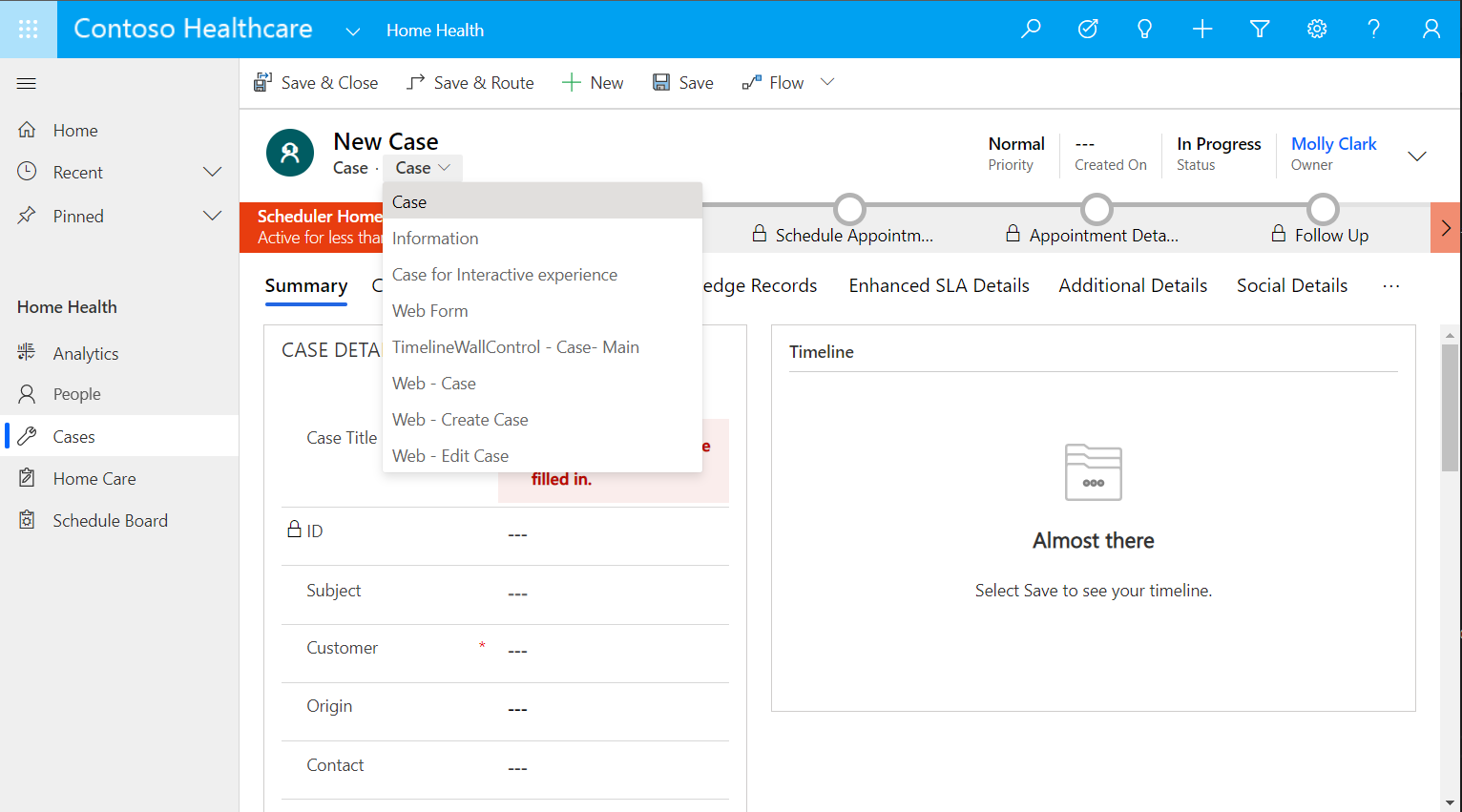
Home Care
The Home Care area lists Home Care work orders. From the list of views, select the arrow, and then select the type of work orders to list. Active Home Cares is the default view.
Select a listed work order and select an action from the command bar.
To create a work order, select New. On the Summary tab, enter the required fields, and then fill in the other information you want for the work order. Select Save or Save & Close to save the work order.
Home care also lets you view the following components of the patient in the context of the home care work order:
Patient Demographic Data
Patient Clinical Timeline
Patient Care Plan Development Tool
Patient Care Team Collaboration Tool
To learn how to use each Patient View component, go to Use Care management.
Schedule Board
With Schedule Board, an agent can schedule appointments for the Home health patient. Schedule Board uses the Universal Resource Scheduling standard and is based on Dynamics 365 Field Service schedule board.
With Schedule Board, you can streamline care with resource management and route optimization tools. You can view the schedules of care team members, and you can optimize scheduling visits with route optimization capabilities in the Dynamics 365 Field Service schedule board.
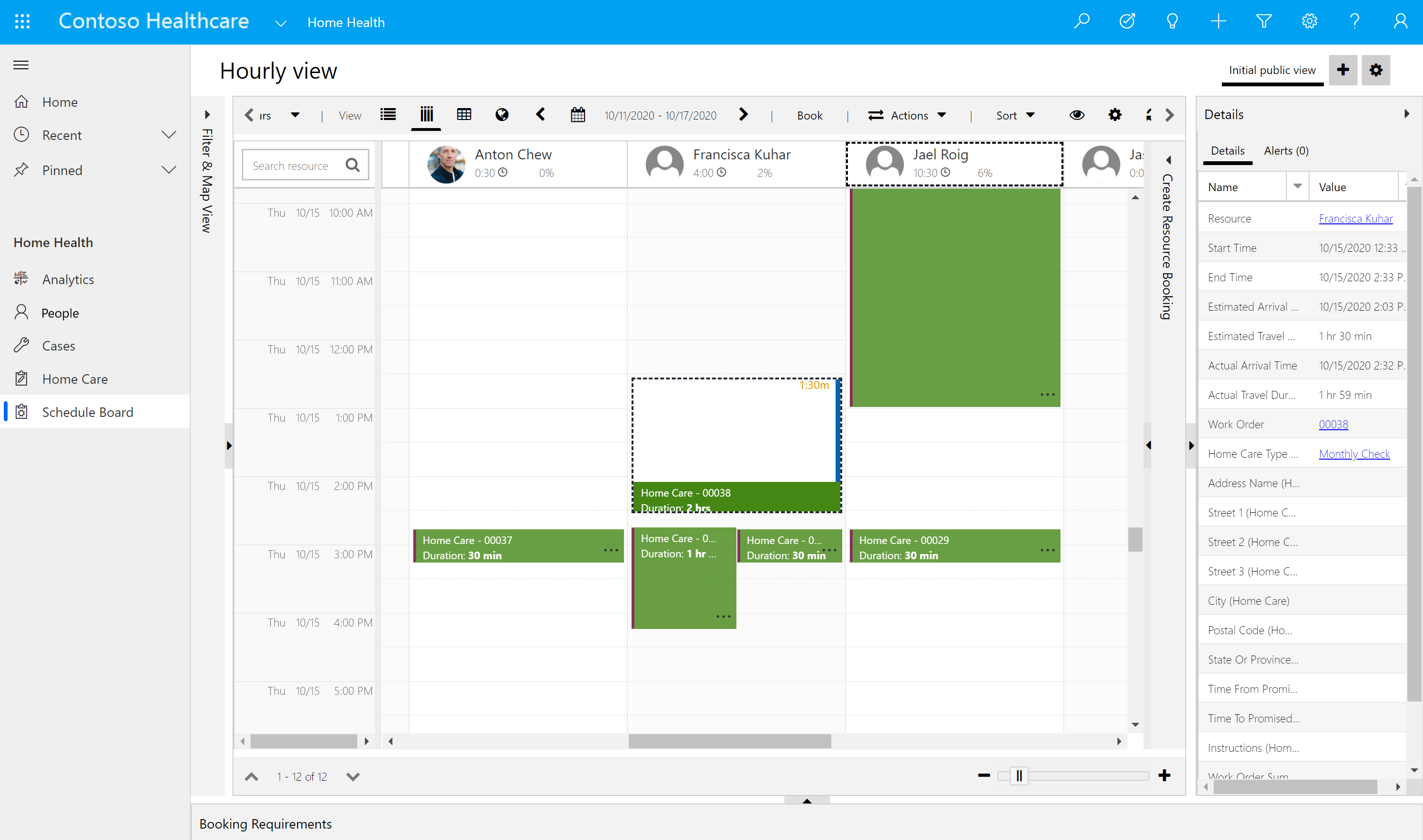
To learn more about using Schedule Board, go to Overview of the Dynamics 365 Field Service schedule board.
Care Team Member app
The Care Team Member app is meant to be accessed directly through the Field Service (Dynamics 365) mobile app. This mobile app lets you see and update the specifics of a home care visit on a mobile device.
Note
After downloading and installing the Field Service (Dynamics 365) mobile app, select the Field Service Mobile app that corresponds to the correct environment for your organization.
Home Visits calendar
The Home Visits section of the mobile app allows users to directly access scheduled home visits. From within this view, home health caregivers have the ability to view the estimated duration of the home visit and other details.
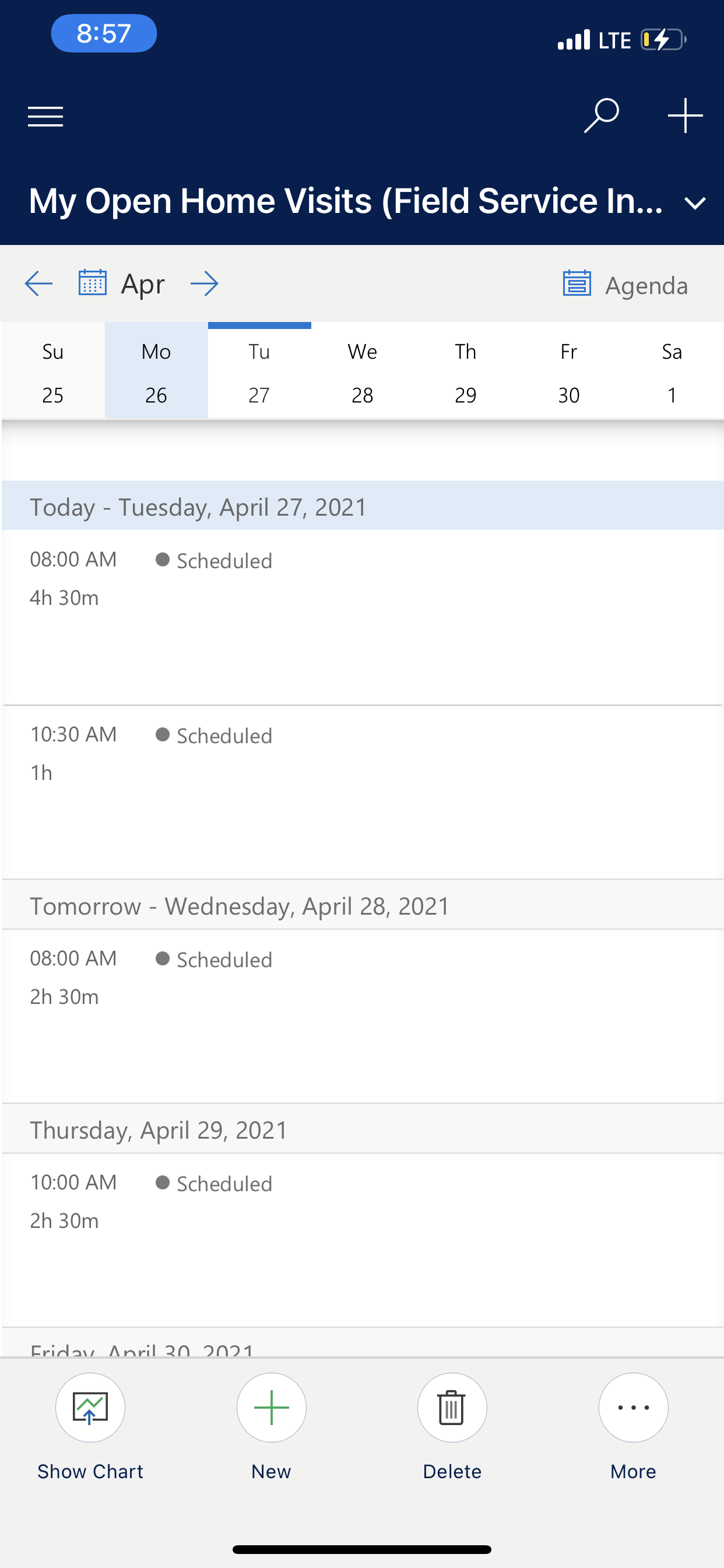
Patient details related to a home visit
The Home Visit section of the mobile app gives the caregiver access to all needed information to carry out the visit. The following details can be reviewed:
Home Visit Summary: View a full summary of the visit. If the user has adequate permissions, update the estimated date and time of the visit.
Home Visit Tasks: Grouping of tasks that must be performed during the home visit. The user can also update these tasks as they're completed.
Patient Details: View the full detail of a patient's record including clinical data, care plans, clinical timeline, and care team viewer.
Patient Signature: Used by the caregiver to capture the signature of the patient upon completion of the home visit.