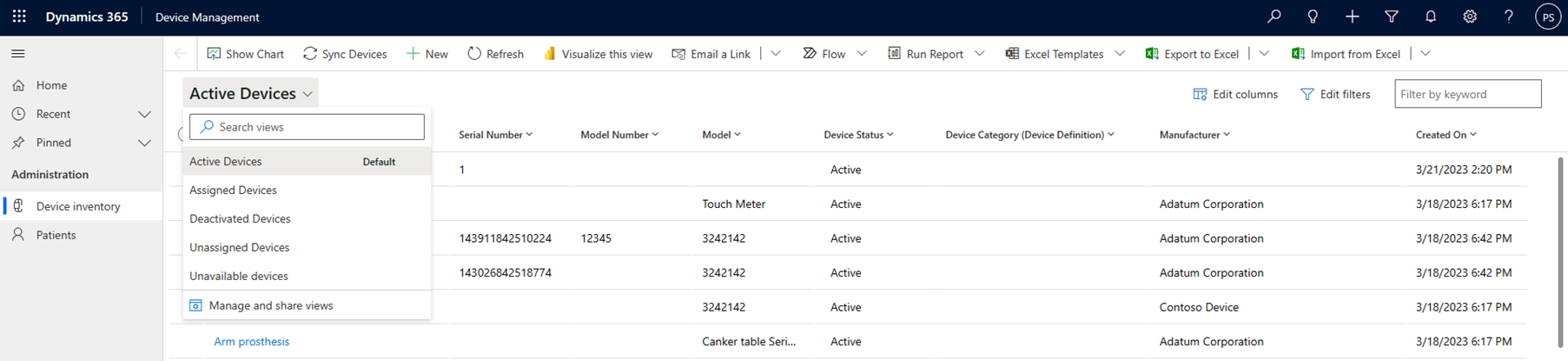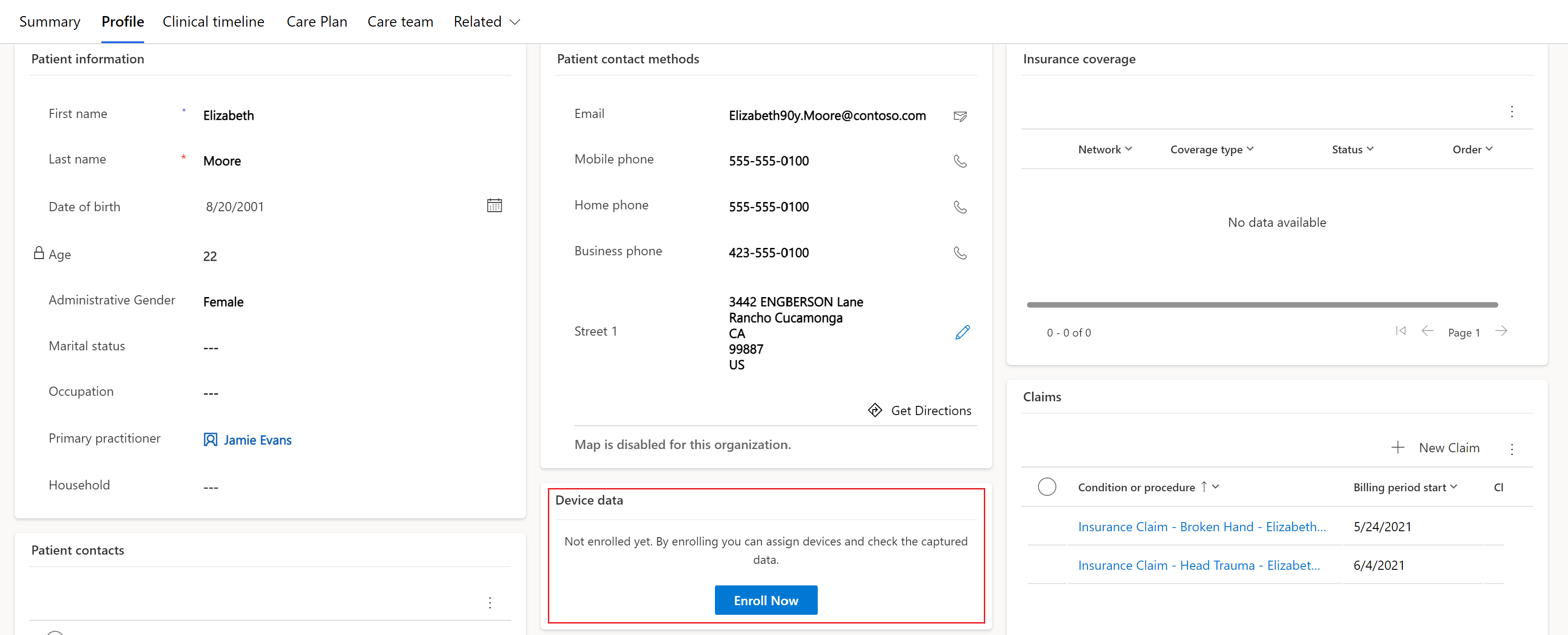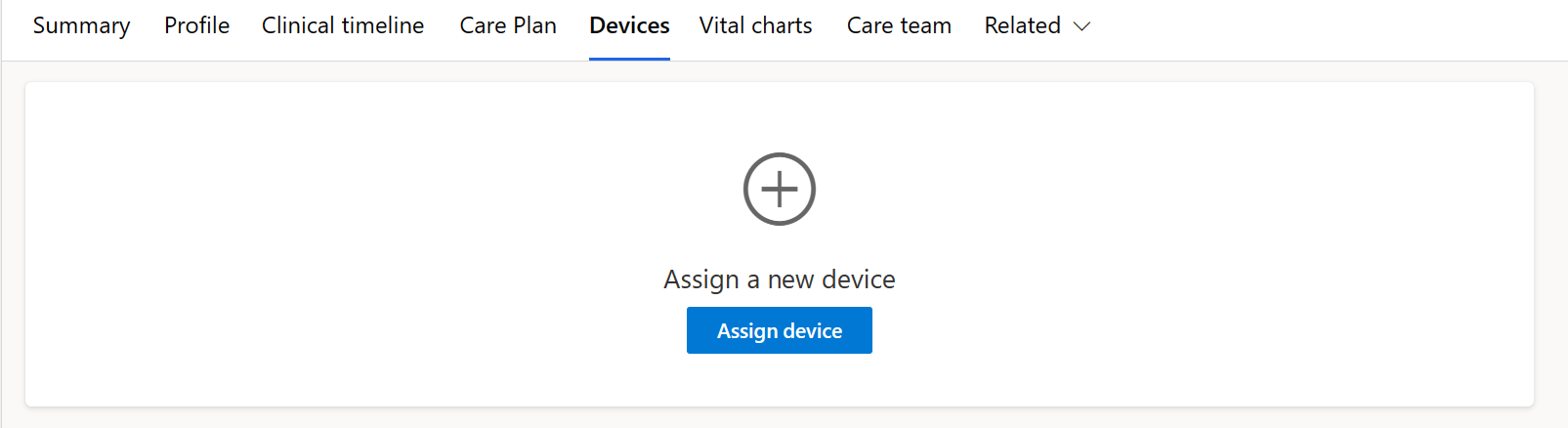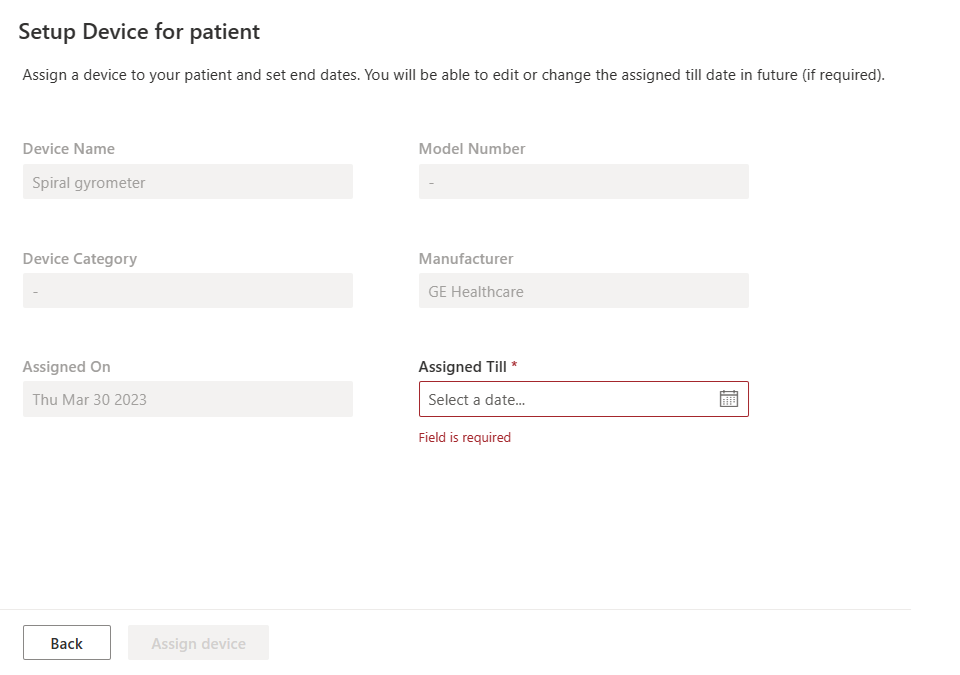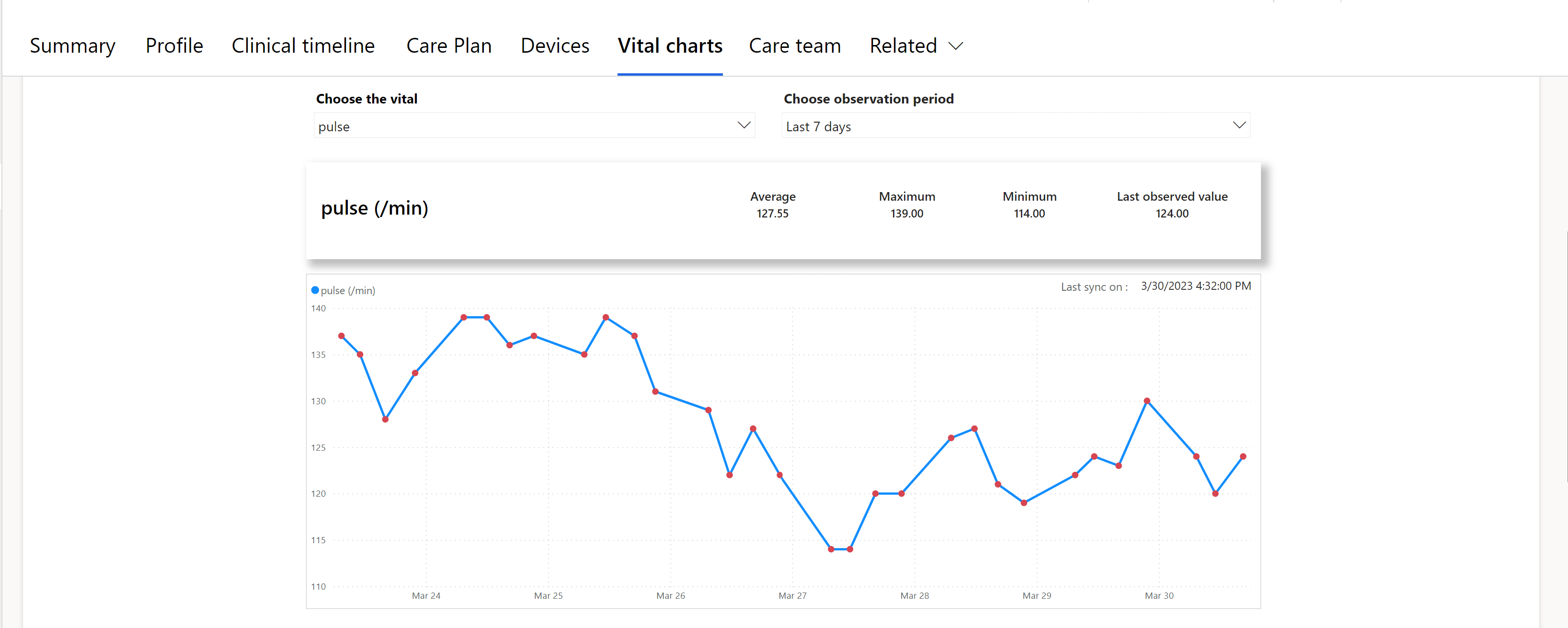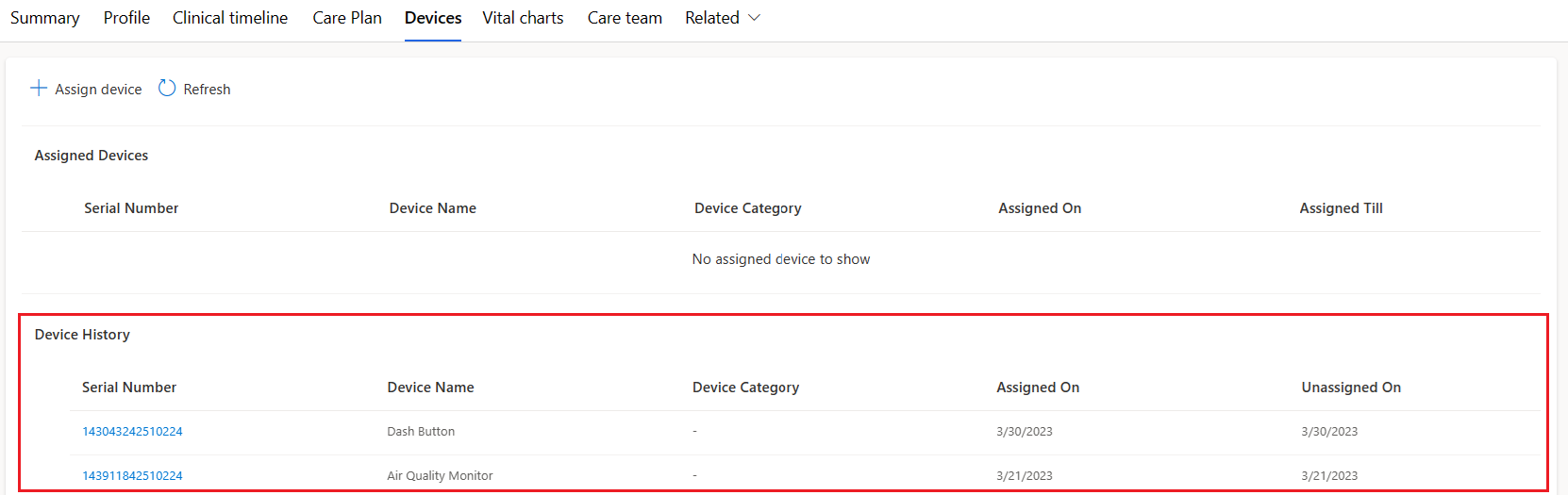Device data support in care management (preview)
Important
Device data support in care management was previously available in preview mode to allow users to test its functionality. However, effective January 30, 2025, the solution will be retired and no longer supported.
Have questions? Reach out to us at Microsoft Cloud for Healthcare.
Device data support in care management (preview) is a capability that enables caregivers to regularly access, track, and view trends in their patients' vitals, achieved by assigning appropriate health devices based on patients' chronic conditions. Care managers can use this data to decide whether to request the patient to attend an appointment.
For information on how to configure device data support in care management (preview), go to Configure device data support (preview).
Device data support in care management (preview) currently supports the following functionalities:
- Adding health devices and maintaining an inventory
- Enrolling patients and assigning health devices
- Visualizing data captured from assigned devices
- Disassociating devices from patients
You can receive in-app notifications when the actions performed against any of the features are successful or unsuccessful. You can also integrate with Microsoft partners to explore this capability.
Add health devices and maintain an inventory
The preview version of this capability comes packaged with the Device Management application. Healthcare organizations can use this application to add new health devices when required (either manually or by syncing with a device vendor) and maintain an inventory of these devices. You can deactivate a device from the inventory if any complaints, malfunctioning, or damage is reported.
You can perform these actions from the Device inventory section of the device management application. You can also filter the devices in your inventory and review their device states.
All the other features are available in both the device management and care management applications. The information is synced between the two applications regardless of where the action is performed.
Enroll patients and assign health devices
After you choose a patient for tracking vitals, you can use the app to enroll the patient for device data support (preview). You can find this option in the patient's Profile tab.
After successful enrollment, you can see the following two new tabs for the patient - Devices and Vital charts. These sections include the patient's device information and charts generated from the observations recorded by the devices.
You can now assign one or more health devices to the patient using the Assign device option. When you select this option, you can view all the devices in the inventory that are available for assignment.
The care manager can specify or modify the observation tracking duration for an assigned device. You can set this date using the Assigned Till field.
Note
The assignment end date must be a future date.
Visualize data captured from assigned devices
Data coming in for a particular assigned device are stored as FHIR (Fast Healthcare Interoperability Resources) compliant observations using Azure Health Data Services such as the MedTech service. When these observations surface into the application, care managers can view the patient's vitals data trends using the Patient observation chart. The patient observation chart is a Power BI template application that must be installed and configured to integrate the chart into the application.
From the chart dropdowns, care managers can choose any combination of vitals and observation periods to visualize the tracked data in the form of trend charts. Based on these observations, they can decide whether to request the patient to attend an appointment. These reports enable them to stay on top of their patients' long-term health trends.
The observations and other device information are also added to the patient's longitudinal health record.
Unassign devices from patients
You can use the Unassign device option to unassign a device from a patient. This action restricts the device from capturing any observations.
You can also use the Edit option to modify the assignment end date.
The device assignment history for the patient is recorded in the Device History section. It also includes previously assigned devices from older instances.