Import from State Address Register (GAR)
Starting in Microsoft Dynamics 365 Finance version 10.0.29, address import is available in a new State Address Register (GAR) format: Import from GAR. This article explains how to import addresses in the GAR format.
The GAR format that is provided by the Federal Tax Service (FTS) contains information about addresses in administrative-territorial and municipal divisions. Current GAR functionality enables the import of addresses in the municipal division only.
The Federal Informational Address System (FIAS) functionality enables the import of states, counties, cities, districts, streets, groups of houses, groups of flats, ZIP/postal codes, and land plots. In addition, the GAR functionality enables the import of urban/rural settlements and localities, which are the components of the municipal division.
The GAR functionality doesn't support parking lots (spaces), room numbers, and rooms numbers in the premises.
The following table provides information about GAR levels, and the corresponding tabs and tables on the Address setup page.
| Level | Name in GAR | Tab on the Address setup page | Table |
|---|---|---|---|
| 1 | Subject of the Russian Federation | State/Province | LogisticsAddressState |
| 2 | Administrative area | City (Address level - City) | LogisticsAddressCity |
| 3 | Municipal district | County | LogisticsAddressCounty |
| 4 | Rural / Urban Settlement | City (Address level - Rural / Urban Settlement) | LogisticsAddressCity |
| 5 | City | City (Address level - City) | LogisticsAddressCity |
| 6 | Locality | City (Address level - Locality) | LogisticsAddressCity |
| 7 | Planning structure element | District | LogisticsAddressDistrict |
| 8 | Road network element | Street | LogisticsAddressStreet_RU |
| 9 | Steads | Land plots | LogisticsAddressSteadNumber_RU |
| 10 | House | Group of houses | LogisticsAddressHouseNumber_RU |
| 11 | Apartments and Rooms | Group of flats | LogisticsAddressFlatNumber_RU |
Enable the Import from GAR feature
- Go to Workspaces > Feature management.
- In the feature list, find and select the (Russia) Import addresses from the State Address Register (GAR) feature.
- Select Enable now.
After you enable the feature, the Import from FIAS functionality is no longer available. A new Import from GAR menu item is available instead.
Import ER configurations
The GAR import feature uses the Electronic Reporting (ER) functionality. You must import the following ER configurations:
Import configurations for GAR address metadata files:
- GAR metadata import ADDHOUSE(RU)
- GAR metadata import ADDR_OBJ(RU)
- GAR metadata import APARTMENT(RU)
- GAR metadata import HOUSE(RU)
- GAR metadata import OPERATION(RU)
- GAR metadata import ROOM(RU)
Import configurations for the GAR MUN hierarchy file:
- GAR hierarchy import MUN_HIERARCHY(RU)
Import configurations for GAR address files:
- GAR address import ADDR_OBJ(RU)
- GAR address import APARTMENTS(RU)
- AR address import HOUSES(RU)
- GAR address import ROOMS(RU)
- AR address import STEADS(RU)
Import configurations for GAR address parameters files:
- GAR parameters import ADDR_OBJ(RU)
- GAR parameters import APARTMENTS(RU)
- GAR parameters import HOUSES(RU)
- GAR parameters import ROOMS(RU)
- GAR parameters import STEADS(RU)
For more information about how to import ER configurations, see Download ER configurations.
GAR import
Download the database from https://fias.nalog.ru/Frontend.
Go to Organization administration > Global address book > Import from GAR.
Select Import from GAR.
In the Import from GAR dialog box, on the Parameters FastTab, select Browse to select the zip archive.
If you're importing a full database, set the Full import option to Yes. If you're importing a delta file, set it to No.
If you intend to import houses and steads, set the Import Houses and Steads option to Yes.
If you intend to import rooms, set the Import Rooms and Apartments option to Yes.
Select OK to start the import.
Important
Currently, there is a size limit of 2 gigabyte(GB) for address import. The state can't be imported if it contains an XML file that exceeds the 2-GB size limit.

Because of the size limit for address import, you must unzip the downloaded database and create a zip file for the states that are required. You can import one state or several states. If you want to import several states, the zip file should contain folders that have those states. Follow these steps to create a zip file that has the required states.
Unzip the downloaded database into a folder.
Create a new zip file that contains the folders that correspond to the required states and the metadata files.
- AS_ADDHOUSE_TYPES_*
- AS_ADDR_OBJ_TYPES_*
- AS_APARTMENT_TYPES_*
- AS_HOUSE_TYPES_*
- AS_OPERATION_TYPES_*
- AS_ROOM_TYPES_*
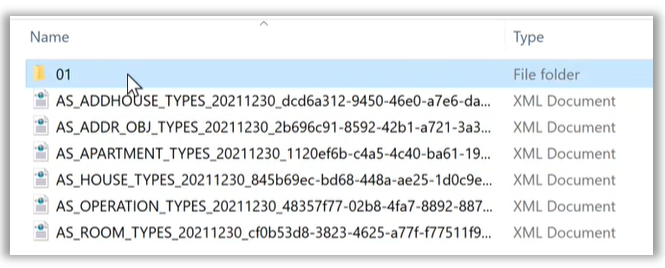
Note
Don't change the folder names in the zip file. The names should remain the codes of states.
Metadata files are optional for all imports except the first. For the first import, make sure the zip file contains metadata. After the import is completed, validate the imported data on the Address setup page.
The urban/rural settlement and locality are imported to the City level with the corresponding Address level value. The Parent Urban/Rural settlement field will be set to the corresponding code of the urban/rural settlement if it exists.
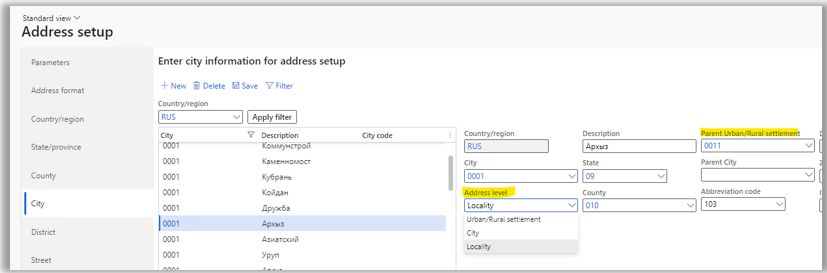
Note
Filtering by the Urban/Rural settlement, City, and Locality address levels isn't supported. Codes for cities (including urban/rural settlements and localities), districts, and streets are automatically generated during import. The codes are unique in the parent address component level. If the current parent level component has no children, either 001 or 0001 will be assigned, depending on the object type. If there are child records, the new code will be incremented by 1.
Importing GAR in a batch
The process of importing addresses can take time. For example, if the address data size is about 800 (MB) for state 01, the import might take one to two hours. We recommend that you use the batch job mode by enabling the Batch processing option.
You can review the status of the Import from GAR batch on the Batch jobs page. You can review the log on the Batch job tab by selecting the Log button. The import can be completed with errors. For example, if the version of the file is older than the version that was already imported, the following error message will be shown: "Address version validation failed: the version is older than the latest imported version."
Address format setup
Follow the steps in Address setup.
To comply with the GAR address format, on the Address setup page, on the Address format tab, add the new Urban/Rural settlement and Locality address components that are available in the Address application object enumeration (enum).
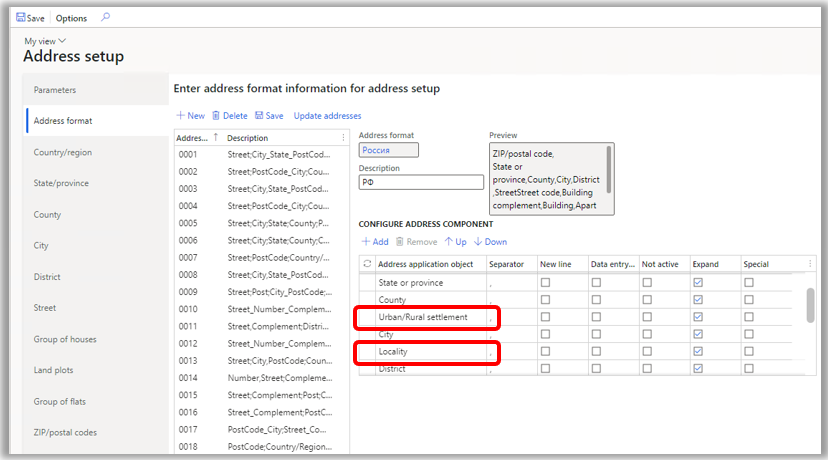
These address components are also available on the Manage addresses page, and in the New Address and Edit address dialog boxes.
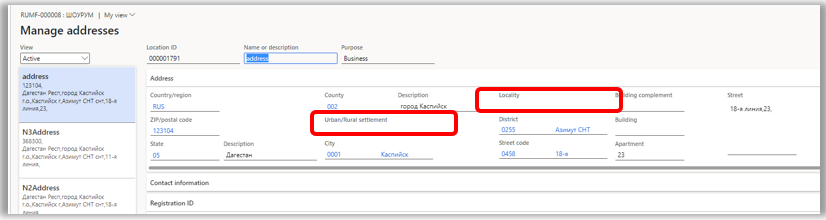
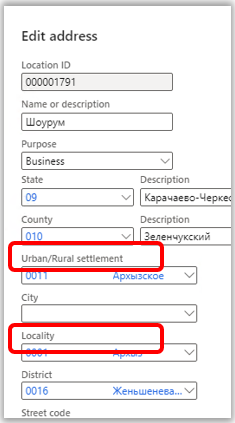
[!INCLUDEfooter-include]