Account activity reports
The Turnover sheet with correspondence is a basic component of the accounting reports. It's a multirow, multicolumn table that contains information about the activity for all accounts during the accounting period. The number of rows and columns in the table is determined by the number of account numbers from the chart of accounts that you set up on the Query page.
The top row and the leftmost column of the table contain the account numbers from the chart of accounts. The intersection of rows and columns shows the total of all transactions for the period. The correspondence of those transactions is determined by the account numbers in the top row and the leftmost column that correspond to the selected cell.
For each row and column in the table, the totals are summarized. The summary for each row is recorded in the bottom row of the table, and the summary for each column is recorded in the rightmost column. The total amount of debit and credit turnover is shown in the cell at the intersection of the bottom row and the rightmost column.
Go to General ledger > Inquires and reports > Account activity > Turnover sheet with correspondence.
On the General tab, in the Date interval code field, select the date interval code from the date interval directory.
In the From date and To date fields, select the start and end of the report generation period.
Note
If you don't manually set these fields, values are entered based on the selected date interval code.
In the Currency type field, select the currency type for the report: Accounting currency, Reporting currency, or Indicated currency.
In the Currency field, select the transaction currency.
Note
This field is available only if you select Indicated currency in the Currency type field.
Set the To debit accounts option to Yes if you want the debit for the selected accounts to appear as a header line. If this option is set to No, the debit for the selected accounts appears in the column.
In the Dimension section, in the Agreement, ExpenseAndIncomeCode, and Worker fields, specify dimension codes if you want to select transactions that have specific codes for the report.
Note
If you leave these fields blank, the system will select transactions that have any dimension code for the report.
In the Posting layer field, select the posting layer.
Set the Print ranges option to Yes to view the query terms when you print the report.
Set the Delete zero line option to Yes if you don't want to print lines or columns that have 0 (zero) values.
Set the Total accounts option to Yes to total the accounts.
Set the Totals only option to Yes to view only total accounts.
Note
This option is available only if you set the Total accounts option to Yes.
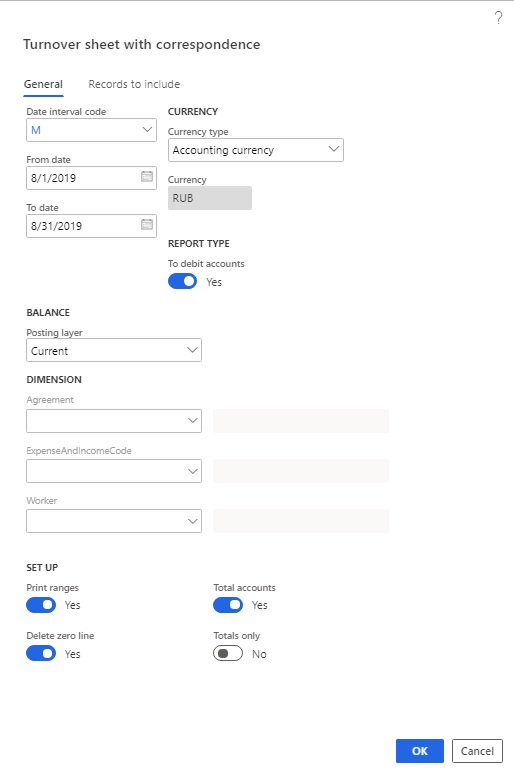
Select ОК to generate the report.
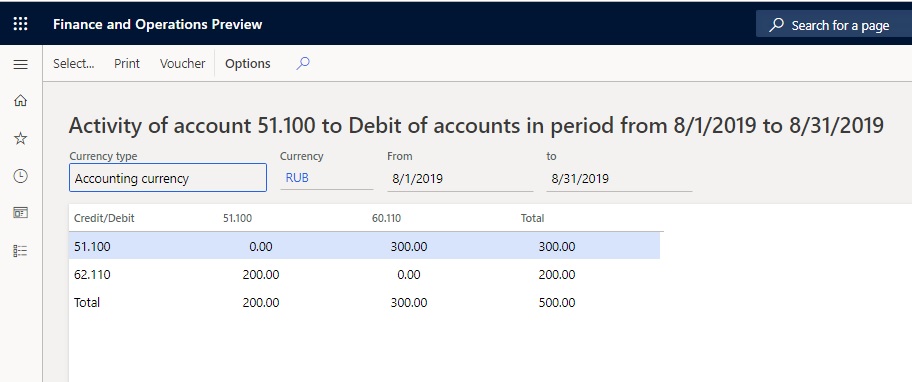
Note.
Select Voucher to view the ledger transactions that generated the activity.
Select Select to change the report generation parameters.
Select Print to print the report in Microsoft Excel.
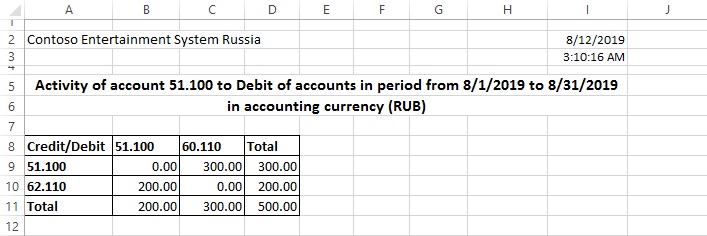
General ledger report
The General ledger report contains information about the balances and activity for a specified account that is in correspondence with all accounts in the chart of accounts for a specified date interval. The report is broken down by reporting periods (for example, months). A separate page is generated for each account in the chart of accounts.
Go to General ledger > Inquires and reports > Account activity > General ledger.
On the General tab, in the Date interval code field, select the date interval code from the date interval directory.
In the From date and To date fields, select the start and end of the report generation period.
Note
If you don't manually set these fields, values are entered based on the selected date interval code.
In the Currency type field, select the currency type for the report: Accounting currency, Reporting currency, or Indicated currency.
In the Currency field, select the transaction currency.
Note
This field is available only if you select Indicated currency in the Currency type field.
In the From main account and To main account fields, specify the range of accounts to generate the report for.
In the Dimension section, in the Agreement, ExpenseAndIncomeCode, and Worker fields, specify dimension codes if you want to select transactions that have specific codes for the report.
Note
If you leave these fields blank, the system will select transactions that have any dimension code for the report.
Set the Print ranges option to Yes to view the query terms when you print the report.
Set the Delete zero line option to Yes if you don't want to print lines or columns that have 0 (zero) values.
Set the Total accounts option to Yes to total the accounts.
Set the Totals only option to Yes to view only total accounts.
Note
This option is available only if you set the Total accounts option to Yes.
Set the Debit activity option to Yes to print the detailed account turnovers in debit correspondence.
Set the Credit activity option to Yes to print the detailed account turnovers in credit correspondence.
Set the Use periods option to Yes to print the report by interval, according to the reporting period. Set this option to No to print the report by months.
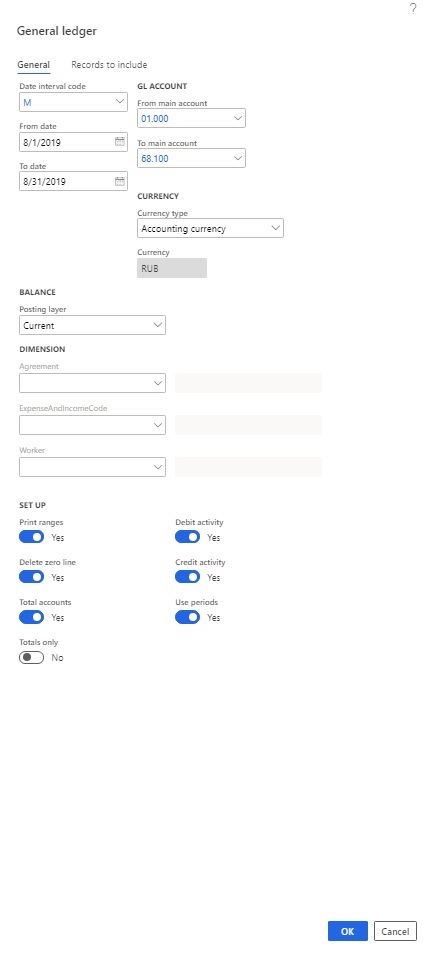
Select ОК to generate the report.
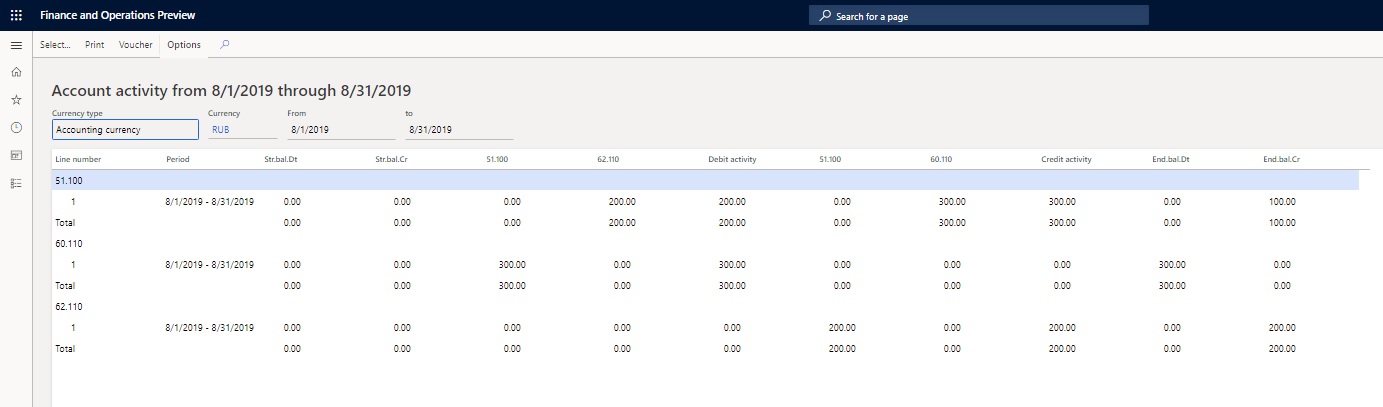
Note
- Select Voucher to view the ledger transactions that generated the activity.
- Select the total account cell to open the transactions on all accounts that are included in the range of the specified total account, and that generated activity on the total account.
- Select Select to change the report generation parameters.
- Select Print to print the report in Excel.
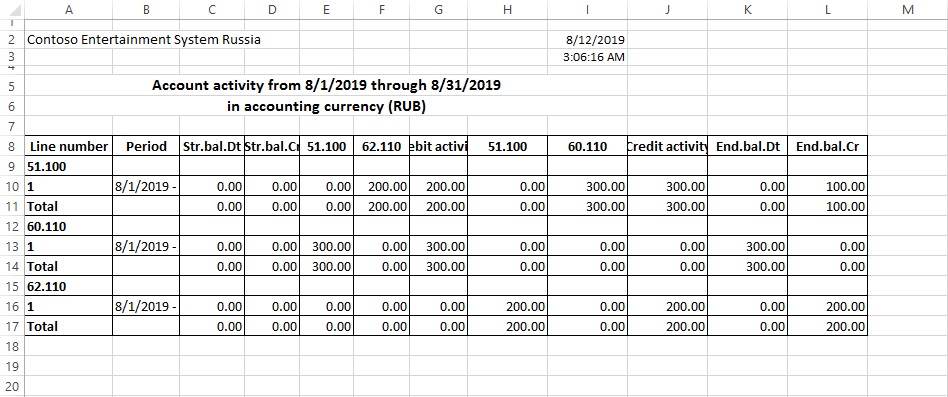
Review of account report
The rows on the Review of account report contain information about the balances and activity of a specified account that is in debit and credit correspondence for the period that is under review. The final line of the report summarizes the activity. The first row of the report shows the balance at the beginning of the period, and the last row shows the balance at the end of the period.
Go to General ledger > Inquires and reports > Account activity > Review of account.
On the General tab, in the Date interval code field, select the date interval code from the date interval directory.
In the From date and To date fields, select the start and end of the report generation period.
Note
If you don't manually set these fields, values are entered based on the selected date interval code.
In the Currency type field, select the currency type for the report: Accounting currency, Reporting currency, or Indicated currency.
In the Currency field, select the transaction currency.
Note
This field is available only if you select Indicated currency in the Currency type field.
In the Main account field, select the account to generate the report for.
In the Dimension section, in the Agreement, ExpenseAndIncomeCode, and Worker fields, specify dimension codes if you want to select transactions that have specific codes for the report.
Note
If you leave these fields blank, the system will select transactions that have any dimension code for the report.
Set the Print ranges option to Yes to view the query terms when you print the report.
Set the Total accounts option to Yes to total the accounts.
Set the Totals only option to Yes to view only total accounts.
Note
This option is available only if you set the Total accounts option to Yes.
Set the Main accounts only option to Yes to view only main accounts.
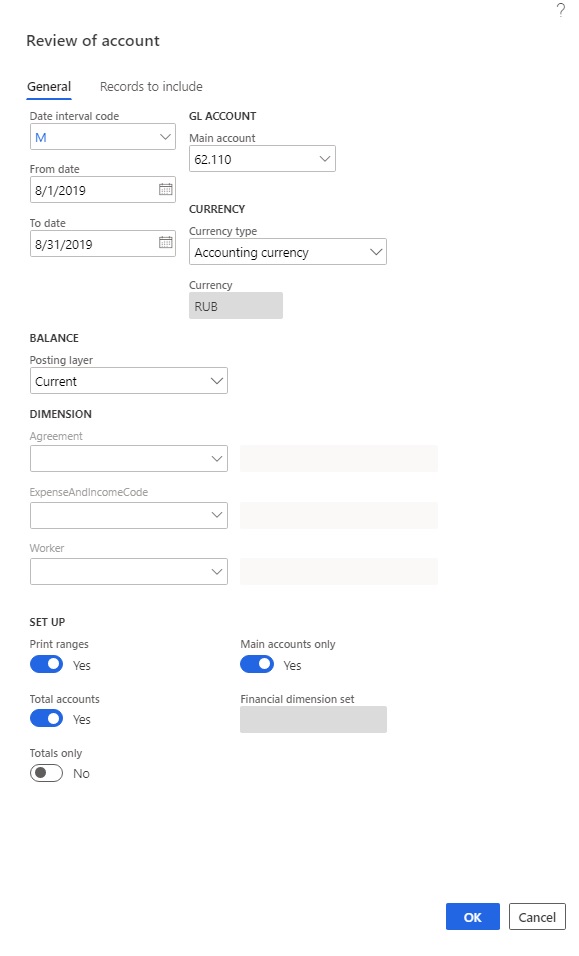
On the Records to include tab, you can select Filter to specify filter criteria.
Select ОК to generate the report.
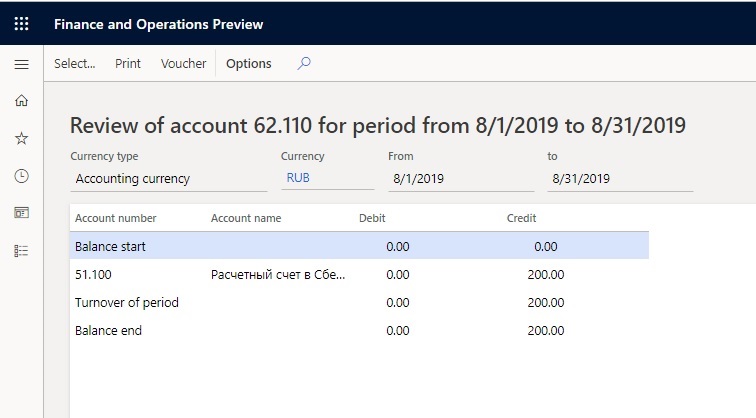
Note
- Select Voucher to view the ledger transactions that generated the activity.
- Select Select to change the report generation parameters.
- Select Print to print the report in Excel.
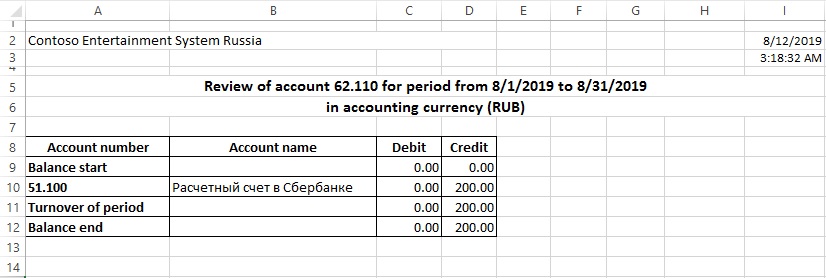
Journal order/account activity report
You can use the Journal order/account activity report to review movement on a specified account in the context of transactions. You can also review the recalculation of the balance for each transaction.
Go to General ledger > Inquires and reports > Account activity > Journal order/account activity.
On the General tab, in the Date interval code field, select the date interval code from the date interval directory.
In the From date and To date fields, select the start and end of the report generation period.
Note
If you don't manually set these fields, values are entered based on the selected date interval code.
In the Currency type field, select the currency type for the report: Accounting currency, Reporting currency, or Indicated currency.
In the Currency field, select the transaction currency.
Note
This field is available only if you select Indicated currency in the Currency type field.
In the Main account field, select the account to generate the report for. If you select a total account, the report will be generated for the transactions of all accounts that are included in the total.
In the Dimension section, in the Agreement, ExpenseAndIncomeCode, and Worker fields, specify dimension codes if you want to select transactions that have specific codes for the report.
Note
If you leave these fields blank, the system will select transactions that have any dimension code for the report.
Set the Print ranges option to Yes to view the query terms when you print the report.
Set the Total accounts option to Yes to total the accounts.
Set the Totals only option to Yes to view only total accounts.
Note
This option is available only if you set the Total accounts option to Yes.
Set the Debit activity option to Yes to print the detailed account turnovers in debit correspondence.
Set the Credit activity option to Yes to print the detailed account turnovers in credit correspondence.
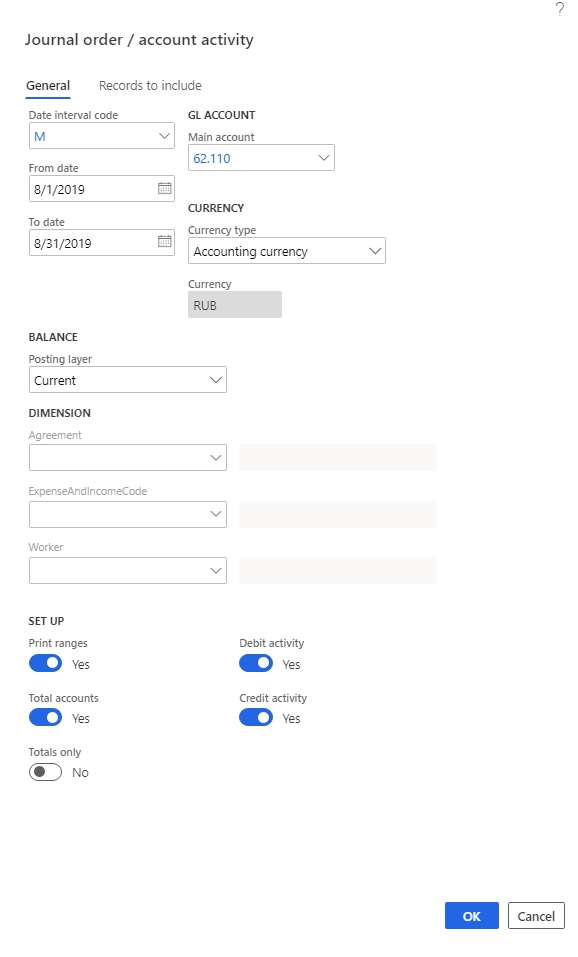
On the Records to include tab, you can select Filter to specifyfilter criteria.
Select ОК to generate the report in Excel.

Note
- Select Voucher to view the ledger transactions that generated the activity.
- Select the total account cell to open the transactions on all accounts that are included in the range of the specified total account, and that generated activity on the total account.
- Select Select to change the report generation parameters.
- Select Print to print the report in Excel.