方法: 自動レイアウト用のグリッドを使用する
この例では、自動レイアウトの方法でグリッドを使用して、ローカライズ可能なアプリケーションを作成する方法について説明します。
ユーザー インターフェイス (UI) のローカライズは時間がかかるプロセスになる可能性があります。 多くの場合、ローカライザーは、テキストの翻訳だけでなく、要素のサイズ変更や位置変更を行う必要もあります。 これまでは、UI が変更された言語ごとに調整が必要でした。 現在では、Windows Presentation Foundation (WPF) の機能で、調整する必要性の少ない要素をデザインできるようになりました。 サイズ変更や位置変更が簡単になるアプリケーションの作成方法は、auto layout と呼ばれます。
次の Extensible Application Markup Language (XAML) 例からは、一部のボタンとテキストを配置するためのグリッドの使用方法がわかります。 セルの高さと幅は Auto に設定されているため、イメージ付きのボタンを含むセルは、イメージに合わせて調整されることにご注意ください。 Grid 要素はそのコンテンツに合わせて調整できるため、ローカライズ可能なアプリケーションの設計に、自動レイアウトを取得する場合に便利です。
例
次の例では、グリッドを使用する方法を示します。
<Grid Name="grid" ShowGridLines ="false">
<Grid.ColumnDefinitions>
<ColumnDefinition Width="Auto"/>
<ColumnDefinition Width="*"/>
</Grid.ColumnDefinitions>
<Grid.RowDefinitions>
<RowDefinition Height="Auto"/>
<RowDefinition Height="Auto"/>
<RowDefinition Height="Auto"/>
<RowDefinition Height="Auto"/>
<RowDefinition Height="Auto"/>
</Grid.RowDefinitions>
<TextBlock Margin="10, 10, 5, 5" Grid.Column="0" Grid.Row="0" FontSize="24">Grid
</TextBlock>
<TextBlock Margin="10, 10, 5, 5" Grid.Column="0" Grid.Row="1" FontSize="12"
Grid.ColumnSpan="2">The following buttons and text are positioned using a Grid.
</TextBlock>
<Button Margin="10, 10, 5, 5" Grid.Column="0" Grid.Row="2" Background="Pink"
BorderBrush="Black" BorderThickness="10">Button 1
</Button>
<TextBlock Margin="10, 10, 5, 5" Grid.Column="1" Grid.Row="2" FontSize="12"
VerticalAlignment="Center" TextWrapping="WrapWithOverflow">Sets the background
color.
</TextBlock>
<Button Margin="10, 10, 5, 5" Grid.Column="0" Grid.Row="3" Foreground="Red">
Button 2
</Button>
<TextBlock Margin="10, 10, 5, 5" Grid.Column="1" Grid.Row="3" FontSize="12"
VerticalAlignment="Center" TextWrapping="WrapWithOverflow">Sets the foreground
color.
</TextBlock>
<Button Margin="10, 10, 5, 5" Grid.Column="0" Grid.Row="4">
<Image Source="data\flower.jpg"></Image>
</Button>
<TextBlock Margin="10, 10, 5, 5" Grid.Column="1" Grid.Row="4" FontSize="12"
VerticalAlignment="Center" TextWrapping="WrapWithOverflow">Adds an image as
the button's content.
</TextBlock>
</Grid>
次の図は、コード サンプルの出力を示しています。
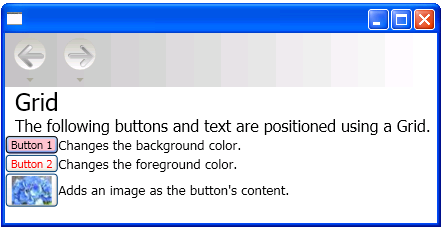
グリッド
関連項目
GitHub で Microsoft と共同作業する
このコンテンツのソースは GitHub にあります。そこで、issue や pull request を作成および確認することもできます。 詳細については、共同作成者ガイドを参照してください。
.NET Desktop feedback
