方法: アニメーションをテキストに適用する
アニメーションは、アプリケーション内のテキストの表示と外観を変更できます。 次の例では、さまざまな種類のアニメーションを使用して、TextBlock コントロール内のテキストの表示に影響します。
例
次の例では、DoubleAnimation を使用してテキスト ブロックの幅をアニメーション化します。 幅の値は、10 秒間にテキスト ブロックの幅から 0 に変わり、幅の値を反転して続行します。 この種類のアニメーションでは、ワイプ効果が作成されます。
<TextBlock
Name="MyWipedText"
Margin="20"
Width="480" Height="100" FontSize="48" FontWeight="Bold" Foreground="Maroon">
This is wiped text
<!-- Animates the text block's width. -->
<TextBlock.Triggers>
<EventTrigger RoutedEvent="TextBlock.Loaded">
<BeginStoryboard>
<Storyboard>
<DoubleAnimation
Storyboard.TargetName="MyWipedText"
Storyboard.TargetProperty="(TextBlock.Width)"
To="0.0" Duration="0:0:10"
AutoReverse="True" RepeatBehavior="Forever" />
</Storyboard>
</BeginStoryboard>
</EventTrigger>
</TextBlock.Triggers>
</TextBlock>
次の例では、DoubleAnimation を使用してテキスト ブロックの不透明度をアニメーション化します。 不透明度の値は、5 秒間に 1.0 から 0 に変わり、不透明度の値を反転して続行します。
<TextBlock
Name="MyFadingText"
Margin="20"
Width="640" Height="100" FontSize="48" FontWeight="Bold" Foreground="Maroon">
This is fading text
<!-- Animates the text block's opacity. -->
<TextBlock.Triggers>
<EventTrigger RoutedEvent="TextBlock.Loaded">
<BeginStoryboard>
<Storyboard>
<DoubleAnimation
Storyboard.TargetName="MyFadingText"
Storyboard.TargetProperty="(TextBlock.Opacity)"
From="1.0" To="0.0" Duration="0:0:5"
AutoReverse="True" RepeatBehavior="Forever" />
</Storyboard>
</BeginStoryboard>
</EventTrigger>
</TextBlock.Triggers>
</TextBlock>
次の図は、Durationによって定義された 5 秒間隔の間に、TextBlock コントロールが不透明度を 1.00 から 0.00 に変更する効果を示しています。
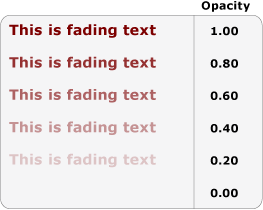
次の例では、ColorAnimation を使用してテキスト ブロックの前景色をアニメーション化します。 前景色の値は、5 秒間に 1 つの色から 2 番目の色に変わり、色の値を反転して続行します。
<TextBlock
Name="MyChangingColorText"
Margin="20"
Width="640" Height="100" FontSize="48" FontWeight="Bold">
This is changing color text
<TextBlock.Foreground>
<SolidColorBrush x:Name="MySolidColorBrush" Color="Maroon" />
</TextBlock.Foreground>
<!-- Animates the text block's color. -->
<TextBlock.Triggers>
<EventTrigger RoutedEvent="TextBlock.Loaded">
<BeginStoryboard>
<Storyboard>
<ColorAnimation
Storyboard.TargetName="MySolidColorBrush"
Storyboard.TargetProperty="Color"
From="DarkOrange" To="SteelBlue" Duration="0:0:5"
AutoReverse="True" RepeatBehavior="Forever" />
</Storyboard>
</BeginStoryboard>
</EventTrigger>
</TextBlock.Triggers>
</TextBlock>
次の例では、DoubleAnimation を使用してテキスト ブロックを回転します。 テキスト ブロックは、20 秒間にわたって完全な回転を実行し、回転を繰り返し続けます。
<TextBlock
Name="MyRotatingText"
Margin="20"
Width="640" Height="100" FontSize="48" FontWeight="Bold" Foreground="Teal"
>
This is rotating text
<TextBlock.RenderTransform>
<RotateTransform x:Name="MyRotateTransform" Angle="0" CenterX="230" CenterY="25"/>
</TextBlock.RenderTransform>
<!-- Animates the text block's rotation. -->
<TextBlock.Triggers>
<EventTrigger RoutedEvent="TextBlock.Loaded">
<BeginStoryboard>
<Storyboard>
<DoubleAnimation
Storyboard.TargetName="MyRotateTransform"
Storyboard.TargetProperty="(RotateTransform.Angle)"
From="0.0" To="360" Duration="0:0:10"
RepeatBehavior="Forever" />
</Storyboard>
</BeginStoryboard>
</EventTrigger>
</TextBlock.Triggers>
</TextBlock>
関連項目
GitHub で Microsoft と共同作業する
このコンテンツのソースは GitHub にあります。そこで、issue や pull request を作成および確認することもできます。 詳細については、共同作成者ガイドを参照してください。
.NET Desktop feedback
