方法: 補間モードを使用してスケーリング時の画質を制御する
Graphics オブジェクトの補間モードは、GDI+ での画像のスケーリング (拡大と縮小) に影響を与えます。 InterpolationMode 列挙体では、次の一覧に示すように、複数の補間モードが定義されています。
画像を拡大するには、元の画像内の各ピクセルが、拡大された画像内の一連のピクセルにマップされる必要があります。 画像を縮小するには、元の画像内の一連のピクセルが、縮小された画像内の 1 つのピクセルにマップされる必要があります。 拡大縮小後の画像の品質は、これらのマッピングを実行するアルゴリズムの有効性によって左右されます。 拡大画像や縮小画像を高品質に生成するアルゴリズムでは、より多くの処理時間が必要になる傾向があります。 上記の一覧では、NearestNeighbor が最低品質のモードで、HighQualityBicubic が最高品質モードとなっています。
補間モードを設定するには、InterpolationMode 列挙体のいずれかのメンバーを、InterpolationMode オブジェクトの Graphics プロパティに割り当てます。
例
次の例では、画像を描画した後、その画像を 3 つの異なる補間モードで縮小しています。
次の図は、元の画像と、3 つの縮小画像を示したものです。
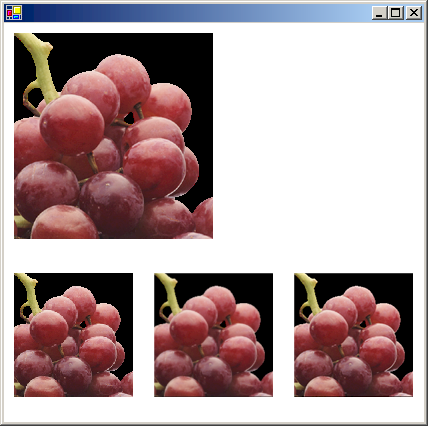
Image image = new Bitmap("GrapeBunch.bmp");
int width = image.Width;
int height = image.Height;
// Draw the image with no shrinking or stretching.
e.Graphics.DrawImage(
image,
new Rectangle(10, 10, width, height), // destination rectangle
0,
0, // upper-left corner of source rectangle
width, // width of source rectangle
height, // height of source rectangle
GraphicsUnit.Pixel,
null);
// Shrink the image using low-quality interpolation.
e.Graphics.InterpolationMode = InterpolationMode.NearestNeighbor;
e.Graphics.DrawImage(
image,
new Rectangle(10, 250, (int)(0.6 * width), (int)(0.6 * height)),
// destination rectangle
0,
0, // upper-left corner of source rectangle
width, // width of source rectangle
height, // height of source rectangle
GraphicsUnit.Pixel);
// Shrink the image using medium-quality interpolation.
e.Graphics.InterpolationMode = InterpolationMode.HighQualityBilinear;
e.Graphics.DrawImage(
image,
new Rectangle(150, 250, (int)(0.6 * width), (int)(0.6 * height)),
// destination rectangle
0,
0, // upper-left corner of source rectangle
width, // width of source rectangle
height, // height of source rectangle
GraphicsUnit.Pixel);
// Shrink the image using high-quality interpolation.
e.Graphics.InterpolationMode = InterpolationMode.HighQualityBicubic;
e.Graphics.DrawImage(
image,
new Rectangle(290, 250, (int)(0.6 * width), (int)(0.6 * height)),
// destination rectangle
0,
0, // upper-left corner of source rectangle
width, // width of source rectangle
height, // height of source rectangle
GraphicsUnit.Pixel);
Dim image As New Bitmap("GrapeBunch.bmp")
Dim width As Integer = image.Width
Dim height As Integer = image.Height
' Draw the image with no shrinking or stretching. Pass in the destination
' rectangle (2nd argument), the upper-left corner (3rd and 4th arguments),
' width (5th argument), and height (6th argument) of the source
' rectangle.
e.Graphics.DrawImage( _
image, _
New Rectangle(10, 10, width, height), _
0, _
0, _
width, _
height, _
GraphicsUnit.Pixel, _
Nothing)
' Shrink the image using low-quality interpolation.
e.Graphics.InterpolationMode = InterpolationMode.NearestNeighbor
' Pass in the destination rectangle, and the upper-left corner, width,
' and height of the source rectangle as above.
e.Graphics.DrawImage( _
image, _
New Rectangle(10, 250, CInt(0.6 * width), CInt(0.6 * height)), _
0, _
0, _
width, _
height, _
GraphicsUnit.Pixel)
' Shrink the image using medium-quality interpolation.
e.Graphics.InterpolationMode = InterpolationMode.HighQualityBilinear
' Pass in the destination rectangle, and the upper-left corner, width,
' and height of the source rectangle as above.
e.Graphics.DrawImage( _
image, _
New Rectangle(150, 250, CInt(0.6 * width), _
CInt(0.6 * height)), _
0, _
0, _
width, _
height, _
GraphicsUnit.Pixel)
' Shrink the image using high-quality interpolation.
e.Graphics.InterpolationMode = InterpolationMode.HighQualityBicubic
' Pass in the destination rectangle, and the upper-left corner, width,
' and height of the source rectangle as above.
e.Graphics.DrawImage( _
image, _
New Rectangle(290, 250, CInt(0.6 * width), CInt(0.6 * height)), _
0, _
0, _
width, _
height, _
GraphicsUnit.Pixel)
コードのコンパイル
前の例は、Windows フォームで使用するために設計されていて、PaintEventArgs イベント ハンドラーのパラメーターである ePaint を必要とします。
関連項目
.NET Desktop feedback
