Azure から Azure へのレプリケーションに使用されるモビリティ サービスの自動更新
Azure Site Recovery では、月 1 回のリリース周期で、問題修正、既存の機能の強化、新機能の追加がなされています。 サービスを最新の状態に維持するには、毎月パッチのデプロイを計画する必要があります。 毎回のアップグレードに伴うオーバーヘッドを回避するために、Site Recovery でコンポーネントの更新を管理することができます。
「Azure から Azure へのディザスター リカバリー アーキテクチャ」で説明されているように、Mobility Service は、1 つの Azure リージョンから別の Azure リージョンへのレプリケーションが有効になっているすべてのAzure 仮想マシン (VM) にインストールされます。 自動更新を使用すると、毎回の新しいリリースでモビリティ サービスの拡張機能が更新されます。
Note
Azure を操作するには、Azure Az PowerShell モジュールを使用することをお勧めします。 作業を始めるには、「Azure PowerShell をインストールする」を参照してください。 Az PowerShell モジュールに移行する方法については、「AzureRM から Az への Azure PowerShell の移行」を参照してください。
自動更新の仕組み
Site Recovery を使用して更新を管理する場合、コンテナーと同じサブスクリプションに作成された Automation アカウントを介して、グローバル Runbook (Azure サービスによって使用されます) がデプロイされます。 各コンテナーが 1 つの Automation アカウントを使用します。 コンテナー内の各 VM について、Runbook はアクティブな自動更新があるかどうかを確認します。 新しいバージョンの Mobility Service の拡張機能が使用可能な場合は、更新プログラムがインストールされます。
Runbook の既定のスケジュールは、レプリケートされる VM の地域のタイム ゾーンで毎日午前 12 時に実行されます。 Runbook のスケジュールは、Automation アカウントを介して変更することもできます。
Note
更新プログラム ロールアップ 35 以降では、更新に使用するために既存の Automation アカウントを選択できます。 更新プログラム ロールアップ 35 より前では、既定で Site Recovery によって Automation アカウントが作成されていました。 このオプションは、VM に対してレプリケーションを有効にする場合にのみ選択できます。 レプリケーションが既に有効になっている VM では使用できません。 選択した設定は、同じコンテナーで保護されているすべての Azure VM に適用されます。
自動更新を有効にしても、Azure VM を再起動する必要はないため、実行中のレプリケーションに影響しません。
Automation アカウントのジョブ料金は、1 か月のジョブ実行時間の分数に基づいて請求されます。 ジョブの実行に必要なのは毎日数秒から約 1 分ですので、無料ユニットでカバーできます。 以下の表に示すように、既定では 500 分が Automation アカウントの無料ユニットとして含まれています。
| 含まれる無料ユニット (毎月) | Price |
|---|---|
| ジョブ実行時間 500 分 | ₹0.14/分 |
自動更新を有効にする
Site Recovery で拡張機能の更新を管理するには、いくつかの方法があります。
レプリケーションを有効にする手順の一環として管理する
VM ビューから、または Recovery Services コンテナーから VM のレプリケーションを有効にするときに、Site Recovery 拡張機能の更新を Site Recovery で管理するか、手動で管理するかを選択できます。

コンテナー内の拡張機能の更新設定の切り替え
Recovery Services コンテナーで、 [管理]>[Site Recovery インフラストラクチャ] に移動します。
[For Azure Virtual Machines](Azure 仮想マシン用)>[拡張機能の更新の設定]>[Site Recovery に管理を許可] で、 [オン] を選択します。
拡張機能を手動で管理するには、 [オフ] を選択します。
重要
[Site Recovery に管理を許可] を選択した場合は、コンテナー内のすべての VM にこの設定が適用されます。
[保存] を選択します。
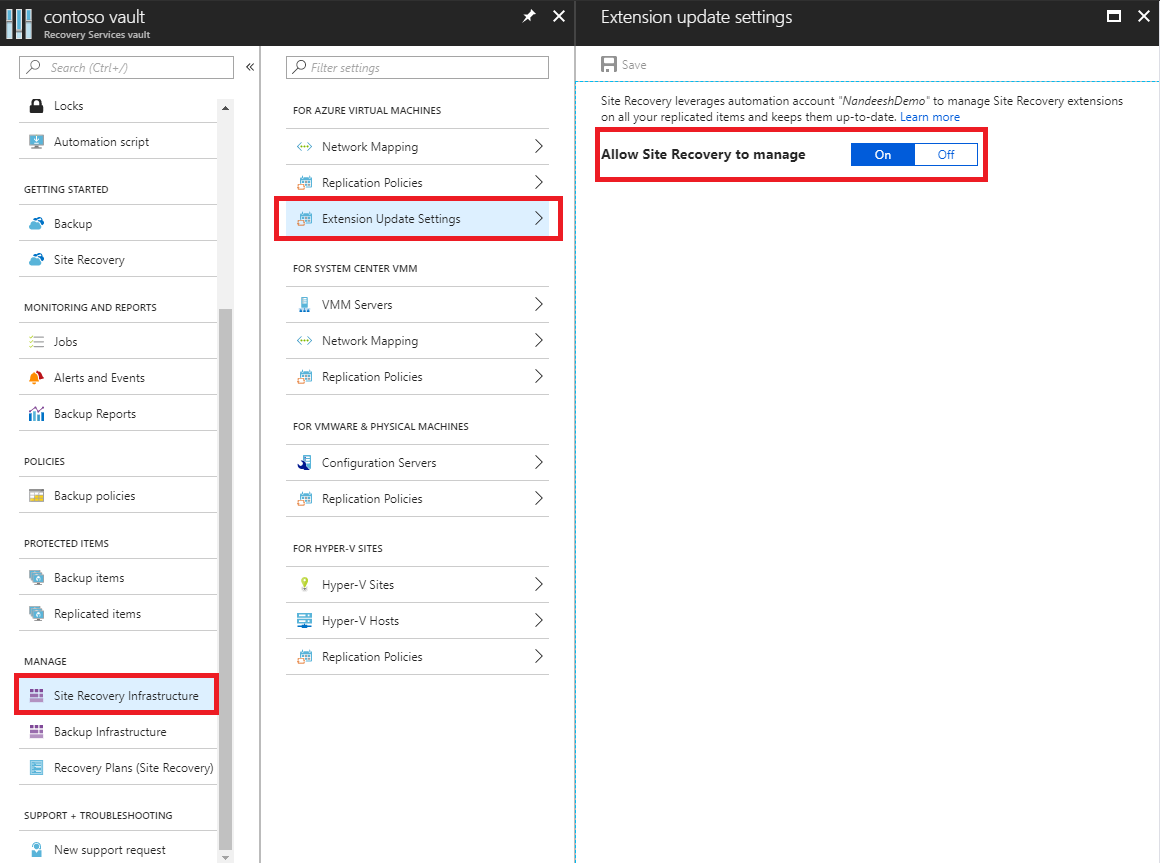
Note
どちらのオプションでも、更新の管理に使用される Automation アカウントが通知されます。 コンテナーでこの機能を初めて使用する場合は、既定で新しい Automation アカウントが作成されます。 あるいは、この設定をカスタマイズして、既存の Automation アカウントを選択できます。 定義すると、同じコンテナー内でレプリケーションを有効にするための後続のすべてのアクションでは、選択した Automation アカウントが使用されます。 現在、ドロップダウン メニューには、コンテナーと同じリソース グループ内にある Automation アカウントのみが表示されます。
カスタムの Automation アカウントを使用する場合は、次のスクリプトを使用します。
重要
次のスクリプトは、Automation アカウントのコンテキストで実行します。 このスクリプトでは、認証の種類としてシステム割り当てマネージド ID を活用します。
param(
[Parameter(Mandatory=$true)]
[String] $VaultResourceId,
[Parameter(Mandatory=$true)]
[ValidateSet("Enabled",'Disabled')]
[Alias("Enabled or Disabled")]
[String] $AutoUpdateAction,
[Parameter(Mandatory=$false)]
[String] $AutomationAccountArmId
)
$SiteRecoveryRunbookName = "Modify-AutoUpdateForVaultForPartner"
$TaskId = [guid]::NewGuid().ToString()
$SubscriptionId = "aaaa0a0a-bb1b-cc2c-dd3d-eeeeee4e4e4e"
$AsrApiVersion = "2021-12-01"
$ArmEndPoint = "https://management.azure.com"
$AadAuthority = "https://login.windows.net/"
$AadAudience = "https://management.core.windows.net/"
$AzureEnvironment = "AzureCloud"
$Timeout = "160"
$AuthenticationType = "SystemAssignedIdentity"
function Throw-TerminatingErrorMessage
{
Param
(
[Parameter(Mandatory=$true)]
[String]
$Message
)
throw ("Message: {0}, TaskId: {1}.") -f $Message, $TaskId
}
function Write-Tracing
{
Param
(
[Parameter(Mandatory=$true)]
[ValidateSet("Informational", "Warning", "ErrorLevel", "Succeeded", IgnoreCase = $true)]
[String]
$Level,
[Parameter(Mandatory=$true)]
[String]
$Message,
[Switch]
$DisplayMessageToUser
)
Write-Output $Message
}
function Write-InformationTracing
{
Param
(
[Parameter(Mandatory=$true)]
[String]
$Message
)
Write-Tracing -Message $Message -Level Informational -DisplayMessageToUser
}
function ValidateInput()
{
try
{
if(!$VaultResourceId.StartsWith("/subscriptions", [System.StringComparison]::OrdinalIgnoreCase))
{
$ErrorMessage = "The vault resource id should start with /subscriptions."
throw $ErrorMessage
}
$Tokens = $VaultResourceId.SubString(1).Split("/")
if(!($Tokens.Count % 2 -eq 0))
{
$ErrorMessage = ("Odd Number of tokens: {0}." -f $Tokens.Count)
throw $ErrorMessage
}
if(!($Tokens.Count/2 -eq 4))
{
$ErrorMessage = ("Invalid number of resource in vault ARM id expected:4, actual:{0}." -f ($Tokens.Count/2))
throw $ErrorMessage
}
if($AutoUpdateAction -ieq "Enabled" -and [string]::IsNullOrEmpty($AutomationAccountArmId))
{
$ErrorMessage = ("The automation account ARM id should not be null or empty when AutoUpdateAction is enabled.")
throw $ErrorMessage
}
}
catch
{
$ErrorMessage = ("ValidateInput failed with [Exception: {0}]." -f $_.Exception)
Write-Tracing -Level ErrorLevel -Message $ErrorMessage -DisplayMessageToUser
Throw-TerminatingErrorMessage -Message $ErrorMessage
}
}
function Initialize-SubscriptionId()
{
try
{
$Tokens = $VaultResourceId.SubString(1).Split("/")
$Count = 0
$ArmResources = @{}
while($Count -lt $Tokens.Count)
{
$ArmResources[$Tokens[$Count]] = $Tokens[$Count+1]
$Count = $Count + 2
}
return $ArmResources["subscriptions"]
}
catch
{
Write-Tracing -Level ErrorLevel -Message ("Initialize-SubscriptionId: failed with [Exception: {0}]." -f $_.Exception) -DisplayMessageToUser
throw
}
}
function Invoke-InternalRestMethod($Uri, $Headers, [ref]$Result)
{
$RetryCount = 0
$MaxRetry = 3
do
{
try
{
$ResultObject = Invoke-RestMethod -Uri $Uri -Headers $Headers
($Result.Value) += ($ResultObject)
break
}
catch
{
Write-InformationTracing ("Retry Count: {0}, Exception: {1}." -f $RetryCount, $_.Exception)
$RetryCount++
if(!($RetryCount -le $MaxRetry))
{
throw
}
Start-Sleep -Milliseconds 2000
}
}while($true)
}
function Invoke-InternalWebRequest($Uri, $Headers, $Method, $Body, $ContentType, [ref]$Result)
{
$RetryCount = 0
$MaxRetry = 3
do
{
try
{
$ResultObject = Invoke-WebRequest -Uri $UpdateUrl -Headers $Header -Method 'PATCH' `
-Body $InputJson -ContentType "application/json" -UseBasicParsing
($Result.Value) += ($ResultObject)
break
}
catch
{
Write-InformationTracing ("Retry Count: {0}, Exception: {1}." -f $RetryCount, $_.Exception)
$RetryCount++
if(!($RetryCount -le $MaxRetry))
{
throw
}
Start-Sleep -Milliseconds 2000
}
}while($true)
}
function Get-Header([ref]$Header, $AadAudience){
try
{
$Header.Value['Content-Type'] = 'application\json'
Write-InformationTracing ("The Authentication Type is system Assigned Identity based.")
$endpoint = $env:IDENTITY_ENDPOINT
$endpoint
$Headers = New-Object "System.Collections.Generic.Dictionary[[String],[String]]"
$Headers.Add("X-IDENTITY-HEADER", $env:IDENTITY_HEADER)
$Headers.Add("Metadata", "True")
$authenticationResult = Invoke-RestMethod -Method Get -Headers $Headers -Uri ($endpoint +'?resource=' +$AadAudience)
$accessToken = $authenticationResult.access_token
$Header.Value['Authorization'] = "Bearer " + $accessToken
$Header.Value["x-ms-client-request-id"] = $TaskId + "/" + (New-Guid).ToString() + "-" + (Get-Date).ToString("u")
}
catch
{
$ErrorMessage = ("Get-BearerToken: failed with [Exception: {0}]." -f $_.Exception)
Write-Tracing -Level ErrorLevel -Message $ErrorMessage -DisplayMessageToUser
Throw-TerminatingErrorMessage -Message $ErrorMessage
}
}
function Get-ProtectionContainerToBeModified([ref] $ContainerMappingList)
{
try
{
Write-InformationTracing ("Get protection container mappings : {0}." -f $VaultResourceId)
$ContainerMappingListUrl = $ArmEndPoint + $VaultResourceId + "/replicationProtectionContainerMappings" + "?api-version=" + $AsrApiVersion
Write-InformationTracing ("Getting the bearer token and the header.")
Get-Header ([ref]$Header) $AadAudience
$Result = @()
Invoke-InternalRestMethod -Uri $ContainerMappingListUrl -Headers $header -Result ([ref]$Result)
$ContainerMappings = $Result[0]
Write-InformationTracing ("Total retrieved container mappings: {0}." -f $ContainerMappings.Value.Count)
foreach($Mapping in $ContainerMappings.Value)
{
if(($Mapping.properties.providerSpecificDetails -eq $null) -or ($Mapping.properties.providerSpecificDetails.instanceType -ine "A2A"))
{
Write-InformationTracing ("Mapping properties: {0}." -f ($Mapping.properties))
Write-InformationTracing ("Ignoring container mapping: {0} as the provider does not match." -f ($Mapping.Id))
continue;
}
if($Mapping.Properties.State -ine "Paired")
{
Write-InformationTracing ("Ignoring container mapping: {0} as the state is not paired." -f ($Mapping.Id))
continue;
}
Write-InformationTracing ("Provider specific details {0}." -f ($Mapping.properties.providerSpecificDetails))
$MappingAutoUpdateStatus = $Mapping.properties.providerSpecificDetails.agentAutoUpdateStatus
$MappingAutomationAccountArmId = $Mapping.properties.providerSpecificDetails.automationAccountArmId
$MappingHealthErrorCount = $Mapping.properties.HealthErrorDetails.Count
if($AutoUpdateAction -ieq "Enabled" -and
($MappingAutoUpdateStatus -ieq "Enabled") -and
($MappingAutomationAccountArmId -ieq $AutomationAccountArmId) -and
($MappingHealthErrorCount -eq 0))
{
Write-InformationTracing ("Provider specific details {0}." -f ($Mapping.properties))
Write-InformationTracing ("Ignoring container mapping: {0} as the auto update is already enabled and is healthy." -f ($Mapping.Id))
continue;
}
($ContainerMappingList.Value).Add($Mapping.id)
}
}
catch
{
$ErrorMessage = ("Get-ProtectionContainerToBeModified: failed with [Exception: {0}]." -f $_.Exception)
Write-Tracing -Level ErrorLevel -Message $ErrorMessage -DisplayMessageToUser
Throw-TerminatingErrorMessage -Message $ErrorMessage
}
}
$OperationStartTime = Get-Date
$ContainerMappingList = New-Object System.Collections.Generic.List[System.String]
$JobsInProgressList = @()
$JobsCompletedSuccessList = @()
$JobsCompletedFailedList = @()
$JobsFailedToStart = 0
$JobsTimedOut = 0
$Header = @{}
$AzureRMProfile = Get-Module -ListAvailable -Name AzureRM.Profile | Select Name, Version, Path
$AzureRmProfileModulePath = Split-Path -Parent $AzureRMProfile.Path
Add-Type -Path (Join-Path $AzureRmProfileModulePath "Microsoft.IdentityModel.Clients.ActiveDirectory.dll")
$Inputs = ("Tracing inputs VaultResourceId: {0}, Timeout: {1}, AutoUpdateAction: {2}, AutomationAccountArmId: {3}." -f $VaultResourceId, $Timeout, $AutoUpdateAction, $AutomationAccountArmId)
Write-Tracing -Message $Inputs -Level Informational -DisplayMessageToUser
$CloudConfig = ("Tracing cloud configuration ArmEndPoint: {0}, AadAuthority: {1}, AadAudience: {2}." -f $ArmEndPoint, $AadAuthority, $AadAudience)
Write-Tracing -Message $CloudConfig -Level Informational -DisplayMessageToUser
ValidateInput
$SubscriptionId = Initialize-SubscriptionId
Get-ProtectionContainerToBeModified ([ref]$ContainerMappingList)
$Input = @{
"properties"= @{
"providerSpecificInput"= @{
"instanceType" = "A2A"
"agentAutoUpdateStatus" = $AutoUpdateAction
"automationAccountArmId" = $AutomationAccountArmId
"automationAccountAuthenticationType" = $AuthenticationType
}
}
}
$InputJson = $Input | ConvertTo-Json
if ($ContainerMappingList.Count -eq 0)
{
Write-Tracing -Level Succeeded -Message ("Exiting as there are no container mappings to be modified.") -DisplayMessageToUser
exit
}
Write-InformationTracing ("Container mappings to be updated has been retrieved with count: {0}." -f $ContainerMappingList.Count)
try
{
Write-InformationTracing ("Start the modify container mapping jobs.")
ForEach($Mapping in $ContainerMappingList)
{
try {
$UpdateUrl = $ArmEndPoint + $Mapping + "?api-version=" + $AsrApiVersion
Get-Header ([ref]$Header) $AadAudience
$Result = @()
Invoke-InternalWebRequest -Uri $UpdateUrl -Headers $Header -Method 'PATCH' `
-Body $InputJson -ContentType "application/json" -Result ([ref]$Result)
$Result = $Result[0]
$JobAsyncUrl = $Result.Headers['Azure-AsyncOperation']
Write-InformationTracing ("The modify container mapping job invoked with async url: {0}." -f $JobAsyncUrl)
$JobsInProgressList += $JobAsyncUrl;
# Rate controlling the set calls to maximum 60 calls per minute.
# ASR throttling for set calls is 200 in 1 minute.
Start-Sleep -Milliseconds 1000
}
catch{
Write-InformationTracing ("The modify container mappings job creation failed for: {0}." -f $Ru)
Write-InformationTracing $_
$JobsFailedToStart++
}
}
Write-InformationTracing ("Total modify container mappings has been initiated: {0}." -f $JobsInProgressList.Count)
}
catch
{
$ErrorMessage = ("Modify container mapping jobs failed with [Exception: {0}]." -f $_.Exception)
Write-Tracing -Level ErrorLevel -Message $ErrorMessage -DisplayMessageToUser
Throw-TerminatingErrorMessage -Message $ErrorMessage
}
try
{
while($JobsInProgressList.Count -ne 0)
{
Sleep -Seconds 30
$JobsInProgressListInternal = @()
ForEach($JobAsyncUrl in $JobsInProgressList)
{
try
{
Get-Header ([ref]$Header) $AadAudience
$Result = Invoke-RestMethod -Uri $JobAsyncUrl -Headers $header
$JobState = $Result.Status
if($JobState -ieq "InProgress")
{
$JobsInProgressListInternal += $JobAsyncUrl
}
elseif($JobState -ieq "Succeeded" -or `
$JobState -ieq "PartiallySucceeded" -or `
$JobState -ieq "CompletedWithInformation")
{
Write-InformationTracing ("Jobs succeeded with state: {0}." -f $JobState)
$JobsCompletedSuccessList += $JobAsyncUrl
}
else
{
Write-InformationTracing ("Jobs failed with state: {0}." -f $JobState)
$JobsCompletedFailedList += $JobAsyncUrl
}
}
catch
{
Write-InformationTracing ("The get job failed with: {0}. Ignoring the exception and retrying the next job." -f $_.Exception)
# The job on which the tracking failed, will be considered in progress and tried again later.
$JobsInProgressListInternal += $JobAsyncUrl
}
# Rate controlling the get calls to maximum 120 calls each minute.
# ASR throttling for get calls is 10000 in 60 minutes.
Start-Sleep -Milliseconds 500
}
Write-InformationTracing ("Jobs remaining {0}." -f $JobsInProgressListInternal.Count)
$CurrentTime = Get-Date
if($CurrentTime -gt $OperationStartTime.AddMinutes($Timeout))
{
Write-InformationTracing ("Tracing modify cloud pairing jobs has timed out.")
$JobsTimedOut = $JobsInProgressListInternal.Count
$JobsInProgressListInternal = @()
}
$JobsInProgressList = $JobsInProgressListInternal
}
}
catch
{
$ErrorMessage = ("Tracking modify cloud pairing jobs failed with [Exception: {0}]." -f $_.Exception)
Write-Tracing -Level ErrorLevel -Message $ErrorMessage -DisplayMessageToUser
Throw-TerminatingErrorMessage -Message $ErrorMessage
}
Write-InformationTracing ("Tracking modify cloud pairing jobs completed.")
Write-InformationTracing ("Modify cloud pairing jobs success: {0}." -f $JobsCompletedSuccessList.Count)
Write-InformationTracing ("Modify cloud pairing jobs failed: {0}." -f $JobsCompletedFailedList.Count)
Write-InformationTracing ("Modify cloud pairing jobs failed to start: {0}." -f $JobsFailedToStart)
Write-InformationTracing ("Modify cloud pairing jobs timedout: {0}." -f $JobsTimedOut)
if($JobsTimedOut -gt 0)
{
$ErrorMessage = "One or more modify cloud pairing jobs has timedout."
Write-Tracing -Level ErrorLevel -Message ($ErrorMessage)
Throw-TerminatingErrorMessage -Message $ErrorMessage
}
elseif($JobsCompletedSuccessList.Count -ne $ContainerMappingList.Count)
{
$ErrorMessage = "One or more modify cloud pairing jobs failed."
Write-Tracing -Level ErrorLevel -Message ($ErrorMessage)
Throw-TerminatingErrorMessage -Message $ErrorMessage
}
Write-Tracing -Level Succeeded -Message ("Modify cloud pairing completed.") -DisplayMessageToUser
更新を手動で管理する
VM にインストールされているモビリティ サービスに新しい更新プログラムがある場合、次の通知が表示されます。Site Recovery レプリケーション エージェントの新しい更新プログラムが利用可能です。クリックしてインストールしてください。
![[レプリケートされたアイテム] ウィンドウ](media/vmware-azure-install-mobility-service/replicated-item-notif.png)
この通知を選択して、VM の選択ページを開きます。
アップグレードする VM を選択してから、 [OK] を選択します。 選択した VM ごとに、モビリティ サービスの更新が開始されます。
![[レプリケートされたアイテム] VM リスト](media/vmware-azure-install-mobility-service/update-okpng.png)
一般的な問題とトラブルシューティング
自動更新で問題が発生した場合は、コンテナー ダッシュボードの [構成の問題] にエラー通知が表示されます。
自動更新を有効にできない場合は、次の一般的なエラーと推奨される操作を参照してください。
Error: Azure 実行アカウント (サービス プリンシパル) を作成し、サービス プリンシパルに共同作成者ロールを付与するためのアクセス許可がありません。
推奨される操作: サインインしたアカウントが共同作成者に割り当てられていることを確認してから、再試行します。 アクセス許可の割り当ての詳細については、リソースにアクセスできる Microsoft Entra アプリケーションとサービス プリンシパルをポータルで作成する方法に関する記事の必要なアクセス許可のセクションを参照してください。
自動更新を有効にした後に発生する問題の大半を修正するには、 [修復] を選択します。 [修復] ボタンが使用できない場合は、拡張機能の更新設定ウィンドウに表示されているエラー メッセージを確認してください。
![拡張機能の更新設定に表示される Site Recovery サービスの [修復] ボタン](media/azure-to-azure-autoupdate/repair.png)
Error: 実行アカウントに Recovery Services リソースにアクセスするためのアクセス許可がありません。
推奨される操作: 実行アカウントを削除してから再作成します。 または、Automation 実行アカウントの Microsoft Entra アプリケーションが Recovery Services リソースにアクセスできることを確認します。
Error: 実行アカウントが見つかりません。 Microsoft Entra アプリケーション、サービス プリンシパル、ロール、Automation 証明書資産、Automation 接続資産のいずれかが削除されたか、作成されていません。または、証明書と接続の拇印が一致しません。
推奨される操作: 実行アカウントを削除してから再作成します。
Error: Automation アカウントで使用されている Azure 実行証明書の有効期限がまもなく切れます。
実行アカウント用に作成された自己署名証明書は、作成日から 1 年後に有効期限が切れます。 期限切れになる前に、いつでも書き換えることができます。 メール通知にサインアップしている場合は、あなたの側でのアクションが必要なときにもメールを受信します。 このエラーは、有効期限日の 2 か月前に表示され、証明書の有効期限が切れた場合は重大なエラーに変わります。 証明書の期限が切れると、それを更新するまで自動更新は機能しません。
推奨される操作: この問題を解決するには、 [修復] をクリックし、次に [証明書の更新] をクリックします。
Note
証明書を更新した後、ページを更新して現在の状態を表示します。
次のステップ
詳細については、Automation アカウントの認証の種類をマネージド ID に移行する方法に関するページを参照してください。